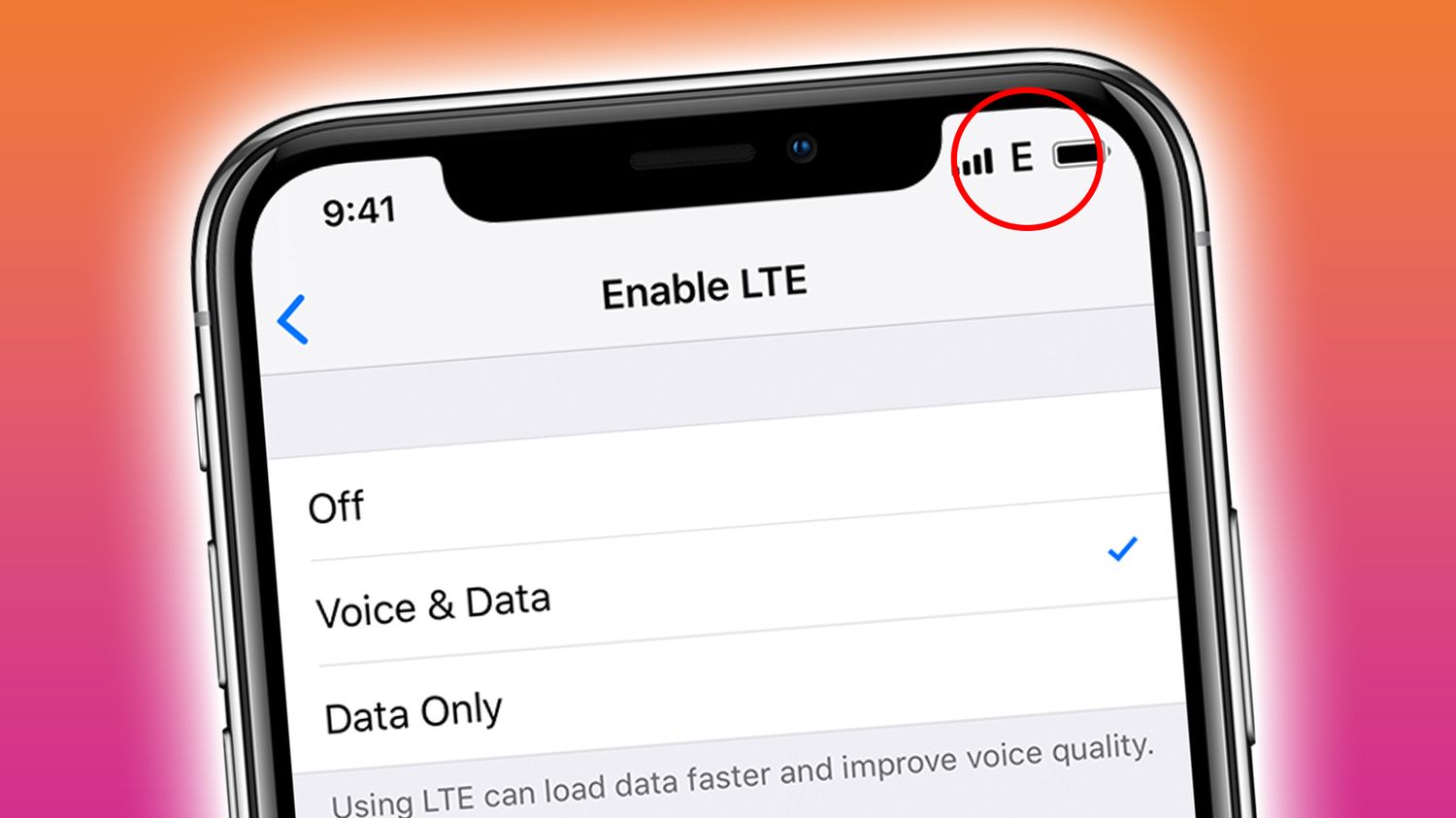
In today’s interconnected world, smartphones have become an essential part of our lives. With the constant evolution of technology, staying up to date with the latest features and functionalities of our mobile devices can sometimes be a challenge. One common question that arises is how to turn off T-Mobile Edge on the iPhone. T-Mobile Edge, also known as Enhanced Data rates for GSM Evolution, is a data network that allows users to access the internet on their iPhones.
However, there may be situations where you might want to disable the T-Mobile Edge network, such as when you’re in an area with poor network coverage or to conserve battery life. In this article, we will guide you through the steps to turn off T-Mobile Edge on your iPhone, ensuring that you have full control over your data usage and optimizing your smartphone experience. So, let’s dive in and discover how to disable T-Mobile Edge on your iPhone!
Inside This Article
- Prerequisites
- Method 1: Disabling EDGE Data
- Method 2: Adjusting Network Settings
- Method 3: Contacting T-Mobile Support
- Method 4: Using T-Mobile App or Website
- Conclusion
- FAQs
Prerequisites
Before turning off the T-Mobile EDGE data on your iPhone, there are a few prerequisites that you need to consider:
- Ensure your iPhone is connected to the T-Mobile network: To disable T-Mobile EDGE, you need to have an active connection with T-Mobile. Make sure you have a T-Mobile SIM card inserted in your iPhone and that you are within the T-Mobile network coverage area.
- Make sure you have the latest version of iOS installed on your device: It is always recommended to have your iPhone updated to the latest version of iOS. This ensures that you have all the necessary software updates and features that may influence the functionality of the T-Mobile EDGE network.
- Verify that you have a T-Mobile EDGE data plan: To access T-Mobile’s EDGE network, you need to have an appropriate data plan. Check with your T-Mobile service provider to confirm that your plan includes access to the EDGE network. Without an EDGE data plan, you may not be able to use the EDGE data features on your iPhone.
Method 1: Disabling EDGE Data
If you want to turn off the EDGE data connection on your T-Mobile iPhone, you can easily do so by following these steps:
- First, go to the “Settings” app on your iPhone.
- Next, depending on your iOS version, tap on either “Cellular” or “Mobile Data.
- Once you’re in the Cellular or Mobile Data settings, locate the option for “Enable 3G” or “Enable LTE”.
- Toggle off this option to disable the EDGE data connection.
By disabling the “Enable 3G” or “Enable LTE” option, you effectively turn off the EDGE data connection on your T-Mobile iPhone. This means that your device will no longer use the slower EDGE network for data connectivity.
It’s worth noting that disabling the EDGE network may result in slower data speeds, especially in areas where faster networks like 3G or LTE are not available. However, if you’re experiencing issues with the EDGE network or prefer faster data speeds, disabling it can be a practical solution.
Method 2: Adjusting Network Settings
To turn off the T-Mobile EDGE network on your iPhone, you can make some adjustments to the network settings. Here’s how you can do it:
1. Open the “Settings” app on your iPhone.
2. Scroll down and select “General” from the list of options.
3. Tap on “Cellular” or “Mobile Data” depending on your iOS version.
4. Under the “Cellular Data Options” or “Mobile Data Options” section, you will find the option for “Voice & Data”.
5. Tap on “Voice & Data” to access the available network options.
6. Select the desired network option from the list, such as “LTE”, “4G”, or “3G”. This will prevent your device from using the EDGE network.
By choosing a network option other than EDGE, your iPhone will connect to the selected network type whenever available, and the EDGE network will be disabled.
Remember, this method may vary slightly depending on the iOS version you are using on your iPhone. The options and menu names may differ, but you should be able to find similar settings to adjust your network preferences.
After making these changes, your iPhone will no longer use the T-Mobile EDGE network and instead connect to the selected network option for faster data speeds.
Method 3: Contacting T-Mobile Support
Dial 611 from your T-Mobile iPhone to reach customer support. Once connected, explain to the representative that you want to turn off the EDGE network on your device. They will assist you by providing step-by-step instructions to disable the EDGE connection.
It’s important to note that T-Mobile support may guide you through additional steps specific to your device and service plan. They may ask you to navigate to certain settings or perform specific actions on your iPhone to successfully turn off the EDGE network. Follow their instructions carefully to ensure the desired changes are made.
Contacting T-Mobile support is a great option if you prefer expert assistance and personalized guidance in disabling the EDGE network. The representatives are well-trained and experienced in resolving network-related issues and are there to help you with any concerns.
By contacting T-Mobile support, you can have peace of mind knowing that you are receiving accurate information and following the correct steps to disable the EDGE network on your iPhone. This is especially helpful if you are unfamiliar with the device’s settings or are unsure about making changes on your own.
Method 4: Using T-Mobile App or Website
To turn off the T-Mobile EDGE network on your iPhone, you can utilize the T-Mobile app or website. Here’s how you can do it:
- Download and install the T-Mobile app from the App Store, or visit the T-Mobile website on your iPhone’s browser.
- Sign in to your T-Mobile account using your credentials.
- Once you’re logged in, navigate to the “Settings” or “Manage Services” section within the app or website.
- Look for a toggle or option related to data network preferences.
- Disable the EDGE network option or select the preferred network type that excludes EDGE.
Keep in mind that by turning off the T-Mobile EDGE network on your iPhone, you might experience slower data speeds in areas where faster networks are not available. So, make sure to consider the network availability in your area before making the switch.
As we conclude our exploration of turning off T-Mobile Edge on the iPhone, it’s important to note that this process may vary slightly depending on the specific model of your device. However, the general steps provided in this article should help guide you in disabling the T-Mobile Edge network.
By following the steps outlined in this article, you can conserve battery life, reduce data usage, and potentially improve your overall internet speed by disabling the Edge network when not needed. Remember, T-Mobile Edge is an older technology, and most users nowadays have access to faster and more reliable connectivity options.
Whether you want to maximize battery life, reduce data expenditure, or simply upgrade to a faster network, turning off T-Mobile Edge can be a valuable step. So, go ahead and navigate to your device’s settings, follow the instructions, and enjoy the benefits of a more streamlined mobile experience!
FAQs
1. How do I turn off T-Mobile Edge on my iPhone?
To turn off T-Mobile Edge on your iPhone, follow these steps:
– Go to the “Settings” app on your iPhone.
– Scroll down and tap on “Cellular.”
– Look for the “Enable LTE” option and tap on it.
– You will find three options: “Off,” “Voice & Data,” and “Data Only.” Select “Off” to disable T-Mobile Edge.
By turning off T-Mobile Edge, you will have a more reliable and consistent connection on your iPhone.
2. What is T-Mobile Edge?
T-Mobile Edge is a mobile data network technology that operates on the Global System for Mobile Communications (GSM) standard. It provides basic, low-speed data connectivity, allowing you to browse the web, send text messages, and make calls on older devices or in areas where there is no 3G or 4G coverage.
3. Why would I want to turn off T-Mobile Edge on my iPhone?
There are a few reasons why you might want to turn off T-Mobile Edge on your iPhone:
– Faster internet speeds: T-Mobile Edge operates at slower speeds compared to 3G or 4G networks. By turning it off, you can experience faster data transfer rates when using cellular data.
– Better battery life: T-Mobile Edge consumes more battery power compared to newer network technologies. By disabling it, you can extend the battery life of your iPhone.
– Improved network stability: T-Mobile Edge might have weaker signal strength and coverage compared to 3G or 4G networks. Disabling it can help you avoid dropped calls and improve network stability.
4. Will turning off T-Mobile Edge affect my phone calls or text messages?
No, turning off T-Mobile Edge will not affect your phone calls or text messages. T-Mobile Edge is primarily used for basic data connectivity and does not impact voice or text services. You will still be able to make and receive calls as well as send and receive text messages even with T-Mobile Edge turned off.
5. Can I turn on T-Mobile Edge on my iPhone if needed?
Yes, you can turn on T-Mobile Edge on your iPhone if needed. Simply follow the first set of instructions mentioned above and select “Voice & Data” or “Data Only” instead of “Off” under the “Enable LTE” option in the Cellular settings. This will enable T-Mobile Edge on your iPhone, allowing you to access basic data connectivity when 3G or 4G coverage is not available.
