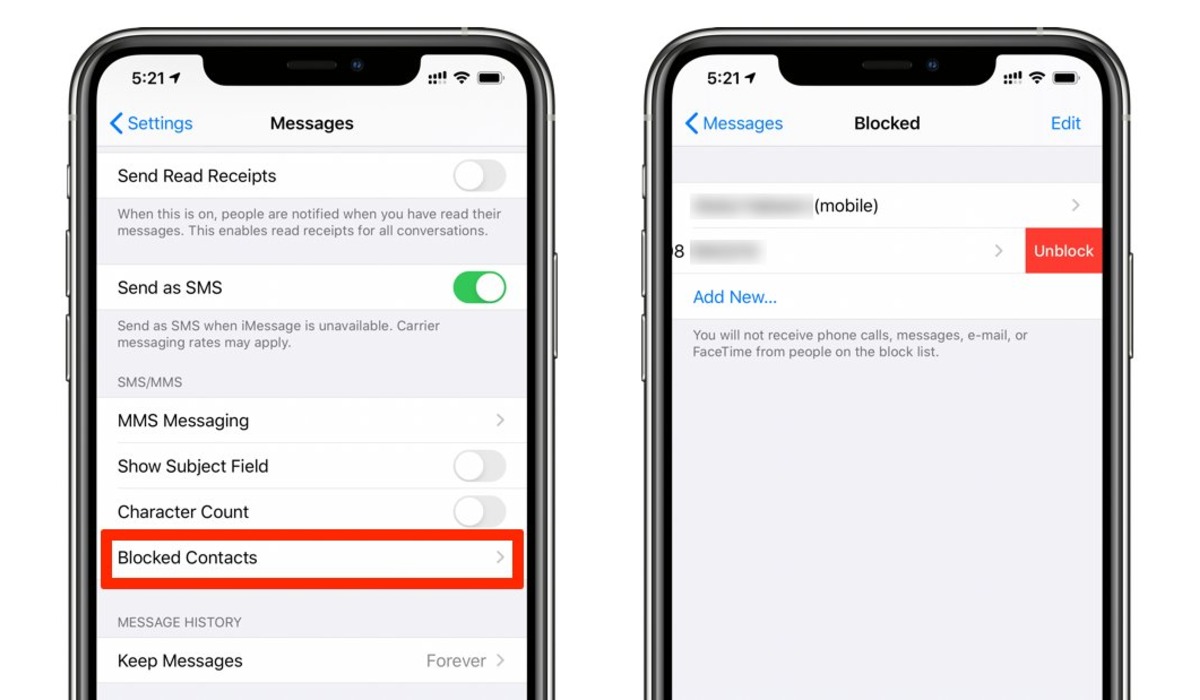
Introduction:
Has a phone number been blocked on your iPhone and now you want to unblock it? We’ve got you covered! Blocking a phone number can be a useful feature when dealing with unwanted calls or messages, but there may come a time when you want to reverse the action and allow communication from a previously blocked number. Luckily, unblocking a phone number on an iPhone is a straightforward process that can be done with just a few taps.
In this article, we will guide you through the step-by-step process of unblocking a phone number on your iPhone. Whether you’ve blocked someone by mistake or have had a change of heart, rest assured that you’ll be able to restore communication with the desired number in no time. So, let’s dive right in and learn how to unblock a phone number on your iPhone!
Inside This Article
How to Unblock a Phone Number on iPhone
Blocking a phone number on your iPhone can be a useful feature to filter unwanted calls. However, there may be times when you need to unblock a previously blocked number. Luckily, unblocking a phone number on an iPhone is a simple process. In this article, we will guide you through different methods to unblock a phone number on your iPhone.
Method 1: Using Call Blocking & Identification Settings
The first method involves accessing the Call Blocking & Identification settings on your iPhone. Here’s a step-by-step guide:
- Open the “Settings” app on your iPhone.
- Scroll down and tap on “Phone” or “FaceTime”, depending on your device.
- Tap on “Blocked Contacts.”
- You will see a list of phone numbers or contacts that you have blocked. Find the number you want to unblock and swipe left on it.
- Tap on “Unblock” to remove the number from the blocked list.
Once you’ve completed these steps, the previously blocked number will be unblocked, and you will be able to receive calls and messages from that number.
Method 2: Unblocking from Recent Calls or Voicemail
If you have recently received a call or voice message from the blocked number, you can unblock it directly from the Phone or Voicemail app. Here’s what you need to do:
- Open the “Phone” or “Voicemail” app on your iPhone.
- Go to the “Recents” tab to view your recent calls.
- Find the entry for the blocked number and tap on the “i” icon next to it.
- Scroll down and tap on “Unblock this Caller.”
By following these steps, you can quickly unblock the phone number from your recent calls or voicemail, allowing contact to be reinstated.
Method 3: Managing Blocked Contacts in the Settings
In some cases, you might have blocked a contact rather than a specific phone number. If that’s the case, you can manage your blocked contacts from the Settings app. Here’s how:
- Open the “Settings” app on your iPhone.
- Scroll down and tap on “Phone” or “FaceTime”.
- Tap on “Blocked Contacts.”
- Find the contact you want to unblock and swipe left on their name.
- Tap on “Unblock” to remove the contact from the blocked list.
Following these steps will unblock the contact, allowing you to receive calls and messages from them again.
Method 4: Contacting Your Service Provider for Assistance
If none of the previous methods work or you are facing difficulties in unblocking a phone number, contacting your service provider is the next step. They will have the necessary tools and knowledge to help you unblock the number. Get in touch with your service provider’s customer support or visit their website for assistance.
With these methods, you can easily unblock a phone number on your iPhone and regain access to calls and messages from previously blocked numbers. Remember to only unblock numbers that you want to receive communication from and be cautious of potential spam or unwanted calls.
Conclusion
In conclusion, unblocking a phone number on an iPhone is a simple and straightforward process that can be done in just a few steps. By accessing the “Settings” menu and navigating to the “Phone” or “Messages” section, you can easily manage your blocked contacts and remove any unwanted numbers from the block list. It’s important to keep in mind that unblocking a number will allow them to call, message, and reach out to you again, so make sure you’re unblocking someone you’re comfortable interacting with.
Remember, the ability to unblock a phone number on your iPhone gives you control over your incoming calls and messages, allowing you to take charge of your communication experience. Whether it’s unblocking a friend’s number that you accidentally blocked or reconsidering a blocked contact, the process is simple and can be completed in just a few taps. So, don’t let a blocked number hinder your communication, and make use of this handy feature on your iPhone to unblock numbers as needed.
FAQs
1. How do I unblock a phone number on iPhone?
To unblock a phone number on iPhone, follow these steps:
– Open the “Settings” app on your iPhone.
– Scroll down and tap on “Phone.”
– Tap on “Call Blocking & Identification.”
– You will see a list of blocked contacts and numbers. Tap on “Edit” in the upper-right corner.
– Find the phone number or contact you want to unblock and tap the red minus sign next to it.
– Tap on “Unblock” to confirm and remove the number from the blocked list.
– The phone number will now be unblocked, and you will be able to receive calls and messages from it.
2. Will unblocking a phone number restore previously blocked messages or calls?
No, unblocking a phone number will only remove the block for future messages and calls. Any previously blocked messages or calls will not be recovered or restored.
3. Can I unblock a phone number on iPhone temporarily?
Unfortunately, there is no temporary unblocking option on an iPhone. If you unblock a phone number, it will be permanently unblocked until you manually block it again.
4. How can I tell if a phone number is blocked on my iPhone?
To check if a phone number is blocked on your iPhone, you can try calling or sending a message to the number in question. If your call goes straight to voicemail or your message does not deliver, it may indicate that the number is blocked.
5. Can I unblock a phone number that was automatically blocked by my carrier?
Yes, you can unblock a phone number that was automatically blocked by your carrier on an iPhone. However, the process may vary depending on your carrier. You will typically need to contact your carrier’s customer support and provide them with the blocked number to request unblocking.
