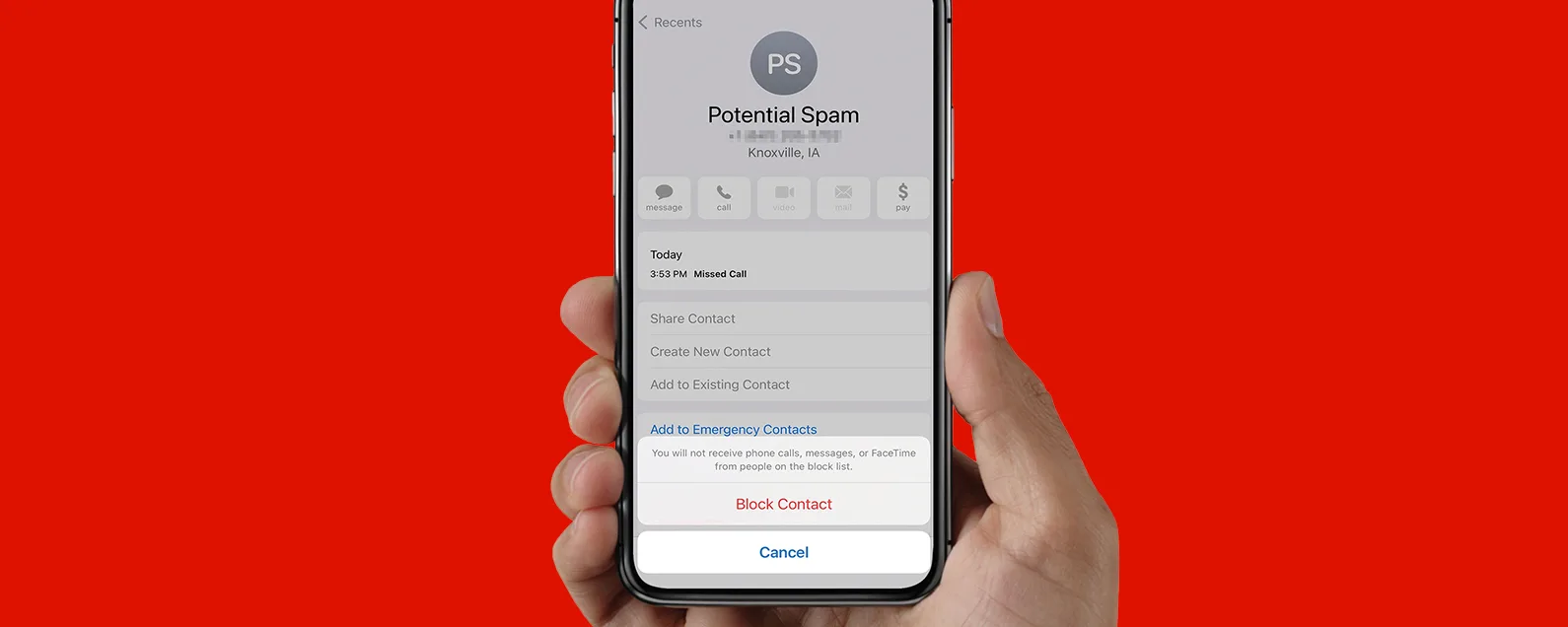
Are you facing the frustrating problem of having a blocked contact on your iPhone? Blocking someone on your iPhone can be useful in certain situations, but there may come a time when you need to unblock someone for various reasons. Whether it’s to restore a broken relationship, reconnect with an old friend, or simply to give someone a chance to reach out, unblocking a contact on your iPhone is a straightforward process.
In this article, we will guide you on how to unblock a contact on your iPhone, step by step. From accessing your iPhone’s Settings to managing your blocked contacts list, we will cover all the necessary steps to help you unblock someone with ease. So, if you’re ready to regain the lines of communication and open your iPhone’s digital doors, let’s dive in!
Inside This Article
- Introduction
- Methods to Unblock a Contact on iPhone
- Using the Phone or Contacts App
- Using the Messages App
- Methods to Unblock a Contact on iPhone
- Using the Phone or Contacts App
- Using the Messages App
- Using Settings
- Introduction
- Methods to Unblock a Contact on iPhone
- Using the Phone or Contacts App
- Using the Messages App
- Using Settings
- Restoring from a Backup
- Conclusion
- Conclusion
- FAQs
Introduction
Have you ever found yourself in a situation where you blocked a contact on your iPhone, only to realize later that you no longer want to keep them blocked? Whether it’s a misplaced block or a change of heart, unblocking a contact on your iPhone is a simple and straightforward process. In this article, we will guide you through the different methods of unblocking a contact on your iPhone, so you can easily reconnect with those important people in your life.
Blocking a contact on your iPhone can be a useful feature to avoid unwanted calls, messages, or FaceTime requests. However, there may come a time when you wish to restore communication with a blocked contact. Fortunately, iOS provides multiple ways to unblock a contact, ensuring that you can easily undo the block and resume regular contact.
Whether you want to unblock a contact through the Messages app, Phone app, Contacts app, or Settings app, we have got you covered. Read on to discover the step-by-step instructions for each method.
Methods to Unblock a Contact on iPhone
Having the ability to block calls and texts on your iPhone can be incredibly useful when dealing with unwanted communication. However, there may come a time when you want to unblock a contact and reestablish communication. Fortunately, unblocking a contact on your iPhone is a simple and straightforward process. In this article, we will explore four different methods you can use to unblock a contact on your iPhone.
Method 1: Using the Messages App
If you originally blocked the contact through the Messages app, you can unblock them using the same app. Here’s how:
- Open the Messages app on your iPhone.
- Tap on the conversation with the blocked contact.
- Tap on the contact’s name or phone number at the top of the screen.
- Scroll down and tap on “Unblock this Caller” or “Unblock this Contact”.
- Confirm your action by tapping on “Unblock” in the popup window.
Once you follow these steps, the contact is unblocked and you can now send and receive messages from them.
Method 2: Using the Phone App
If you blocked the contact through the Phone app, you can unblock them using the same app. Here’s how:
- Open the Phone app on your iPhone.
- Tap on the “Recents” tab at the bottom of the screen.
- Find the contact you want to unblock in the list of recent calls or voicemails.
- Tap on the “i” icon next to the contact’s name.
- Scroll down and tap on “Unblock this Caller” or “Unblock this Contact”.
- Confirm your action by tapping on “Unblock” in the popup window.
After completing these steps, the contact will be unblocked and you can receive calls and voicemails from them.
Method 3: Using the Contacts App
If you blocked the contact through the Contacts app, you can unblock them using the same app. Here’s how:
- Open the Contacts app on your iPhone.
- Search for the contact you want to unblock.
- Tap on the contact’s name to open their profile.
- Scroll down to the bottom of the screen and tap on “Unblock this Caller” or “Unblock this Contact”.
- Confirm your action by tapping on “Unblock” in the popup window.
Once you follow these steps, the contact will be unblocked and you can initiate communication with them through calls, messages, or other apps.
Method 4: Using the Settings App
If you want to unblock a contact using the Settings app, here’s how:
- Open the Settings app on your iPhone.
- Scroll down and tap on “Phone” or “Messages”, depending on the method you used to block the contact.
- Tap on “Blocked Contacts” or “Blocked” to view your blocked contacts.
- Find the contact you want to unblock and swipe left on their name.
- Tap on “Unblock” to remove the contact from your blocked list.
After completing these steps, the contact will be unblocked, and you can communicate with them once again.
By using any of these methods, you can easily unblock a contact on your iPhone and resume communication. Whether you blocked them through the Messages app, Phone app, Contacts app, or the Settings app, the process is simple and only takes a few steps. Remember to consider your reasons for blocking a contact before deciding to unblock them, as it’s essential to maintain a healthy and safe digital environment.
Using the Phone or Contacts App
One of the simplest and most straightforward methods to unblock a contact on your iPhone is by using the Phone or Contacts app. Here are the steps to do so:
- Open the Phone app on your iPhone.
- Tap on the “Contacts” tab at the bottom of the screen.
- Scroll through your contacts and find the contact that you want to unblock.
- Tap on the contact to open their details.
- Scroll down to the bottom of the contact details page.
- Look for the “Block this Caller” option and tap on it.
- A confirmation pop-up will appear asking if you want to unblock the contact. Tap on “Unblock” to confirm.
By following these simple steps, you can easily unblock a contact using the Phone or Contacts app on your iPhone.
Using the Messages App
The Messages app on your iPhone also provides a way to unblock contacts. Follow the steps below to unblock a contact using the Messages app:
- Open the Messages app on your iPhone.
- Find a conversation with the blocked contact or start a new message.
- Tap on the contact’s name or number at the top of the conversation to view their details.
- Scroll down in the contact details screen and tap on “Unblock this Caller” or “Unblock this Contact”.
- A confirmation prompt will appear. Tap on “Unblock” to confirm.
After following these steps, the contact will be unblocked, and you will be able to send and receive messages from them again.
It’s worth noting that unblocking a contact using the Messages app only allows you to interact with them through messaging. They will still be blocked for phone calls and FaceTime calls. If you want to fully unblock a contact, you can use the Phone or Contacts app as mentioned in the previous section.
Methods to Unblock a Contact on iPhone
There may come a time when you need to unblock a contact on your iPhone. Whether it’s a friend you had a falling out with or a number you accidentally blocked, the good news is that unblocking a contact is a straightforward process. In this article, we will explore three different methods you can use to unblock a contact on your iPhone.
Using the Phone or Contacts App
The first method to unblock a contact on your iPhone involves using either the Phone or Contacts app. Here’s how you can do it:
- Open the Phone or Contacts app on your iPhone.
- Go to the “Contacts” tab and search for the contact you want to unblock.
- Tap on the contact to open their details.
- Scroll down and tap on “Unblock this Caller” or “Unblock this Contact”.
Once you’ve completed these steps, the contact will be unblocked, and you will be able to receive calls and messages from them again.
Using the Messages App
Another method to unblock a contact on your iPhone is by using the Messages app. Follow these steps:
- Open the Messages app on your iPhone.
- Find a conversation with the contact you want to unblock.
- Tap on the contact’s name at the top of the conversation to open their details.
- Scroll down and tap on “Unblock this Caller” or “Unblock this Contact”.
After unblocking the contact, you will be able to receive and send messages to them again.
Using Settings
The last method to unblock a contact on your iPhone involves using the Settings app. Here’s what you need to do:
- Open the Settings app on your iPhone.
- Scroll down and tap on “Phone” if you want to unblock a contact in the Phone app, or tap on “Messages” if you want to unblock a contact in the Messages app.
- Tap on “Blocked Contacts” or “Blocked” respectively.
- Find the contact you want to unblock and swipe left on their name.
- Tap on “Unblock” to remove the contact from the blocked list.
Once you’ve gone through these steps, the contact will be unblocked, and you will be able to communicate with them as usual.
Remember, unblocking a contact on your iPhone allows you to receive calls, messages, and other interactions from them. If you accidentally blocked someone or have changed your mind, these simple methods will help you restore contact with the person you want to reconnect with.
Introduction
Unblocking a contact on your iPhone can be useful in various situations. Whether you accidentally blocked someone or had a change of heart and want to reconnect, learning how to unblock a contact is essential. In this article, we will guide you through several methods to easily unblock a contact on your iPhone.
Methods to Unblock a Contact on iPhone
Using the Phone or Contacts App
One of the easiest ways to unblock a contact on your iPhone is by using the Phone or Contacts app. Here are the steps:
- Launch the Phone or Contacts app on your iPhone.
- Navigate to the “Contacts” tab.
- Scroll through your contact list and find the blocked contact.
- Tap on the contact’s name to open their details.
- Scroll down to the bottom of the contact’s details page.
- You will find an option to “Unblock this Caller” or “Unblock this Contact”. Tap on it.
- Confirm your action when prompted.
Using the Messages App
If you blocked a contact from the Messages app, you can unblock them directly from the conversation. Here’s how:
- Open the Messages app on your iPhone.
- Navigate to the conversation with the blocked contact.
- Tap on the contact’s name or number at the top of the conversation.
- In the contact details, scroll down and tap on “Unblock this Caller”.
- Confirm your action when prompted.
Using Settings
Another method to unblock a contact on your iPhone is through the Settings app. Follow these steps:
- Open the Settings app on your iPhone.
- Scroll down and tap on “Phone” or “Messages”.
- Look for the “Blocked” or “Blocked Contacts” option and tap on it.
- You will see a list of blocked contacts. Find the contact you want to unblock.
- Swipe left on the contact’s name and tap “Unblock”.
- Confirm your action when prompted.
Restoring from a Backup
In some cases, if you have recently backed up your iPhone, you can restore it to a previous backup that didn’t include the blocked contact. However, this method will erase any data or changes made since the backup was created. Here’s how:
- Connect your iPhone to your computer and open iTunes or Finder.
- Select your device when it appears in iTunes or Finder.
- Choose the “Restore Backup” option.
- Select the backup that was created before you blocked the contact.
- Click “Restore” and wait for the process to complete.
By following these methods, you can easily unblock a contact on your iPhone and restore communication with them. Remember to be cautious when blocking or unblocking contacts, as these actions may have consequences on your interactions and privacy.
Conclusion
Unblocking contacts on your iPhone can be accomplished through various methods, providing you with the flexibility to choose the option that best suits your needs. Whether you prefer using the Phone or Contacts app, the Messages app, or the Settings, you have the power to regain communication with individuals that were previously blocked.
Remember, unblocking a contact allows them to interact with you again, so make sure you are comfortable with this decision. It’s always a good idea to assess the situation before taking action and to communicate openly and honestly with the individual involved.
With the steps outlined in this article, you can easily unblock contacts and restore your communication channels on your iPhone. Whether it’s a friend, family member, or colleague, having open lines of communication is essential for staying connected in today’s digital world.
So go ahead, unblock those contacts, and continue building meaningful relationships with the people who matter most to you.
Conclusion
Unblocking contacts on your iPhone is a simple yet essential task that can help you keep your communication channels open. Whether you accidentally blocked someone or had a change of heart, knowing how to unblock contacts can save you from potential misunderstandings and missed connections.
In this article, we explored various methods to unblock contacts on your iPhone. From unblocking via the Messages or Phone app to using the Settings menu, we covered step-by-step instructions to make the process as seamless as possible. You can now confidently unblock any contact and restore normal communication.
Remember, unblocking a contact means that you are allowing them to reach out to you again, so it’s important to consider your reasons for blocking them in the first place. Communication is key, and sometimes giving someone a second chance can lead to understanding and resolution. Use the unblock feature judiciously and responsibly to maintain healthy relationships and connections on your iPhone.
Now that you have the knowledge and tools to unblock contacts on your iPhone, you can confidently manage your contacts list and ensure effective communication with friends, family, and colleagues. So go ahead, unblock that contact, and start rebuilding valuable connections.
FAQs
1. Why would I need to unblock a contact on my iPhone?
There may be various reasons why you would want to unblock a contact on your iPhone. Perhaps you previously blocked the contact due to a misunderstanding or disagreement, and now you want to reestablish communication. Additionally, unblocking a contact allows you to receive calls, messages, and notifications from that particular person again.
2. How do I unblock a contact on my iPhone?
To unblock a contact on your iPhone, follow these steps:
- Go to the “Settings” app.
- Scroll down and tap on “Phone” or “Messages”, depending on which app you used to block the contact.
- Select “Blocked Contacts”.
- Locate the blocked contact in the list and tap on it.
- Finally, tap on “Unblock” to remove the contact from your block list.
3. Will unblocking a contact restore our previous conversations?
No, unblocking a contact on your iPhone will not restore any of the previous conversations, calls, or messages you had with that person. Once you block someone, all previous interactions are hidden and can’t be recovered when the contact is unblocked. However, future communications will resume as normal after unblocking the contact.
4. Can a blocked contact still see my information on iPhone?
When you block a contact on your iPhone, it restricts them from calling, texting, or FaceTiming you. Additionally, they won’t be able to see your online status or updates on social media platforms if you have connected your iPhone to those accounts. Essentially, blocking a contact enhances your privacy by limiting their access to your information.
5. What happens if I accidentally unblock a contact on my iPhone?
If you accidentally unblock a contact on your iPhone, there is no need to panic. The contact will be able to reach out to you again through calls, messages, and notifications. However, if you no longer wish to have contact with that person, you can always block them again by following the same steps mentioned earlier.
