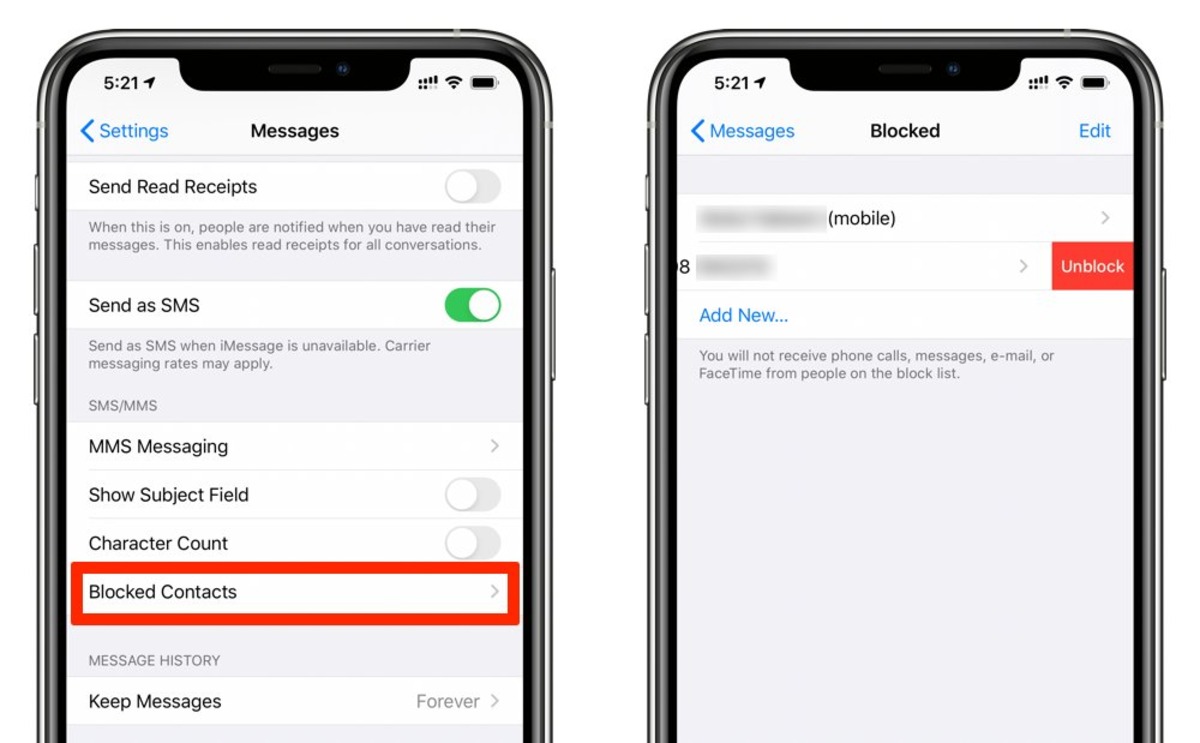
Have you ever found yourself in a situation where you need to unblock someone on your iPhone messages? Whether it’s a friend, family member, or even a co-worker, sometimes relationships can become strained and blocking someone on your iPhone messages may seem like the best course of action. But what if you’ve had a change of heart and want to reconnect with that person? Fortunately, unblocking someone on your iPhone messages is a simple process that can be done with just a few taps. In this article, we will guide you through the steps to unblock someone on your iPhone messages and get your communication channels back up and running.
Inside This Article
- Different Methods to Unblock Someone on iPhone Messages
- Method 1: Unblock Someone through the Messages App
- Method 2: Unblock Someone through Contacts App
- Method 3: Unblock Someone through Settings App
- Method 4: Unblock Someone through Do Not Disturb Mode
- Conclusion
- FAQs
Different Methods to Unblock Someone on iPhone Messages
If you’ve ever blocked someone on your iPhone Messages app and now wish to unblock them, you’ll be relieved to know that there are several simple methods to do so. Unblock someone and restore the lines of communication with ease using these different methods:
Method 1: Unblock Someone through the Messages App
If you initially blocked someone directly from your Messages app, you can easily unblock them using the same app.
1. Open the Messages app on your iPhone.
2. Locate the conversation with the person you want to unblock.
3. Tap on the conversation to open it.
4. Tap on the person’s name or number at the top of the conversation.
5. Scroll down and tap on “Unblock this Caller.”
6. A confirmation prompt will appear. Tap “Unblock Contact” to confirm.
Method 2: Unblock Someone through Contacts App
If you blocked a contact using the Contacts app on your iPhone, follow these steps to unblock them:
1. Open the Contacts app on your iPhone.
2. Find the contact you want to unblock.
3. Tap on the contact to open their details.
4. Scroll down and tap on “Unblock this Caller.”
5. Confirm your decision by tapping “Unblock Contact.”
Method 3: Unblock Someone through Settings App
If you’ve blocked someone through your iPhone’s Settings app, you can use the following steps to unblock them:
1. Open the Settings app on your iPhone.
2. Scroll down and tap on “Phone.”
3. Tap on “Call Blocking & Identification.”
4. Find the blocked contact and tap on the “Edit” button on the right side.
5. Tap on the red “-” button next to the contact’s name.
6. Tap “Unblock” to remove the contact from your blocked list.
Method 4: Unblock Someone through Do Not Disturb Mode
If you’ve accidentally blocked someone or want to temporarily unblock them, you can use the Do Not Disturb mode on your iPhone:
1. Open the Settings app on your iPhone.
2. Scroll down and tap on “Do Not Disturb.”
3. Find the “Allow Calls From” section and tap on it.
4. Choose “Everyone” to allow calls from all contacts or select “No One” to block all calls.
5. For more precise control, you can also select “Favorites,” “All Contacts,” or “No One” and create a custom list.
By following these methods, you can easily unblock someone on your iPhone Messages app, whether you blocked them directly from the app, Contacts app, or through the Settings app. Remember to use these methods responsibly and only unblock someone if you genuinely want to restore the lines of communication.
Method 1: Unblock Someone through the Messages App
If you have blocked a contact on your iPhone Messages app and now want to unblock them, you can easily do so through the Messages app itself. Follow these simple steps to unblock someone:
- Open the Messages app on your iPhone.
- Select the conversation or message thread with the contact you want to unblock.
- Tap on the contact’s name or phone number at the top of the screen.
- In the contact details view, scroll down and tap on “Unblock this Caller/Contact.” This option will be located below the “Block this Caller/Contact” option.
- A confirmation pop-up will appear asking if you want to unblock the contact. Tap on “Unblock” to proceed.
Once you have completed these steps, the contact will be unblocked, and you will be able to receive messages and calls from them as usual.
Method 2: Unblock Someone through Contacts App
If you prefer using the Contacts app to unblock someone on your iPhone Messages, you’ll be happy to know that this method is quite straightforward. Here’s how you can do it:
1. Open the Contacts app on your iPhone.
2. Look for the contact you want to unblock. You can scroll through your list or use the search bar at the top to quickly find them.
3. Tap on the contact’s name to open their details.
4. Scroll down to the bottom of the contact’s details page, where you’ll find a section called “Block this Caller.”
5. Tap on the “Unblock this Caller” option. A confirmation pop-up will appear.
6. Confirm your action by tapping on “Unblock Contact” in the pop-up window.
And there you have it! By following these simple steps, you can easily unblock someone through the Contacts app on your iPhone. Now you can send and receive messages from the unblocked contact without any issues.
Method 3: Unblock Someone through Settings App
Another way to unblock someone on iPhone Messages is by using the Settings app. This method works well if you want to unblock multiple contacts at once or if you prefer accessing settings directly.
Here’s how to unblock someone through the Settings app:
- Navigate to your iPhone’s home screen and locate the “Settings” app. It is represented by a gray gear icon.
- Tap on “Settings” to open the app.
- Scroll down and tap on “Messages.” This will open the Messages settings page.
- On the Messages settings page, find and tap on “Blocked Contacts.” This will display a list of currently blocked contacts.
- You will see a list of blocked contacts. Find the contact you want to unblock and swipe left on their name.
- Tap on the “Unblock” button that appears on the right side of the contact’s name. A confirmation prompt will appear.
- Confirm your choice by tapping on “Unblock” in the prompt. The contact will now be unblocked and will be able to message you again.
That’s it! The contact will now be unblocked, and you can freely communicate with them through iPhone Messages.
Note that unblocking someone through the Settings app will unblock them on all Apple devices connected to your iCloud account. This means that if you have blocked the contact on your iPhone, they will also be unblocked on your iPad, Mac, or any other Apple device you own.
This method provides a convenient way to manage your blocked contacts and ensures that you don’t accidentally leave any contacts blocked. Keep in mind that once you unblock someone, they regain the ability to send you messages, so consider this decision carefully.
Method 4: Unblock Someone through Do Not Disturb Mode
Do Not Disturb mode is a useful feature on iPhones that allows you to block incoming calls, messages, and notifications during specific times or indefinitely. If you have mistakenly blocked someone on your iPhone messages and want to unblock them, you can do so through the Do Not Disturb mode settings. Follow the steps below to unblock someone through Do Not Disturb mode:
1. Open the Settings app on your iPhone.
2. Scroll down and tap on “Do Not Disturb.”
3. In the Do Not Disturb settings, you will find the “Allow Calls From” section. Tap on “Allow Calls From.”
4. You will see options such as “Everyone,” “No One,” and “Favorites.” Tap on “No One” to make sure all calls and messages are blocked.
5. To unblock the person you want to allow calls from, tap on “Custom” and select the contact or contacts that you want to unblock.
6. Once you have selected the contacts, exit the settings. The person you have unblocked will now be able to call and message you.
This method allows you to unblock someone specifically through the Do Not Disturb mode, ensuring that you receive notifications and calls from them once again. It is a convenient option if you want to unblock someone without manually going through your blocked contacts list.
Remember that unblocking someone through Do Not Disturb mode only applies to calls and messages. If you have also blocked the person on other messaging platforms or social media apps, you will need to unblock them separately.
Conclusion
In conclusion, learning how to unblock someone on iPhone Messages is a straightforward process that can help restore peace of mind and maintain healthy communication. Whether you accidentally blocked someone or had a change of heart, knowing how to unblock them ensures that you can continue to send and receive messages without any barriers.
Remember, communication is key, and resolving conflicts or misunderstandings is essential for maintaining strong relationships. Use the steps outlined in this article to easily unblock someone on iPhone Messages and resume open lines of communication.
By leveraging the power of your iPhone’s messaging capabilities, you can take control of your contacts and manage your communication effectively. With a few taps on your screen, you can unblock someone and continue your conversations as if nothing ever happened.
So, don’t let blocked contacts stand in the way of meaningful connections. Take action today, unblock those who deserve a second chance, and enjoy seamless communication with your loved ones once again!
FAQs
1. How do I unblock someone on iPhone Messages?
To unblock someone on iPhone Messages, follow these steps:
- Open the Messages app on your iPhone.
- Tap on a conversation with the person you want to unblock.
- Tap on the person’s name or number at the top of the conversation.
- Scroll down and tap on “Unblock this Caller.”
- Confirm the action by tapping on “Unblock” when prompted.
2. Can I unblock someone on iPhone Messages without them knowing?
No, unblocking someone on iPhone Messages will show them that you have unblocked them. They will be able to send you messages and see when you are active online.
3. What happens when I unblock someone on iPhone Messages?
When you unblock someone on iPhone Messages, all the messages they send you will be delivered as usual. You will also be able to see their messages and any past conversations that took place before the block. Additionally, they will be able to call you and see your online status if you are using iMessage.
4. How can I tell if someone has blocked me on iPhone Messages?
If you suspect that someone has blocked you on iPhone Messages, there are a few signs to look out for:
- Your messages show as “Delivered” but never change to “Read.”
- Your calls to that person go straight to voicemail without ringing.
- You can’t see their online status or their last seen time.
- Your messages are no longer shown as “iMessage” and appear in green instead of blue.
5. Can I block someone again after unblocking them on iPhone Messages?
Yes, you can block someone again after unblocking them on iPhone Messages. To do so, follow the same steps to block them initially. Keep in mind that blocking someone will prevent them from sending you messages and calling you.
