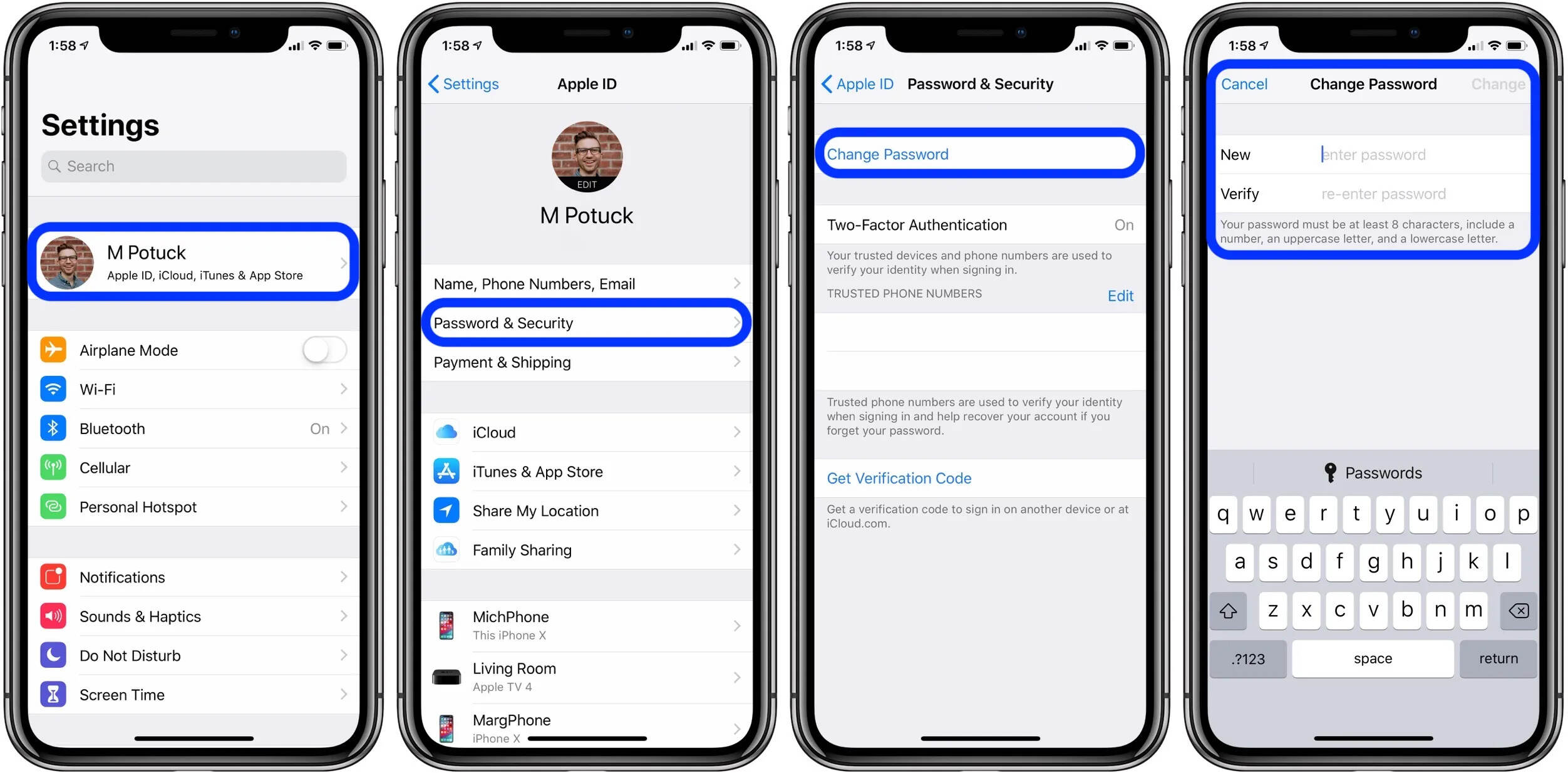
Forgetting your Apple ID password can be incredibly frustra ting, especially when it prevents you from accessing your important Apple services, such as iCloud, iMessage, and the App Store. Luckily, Apple provides a simple and straightforward process to reset your Apple ID password, ensuring that you can regain access to all your valuable data and services.
In this article, we will guide you through the step-by-step process of resetting your Apple ID password. Whether you have forgotten your password or suspect that someone else may have gained unauthorized access to your account, we’ve got you covered. By following our instructions, you’ll be back up and running in no time, with full access to your Apple ID and all of its associated features.
Inside This Article
- – Prerequisites
- – Methods to Reset Apple ID Password
- Additional Tips for Password Recovery
- Conclusion
- FAQs
– Prerequisites
Before you begin the process of resetting your Apple ID password, there are a few prerequisites you need to keep in mind.
1. Access to a device with an internet connection: To reset your Apple ID password, you will need to have access to a device (such as a computer, smartphone, or tablet) that has an active internet connection.
2. Apple ID email address or phone number: You will need to know the email address or phone number associated with your Apple ID. This is the information Apple will use to verify your identity and send password reset instructions.
3. Access to your email or phone: Make sure you have access to the email account or phone associated with your Apple ID. Apple will send a verification code or password reset link to this email or phone number.
4. Security questions or two-factor authentication: Depending on how you’ve set up your Apple ID, you may need to answer security questions or enter a verification code from your trusted device before you can reset your password. It’s important to have this information handy to ensure a smooth password recovery process.
5. Patience: The password reset process may take a few minutes, so be patient and follow the instructions carefully. Make sure to read any messages or prompts that appear on your screen to avoid any unnecessary delays or complications.
By ensuring you have these prerequisites in place, you will be well-prepared to reset your Apple ID password smoothly and efficiently.
– Methods to Reset Apple ID Password
If you’ve forgotten your Apple ID password, don’t worry – there are several methods you can use to reset it. In this section, we’ll explore some of the most effective ways to regain access to your Apple ID account.
1. Resetting your Apple ID password via Email: One of the most common methods to reset your Apple ID password is through your registered email address. Follow these steps:
- Go to the Apple ID account page on your web browser.
- Click on “Forgot Apple ID or password?”
- Enter your Apple ID and click “Continue.”
- Select the “Reset password” option and click “Continue.”
- Choose “Get an email” to receive a password reset link in your registered email account.
- Access your email and open the password reset email from Apple.
- Click on the password reset link and follow the instructions to create a new password.
2. Resetting your Apple ID password using Security Questions: If you have set up security questions for your Apple ID, you can use them to reset your password. Here’s how:
- Go to the Apple ID account page on your web browser.
- Click on “Forgot Apple ID or password?”
- Enter your Apple ID and click “Continue.”
- Select the “Reset password” option and click “Continue.”
- Choose “Answer security questions” and follow the prompts to provide the correct answers.
- Once your answers are verified, you’ll be able to create a new password for your Apple ID.
3. Resetting your Apple ID password using Two-Factor Authentication: If you have enabled Two-Factor Authentication for your Apple ID, you can follow these steps to reset your password:
- Go to the Apple ID account page on your web browser.
- Click on “Forgot Apple ID or password?”
- Enter your Apple ID and click “Continue.”
- Select the “Reset password” option and click “Continue.”
- Verify your identity by following the prompts sent to your trusted device(s) or phone number associated with your Apple ID.
- Once your identity is verified, you can create a new password for your Apple ID.
Remember to choose a strong and unique password to secure your Apple ID and ensure the safety of your personal information.
Additional Tips for Password Recovery
If you are having trouble recovering your Apple ID password, here are some additional tips that may help:
- Check your email and spam folders: Sometimes, the password reset email from Apple may end up in your spam or junk folder. Make sure to check all folders, including any secondary email accounts you may have.
- Try variations of your security questions: If you have set up security questions for your Apple ID, double-check if you are entering the answers correctly. Sometimes, entering variations of the answers you initially provided may help trigger a successful password reset.
- Contact Apple Support: If you have tried all the methods mentioned earlier and still cannot reset your Apple ID password, it may be worth reaching out to Apple Support for assistance. They have dedicated experts who can guide you through the process and help resolve any issues you may be facing.
- Set up two-factor authentication (2FA): Consider enabling two-factor authentication for your Apple ID. This additional layer of security not only helps protect your account but also provides alternative methods for recovering your password. With 2FA enabled, you can use trusted devices or your registered phone number to verify your identity and reset your password.
- Keep your Apple ID information updated: It’s essential to maintain up-to-date information for your Apple ID, including your email address, phone number, and security questions. Regularly check and update this information to ensure a smooth password recovery process in case you ever need it.
- Use a password manager: Consider using a password manager to securely store and manage your Apple ID password. This way, you won’t have to rely solely on your memory, and you can easily retrieve your password when needed.
Remember, if you find yourself unable to recover your Apple ID password, it’s important not to panic. With the right steps and a little persistence, you can regain access to your account and continue enjoying all the features and services Apple has to offer.
Conclusion
Resetting your Apple ID password is a simple and crucial step to ensure the security of your account and access to all your Apple services and devices. Whether you forgot your password or suspect unauthorized access, following the steps outlined in this guide will help you regain control of your Apple ID.
Remember to choose a strong password that includes a combination of uppercase and lowercase letters, numbers, and special characters. Additionally, enabling two-factor authentication adds an extra layer of security to your Apple ID.
By following these steps and taking proactive measures to protect your Apple ID, you can safeguard your personal information and enjoy a seamless and secure Apple experience.
If you have any further questions or need assistance, reach out to Apple support for expert guidance. Don’t let a forgotten or compromised password hold you back from unlocking the full potential of your Apple devices and services!
FAQs
1. How do I reset my Apple ID password?
To reset your Apple ID password, you can follow these steps:
- Go to the Apple ID account page or open the Find My app on your Apple device.
- Click on “Forgot Apple ID or password?” and enter your Apple ID.
- Select the option to reset your password, whether it’s through email, security questions, or two-factor authentication.
- Follow the instructions provided to reset your password securely.
2. Can I reset my Apple ID password without access to my email or trusted device?
Yes, if you don’t have access to your email or trusted device, you can still reset your Apple ID password through account recovery. During the account recovery process, you’ll need to verify your identity using personal information and provide additional details to prove that you are the genuine owner of the Apple ID. Apple’s Account Recovery process ensures the security of your account even under such circumstances.
3. What should I do if I forget my Apple ID?
If you forget your Apple ID, you can try the following steps to retrieve it:
- Go to the Apple ID account page.
- Click on “Forgot Apple ID or password?” and select the option to find your Apple ID.
- Enter your first name, last name, email address, and any other information requested.
- Follow the instructions provided to recover your Apple ID.
4. Can I change my Apple ID?
Yes, you can change your Apple ID. However, keep in mind that changing your Apple ID will also change the email address associated with it. To change your Apple ID, follow these steps:
- Go to the Apple ID account page and sign in.
- Click on “Edit” next to your Apple ID.
- Enter the new email address you want to use as your Apple ID.
- Follow the instructions provided to complete the process of changing your Apple ID.
5. Is there a way to prevent forgotten Apple ID passwords in the future?
To prevent forgotten Apple ID passwords in the future, make sure to:
- Set up a strong and memorable password that is not easily guessable.
- Enable two-factor authentication for your Apple ID.
- Ensure that you have a trusted device selected for receiving verification codes.
- Regularly update your recovery information, such as your email address and trusted phone numbers.
By following these steps, you can enhance the security of your Apple ID and reduce the chances of forgetting your password in the future.
