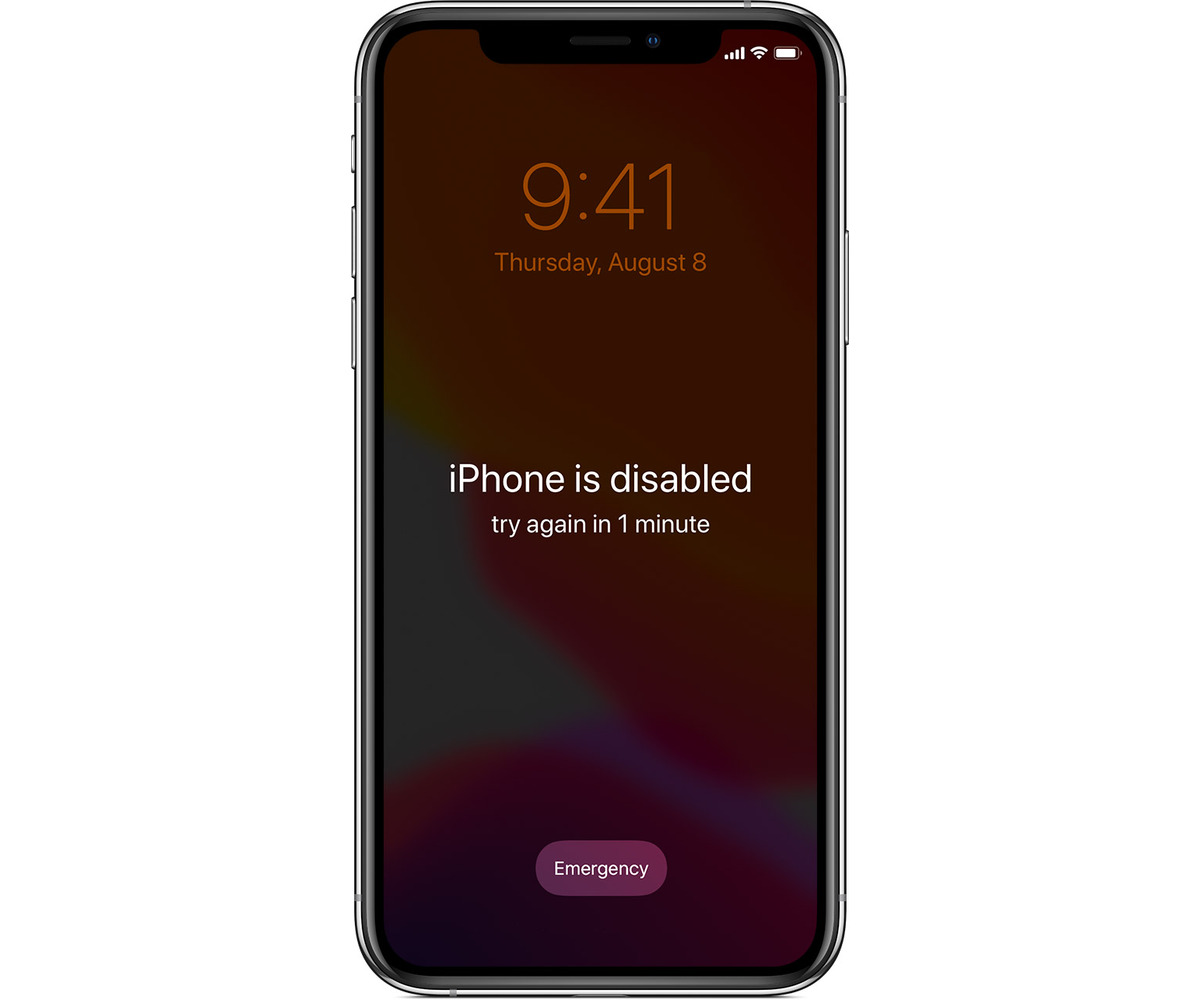
Whether you’re setting up a new iPhone or just changing your device’s security settings, it’s easy to forget your iPhone password. It can be frustrating and anxiety-inducing to find yourself locked out of your own device. However, there’s no need to panic! In this article, we will guide you through the steps to take if you forget your iPhone password.
Losing access to your iPhone can mean losing access to all of your important data and contacts. That’s why it’s crucial to know what to do in this situation. From using iCloud to performing a factory reset, we will explore various methods to regain access to your iPhone. So, if you’re fretting about forgetting your iPhone password, keep reading to discover the solutions and get back to using your device in no time.
Inside This Article
- Option 1: Use iCloud to Reset Password
- Option 2: Use iTunes to Reset Password
- Option 3: Use Recovery Mode to Reset Password
- Option 4: Contact Apple Support for Assistance
- Conclusion
- FAQs
Option 1: Use iCloud to Reset Password
Forgetting your iPhone password can be a frustrating experience, but don’t worry – there are several options available to help you regain access to your device. One of the easiest methods is to use iCloud to reset your password. Here’s how:
1. Open a web browser on any device and visit the iCloud website at icloud.com.
2. Sign in using your Apple ID and password. If you forgot your Apple ID or password, click on the “Forgot Apple ID or password?” link and follow the prompts to recover your account.
3. Once you’re signed in, click on the “Find iPhone” icon.
4. On the next page, you’ll see a list of all the devices associated with your Apple ID. Select the iPhone that you want to reset the password for.
5. Click on the “Erase iPhone” option. This will remove all data and settings from your device, including the forgotten password.
6. Confirm your selection and wait for the erase process to complete. This may take a few minutes.
7. Once the erase process is finished, your iPhone will restart and prompt you to set it up as new. Follow the on-screen instructions to complete the setup process.
8. When you reach the “Set up Touch ID & Passcode” screen, you can choose to set a new password. Make sure to choose a password that is easy for you to remember but difficult for others to guess. Consider using a combination of letters, numbers, and special characters for added security.
9. Once you’ve set a new password, continue with the setup process and restore your data from a backup if desired.
By using iCloud to reset your iPhone password, you can regain access to your device and protect your personal information. Remember to regularly back up your iPhone using iCloud or iTunes to avoid any data loss in the future.
Option 2: Use iTunes to Reset Password
If you’ve forgotten your iPhone password and have previously synced your device with iTunes, you can use this method to reset your password. Keep in mind that using iTunes to reset your password will erase all the data on your device, so it’s crucial to have a backup before proceeding.
Follow these steps to use iTunes to reset your iPhone password:
- Connect your iPhone to the computer using the USB cable.
- Open iTunes on your computer. If prompted, enter your passcode or choose “Trust This Computer” on your iPhone.
- Select your iPhone when it appears in iTunes.
- In the Summary tab, click on the “Restore iPhone” button. This will erase all the data and settings on your device.
- Follow the on-screen instructions to complete the restore process. This may take some time.
- When the restore process is finished, you will have the option to set up your iPhone as new or restore from a previous backup. Choose the appropriate option based on your preference.
- After setting up your iPhone, you can create a new password.
It’s important to note that if you don’t have a backup of your iPhone data, the restore process will result in permanent loss of all your data. Therefore, it’s advisable to regularly back up your device using iTunes or iCloud to prevent data loss in case of forgotten password scenarios.
If you’re unable to remember your iTunes password, you can reset it by visiting the Apple ID account page and following the necessary steps for account recovery.
By using iTunes to reset your iPhone password, you can regain access to your device and start using it again, though at the cost of losing all the data on your device. Remember to back up your device regularly to avoid such situations in the future.
Option 3: Use Recovery Mode to Reset Password
If you’ve forgotten your iPhone password and are unable to access your device, don’t worry. Apple provides a solution known as Recovery Mode that can help you regain access and reset your password. Recovery Mode allows you to restore your iPhone to its factory settings, removing the existing password and giving you a fresh start. Here are the steps to follow:
1. Connect your iPhone to your computer using a USB cable and open iTunes.
2. Put your iPhone into Recovery Mode by pressing and holding the power button and either the volume up or volume down button (depending on your iPhone model) simultaneously. Keep holding the buttons until you see the iTunes logo and a cable icon on your iPhone screen.
3. When prompted by iTunes, choose the option to Restore your device. This will erase all data and settings on your iPhone, including the forgotten password. Make sure you have a recent backup before proceeding.
4. iTunes will then download the necessary software for your device and restore it to its factory settings. This may take some time, so be patient and keep your iPhone connected to your computer.
5. Once the restore process is complete, you will be prompted to set up your iPhone as new or restore from a backup. Choose the option that best suits your needs.
By using Recovery Mode, you can effectively reset your iPhone password and regain access to your device. However, keep in mind that this method erases all data and settings on your iPhone, so make sure you have a backup to restore your important information.
Option 4: Contact Apple Support for Assistance
If you’ve tried the previous options but still can’t regain access to your iPhone due to a forgotten password, it may be time to reach out to Apple Support for assistance. Apple’s customer support team is well-equipped to help resolve your issue and provide guidance on how to reset your password and gain access to your device once again.
When contacting Apple Support, be prepared to provide them with relevant information about your iPhone, such as its serial number or any associated Apple IDs. This will help expedite the process and ensure that you receive the most accurate and efficient assistance possible.
You can reach Apple Support through various channels, including phone, live chat, or by scheduling an appointment at an Apple Store. The choice of communication method will depend on your preference and availability.
During the support process, Apple representatives may guide you through different troubleshooting steps or recommend specific actions to reset your password and regain access to your iPhone. They are trained professionals who are accustomed to dealing with such situations and will work with you to find the best solution.
It’s important to note that Apple may require proof of ownership before they can assist you with unlocking your device. This is to ensure the security and privacy of your personal data. Be prepared to provide proof of purchase or any other relevant documentation if requested.
Remember, contacting Apple Support should be a last resort when all other options have been exhausted. Their expertise and assistance can help you unlock your iPhone, but it’s always a good idea to try the other methods mentioned in this article before reaching out to them.
Apple Support is dedicated to helping their customers and will do their best to assist you in this situation. Don’t hesitate to reach out to them if you need their help in regaining access to your iPhone.
In conclusion, forgetting your iPhone password can be a frustrating and stressful experience. However, there are several steps you can take to regain access to your device. Firstly, try using the “Forgot Password” feature to reset your password using your Apple ID. If this method doesn’t work, you can attempt to erase your iPhone using Recovery Mode and restore it from a backup. Another option is to use third-party software to unlock your device, although this may come with risks. It’s always important to remember to create a strong password and regularly back up your iPhone to prevent data loss in case of a forgotten password. By following these tips and being proactive about password management, you can avoid future password-related issues and ensure a smooth and secure user experience on your iPhone.
FAQs
Q: What should I do if I forget my iPhone password?
A: Forgetting your iPhone password can be quite frustrating, but there are a few steps you can take to regain access to your device. First, try using the “Forgot Passcode” feature on the lock screen, which allows you to reset your password using your Apple ID. If that doesn’t work, you can restore your iPhone using iTunes by connecting it to a computer and putting it into recovery mode. Keep in mind that restoring your iPhone will erase all the data on it, so it’s important to have a backup. If all else fails, contacting Apple support may be your best option.
Q: Can I recover my data if I reset my iPhone password?
A: If you reset your iPhone password using the “Forgot Passcode” feature or by restoring your device, the data on your iPhone will typically be erased. However, if you have a recent backup of your iPhone stored in iTunes or iCloud, you can restore your data after resetting the password. It’s essential to regularly back up your iPhone to ensure that you don’t lose any important information.
Q: How can I prevent forgetting my iPhone password in the future?
A: To avoid forgetting your iPhone password, it’s a good idea to set a passcode that is easily memorable to you but difficult for others to guess. Avoid using easily guessable passwords, such as your birthdate or a consecutive sequence of numbers. You can also enable biometric authentication methods like Touch ID or Face ID, which provide a convenient and secure way to unlock your iPhone without needing a password.
Q: Can someone else unlock my iPhone if they know my password?
A: If someone knows your iPhone password, they can unlock your device and gain access to your personal information, contacts, photos, and more. It’s crucial to keep your iPhone password secure and not share it with anyone you don’t trust. If you suspect that someone else knows your password, it’s advisable to change it as soon as possible to protect your privacy.
Q: How can I reset my iPhone password if I don’t have access to my Apple ID?
A: If you don’t have access to your Apple ID, resetting your iPhone password can be more challenging. In this case, your best option is to contact Apple support for assistance. They will guide you through the necessary steps to regain access to your iPhone. It’s important to provide proof of ownership to authenticate the device before Apple can assist you.
