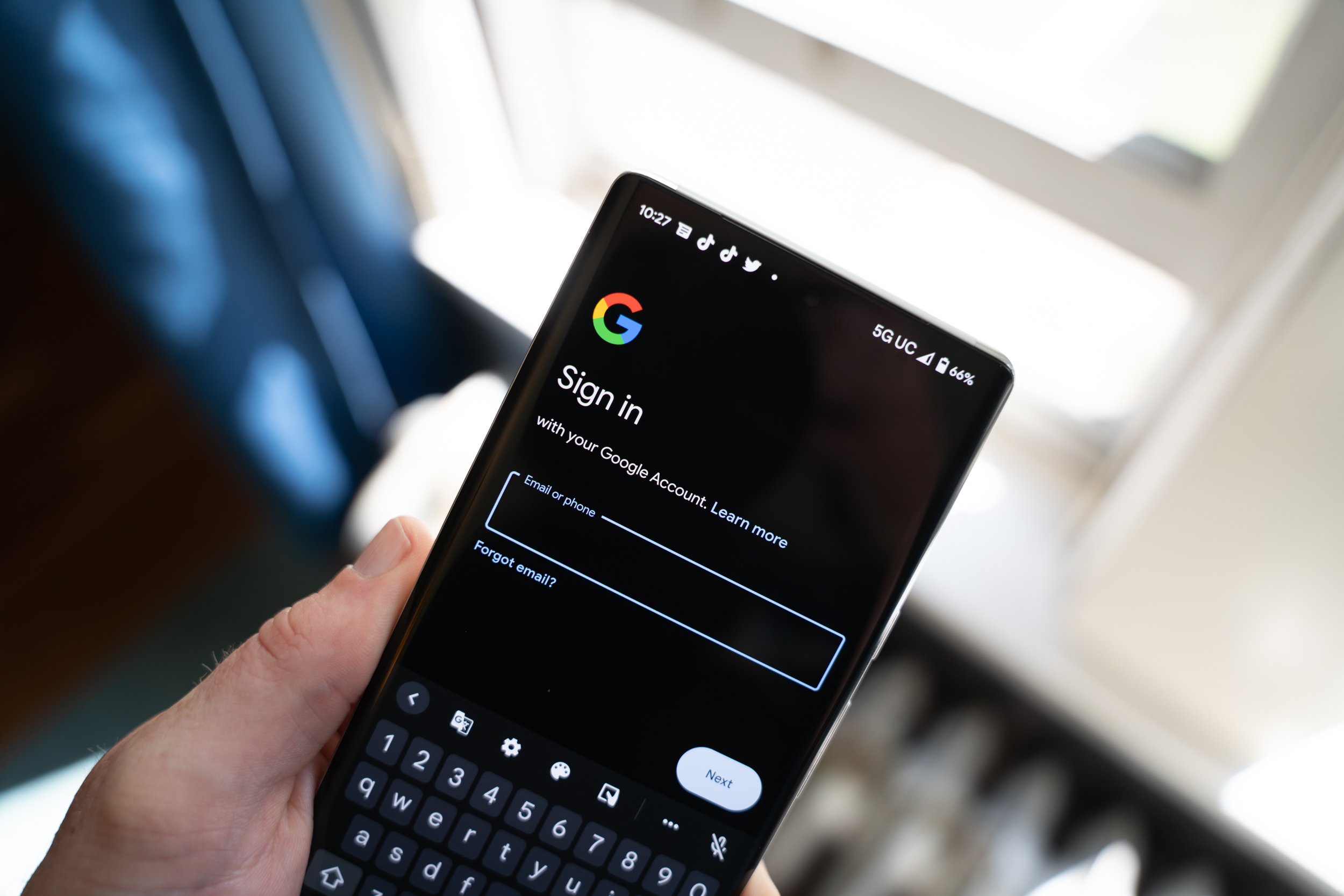
Are you locked out of your phone and unable to remember the passcode? Don’t worry! There’s a simple solution – unlocking your phone with your Google account. Whether you’ve forgotten your PIN, pattern, or password, this method can help you regain access to your device without losing any data.
In this article, we will guide you on how to unlock your phone using your Google account. We’ll walk you through the step-by-step process, providing you with all the necessary information and tips to successfully regain access to your locked device. So, if you’re ready to unlock your phone and get back to using it, let’s dive in!
Inside This Article
- Understanding the Google Account Lock
- Requirements for Unlocking Phone with Google Account
- Step-by-Step Process to Unlock Phone with Google Account
- Troubleshooting Tips for Unlocking Phone with Google Account
- Conclusion
- FAQs
Understanding the Google Account Lock
The Google Account Lock, also known as Factory Reset Protection (FRP), is a security feature implemented by Google on Android devices. It is designed to prevent unauthorized access to a device in case it is lost or stolen. When a Google Account is linked to a device, the FRP lock is activated, and the device will require the same Google Account credentials to be entered after a factory reset or if the device is reset in recovery mode.
The purpose of the Google Account Lock is to protect the user’s personal data and information from falling into the wrong hands. It acts as a deterrent to discourage thieves from using or selling stolen devices since they won’t be able to use the device without the correct Google Account login details.
The Google Account Lock can be a blessing and a curse for users. On the one hand, it provides an extra layer of security, giving users peace of mind knowing that their data is protected. On the other hand, if users forget their Google Account credentials or encounter issues with their device, it can become a frustrating and daunting experience to unlock the phone.
It’s important to note that the Google Account Lock is tied to the device’s unique identification, such as the IMEI number. This means that even if a user removes their Google Account from the device, the FRP lock will still remain unless it’s properly disabled through the authorized methods.
Next, let’s explore the requirements for unlocking a phone with a Google Account.
Requirements for Unlocking Phone with Google Account
When it comes to unlocking your phone using your Google account, there are a few key requirements that you need to meet. These requirements ensure that you have the necessary tools and access to successfully unlock your phone. Here are the essential requirements:
-
Active Google Account: To unlock your phone, you must have an active Google account. This is the same account that you used to set up your device initially. If you don’t have a Google account, you can easily create one through the Google sign-up process.
-
Internet Connection: A stable internet connection is crucial for unlocking your phone with your Google account. You need to have access to the internet to initiate the unlock process successfully. Whether it’s a Wi-Fi connection or mobile data, make sure you have a reliable internet connection before proceeding.
-
Correct Username and Password: It goes without saying that you need to have the correct username and password associated with your Google account. Without this information, you won’t be able to unlock your phone. Make sure you have the correct login credentials ready before attempting the unlock process.
-
Device Compatibility: Not all devices are compatible with the Google account unlocking method. This method usually works on devices running Android 4.4 and above. However, it’s essential to note that some device manufacturers may have their own specific unlock methods or security measures in place.
By ensuring that you meet these requirements, you can proceed with confidence in unlocking your phone using your Google account. Once you have everything in place, you’ll be able to regain access to your device quickly and conveniently.
Step-by-Step Process to Unlock Phone with Google Account
If you find yourself locked out of your phone and unable to remember your passcode, don’t fret! If you have previously associated your phone with a Google account, you can use this account to regain access. Follow these step-by-step instructions to unlock your phone using your Google account:
Step 1: On the lock screen of your phone, enter an incorrect passcode multiple times until you see a message that says, “Try again in XX seconds” or something similar.
Step 2: Once you see the time-based lockout message, tap on the “Forgot Pattern” or “Forgot Password” option.
Step 3: You will be directed to a new screen where you will be prompted to enter your Google account credentials. This is the Google account that you previously associated with your phone.
Step 4: Enter your Google account email address and password, ensuring that you input the correct information. Double-check for any typos or mistakes as this may prevent the unlock process from succeeding.
Step 5: After entering your Google account credentials, tap on the “Sign in” or “Next” button to proceed.
Step 6: If the email address and password you entered are correct, you will be redirected to a screen where you can set a new passcode for your phone. Choose a new passcode that you can easily remember, but make sure it is secure enough to protect your device.
Step 7: Once you have set your new passcode, tap on the “Finish” or “Done” button to complete the process.
Congratulations! You have successfully unlocked your phone using your Google account. You can now access all the features and data on your device as before. Remember to keep your passcode secure and only share it with trusted individuals to maintain the privacy and security of your phone.
Troubleshooting Tips for Unlocking Phone with Google Account
If you encounter any issues while trying to unlock your phone using your Google Account, don’t worry. Here are some troubleshooting tips that can help you resolve the problem:
- Verify your Google Account credentials: Double-check that you are entering the correct email address and password associated with your Google Account. Remember that these credentials are case-sensitive, so make sure to enter them accurately.
- Check your internet connection: Ensure that your phone is connected to a stable and reliable internet connection. A poor or intermittent connection can prevent the Google Account verification process from completing successfully. Try switching to a different Wi-Fi network or using mobile data if necessary.
- Restart your phone: Sometimes, a simple reboot can resolve temporary software glitches or issues. Try turning off your phone, waiting for a few seconds, and then turning it back on. This can help refresh the system and potentially resolve any unlock-related problems.
- Clear cache and data: If restarting your phone doesn’t work, you can try clearing the cache and data of the Google Play Services app. To do this, go to your phone’s settings, navigate to “Apps” or “Applications,” find “Google Play Services,” and then select “Clear cache” and “Clear data.” Keep in mind that this may remove some preferences and temporary files, so it’s essential to back up any necessary data before proceeding.
- Update Google Play Services: Ensure that you have the latest version of Google Play Services installed on your phone. Outdated versions may not be compatible with the Google Account unlock procedure. You can check for updates by going to the Google Play Store, searching for “Google Play Services,” and selecting the “Update” option if available.
- Reset Google Account password: If you cannot recall your Google Account password, you can initiate a password reset through the Google Account recovery process. You can follow the prompts provided by Google to regain access to your account and use it for unlocking your phone.
- Contact Google Support: If you have tried all the troubleshooting steps above and are still unable to unlock your phone with your Google Account, it may be time to reach out to Google Support for further assistance. They can guide you through the process or provide additional solutions specific to your situation.
By following these troubleshooting tips, you can increase your chances of successfully unlocking your phone using your Google Account. Remember to be patient and meticulous in your approach, as every situation may be unique. Good luck!
Conclusion
In conclusion, unlocking your phone with a Google account can be a convenient and secure option if you find yourself locked out. By following the step-by-step process mentioned in this article, you can regain access to your phone and all its features without the need for additional assistance or services. Remember to always keep your Google account credentials handy and ensure that your device is connected to the internet to successfully unlock your phone.
However, it’s important to note that not all phones support unlocking via a Google account, and some may require alternative methods such as contacting the device manufacturer or a professional unlocking service. Additionally, unlocking your phone through a Google account may result in the loss of your data if you haven’t backed it up previously.
Always exercise caution and follow the necessary steps to ensure a smooth unlocking process. If you encounter any difficulties or have further questions, don’t hesitate to seek assistance from a trusted source or a mobile phone professional.
FAQs
1. How do I unlock my phone using my Google account?
2. Can I unlock any type of phone using a Google account?
3. What should I do if I forgot my Google account details?
4. Is unlocking my phone with a Google account safe?
5. Will unlocking my phone with a Google account erase my data?
