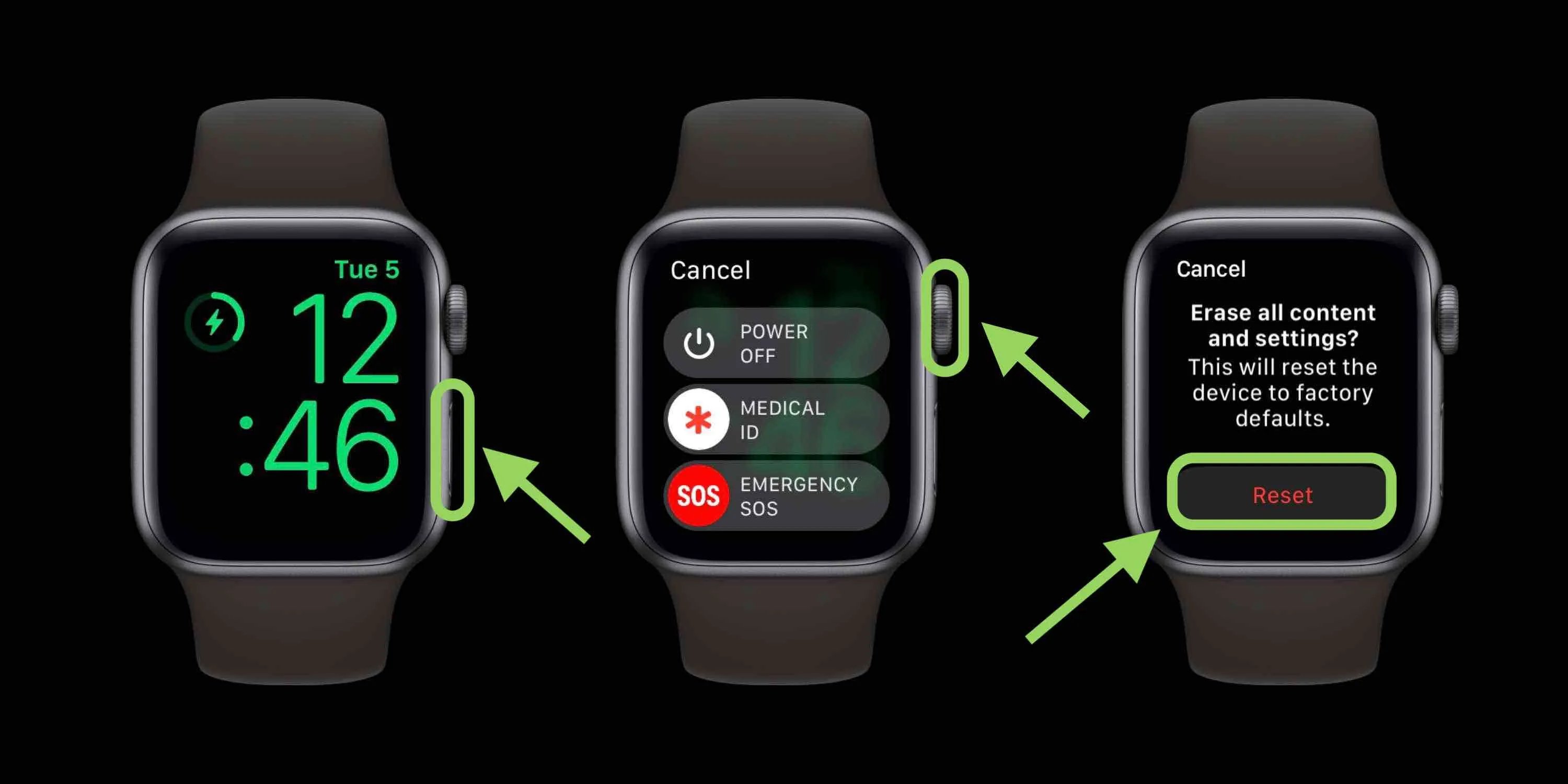
Welcome to our guide on how to unpair your watch without an iPhone. If you own a smartwatch, chances are you have it paired with your iPhone for seamless connectivity and functionality. However, there may come a time when you need to separate the two devices, either because you want to switch to a different phone or you simply no longer need the watch paired. No matter the reason, in this article, we will walk you through the step-by-step process of unpairing your smartwatch without the need for an iPhone. So, if you’re ready to learn how to disconnect your watch and gain independence from your iPhone, let’s dive in!
Inside This Article
- Methods to Unpair Watch Without iPhone
- Method 1: Using the Apple Watch Settings
- Method 2: Using the Apple Watch App on Another iPhone
- Method 3: Using the Apple Watch itself
- Conclusion
- FAQs
Methods to Unpair Watch Without iPhone
There may come a time when you find yourself needing to unpair your Apple Watch from your iPhone, but what happens if you don’t have your iPhone with you? Don’t worry, there are methods available to unpair your watch without the need for an iPhone. Here, we will explore three different methods that you can use to unpair your Apple Watch without an iPhone.
Method 1: Using the Apple Watch Settings
The first method involves using the settings on your Apple Watch itself. To do this, follow these steps:
- On your Apple Watch, go to the home screen by pressing the Digital Crown.
- Tap on the settings app (gear icon) to open the settings menu.
- Scroll down and tap on “General”.
- Swipe down and tap on “Reset”.
- Tap on “Erase All Content and Settings”.
By following these steps, your Apple Watch will be unpaired from your iPhone, erasing all content and settings in the process.
Method 2: Using the Apple Watch App on Another iPhone
If you have access to another iPhone that has the Apple Watch app installed and paired with your Apple ID, you can use it to unpair your Apple Watch. Here’s what you need to do:
- Open the Apple Watch app on the other iPhone.
- Go to the “My Watch” tab.
- Tap on your Apple Watch name at the top of the screen.
- Tap on the “i” icon next to your watch.
- Tap on “Unpair Apple Watch.
Following these steps will initiate the unpairing process for your Apple Watch, even without your iPhone present.
Method 3: Using the Apple Watch itself
The third method involves using your Apple Watch’s own interface to unpair it. Here’s how:
- On your Apple Watch, go to the home screen by pressing the Digital Crown.
- Tap on the settings app (gear icon) to open the settings menu.
- Tap on “General”.
- Swipe down and tap on “Reset”.
- Tap on “Erase All Content and Settings”.
By following these steps, your Apple Watch will be unpaired from your iPhone, just as if you were using the settings on the iPhone itself.
It’s important to note that unpairing your Apple Watch will remove all data and settings from the device, so be sure to back up any important information before proceeding.
Method 1: Using the Apple Watch Settings
If you find yourself without your iPhone and need to unpair your Apple Watch, don’t worry! You can still unpair your watch directly from the Apple Watch Settings. This method is straightforward and easy to follow, ensuring that you can quickly disconnect your watch from your iPhone.
To unpair your Apple Watch without your iPhone, follow these steps:
- On your Apple Watch, go to the Home screen by pressing the digital crown.
- Find and tap on the “Settings” app, which is represented by a gear icon.
- Scroll down and tap on the “General” option.
- Swipe down and select the “Reset” option.
Within the “Reset” menu, you will see various reset options. To unpair your Apple Watch, choose the “Erase All Content and Settings” option.
After selecting this option, you will be prompted to confirm your choice. Remember that erasing all content and settings will remove everything from your Apple Watch, including apps, data, and settings. Make sure you have a recent backup of your watch’s data.
Once you confirm the unpairing process, your Apple Watch will begin erasing its content and settings. The process may take a few minutes, but once it’s complete, your watch will restart, displaying the Apple logo.
That’s it! Your Apple Watch is now unpaired from your iPhone, and you can set it up again as a new watch or pair it with a different iPhone. Remember to follow the pairing process with your new or different device to restore your watch’s data and settings.
Unpairing your Apple Watch without an iPhone ensures that you have the flexibility to disconnect your watch from your phone whenever necessary. Whether you switch devices or need to troubleshoot, this method allows you to regain control over your Apple Watch without relying on your iPhone.
Method 2: Using the Apple Watch App on Another iPhone
If you find yourself without your iPhone, but have access to another iPhone, you can still unpair your Apple Watch using the Apple Watch app. This method allows you to manage your Apple Watch settings and perform various tasks, including unpairing the device.
Here are the steps to unpair your Apple Watch using the Apple Watch app on another iPhone:
- Ensure that the Apple Watch you want to unpair is within range of the iPhone you’ll be using.
- On the other iPhone, launch the Apple Watch app.
- Navigate to the “My Watch” tab at the bottom of the screen.
- Scroll down and tap on the Apple Watch you wish to unpair.
- Tap on the small “i” icon next to the Apple Watch name.
- Scroll down and select the “Unpair Apple Watch” option.
- Confirm your decision to unpair the Apple Watch by tapping on “Unpair [Apple Watch Name]”.
Once you’ve completed these steps, the Apple Watch will begin the unpairing process. This may take a few minutes, during which the watch will display the Apple logo and a progress wheel.
It’s important to note that unpairing your Apple Watch will erase all data and settings on the device. If you plan on pairing the same watch with another iPhone, make sure to back up your data before unpairing it.
Once the process is complete, you can pair your Apple Watch with a new iPhone or choose to set it up as a new watch. It’s a straightforward method that allows you to regain control of your Apple Watch even without your original iPhone.
Method 3: Using the Apple Watch itself
If you find yourself without your iPhone and need to unpair your Apple Watch, don’t worry, you can still do it directly from the watch itself. Apple has made it convenient for users to manage their devices even when they can’t access their iPhone. In this method, we will walk you through the steps to unpair your Apple Watch using just the watch itself.
To begin, follow these simple steps:
- On your Apple Watch, locate the “Settings” app on the home screen. It looks like a gear icon.
- Tap on the “Settings” app to open it.
- Scroll down until you find the “General” option and tap on it.
- Look for the “Reset” option and tap on it.
- From the available options, choose “Erase All Content and Settings”.
- You will be prompted to confirm the action. Tap on “Erase All” to proceed.
Once you have completed these steps, your Apple Watch will begin the unpairing process. This will erase all data and settings on the watch, restoring it to its factory settings. It will no longer be connected to your iPhone or any other devices.
It is important to note that unpairing your Apple Watch will remove any personalized settings, apps, and data from the watch. However, any data that has been synced or backed up to your iPhone will not be affected. This means you can pair your watch with another iPhone or restore the data to a new Apple Watch if desired.
After the unpairing is complete, you will see the Apple logo on the screen, indicating that the reset process is in progress. Once the reset is finished, you will be prompted to set up your Apple Watch as if it were brand new.
Remember, unpairing your Apple Watch using this method should only be done if you have no access to your iPhone. If your iPhone is available, it is recommended to unpair your watch through the Apple Watch app on your iPhone for a more streamlined and controlled process.
Conclusion
Unpairing your watch from your iPhone can be a simple and straightforward process. Whether you’re changing to a new iPhone or no longer have access to your iPhone, the steps provided in this article will guide you through the unpairing process. Remember to back up your data, reset your watch, and remove it from your iCloud account to ensure a smooth unpairing experience.
Once your watch is successfully unpaired, you have the freedom to pair it with another iPhone or explore other options for using your watch. Just follow the pairing instructions for your specific watch model, and you’ll be ready to go.
With these easy steps, you can unpair your watch without the need for an iPhone, giving you the flexibility to use your watch as you see fit. Enjoy your newfound freedom and make the most out of your mobile experience!
FAQs
1. Can I unpair my watch without an iPhone?
Yes, it is possible to unpair your watch without an iPhone. You can do this directly from the watch itself by accessing the settings menu and selecting the unpair option.
2. Will unpairing my watch delete all my data?
When you unpair your watch, it will be reset to its factory settings, which means all data, including apps, settings, and personalization, will be erased. It’s important to back up any important data before proceeding with the unpairing process.
3. Can I unpair my watch if it’s not connected to a Wi-Fi network?
Yes, you can unpair your watch even if it’s not connected to a Wi-Fi network. The unpairing process does not require an internet connection.
4. Will unpairing the watch affect its cellular connectivity?
Unpairing the watch will not affect its cellular connectivity. However, if you have a cellular-enabled watch, the eSIM or cellular plan associated with the watch may need to be deactivated separately.
5. Do I need to unpair my watch before selling or giving it away?
It is highly recommended to unpair your watch before selling or giving it away. This ensures that all your personal information and settings are removed from the device, protecting your privacy. It also allows the new owner to set up the watch as their own.
