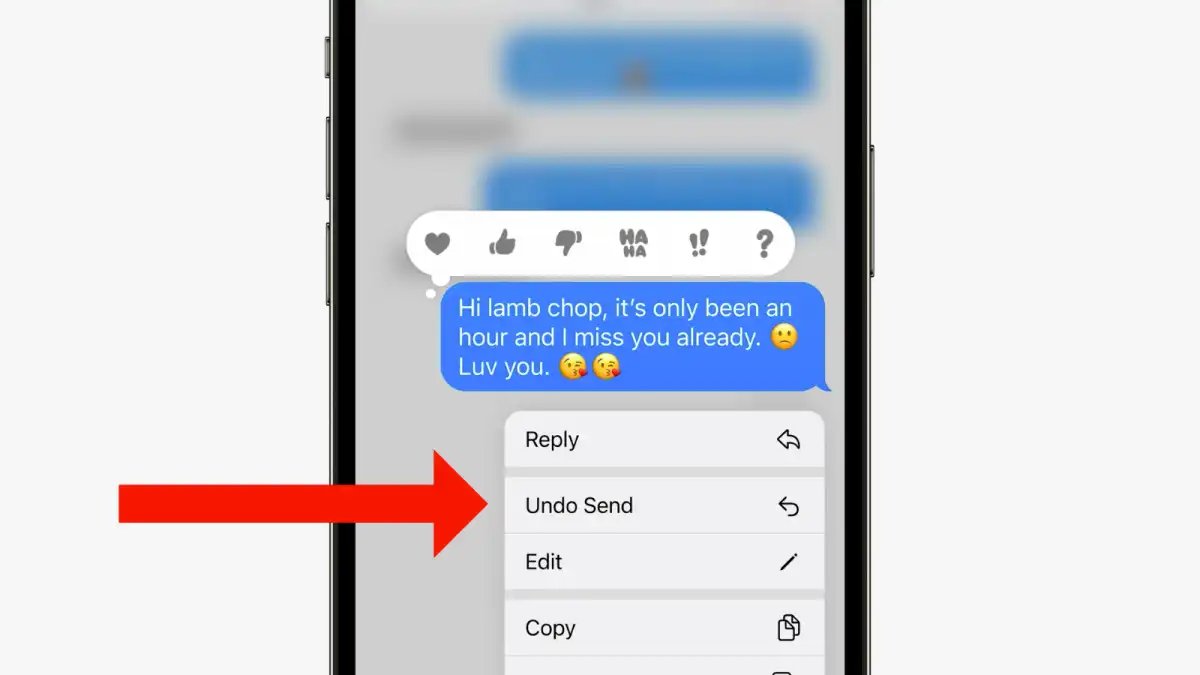
In this fast-paced digital age, we have all experienced those moments when we hit the send button too quickly and immediately regret our actions. Whether it’s an embarrassing typo, a message sent to the wrong person, or a heartfelt confession that we decide to take back, the ability to unsend messages has become a lifesaver. And when it comes to Apple devices like iPhone, iPad, and Mac, we are in luck. With the latest advancements in technology, it is now possible to recover from those moments of instant regret and undo our message sending blunders. In this article, we will explore the step-by-step process of how to unsend messages on iPhone, iPad, and Mac, so you can navigate through your digital communications with ease and confidence.
Inside This Article
- The Need to Unsend Messages
- Unsending Messages on iPhone – Exploring the native options for unsending messages on iPhone – Step-by-step guide to unsend messages on iPhone
- Unsending Messages on iPad
- Unsending Messages on Mac – Utilizing Mac’s messaging apps to unsend messages – Detailed process to recall or delete messages on Mac
- Third-Party Apps for Unsending Messages
- Tips for Preventing Message Mishaps – Precautionary measures to avoid the need for message recall – Best practices for responsible messaging
- Future of Message Recall Technology
- Conclusion
- FAQs
The Need to Unsend Messages
Understanding the importance of message recall or deletion
When it comes to modern communication, messaging apps have become an integral part of our lives. We rely on them to connect with friends, family, and colleagues, sharing personal and professional information in an instant. However, sometimes we may hit send hastily or realize we’ve made a mistake after the message is already delivered.
In such scenarios, having the ability to unsend messages can be a lifesaver. Message recall or deletion feature allows users to retract a sent message or delete it before the recipient has a chance to read it. This feature not only helps correct errors but also protects privacy and maintains professional integrity.
Common scenarios where message recall is useful
There are several situations where the ability to unsend messages can be incredibly valuable:
- Mistaken identity: We’ve all sent a message to the wrong person at some point. Whether it’s a personal message sent to a professional contact or a message intended for one recipient but mistakenly sent to a group chat, it can lead to embarrassment or confusion. Unsending messages allows us to rectify such errors before they impact our relationships or professional reputation.
- Spelling or grammatical errors: It’s common to make spelling or grammatical mistakes while composing messages. By the time we notice them, the message is already sent. Being able to unsend messages gives us the chance to correct these errors without leaving a poor impression or being misunderstood.
- Sharing incorrect information: There are times when we inadvertently share incorrect information or facts that we later discover to be inaccurate. With message recall, we can retract the message and send a corrected version, ensuring that the correct information is shared with the intended recipients.
- Regrettable messages: We all have moments of frustration or anger, and in those moments, we may send messages that we later regret. Unsending messages allows us to take back what we said, preventing potential conflicts or hurt feelings.
- Confidential information: Sometimes, we may unintentionally send sensitive or confidential information to the wrong person or group. Unsending the message can help prevent unauthorized access to the information and maintain the privacy and security of the communication.
These are just a few examples of the many instances where the ability to unsend messages can be incredibly valuable. It not only allows us to correct mistakes but also helps us maintain effective and professional communication.
Unsending Messages on iPhone – Exploring the native options for unsending messages on iPhone – Step-by-step guide to unsend messages on iPhone
When it comes to messaging on your iPhone, we’ve all been there – hastily sending a message only to regret it seconds later. Thankfully, Apple understands our occasional lapses in judgment and has provided us with native options to unsend messages. In this section, we will explore the built-in features on the iPhone that allow you to recall or delete messages.
Before we dive into the step-by-step guide, it’s essential to note that these options may vary slightly depending on the iOS version you are using. Make sure your iPhone is updated to the latest software to take full advantage of these features.
Now, let’s get started with the process of unsending messages on iPhone:
- Open the Messages app on your iPhone.
- Navigate to the conversation that contains the message you want to unsend.
- Tap and hold on the message you wish to recall. This action will bring up a menu of options.
- From the menu, select “More…” to access additional message options.
- You will now see a checkbox beside each message in the conversation. Select the checkbox for the message(s) you want to unsend.
- Once you have selected the message(s), tap on the trash can icon located at the bottom left corner of the screen.
- A popup will appear, asking for confirmation to delete the selected message(s). Tap on “Delete Message” to proceed.
- The message(s) will now be removed from the conversation and will no longer be visible to both you and the recipient.
It’s worth mentioning that unsending messages on iPhone only removes them from the conversation within the Messages app. If the recipient has already seen or saved the message, they may still have a record of it. While this feature allows you to retract messages on your end, it does not guarantee complete erasure from all devices.
With the native options available on the iPhone, you can quickly rectify those hasty messaging moments and maintain better control over your conversations. Take advantage of these features to avoid any unnecessary embarrassment or misunderstandings in your communication.
Unsending Messages on iPad
When it comes to unsending messages on your iPad, you’ll be glad to know that there are built-in features that allow you to retract those embarrassing or mistaken texts. Whether you accidentally sent a message to the wrong person or simply had a change of heart after hitting send, here’s how you can undo those messages on your iPad.
To unsend messages on your iPad, follow these simple instructions:
- Open the Messages app on your iPad and navigate to the conversation containing the message you want to unsend.
- Tap and hold your finger on the message you want to retract. After a moment, a menu will appear.
- From the menu options, select “More…”. This will allow you to select multiple messages if you want to recall more than one.
- Once you’ve selected the message(s) you want to unsend, tap on the trash bin icon at the bottom left corner of the screen.
- A confirmation prompt will appear asking if you want to delete the selected message(s). Tap “Delete Message” to proceed.
And that’s it! The message(s) will be removed from the conversation on your iPad. Please note that this will only remove the message(s) from your device and not from the recipient’s device. If the recipient hasn’t seen the message yet, they won’t receive it.
It’s important to exercise caution and double-check your messages before sending to minimize the need for unsending. However, if mistakes do happen, the ability to recall messages on your iPad can be a lifesaver.
Unsending Messages on Mac – Utilizing Mac’s messaging apps to unsend messages – Detailed process to recall or delete messages on Mac
Mac users have the advantage of built-in messaging apps that allow them to send and receive messages seamlessly. But what if you send a message and immediately regret it? Luckily, Mac’s messaging apps offer options to unsend or recall messages, ensuring that you can rectify any message mishaps. In this section, we will explore how to utilize Mac’s messaging apps to effectively unsend messages and provide a detailed process for recalling or deleting messages on your Mac.
First, let’s discuss the messaging apps that come pre-installed on Mac. The two main messaging apps are Messages and Mail.
Messages: The Messages app on Mac is designed for text messaging, and it allows you to send and receive iMessages, as well as SMS messages through your iPhone. To unsend a message on Messages, follow these steps:
- Open the Messages app on your Mac.
- Select the conversation containing the message you want to unsend.
- Locate the message you wish to recall, and right-click on it.
- In the dropdown menu, select “Delete” or “Recall” to remove the message from the conversation.
Mail: The Mail app on Mac is primarily used for email communication. If you accidentally send an email and want to unsend it, here’s what you can do:
- Open the Mail app on your Mac.
- Go to the “Sent” folder in the sidebar.
- Find the email you want to recall and double-click to open it.
- Click on the “Actions” button in the toolbar.
- Select “Recall This Message” from the dropdown menu.
It’s important to note that the success of unsending messages on Mac’s messaging apps depends on various factors. For Messages, the recall function is only effective if the recipient hasn’t read the message yet. Similarly, recall in Mail is only possible if the recipient’s email server supports the recall feature.
If unsending messages directly from Mac’s messaging apps doesn’t meet your needs, there are third-party apps available that offer more advanced message recall features. These apps integrate seamlessly with Mac and provide additional functionality for unsending messages.
Third-Party Apps for Unsending Messages
When it comes to unsending messages on your iPhone, iPad, or Mac, the built-in options may not always provide the level of flexibility and control you desire. Fortunately, there are several third-party apps available that offer message recall functionality. These apps can enhance your messaging experience and allow you to undo those regrettable messages. Let’s explore some of these alternative apps and weigh their pros and cons.
1. Signal: Known for its strong focus on privacy, Signal is a popular messaging app that not only offers end-to-end encryption but also allows message recall. With Signal, you can unsend messages, images, and even delete entire conversations. The app offers enhanced security features and is available for both iOS and Android. However, be aware that both the sender and recipient need to have Signal installed for the unsending feature to work.
2. Telegram: Another messaging app that supports message recall is Telegram. With its “unsend” feature, you can delete messages for both yourself and the recipient. Telegram also provides other handy features like self-destructing messages and secret chats. It is available for various platforms, including iOS, Android, and desktop. However, it’s worth noting that unsent messages in Telegram leave a notification for the recipient, indicating that a message has been deleted.
3. Whatsapp: While Whatsapp does not have a native message recall feature, there is a workaround that allows you to delete messages after sending them. By selecting the message and choosing the “Delete for Everyone” option, you can remove the message from both sender and recipient. However, there is a time limit of about an hour for this feature to work, and it only works if both parties are using the latest version of Whatsapp.
4. Viber: Viber is another messaging app that lets you unsend messages. With the “Delete for Everyone” feature, you can remove messages from both sides of the conversation. However, similar to Whatsapp, there is a time limit for utilizing this feature, and the recipient may still receive a notification that a message has been deleted.
5. Slack: Although primarily known as a team communication tool, Slack has a message recall feature that can be handy in preventing message mishaps. With Slack, you can edit or delete messages within a certain timeframe. However, it’s important to note that this feature may vary depending on your Slack workspace settings.
While third-party apps provide additional options for unsending messages, it’s important to consider the pros and cons of using them:
Pros:
- Expanded functionality beyond native options
- Enhanced privacy and security features
- Compatibility with multiple platforms
Cons:
- Requirement for both sender and recipient to have the same app
- Possible limitations or time restrictions on message recall
- Varied notification or indication for the recipient when a message is deleted
Ultimately, the decision to use a third-party app for unsending messages is a personal one. Consider your specific messaging needs, privacy concerns, and the comfort level of both you and your contacts before opting for a third-party solution.
Tips for Preventing Message Mishaps – Precautionary measures to avoid the need for message recall – Best practices for responsible messaging
When it comes to communication, sending messages has become an integral part of our daily lives. Whether it’s a casual conversation with a friend or an important message to a colleague, it’s crucial to exercise caution and responsibility with our digital communications. To avoid the need for message recall or deletion, here are some essential tips and best practices to follow:
1. Double-check before you send: Take a moment to review your message before hitting the send button. Check for any typos, autocorrect errors, or unintended recipients. A quick review can save you from potential embarrassments or misunderstandings.
2. Use discretion when sharing sensitive information: Be cautious when sharing sensitive or confidential information over messages. Think twice before sending personal details, financial information, or any content that could be compromising. Consider using more secure communication channels for such information.
3. Think before you speak: Remember that written messages can be easily misinterpreted, as they lack tone and body language. Before sending a potentially controversial or emotionally charged message, take a moment to consider the impact it may have on the recipient. If necessary, have a face-to-face conversation instead.
4. Be mindful of group chats: When participating in group chats, be mindful of the content you share. Avoid sending messages that could be seen as offensive, disrespectful, or inappropriate. Remember that group chats can easily be forwarded or screenshot, so be careful about what you say.
5. Use discretion when using auto-complete or predictive text: While auto-complete and predictive text features can be convenient, they can also lead to unintentional mistakes or embarrassing situations. Pay attention to the suggestions provided by your device and ensure they align with your intended message before sending.
6. Clarify ambiguous messages: If you receive a message that is unclear or can be interpreted in multiple ways, don’t hesitate to ask for clarification. Avoid making assumptions and seek clarity to prevent misunderstandings and potential conflict.
7. Take a break before responding to heated discussions: In heated or emotional discussions, it’s easy to get caught up in the moment and send messages that you may regret later. Instead, take a break, step away from the conversation, and let emotions cool down before crafting a thoughtful and calm response.
8. Be cautious with message forwarding: Before forwarding a message, ensure that it is appropriate and relevant to the recipient. Ask for permission from the original sender if necessary, especially when sharing personal or sensitive information. Carelessness in forwarding messages can lead to unintended consequences and strained relationships.
9. Keep personal and professional messages separate: Maintain a clear boundary between personal and professional messages. Be mindful of the language used, the tone adopted, and the content shared. Mixing personal and professional messages can lead to confusion and potential complications.
10. Take responsibility for your messages: Ultimately, take ownership of your messages and their impact. If you realize you’ve sent a message that was inappropriate, offensive, or incorrect, take immediate responsibility, and apologize if necessary. Showing accountability is a valuable trait in responsible messaging.
By implementing these precautionary measures and adopting responsible messaging practices, you can significantly reduce the likelihood of needing to recall or delete messages. Remember, prevention is always better than cure when it comes to avoiding message mishaps.
Future of Message Recall Technology
In the ever-evolving world of technology, the future of message recall technology holds immense potential. As communication continues to play a crucial role in our personal and professional lives, the need for improved message recall capabilities has become evident. Let’s delve into the speculations and predictions surrounding the future developments in message recall and the potential advancements in message unsending capabilities.
1. Enhanced Recall Options: One of the key predictions for the future is the development of more advanced and versatile recall options. While current methods allow users to retract messages within a limited timeframe or revoke them before they are read, future technology could expand these capabilities. We may see the introduction of recall features that allow for message retrieval even after they have been read by the recipient.
2. Artificial Intelligence Integration: Another speculation is the integration of artificial intelligence (AI) into message recall technology. AI algorithms could analyze the context and content of messages, enabling users to fine-tune their recall parameters based on specific criteria. This could include recalling messages with certain keywords, sensitive information, or inappropriate content.
3. Multi-platform Compatibility: With the increasing prevalence of multi-device usage, future advancements in message recall technology are likely to focus on seamless integration across various platforms. Users may be able to recall messages sent from their smartphones, tablets, or computers, regardless of the operating system or messaging app being used.
4. Granular Control and Customization: As message recall technology evolves, it is expected to offer more granular control and customization options. Users may gain the ability to set automatic recall preferences based on the recipient, message content, or the time elapsed since sending the message. This level of control will provide a personalized and tailored approach to message recall.
5. Increased Security Measures: Given the growing concerns surrounding privacy and data protection, the future of message recall technology is likely to incorporate enhanced security measures. This may include end-to-end encryption for recalled messages, ensuring that only the intended recipient can access them and reducing the risk of unauthorized access or interception.
6. Integration with Messaging Apps: Currently, native options for message recall are limited to specific operating systems or messaging apps. However, in the future, we may witness a more integrated approach, where message recall functionality is seamlessly incorporated into popular messaging apps such as WhatsApp, Facebook Messenger, or WeChat. This would make message recall accessible to a wider user base.
7. Voice-Activated Recall: As voice-assistant technology continues to advance, voice-activated message recall may become a reality. Users could simply speak a command to their smart devices, instructing them to recall a specific message or delete it from the recipient’s device. This hands-free approach to message recall would further streamline the process and enhance user convenience.
While these speculations and predictions provide an exciting glimpse into the future, it’s important to note that technological advancements are often subject to change and may vary in their implementation. Nonetheless, it is evident that message recall technology will continue to evolve, providing users with more control and flexibility in managing their digital communications.
Conclusion
In conclusion, being able to unsend messages on your iPhone, iPad, and Mac is a handy feature that can save you from awkward or regretful situations. Thanks to advancements in technology, deleting messages after sending them is now possible with just a few simple steps. Whether you’ve sent a message to the wrong person, made a typo, or simply changed your mind, you have the power to retract your message and prevent any potential misunderstandings or consequences.
Remember to act quickly when you realize you’ve made an error and follow the steps mentioned earlier to unsend your message. Additionally, it’s worth noting that while this feature is available on various Apple devices, it may differ slightly in terms of the user interface or the specific app you’re using. Thus, it’s always a good idea to familiarize yourself with the settings and features of your particular device.
With the ability to unsend messages, you can communicate with more confidence knowing that you have a safety net when mistakes happen. So, go ahead and take advantage of this feature, and enjoy a more stress-free messaging experience on your iPhone, iPad, and Mac!
FAQs
1. Can I unsend messages on my iPhone?
Yes, you can unsend messages on your iPhone. With the latest updates to iOS, Apple has introduced the “Unsend” feature that allows you to retract a message you’ve sent on iMessage. This feature can be a lifesaver when you realize you’ve sent a message to the wrong person or made a typing error.
2. How do I unsend a message on my iPhone?
To unsend a message on your iPhone, simply open the conversation that contains the message you want to retract. Long-press the message bubble and tap on the “More” option. Then, select the message or messages you want to unsend, and tap the trash can icon. Confirm your action by selecting “Unsend.” The selected message(s) will be removed from the conversation and the recipient will no longer see them.
3. Can I unsend messages on my iPad?
Yes, you can unsend messages on your iPad. The process is similar to unsending messages on an iPhone. Open the Messages app on your iPad, locate the conversation that contains the message you want to unsend, and follow the same steps mentioned earlier. With a few taps, you can retract the message and breathe a sigh of relief.
4. How do I unsend a message on my Mac?
You can also unsend messages on your Mac using the Messages app. Open the conversation containing the message you want to retract, right-click on the message bubble, and select the “Unsend” option. Confirm your action, and the message will be removed from the conversation. Please note that this feature is only available if you and the recipient have iMessage activated.
5. Is there a time limit to unsend messages?
Yes, there is a time limit to unsend messages. In iOS, once a message has been sent, you have a window of time to unsend it, which is typically a few minutes. However, it’s important to note that once the recipient has seen the message, it cannot be unsent. So, act quickly if you want to retract a message before it’s too late.
