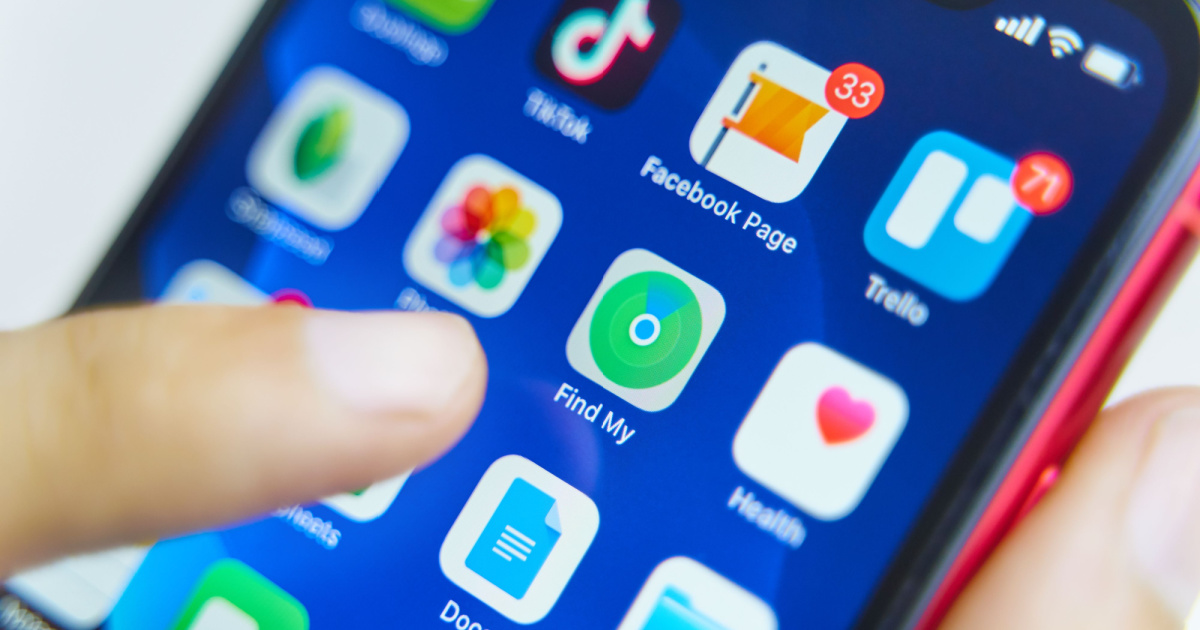
Have you ever found yourself in a situation where you needed to locate someone else’s iPhone? Whether it’s to help a friend find their misplaced device or to keep track of a family member’s whereabouts, knowing how to use Find My iPhone for someone else can be incredibly useful. This powerful feature, developed by Apple, allows you to track the location of an iPhone remotely, ensuring peace of mind and increased security.
In this article, we will guide you through the step-by-step process of using Find My iPhone for someone else. From setting up the feature on their device to accessing their location from your own iPhone or computer, you’ll have all the information you need to make use of this handy tool. So, let’s dive in and learn how to harness the power of Find My iPhone to help others in need!
Inside This Article
- Introduction
- What is Find My iPhone?
- How To Use Find My iPhone For Someone Else
- Step 1: Set up Family Sharing
- Step 2: Enable Find My iPhone on the other person’s device
- Step 3: Sign in to iCloud on your device
- Step 1: Set up Family Sharing
- Step 2: Enable Find My iPhone on the other person’s device
- Step 3: Sign in to iCloud on your device
- Step 4: Locate the other person’s device using Find My iPhone
- Additional Features of Find My iPhone for Someone Else
- Introduction
- What is Find My iPhone?
- How to Use Find My iPhone for Someone Else
- Step 1: Set up Family Sharing
- Step 2: Enable Find My iPhone on the other person’s device
- Step 3: Sign in to iCloud on your device
- Step 4: Locate the other person’s device using Find My iPhone
- Additional Features of Find My iPhone for Someone Else
- Conclusion
- Conclusion
- FAQs
Introduction
Mobile phones have become an integral part of our daily lives, serving as a communication tool, entertainment device, and even a personal assistant. With the advancements in technology, smartphones now come equipped with various features and applications to enhance our user experience. One such feature is Find My iPhone, a valuable tool that can help locate a lost or stolen iPhone.
But what if you find yourself in a situation where you need to use Find My iPhone for someone else’s device? Whether you want to track the whereabouts of a family member, assist a friend in locating their lost phone, or remotely wipe data from a stolen iPhone, it is possible to harness the power of Find My iPhone for this purpose.
In this article, we will dive into the steps of how to use Find My iPhone for someone else’s device. We will explore how to enable Find My iPhone on the target device, share location with another Apple ID, track a lost or stolen iPhone, and remotely wipe data. Let’s get started!
Introduction
Cell phones have become an indispensable part of our lives, and losing or misplacing our beloved device can cause immense stress. Thankfully, Apple has provided a powerful feature called “Find My iPhone” to help locate and track our devices in case they go missing. But did you know that you can also use Find My iPhone to locate someone else’s device? In this article, we will explore how to use Find My iPhone for someone else and the steps involved in enabling this feature.
What is Find My iPhone?
Find My iPhone is an innovative Apple service that allows users to track the location of their iPhone, iPad, Mac, or even AirPods, in real-time. This feature helps in locating lost or stolen devices and provides peace of mind to users who may have their devices in the wrong hands.
Originally introduced in 2010, Find My iPhone uses a combination of GPS, cellular data, and Wi-Fi to determine the precise location of the device. It not only helps in tracing the device on a map but also provides additional functionalities like playing a sound to help you locate it in close proximity.
With Find My iPhone, you can also lock the device remotely to prevent unauthorized access and display a custom message with contact information, allowing someone who finds the lost device to contact you. In case the device cannot be retrieved, you can even initiate a remote wipe to erase all data on the device, ensuring that your personal information remains secure.
This feature is not only helpful when you lose your own device, but it can also be used to locate another person’s iPhone. This is particularly useful when you have the consent of the other person, such as a family member or a close friend, and want to help them find their lost or stolen device.
It’s important to note that using Find My iPhone for someone else should always be done with their permission and discretion. Respecting privacy and obtaining consent is crucial in maintaining trust and ensuring that this powerful feature is used responsibly.
In the following sections, we will explore the steps involved in enabling Find My iPhone on the target device and sharing location information with another Apple ID.
How To Use Find My iPhone For Someone Else
Find My iPhone is a powerful feature offered by Apple that allows you to track the location of your iPhone in case it gets lost or stolen. But what if you need to use Find My iPhone to help someone else find their device? In this article, we will guide you through the steps of using Find My iPhone for someone else.
Step 1: Get Permission
Before you start using Find My iPhone on someone else’s device, it is crucial to gain their permission. Privacy is important, and accessing someone’s device without permission is not only unethical but also illegal in many jurisdictions. Make sure to discuss the situation with the device owner and obtain their consent before proceeding.
Step 2: Sign In to iCloud
To use Find My iPhone for someone else, you will need to have the device owner’s Apple ID and password. Once you have the necessary credentials, follow these steps:
- On your own device, open a web browser and go to icloud.com.
- Sign in using the device owner’s Apple ID and password.
Step 3: Access Find My iPhone
After signing in to iCloud, you will be directed to the iCloud web interface. Look for the “Find iPhone” icon and click on it. This will open the Find My iPhone application.
Step 4: Select the Device
In the Find My iPhone application, you will see a list of all devices associated with the Apple ID. Locate the device you want to track and click on it to select it.
Step 5: Track the Device
Once you have selected the device, Find My iPhone will display its current location on a map. You can zoom in and out to get a more precise location. Additionally, you can use the features provided by Find My iPhone, such as playing a sound on the device or putting it in Lost Mode.
Step 6: Help the Owner
If you have successfully located the device, it’s time to communicate with the owner. Let them know the location of their device and guide them in retrieving it. Keep in mind that personal safety should always be a priority, so if the device is in a potentially dangerous area, it is best to involve the authorities.
Using Find My iPhone for someone else can be immensely helpful in ensuring the safety and security of their device. However, always remember to respect privacy and obtain proper consent before accessing someone else’s information. By following these steps and using Find My iPhone responsibly, you can provide invaluable assistance to those who need it.
Step 1: Set up Family Sharing
If you want to use Find My iPhone for someone else, whether it’s a family member or a friend, you will need to set up Family Sharing first. Family Sharing allows you to share certain features and services with up to six family members using their own Apple IDs. By setting up Family Sharing, you can collaborate and share access to apps, music, subscriptions, and more.
To set up Family Sharing, follow these steps:
- Open the Settings app on your iPhone.
- Tap on your Apple ID at the top of the screen.
- Select Family Sharing from the list.
- Tap Get Started and then follow the on-screen instructions to set up your Family Sharing group.
- Once you’ve set up Family Sharing, invite the person you want to share Find My iPhone with to join your Family Sharing group. They will receive an email invitation to join.
- Have them accept the invitation, and once they have, they will be added to your Family Sharing group and will have access to Find My iPhone.
Setting up Family Sharing is the first step towards using Find My iPhone for someone else. Once you have successfully set up the Family Sharing group, you can move on to the next step.
Step 2: Enable Find My iPhone on the other person’s device
Once you have successfully set up Family Sharing, the next step is to enable Find My iPhone on the other person’s device. Here’s how you can do it:
- Open the ‘Settings’ app on the device you want to enable Find My iPhone on.
- Scroll down and tap on ‘Apple ID’ (if using iOS 10.2 or earlier) or tap on your name at the top of the ‘Settings’ menu (if using iOS 10.3 or later).
- Tap on ‘iCloud’ (or ‘iCloud Settings’)
- Scroll down and locate ‘Find My iPhone’ (or ‘Find My’)
- Make sure the toggle next to ‘Find My iPhone’ (or ‘Find My’) is turned on. If it’s already on, you’re all set!
- If the toggle is off, tap on it to enable Find My iPhone.
- You may be prompted to enter your Apple ID password. Enter the password to continue.
Enabling Find My iPhone on the other person’s device is crucial as it allows you to track and locate their device in case it gets lost or stolen. It also gives you the ability to remotely erase the data on their device to protect their privacy.
Step 3: Sign in to iCloud on your device
Once you have set up Family Sharing and enabled Find My iPhone on the other person’s device, the next step is to sign in to iCloud on your own device. By signing in to iCloud, you will be able to access the location of the other person’s iPhone through the Find My app or website.
Here’s how you can sign in to iCloud on your device:
- On your iPhone or iPad, go to the Settings app.
- Tap on your name at the top of the Settings menu.
- Scroll down and select “Find My” from the list of options.
- If Find My iPhone is not already enabled, toggle the switch to turn it on.
- Enter your Apple ID and password to sign in to iCloud.
Once you have successfully signed in to iCloud, you will have access to the Find My app on your device. From there, you can view the location of the other person’s iPhone and take certain actions like playing a sound, locking the device, or erasing its data if needed.
Note that in order to sign in to iCloud and access the other person’s device, you will need to have their Apple ID and password. Make sure to obtain their permission and inform them of your intentions before proceeding.
It is also important to respect the privacy and security of the other person’s device. Only use Find My iPhone for legitimate reasons, such as locating a lost or stolen device or ensuring the safety of a family member.
By signing in to iCloud on your own device, you can conveniently keep track of multiple iPhones in your Family Sharing group and assist others in locating their devices when needed. The Find My iPhone feature offers a valuable tool for device security and peace of mind.
*
Step 1: Set up Family Sharing
*
If you want to use Find My iPhone for someone else, the first step is to set up Family Sharing. Family Sharing is a feature provided by Apple that allows you to share content, purchases, and even location information with your family members. By adding the other person to your Family Sharing group, you can gain access to their device’s location through Find My iPhone.
To set up Family Sharing, follow these steps:
- On your iPhone, go to Settings and tap on your Apple ID at the top of the screen.
- Select “Set Up Family Sharing” and follow the on-screen instructions to set up your Family Sharing group.
- Invite the other person to join your Family Sharing group by entering their Apple ID or email address.
- Once they accept the invitation, you will be able to monitor their device’s location using Find My iPhone.
Once the Family Sharing is set up, you can proceed to the next step.
*
Step 2: Enable Find My iPhone on the other person’s device
*
In order to use Find My iPhone for someone else, you need to make sure that the other person’s device has Find My iPhone enabled. This is a crucial step, as without this feature enabled, you won’t be able to track their device’s location. Here’s how to enable Find My iPhone:
- Open the Settings app on the other person’s device.
- Tap on their Apple ID at the top of the screen.
- Select “iCloud” and then “Find My iPhone”.
- Toggle the switch next to “Find My iPhone” to enable the feature.
- Make sure the “Send Last Location” option is also turned on. This will automatically send the device’s location to iCloud when the battery is critically low.
By enabling Find My iPhone on the other person’s device, you establish the connection needed to track their location using your own device.
*
Step 3: Sign in to iCloud on your device
*
In order to access the location information of the other person’s device, you need to sign in to iCloud on your own device. iCloud is Apple’s cloud storage and synchronization service that allows you to manage your Apple devices and access your stored data. Here’s how to sign in to iCloud:
- Open the Settings app on your own device.
- Tap on your Apple ID at the top of the screen.
- Select “iCloud” and enter your Apple ID and password to sign in.
- Make sure the “Find My iPhone” option is turned on.
Now that you’re signed in to iCloud, you can move on to the final step.
*
Step 4: Locate the other person’s device using Find My iPhone
*
With Family Sharing set up, Find My iPhone enabled on the other person’s device, and iCloud signed in on your own device, you are ready to locate the other person’s device using Find My iPhone. Follow these steps:
- Open the Find My iPhone app on your device or go to iCloud.com and sign in using your Apple ID.
- Select “Find iPhone” and you will see a map showing the location of all the devices associated with your Family Sharing group.
- Tap on the device name of the person you want to locate, and you will be able to see their device’s current location on the map.
- You can zoom in and out of the map, as well as use other options like playing a sound, enabling Lost Mode, or even remotely erasing the device’s data.
By following these steps, you can effectively use Find My iPhone to track the location of someone else’s device. However, it’s important to remember that privacy and consent are key factors. Make sure to obtain the other person’s consent and respect their privacy before using this feature.
Additional Features of Find My iPhone for Someone Else
Aside from locating a lost or stolen iPhone, Find My iPhone offers several additional features that can be beneficial when using it for someone else. These features include:
- Activation Lock: When you enable Find My iPhone on a device, it automatically activates Activation Lock. This means that even if someone tries to erase the device or reactivate it, they will need the original Apple ID and password to do so. This provides an extra layer of security and helps prevent unauthorized access to the device.
- Lost Mode: If the person’s iPhone goes missing, you can put it in Lost Mode through Find My iPhone. This feature allows you to remotely lock the device and display a custom message with your contact information on the screen. It can help facilitate the return of the device if someone finds it.
- Play Sound: If the iPhone is nearby and you’re having trouble locating it, you can use the Play Sound feature to make the device emit a loud sound, even if it’s on silent mode. This can be helpful when searching for a misplaced device within your home or office.
- Erase Data: In case the iPhone contains sensitive or confidential information, you have the option to remotely erase all the data on the device through Find My iPhone. This ensures that personal data remains secure and cannot be accessed by anyone.
- Share My Location: Find My iPhone allows you to share your own location with the person whose device you are tracking. This can be useful in scenarios where you are meeting up with someone and want to provide them with your real-time location for easy navigation.
By utilizing these additional features of Find My iPhone, you can not only locate the other person’s device but also take necessary actions to ensure its security and facilitate its recovery if lost.
Introduction
Cellphones have become an essential part of our lives, keeping us connected and informed. However, the fear of losing or misplacing our phones can cause anxiety. Luckily, there are technologies like Find My iPhone that allow us to locate our devices quickly and easily. In this guide, we will explore how to use Find My iPhone for someone else, ensuring their devices are secure and easily recoverable.
What is Find My iPhone?
Find My iPhone is a powerful feature developed by Apple that allows users to track the location of their iPhones, iPads, Macs, and other Apple devices. This feature utilizes the device’s GPS, Wi-Fi, and cellular data to accurately pinpoint its location on a map. Not only can Find My iPhone help you find lost or stolen devices, but it also enables you to take actions such as playing a sound, displaying a message, or remotely erasing the device to protect sensitive information.
How to Use Find My iPhone for Someone Else
If you are assisting someone in locating their iPhone or any other Apple device, follow these steps:
Step 1: Set up Family Sharing
The first step is to ensure that both you and the person whose device you are tracking are part of the same Family Sharing group. Family Sharing allows you to share various Apple services, including Find My iPhone, with your family members. To set up Family Sharing, follow these steps:
- Open the Settings app on your iPhone or iPad.
- Tap on your Apple ID at the top of the screen.
- Select “Set Up Family Sharing.”
- Follow the on-screen instructions to set up Family Sharing and invite the other person to join the group.
- Once they accept the invitation, you will be able to share Find My iPhone with them.
Step 2: Enable Find My iPhone on the other person’s device
On the other person’s device, make sure that Find My iPhone is enabled. Here’s how to do it:
- Open the Settings app on their device.
- Tap on their Apple ID at the top of the screen.
- Select “Find My,” then “Find My iPhone.”
- Toggle on the “Find My iPhone” and “Send Last Location” options.
Step 3: Sign in to iCloud on your device
To track the other person’s device, you will need to sign in to iCloud on your own device. Here are the steps:
- Open the Settings app on your iPhone or iPad.
- Tap on your Apple ID at the top of the screen.
- Select “iCloud.”
- Enter your Apple ID and password to sign in.
Step 4: Locate the other person’s device using Find My iPhone
Once you have set up Family Sharing and signed in to iCloud on your device, you can use Find My iPhone to locate the other person’s device:
- Open the Find My app on your device.
- Tap on the “Devices” tab at the bottom.
- Select the device you want to locate from the list.
- The map will display the current location of the device.
- You can use additional features like playing a sound, displaying a message, or remotely erasing the device if necessary.
Additional Features of Find My iPhone for Someone Else
Find My iPhone offers additional features that can be useful when tracking someone else’s device:
- Play Sound: If the device is nearby but you can’t find it, you can play a sound to help locate it.
- Lost Mode: When enabled, Lost Mode locks the device, displays a custom message with contact information, and lets you track its location over time.
- Erase iPhone: In case the device is stolen or lost permanently, you can remotely erase all the data on the device to protect personal information.
Conclusion
Find My iPhone is a valuable tool for locating and securing Apple devices. By setting up Family Sharing, enabling Find My iPhone, and signing in to iCloud, you can use this feature to help locate someone else’s device. Remember to use these capabilities responsibly, respecting privacy and only assisting with tracking when necessary. With Find My iPhone, you can have peace of mind knowing that you can help others find their lost or stolen devices quickly and efficiently.
Conclusion
Using Find My iPhone to locate someone else’s iPhone can be a helpful tool in certain situations. However, it is important to use this feature ethically and with the appropriate permissions. Always seek the owner’s consent before attempting to locate their iPhone, and only use it for legitimate purposes.
In this article, we discussed the steps to use Find My iPhone for someone else. We explored how to set up Family Sharing and enable Find My iPhone for shared devices. We also learned how to send a location request and track the device using the Find My iPhone app.
Remember, privacy and respect for others’ personal space should always be a priority. Make sure to have an open and honest conversation with the person you intend to track, and obtain their permission before proceeding.
By following these guidelines, you can utilize Find My iPhone responsibly and ensure the safety and security of your loved ones.
FAQs
Q: Can I use Find My iPhone to locate someone else’s device?
A: No, you cannot use Find My iPhone to track someone else’s device. The app is designed to track and locate your own Apple devices that are linked to your Apple ID. It is not intended for monitoring or locating devices owned by other individuals.
Q: Is it legal to use Find My iPhone on someone else’s device?
A: It is important to respect privacy laws and obtain proper consent before tracking or accessing someone else’s device. In most cases, using Find My iPhone on someone else’s device without their permission could be considered a violation of their privacy rights. It is recommended to consult local laws and seek appropriate authorization before taking any action.
Q: What should I do if I’ve lost my iPhone?
A: If you have lost your iPhone, the first step is to stay calm and try not to panic. You can use Find My iPhone to track your lost device by using another Apple device or through the iCloud website. Log in to your iCloud account and select the Find iPhone option. From there, you can view the location of your device, play a sound to help locate it, lock the device remotely, or even erase its data to protect your personal information.
Q: Can Find My iPhone work if the device is turned off or not connected to the internet?
A: Unfortunately, Find My iPhone requires the lost device to be turned on and connected to the internet in order to track its location. If the device is turned off or not connected to a network, you will not be able to use Find My iPhone to locate it. However, you can still take actions like putting the device into “Lost Mode” or remotely erasing its content, which will be executed the next time the device is connected to the internet.
Q: Is Find My iPhone available for non-Apple devices?
A: Find My iPhone is exclusive to Apple devices and is part of the iCloud ecosystem. It is not available for non-Apple devices. However, there are similar tracking apps and services available for Android and other platforms. For non-Apple devices, you can explore options such as Find My Device for Android or third-party apps that offer similar functionality to track and locate lost devices.
