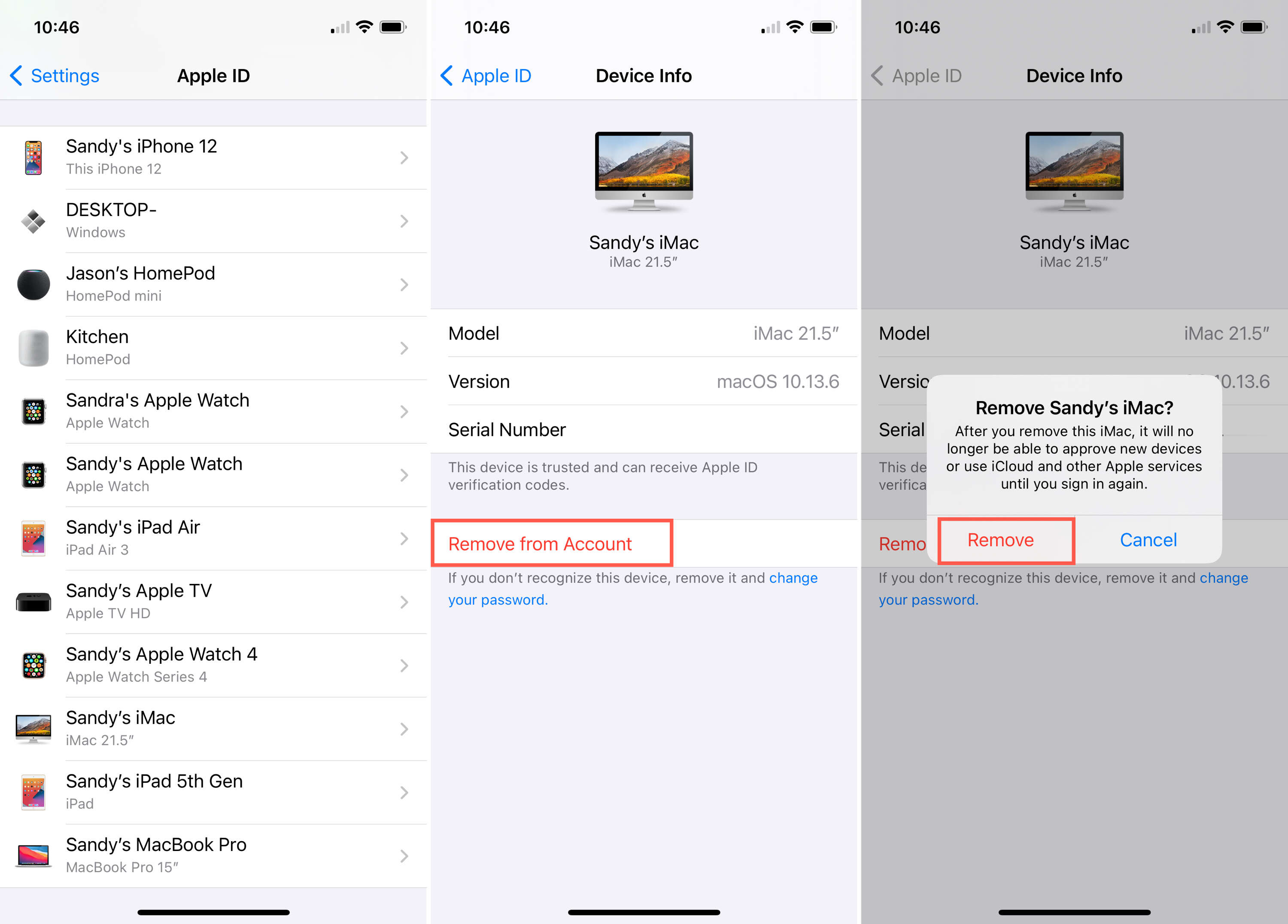
Welcome to the fascinating world of mobile phones! In this article, we will delve into the intricate matter of removing someone else’s Apple ID from your iPhone. We all know that an Apple ID is essential for seamless access to a host of Apple services, including iCloud, App Store, and iTunes. However, when you acquire a second-hand iPhone, you may find yourself facing the challenge of having someone else’s Apple ID lingering on the device.
But fear not! We are here to guide you through the process of getting rid of that unwanted Apple ID and reclaiming full control of your iPhone. We will provide you with step-by-step instructions and valuable insights to ensure a smooth and successful endeavor. So, let’s dive in and discover how to remove someone else’s Apple ID from your iPhone once and for all!
Inside This Article
- What is an Apple ID?
- Risks of using someone else’s Apple ID
- How to remove someone else’s Apple ID from your iPhone
- Resetting the iPhone
- Contacting Apple Support
- Using iCloud Activation Lock Removal Service
- Preventing someone else’s Apple ID from being added to your iPhone
- Conclusion
- FAQs
What is an Apple ID?
Before we dive into the steps to get rid of someone else’s Apple ID on your iPhone, let’s first understand what an Apple ID is. An Apple ID is a unique account that gives you access to Apple services, such as the App Store, iTunes, iCloud, and more. It allows you to personalize your Apple device and access various features and benefits offered by Apple.
Your Apple ID consists of an email address and a password that you set up when you create the account. It is tied to your personal information, including your payment methods and iCloud storage, making it an essential component of your Apple ecosystem.
Having control over your Apple ID is crucial to ensure the security and privacy of your personal data. If someone else’s Apple ID is linked to your iPhone, it means that person has access to your device’s features and data, which can be concerning.
In the next sections, we will guide you through the steps to check if someone else’s Apple ID is linked to your iPhone and how to remove it to regain control over your device.
Risks of using someone else’s Apple ID
Using someone else’s Apple ID on your iPhone can pose several risks and drawbacks. Here are some of the potential issues that you may encounter:
1. Privacy concerns: When you use someone else’s Apple ID, you are essentially granting them access to your personal information. They can see your contacts, messages, emails, photos, and even make purchases with your payment details. This compromises your privacy and exposes your sensitive data to someone else.
2. Security vulnerabilities: Sharing Apple IDs means sharing login credentials. If you use the same Apple ID as someone else, they have the ability to make changes to your account settings and remotely wipe your device. This leaves your iPhone vulnerable to unauthorized access, data breaches, and potential loss of valuable information.
3. App and media restrictions: Apple IDs are linked to various digital content, such as apps, music, movies, and books. If someone else’s Apple ID is associated with your iPhone, you may not be able to download or update certain apps and media. This can limit your access to new features, security updates, and latest content releases.
4. iCloud conflicts: Using someone else’s Apple ID can lead to conflicts with iCloud services. You may encounter issues with iCloud backups, syncing, and accessing shared files. It can also disrupt the seamless integration of iCloud features across your devices, making it difficult to access your data across different platforms.
5. In-app purchases and subscriptions: When you use someone else’s Apple ID, any in-app purchases or subscriptions made on their account will be tied to your device. You may end up being billed for services you didn’t subscribe to or face disruptions in accessing your own subscriptions. This can lead to financial complications and unnecessary inconvenience.
It’s important to note that using someone else’s Apple ID on your iPhone goes against Apple’s terms and conditions. This can result in the suspension or disabling of your Apple ID, causing further complications and restrictions.
To avoid these risks, it’s always recommended to use your own Apple ID on your iPhone and ensure that it is securely protected with a strong password and two-factor authentication.
How to remove someone else’s Apple ID from your iPhone
If you have discovered that someone else’s Apple ID is linked to your iPhone and you want to remove it, do not fret! We’ve got you covered with a simple step-by-step guide to help you through the process.
1. Go to the “Settings” app on your iPhone. You can find it on your home screen, represented by a gear icon.
2. Scroll down and tap on “Passwords & Accounts.”
3. Look for the “Accounts” section and click on “iCloud.”
4. At the top of the screen, you will see the Apple ID that is currently signed in. Tap on it.
5. A pop-up window will appear, giving you an option to log out. Tap on “Sign Out.”
6. You will be prompted to enter the password for the Apple ID. Enter the password and tap on “Turn Off.”
7. After successfully signing out, you will be taken back to the “Accounts” screen. Scroll down and tap on “iTunes & App Store.”
8. Similarly, tap on the Apple ID displayed at the top of the screen and then tap on “Sign Out.”
9. Confirm your action by tapping on “Sign Out” again.
10. Now, your iPhone is no longer associated with someone else’s Apple ID. You have successfully removed it.
Note: Keep in mind that removing someone else’s Apple ID from your iPhone does not delete or affect any data stored on that Apple ID’s iCloud. It only disassociates your device from using that particular Apple ID for various services like iCloud, App Store, and iTunes.
Resetting the iPhone
Resetting your iPhone can help resolve various issues and is often recommended as a troubleshooting step. Whether you want to fix a glitch, erase all the data before selling your device, or remove someone else’s Apple ID from your iPhone, a reset can come in handy. Here’s how you can reset your iPhone:
1. Soft Reset: A soft reset is the simplest and quickest way to reset your iPhone. To do this, press and hold the power button along with either the volume up or volume down button until the power slider appears on the screen. Drag the slider to turn off your iPhone. Wait for a few seconds, and then press and hold the power button until the Apple logo appears, indicating that your iPhone is restarting.
2. Factory Reset: If you want to erase all content and settings on your iPhone, you can perform a factory reset. This restores your device to its original factory settings, effectively wiping out all data. To do a factory reset, go to Settings > General > Reset > Erase All Content and Settings. You may be asked to enter your passcode or Apple ID password for security purposes. Once confirmed, your iPhone will start the process of erasing all data and settings.
3. Using iTunes: If you are unable to access the settings on your iPhone, you can use iTunes to reset your device. Connect your iPhone to your computer and launch iTunes. Select your iPhone when it appears in iTunes, and then click on the “Restore iPhone” option. This will initiate the reset process, and iTunes will guide you through the necessary steps.
Important: Before you reset your iPhone, make sure to back up your data if possible, as a reset will permanently delete all data on your device. You can back up your iPhone using iCloud or iTunes.
Resetting your iPhone can be a useful solution for various issues. However, if you’re trying to remove someone else’s Apple ID from your iPhone, a reset alone may not be enough. You may need to take additional steps, such as signing out of the Apple ID, entering a new Apple ID, or contacting Apple support for further assistance.
Remember to always exercise caution when performing a reset on your iPhone, as it will erase your personal data and settings. It’s always a good idea to back up your device beforehand to avoid any potential data loss.
Contacting Apple Support
When dealing with issues related to someone else’s Apple ID on your iPhone, contacting Apple Support can be a crucial step to finding a resolution. Whether you’re facing difficulties in removing the unwanted Apple ID or preventing it from being added to your device in the future, the experts at Apple Support are there to assist you.
To reach Apple Support, you have several options. One of the most convenient ways is to visit the Apple Support website and navigate to the iPhone section. Here, you’ll find a range of resources such as articles, FAQs, and troubleshooting guides that can help you troubleshoot common issues related to Apple IDs.
If you prefer speaking directly to a representative, Apple offers phone support as well. You can dial the Apple Support hotline and explain your situation to a knowledgeable advisor who will guide you through the necessary steps to resolve the issue with someone else’s Apple ID on your iPhone.
In addition to the online and phone support, Apple also provides support through their retail stores. You can visit an Apple Store near you and schedule an appointment with a Genius Bar technician who can provide personalized assistance and guidance on how to address the unwanted Apple ID on your device.
When contacting Apple Support, make sure to have all the relevant information ready, including the details of the problem you’re experiencing, any error messages you’ve encountered, and the steps you’ve already taken to troubleshoot the issue. This will help the support team efficiently understand your situation and provide the most effective solutions.
Remember, Apple Support is dedicated to helping you overcome any challenges you may face with your iPhone, including issues related to someone else’s Apple ID. Don’t hesitate to reach out for assistance – their expertise and knowledge can make a significant difference in resolving the problem and ensuring your device functions smoothly.
Using iCloud Activation Lock Removal Service
If you have purchased a second-hand iPhone and find yourself locked out due to someone else’s Apple ID being linked to the device, you may feel frustrated and uncertain about what steps to take. Thankfully, there is a solution: using an iCloud Activation Lock Removal Service.
So, what exactly is an iCloud Activation Lock? It’s a security feature added by Apple to protect your device in case it gets lost or stolen. When Find My iPhone is enabled, the activation lock is activated, and it requires the original owner’s Apple ID and password to unlock the device and use it again.
If you are unable to contact the original owner or obtain their login information, an iCloud Activation Lock Removal Service can help you bypass this lock and gain full control of your iPhone.
Here’s how using an iCloud Activation Lock Removal Service works:
- Find a reputable service: Start by researching and finding a reliable iCloud Activation Lock Removal Service provider. Look for trusted reviews, a secure payment process, and a proven track record in successfully removing iCloud locks.
- Provide your iPhone details: Once you have selected a service, you will need to provide them with your device’s unique IMEI or serial number. This information helps identify your specific iPhone and ensure compatibility with the removal process.
- Pay for the service: Most iCloud Activation Lock Removal Services require a fee to cover the costs of their expertise and tools. The price may vary depending on the service provider and the complexity of your situation.
- Wait for the process to complete: After payment, the service provider will initiate the iCloud lock removal process. This typically involves contacting Apple’s servers and modifying the device’s activation status. The time required for this process can vary, so be prepared to wait patiently.
- Follow the instructions: Once the process is complete, the service provider will provide you with step-by-step instructions on how to set up your iPhone without the activation lock. This usually includes restoring your device using iTunes or configuring it through the device settings.
- Enjoy your unlocked iPhone: With the activation lock successfully removed, you can now use your iPhone freely, just like a brand new device.
While using an iCloud Activation Lock Removal Service can be an effective solution, it’s essential to choose a reputable provider to ensure the privacy and security of your personal information. Be cautious of scams or services that promise quick results for exorbitant fees.
It’s important to note that using an iCloud Activation Lock Removal Service may not be legal in all jurisdictions, so it’s crucial to familiarize yourself with the laws and regulations regarding the bypassing of activation locks in your country or region.
If you find yourself locked out of your iPhone due to someone else’s Apple ID, and you’ve exhausted all other options, an iCloud Activation Lock Removal Service may be the solution you need to gain access to your device and make it truly yours.
Preventing someone else’s Apple ID from being added to your iPhone
If you’ve encountered the frustration of having someone else’s Apple ID linked to your iPhone, you’re probably wondering how to prevent it from happening again. Here are a few tips to help you keep your device free from any unauthorized Apple IDs:
- Set up a strong passcode: One of the first lines of defense against unauthorized access to your iPhone is a strong passcode. Make sure to set up a passcode that is not easily guessable and keep it private.
- Enable Two-Factor Authentication (2FA): By enabling 2FA on your Apple ID, you add an extra layer of security. This feature requires you to enter a verification code generated on another trusted device before accessing your Apple ID, making it much more difficult for someone else to gain access.
- Be cautious with sharing your device: Avoid lending your iPhone to others, especially if they might try to add their Apple ID to it. If you do need to hand over your device temporarily, make sure to disable automatic login to iTunes and the App Store.
- Disable automatic downloads and installations: To prevent unauthorized apps or updates from being installed on your iPhone, go to Settings > iTunes & App Stores and disable the options for automatic downloads and app installations.
- Regularly check for unauthorized devices: Keep an eye on the list of devices associated with your Apple ID. If you notice any unfamiliar devices connected to your account, remove them immediately to ensure your iPhone remains secure.
By following these simple steps, you can significantly reduce the risk of someone else’s Apple ID being added to your iPhone. Remember, maintaining control over your Apple ID and device security is essential for protecting your personal information and keeping your iPhone running smoothly.
In conclusion, removing someone else’s Apple ID from your iPhone can be a tricky process, but it’s essential for your device’s security and privacy. By following the steps outlined in this article, you can regain control of your iPhone and ensure that your personal information remains secure.
Remember, it’s always important to exercise caution when dealing with sensitive information and unauthorized access. If you encounter any difficulties while attempting to remove someone else’s Apple ID, reach out to Apple Support for assistance.
Having full control over your iPhone and its associated accounts allows you to enjoy a seamless and personalized user experience. So, don’t hesitate to take the necessary steps to remove someone else’s Apple ID from your device and make it truly your own.
FAQs
Q: How can I remove someone else’s Apple ID from my iPhone?
A: To remove someone else’s Apple ID from your iPhone, you will need to follow a few steps. First, go to the “Settings” app on your iPhone and tap on your name at the top of the screen. Then, scroll down and tap on “Sign Out” at the bottom. Enter the password for the Apple ID when prompted. After signing out, you can sign in with your own Apple ID or create a new one if needed.
Q: Will removing someone else’s Apple ID affect my data on the iPhone?
A: No, removing someone else’s Apple ID from your iPhone will not affect your data. However, please make sure to back up any important information before signing out to avoid losing any data.
Q: What if I don’t know the password for someone else’s Apple ID?
A: If you don’t know the password for someone else’s Apple ID, you will need to contact the person who set up the Apple ID. They will be able to provide you with the password or guide you through the process of removing the Apple ID from your iPhone.
Q: Is it possible to remove someone else’s Apple ID without their permission?
A: No, it is not possible to remove someone else’s Apple ID without their permission. The Apple ID and password are required to sign out and remove the account from the device. If you do not have the necessary information, you will need to contact the owner of the Apple ID for assistance.
Q: Can I use multiple Apple IDs on one iPhone?
A: Yes, it is possible to use multiple Apple IDs on one iPhone. This can be useful if you have separate Apple IDs for different purposes, such as personal and work-related accounts. To switch between Apple IDs, you can go to the “Settings” app, tap on your name at the top, and select “Sign In” to enter the details of the desired Apple ID.
