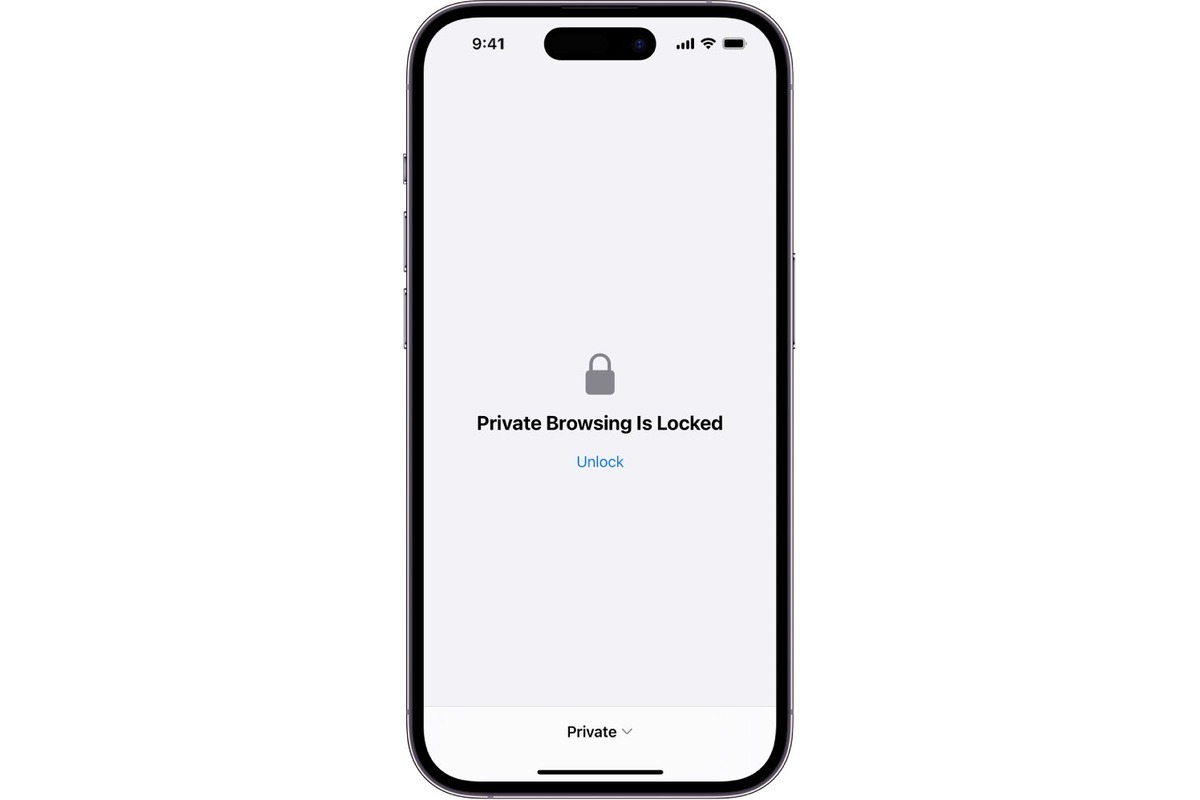
Are you curious about how to view private browsing history on an iPhone? Well, you’re in the right place! Private browsing, also known as incognito mode, is a feature available on most web browsers that allows users to surf the internet without leaving any trace of their browsing history on their devices. While this is a useful feature for privacy-conscious individuals, it can also pose a challenge if you need to access or view the browsing history for any reason.
In this article, we will explore various methods to view private browsing history on an iPhone. Whether you want to keep an eye on your child’s online activities or retrieve a webpage you visited incognito, we’ve got you covered. So, let’s dive in and find out how to uncover the secrets of private browsing history on your iPhone!
Inside This Article
- Methods for Viewing Private Browsing History on iPhone
- Using iCloud Sync
- Using Third-Party Tracking Apps
- Checking DNS Cache
- Recovering Deleted Safari History
- Conclusion
- FAQs
Methods for Viewing Private Browsing History on iPhone
Private browsing, also known as incognito mode, allows users to browse the internet without leaving a trace of their online activities on their devices. While this feature is designed to enhance privacy and security, there may be situations where you need to view the private browsing history on an iPhone. Whether you are a concerned parent, a curious partner, or simply want to monitor your own browsing activities, there are several methods you can use to view private browsing history on an iPhone.
1. Using iCloud Sync: One way to view private browsing history on an iPhone is through iCloud Sync. This method requires that you have enabled iCloud Sync on your device and have access to the iCloud account associated with the iPhone in question. By logging into the iCloud account using a web browser on a computer, you can navigate to the “Safari” section and view the browsing history, even if it was done in private mode.
2. Using Third-Party Tracking Apps: Another option is to use third-party tracking apps designed to monitor and track internet activities on an iPhone. These apps, such as mSpy or FlexiSPY, allow you to remotely track browsing history, even in private mode. You will need to install the app on the targeted iPhone and set it up to monitor internet activities.
3. Checking DNS Cache: When you visit a website, your iPhone stores certain information about it in the DNS cache. This information includes the website address, IP address, and more. By checking the DNS cache on your iPhone, you may be able to find traces of private browsing history. To do this, you will need to connect your iPhone to a computer, use software like iBackupBot to access the device backup, and navigate to the DNS cache files.
4. Recovering Deleted Safari History: If the private browsing history has been deleted from the iPhone Safari browser, you may still be able to recover it using data recovery software specifically designed for iOS devices. These tools scan your device’s storage and retrieve deleted information, including browsing history. However, it is important to note that this method may not always be successful and may require technical expertise.
While it may be tempting to view someone’s private browsing history on an iPhone, it is essential to respect privacy and obtain the necessary authorization to monitor someone else’s online activities. It is also worth noting that some of these methods may be against the terms and conditions of Apple or considered a violation of privacy laws. Always ensure that you are using these methods for legitimate reasons and within the boundaries of the law.
Using iCloud Sync
If you are looking to view the private browsing history on your iPhone, using iCloud Sync can be an effective method. iCloud Sync allows you to conveniently sync your browsing data across multiple devices, including your iPhone. Here’s how you can utilize this feature to view the private browsing history:
Step 1: Ensure that you have enabled iCloud Sync on your iPhone. To do this, go to “Settings” on your iPhone, tap on your Apple ID at the top of the screen, and select “iCloud.” Make sure that the “Safari” toggle is turned on.
Step 2: On another Apple device, such as an iPad or Mac, open the Safari browser and sign in with the same Apple ID that you use on your iPhone.
Step 3: Once signed in, navigate to the “History” tab in the Safari browser. Here, you should see a list of all the browsing history, including the private browsing sessions, that have been synced through iCloud.
By following these steps, you can easily access the private browsing history associated with your iPhone through iCloud Sync.
Using Third-Party Tracking Apps
If you want to view someone’s private browsing history on an iPhone, you can use third-party tracking apps designed for this purpose. These apps are specifically developed to track and monitor online activities, including browsing history, on various devices, including iPhones.
There are several third-party tracking apps available in the market, each with its own set of features and functionalities. Some popular options include mSpy, FlexiSPY, and Spyzie. These apps offer a comprehensive suite of monitoring features, allowing you to not only view private browsing history but also track calls, messages, social media activity, and more.
Before you proceed with using a third-party tracking app, it’s important to note that monitoring someone’s online activities without their consent may violate their privacy rights and local laws. Always ensure that you have the legal authority or permission to monitor someone’s device before using these apps.
To use a third-party tracking app, you typically need to install the app on the target iPhone. The installation process may vary depending on the specific app you choose, but generally, you’ll need physical access to the device for a brief period. Once the app is installed, it will start tracking and recording the target device’s activities, including private browsing history.
Once the tracking app is set up and running, you can access the private browsing history of the target iPhone through a remote web-based control panel, accessible from any device with an internet connection. The control panel will provide you with detailed reports of the browsing history, including visited URLs, timestamps, and other relevant information.
It’s essential to use third-party tracking apps responsibly and ethically. Make sure to comply with all relevant laws and regulations regarding privacy and data protection. Be aware that using these apps without proper authorization may have severe legal consequences.
Checking DNS Cache
If you’re looking for a way to view private browsing history on your iPhone, checking the DNS cache can provide valuable information. The DNS cache stores records of websites you’ve visited, even if they were accessed in private browsing mode. By examining the DNS cache, you can uncover some browsing history details.
To check the DNS cache on your iPhone, you’ll need to follow these steps:
- Open the “Settings” app on your iPhone.
- Scroll down and tap on “Wi-Fi.”
- Tap on the “i” icon next to your connected Wi-Fi network.
- Scroll down and locate the “DNS” section.
- If you have a custom DNS configured, note down the values before making any changes.
- Tap on the “DNS” field and delete any existing entries.
- Enter “8.8.8.8” or “8.8.4.4” to use Google’s public DNS servers.
- Tap “Save” to apply the changes.
Once you’ve changed the DNS settings on your iPhone, your device will start using the new DNS servers. This can lead to the retrieval of DNS records from visited websites, including those accessed in private browsing mode.
Keep in mind that checking the DNS cache is not foolproof, as it only displays external server-level information and not the complete browsing history. Additionally, if a website is using secure HTTPS connections, the actual web page contents may not be visible in the DNS cache.
While checking the DNS cache can provide some insights into your browsing history, it is not a comprehensive solution. If you need a more detailed view of your private browsing history, you may need to consider alternative methods such as using iCloud Sync or third-party tracking apps.
Recovering Deleted Safari History
If you have accidentally deleted your Safari browsing history on your iPhone, don’t worry! There are methods you can try to recover that deleted information. Keep in mind, though, that the success of these methods may vary.
1. Restore from a Backup:
If you regularly back up your iPhone using iCloud or iTunes, you may be able to restore your Safari browsing history from a previous backup. To do this, you will need to erase your iPhone and then restore it from the desired backup. However, keep in mind that this will also restore other data and settings that were saved in the backup.
2. Use third-party data recovery software:
There are several third-party data recovery tools available that claim to be able to recover deleted Safari history on an iPhone. These tools work by scanning your device and searching for any recoverable data, including browsing history. Some popular options include Dr.Fone, iMobie PhoneRescue, and Enigma Recovery. It is important to note that these tools may come with a cost and there is no guarantee of success.
3. Contact Apple Support:
If you are unable to recover your deleted Safari history using the methods mentioned above, it may be worth reaching out to Apple Support for assistance. They may have additional solutions or recommend professional data recovery services that can help retrieve your deleted data. Keep in mind that this option may involve additional costs.
It is important to note that deleting browsing history on Safari is designed to be permanent for privacy reasons. While the above methods may work in some cases, success is not guaranteed. Therefore, it is always a good practice to regularly back up your iPhone and be mindful of the websites you visit and the data you save on your device.
Conclusion
In conclusion, viewing private browsing history on an iPhone may seem like a complex task, but it can be accomplished with the right tools and techniques. While Apple prioritizes user privacy and data security, it is still possible for savvy individuals to access and view private browsing history on an iPhone.
However, it’s important to note that viewing someone else’s private browsing history without their consent is a violation of privacy and unethical. Respecting people’s privacy is crucial in the digital age, and we should always prioritize consent and transparency.
On the other hand, if you want to access your own private browsing history for legitimate reasons, such as retrieving important information or monitoring your own online activities, using various methods like iCloud sync or third-party apps can help you accomplish that.
Remember to always use these methods responsibly and respect the boundaries of others’ privacy. By staying informed and practicing ethical usage of technology, we can strike a balance between privacy and convenience in our digital lives.
FAQs
1. Can I view private browsing history on my iPhone?
Unfortunately, viewing private browsing history on an iPhone is not possible. Private browsing mode is specifically designed to protect your privacy by not storing your browsing history, cookies, or other information. While this may be a handy feature for personal use, it also means that no one else can access or view your private browsing history, not even you.
2. Is there any way to recover deleted browsing history on my iPhone?
Once browsing history is deleted from your iPhone, it is challenging to recover it. The purpose of deleting browsing history is to enhance privacy and remove any digital footprints. However, if you have previously enabled iCloud backup for your device, you may be able to restore your browsing history by restoring a backup that predates the deletion. Keep in mind that this will restore your device to its previous state, including any other data or settings that were present at the time of the backup.
3. Can I track someone’s browsing history on their iPhone?
As an individual, you cannot track someone’s browsing history on their iPhone without their knowledge and consent. Browsing history is considered personal information, and invading someone’s privacy without permission is illegal and unethical. However, as a parent or guardian, you may have the ability to monitor and track the browsing history of minors under your care using appropriate parental control apps or features.
4. Will using a VPN prevent me from being tracked on my iPhone?
Using a Virtual Private Network (VPN) on your iPhone can help enhance your online privacy and security by encrypting your internet connection and routing it through a secure server. This can make it more difficult for others to track your online activities, including your browsing history. However, it’s important to note that a VPN will not completely eliminate the possibility of being tracked, as other factors like cookies and other data can be used to identify your online presence.
5. How can I clear my browsing history on my iPhone?
To clear your browsing history on an iPhone, follow these steps:
1. Open the Safari app on your iPhone.
2. Tap on the book icon located at the bottom of the screen.
3. Select the clock symbol to view your browsing history.
4. Tap on “Clear” located at the bottom right corner of the screen.
5. Choose the timeframe for which you want to clear your browsing history (e.g., the last hour, today, or today and yesterday).
6. Tap on “Clear History” to confirm and delete your browsing history.
