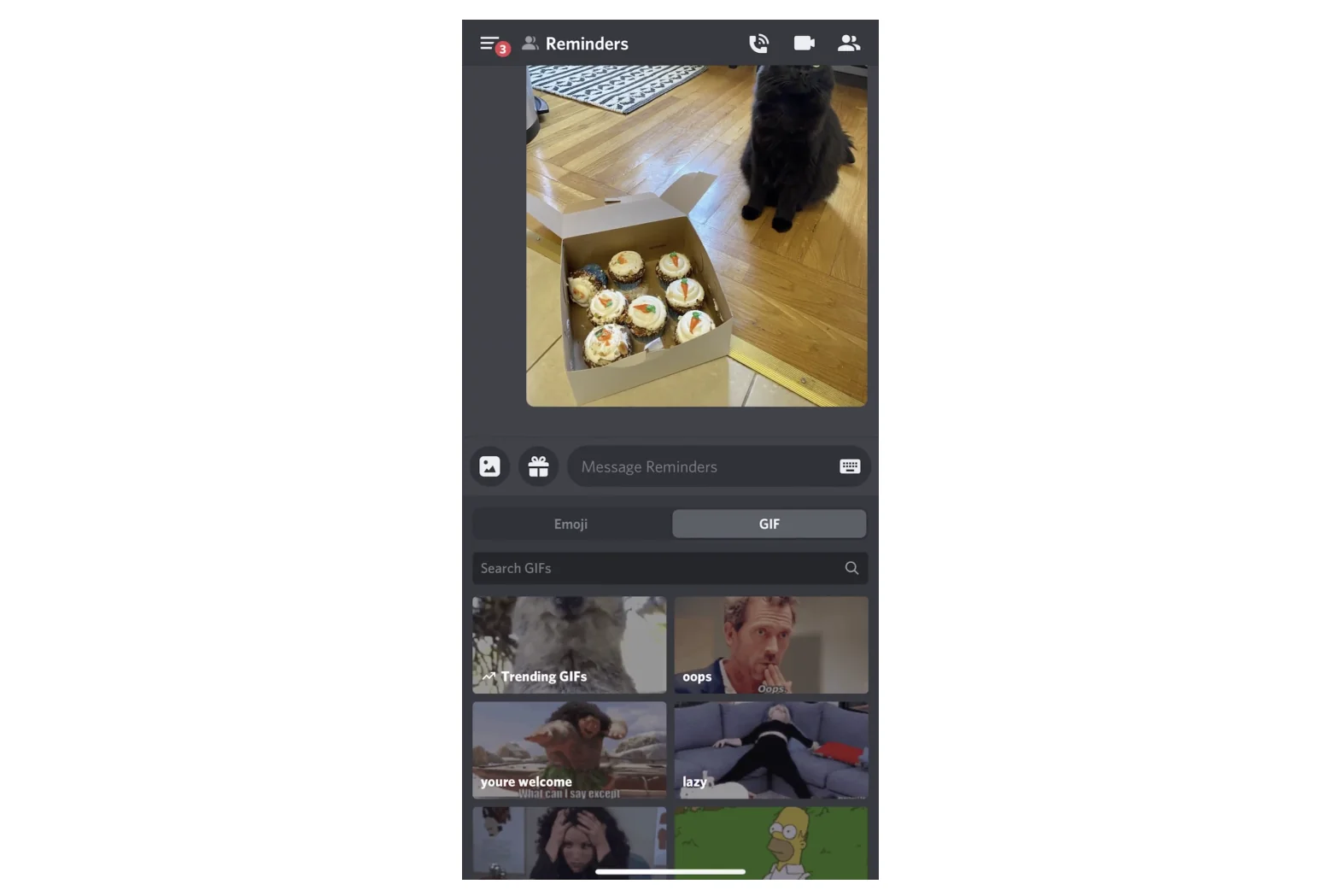
If you’re a frequent user of Discord, the popular messaging and community platform, you’ve probably come across the fun and expressive world of gifs. Whether you’re looking to add some humor to your conversations or simply want to convey your emotions in a more dynamic way, gifs can be a fantastic tool to enhance your Discord experience. In this article, we’ll delve into the world of using gifs on Discord mobile, offering you step-by-step guidance on how to find, upload, and share gifs right from your mobile device. Whether you’re an avid meme enthusiast or just looking to spice up your conversations, our comprehensive guide will show you the ropes in no time. So grab your mobile phone and let’s get started!
Inside This Article
- Choosing the Right Gif Keyboard
- Sending Gifs in Text Channels
- Sending Gifs in Voice Channels
- Using Gifs in Direct Messages
- Conclusion
- FAQs
Choosing the Right Gif Keyboard
When it comes to using gifs on Discord Mobile, one of the key factors is choosing the right gif keyboard. A gif keyboard is a handy tool that allows you to easily find, discover, and send gifs in your Discord chats. With so many options available on the market, it can be overwhelming to decide which one is the best fit for you. Here are some tips to help you choose the right gif keyboard.
First and foremost, it’s important to consider the compatibility of the gif keyboard with the Discord Mobile app. Make sure that the keyboard you choose is compatible with your mobile device’s operating system. This will ensure a seamless experience and prevent any compatibility issues that may arise.
Next, take into account the user interface of the gif keyboard. Look for a keyboard that is user-friendly and intuitive to navigate. The layout should be well-designed and easy to understand. You should be able to search for gifs efficiently and quickly without any hassle.
In addition, consider the library of gifs that the keyboard offers. A diverse and extensive gif library will give you a wide range of options to choose from. Look for keyboards that provide various categories and tags to help you find the perfect gif for any situation. The more options available, the better your chances of finding a gif that suits your needs.
Another important factor to consider is the customization options of the gif keyboard. Being able to personalize your gif experience can add a fun and unique touch to your Discord chats. Look for keyboards that allow you to create custom categories, upload your own gifs, or even customize the keyboard’s appearance to match your preferences.
Lastly, don’t forget to take into account the performance and reliability of the gif keyboard. You want a keyboard that loads gifs quickly and doesn’t lag or freeze when you’re searching for or sending gifs. Reading user reviews and ratings can give you insights into the performance of different gif keyboards.
By considering these factors, you can choose the right gif keyboard for your Discord Mobile experience. Remember, the goal is to enhance your chat conversations and add a touch of creativity and humor with the perfect gif. So, take your time to explore different options and find the gif keyboard that best suits your needs and preferences.
Sending Gifs in Text Channels
Discord mobile allows you to easily share animated gifs in text channels to add some fun and expressiveness to your conversations. Here’s how you can do it:
1. Open the Discord app on your mobile device and navigate to the desired text channel where you want to send the gif.
2. Tap on the text input field at the bottom of the screen to bring up the keyboard.
3. To search for a gif, tap on the smiley face icon located on the left side of the text input field.
4. A menu will appear with various options. To search for a gif, tap on the “GIF” option. This will open the gif search interface.
5. Enter a keyword or phrase in the search bar to find gifs related to your search. For example, if you want to find a dancing gif, type “dance” or “dancing.”
6. Scroll through the search results to find the perfect gif that you want to send. You can tap on the gif to preview it.
7. Once you’ve found the gif you want to send, tap on it to select it. The gif will be added to the text input field.
8. You can also add a message along with the gif if you want. Simply type your message in the text input field.
9. Finally, tap on the send button (usually represented by a paper airplane icon) to send the gif in the text channel.
That’s it! The gif will now be sent in the text channel, adding a touch of animation to your conversations with friends and fellow Discord users.
Sending Gifs in Voice Channels
Did you know that you can also send gifs in voice channels on Discord mobile? It’s a fun and expressive way to communicate with your friends while chatting in a voice channel. Here’s how you can do it:
First, join a voice channel by tapping on the voice channel you want to join in the Discord app. Once you are connected to the voice channel, you can follow these steps to send gifs:
- Tap on the chat bar at the bottom of the screen to open the text input field.
- Type “/gif” followed by a keyword or phrase to search for a gif. For example, you can type “/gif cute cats” to search for cute cat gifs.
- Tap the send button to search for gifs related to your keyword or phrase.
- A list of gifs will appear, and you can swipe left or right to browse through them.
- Select the gif you want to send by tapping on it.
- Once you’ve selected the gif, it will be sent in the voice channel as a message. Everyone in the voice channel will be able to see and react to the gif.
It’s important to note that gifs sent in voice channels will not have any sound, as voice channels are primarily for voice communication. However, they can still add a playful and animated element to your conversations.
So next time you’re hanging out with your friends in a voice channel on Discord mobile, don’t forget to spice up the conversation with some fun and entertaining gifs!
Using Gifs in Direct Messages
Adding a touch of personality and humor to your conversations on Discord Mobile is made easy with the ability to send gifs in direct messages. Whether you want to express excitement, laughter, or any other emotion, gifs are a powerful tool to enhance your messaging experience.
To send a gif in a direct message, follow these simple steps:
- Open the Discord app on your mobile device and navigate to the direct message conversation you wish to send a gif in.
- Tap on the text input box at the bottom of the screen to bring up the keyboard.
- Tap on the “+” button located next to the text input box to open the media picker.
- In the media picker, tap on the “GIF” option.
- You can now browse through a wide selection of gifs. Use the search bar at the top of the screen to find specific gifs or explore the trending and popular sections for inspiration.
- Once you have found the perfect gif, tap on it to select it.
- Before sending the gif, you can add a caption or message to accompany it if desired.
- Finally, tap on the “Send” button to share the gif in the direct message conversation.
It’s important to note that gifs in direct messages can convey not only emotions but also convey ideas, reactions, and even provide a fun way to answer questions. With a vast library of gifs at your disposal, you can truly express yourself and make your conversations more engaging and entertaining.
Now that you know how to send gifs in direct messages on Discord Mobile, let your creativity shine and have fun adding a touch of animated fun to your conversations!
Conclusion
Using gifs on Discord Mobile is a fun and creative way to express yourself and add some extra flair to your messages. Whether you want to react to a funny meme, convey your emotions, or simply lighten the mood, gifs can help you do it all. The Discord mobile app provides a seamless experience for gif usage, allowing you to easily search for and send gifs in your conversations.
By following the steps outlined in this article, you can now confidently use gifs on Discord Mobile. Remember to keep the file size in mind to ensure smooth loading and transmission of the gif. With a wide range of gifs available and the ability to use them in both text and voice channels, Discord Mobile offers a dynamic and engaging communication experience.
So go ahead and spice up your conversations with some hilarious or heartwarming gifs. Let your creativity run wild and make your Discord Mobile experience more expressive and entertaining for everyone.
FAQs
1. Can I use GIFs on Discord Mobile?
Yes, you can definitely use GIFs on Discord Mobile. The mobile version of Discord allows users to send and receive GIFs just like on the desktop version.
2. How do I send a GIF on Discord Mobile?
To send a GIF on Discord Mobile, follow these steps:
- Open the Discord app on your mobile device.
- Select the channel or direct message where you want to send the GIF.
- Tap on the text input box to bring up the keyboard.
- Tap on the emoji icon located on the left side of the text input box.
- Scroll through the emojis and select the GIF option.
- You can either choose a GIF from the suggested ones or use the search bar to find a specific GIF.
- Select the GIF you want to send and tap on it.
- Finally, tap on the Send button to send the GIF to the channel or recipient.
3. Can I use my own GIFs on Discord Mobile?
Yes, you can use your own GIFs on Discord Mobile. You can either upload the GIF from your device or use a bot that allows you to access and share your personal GIFs.
4. Are there any limitations to using GIFs on Discord Mobile?
While using GIFs on Discord Mobile is generally unrestricted, there are a few limitations to keep in mind. GIFs should adhere to Discord’s terms of service and content guidelines. Additionally, the size and resolution of the GIF may affect how quickly it loads on mobile devices.
5. Can I save GIFs from Discord Mobile to my device?
Yes, you can save GIFs from Discord Mobile to your device. Simply tap and hold on the GIF image, and a menu will pop up with the option to save it to your device’s photo library.
