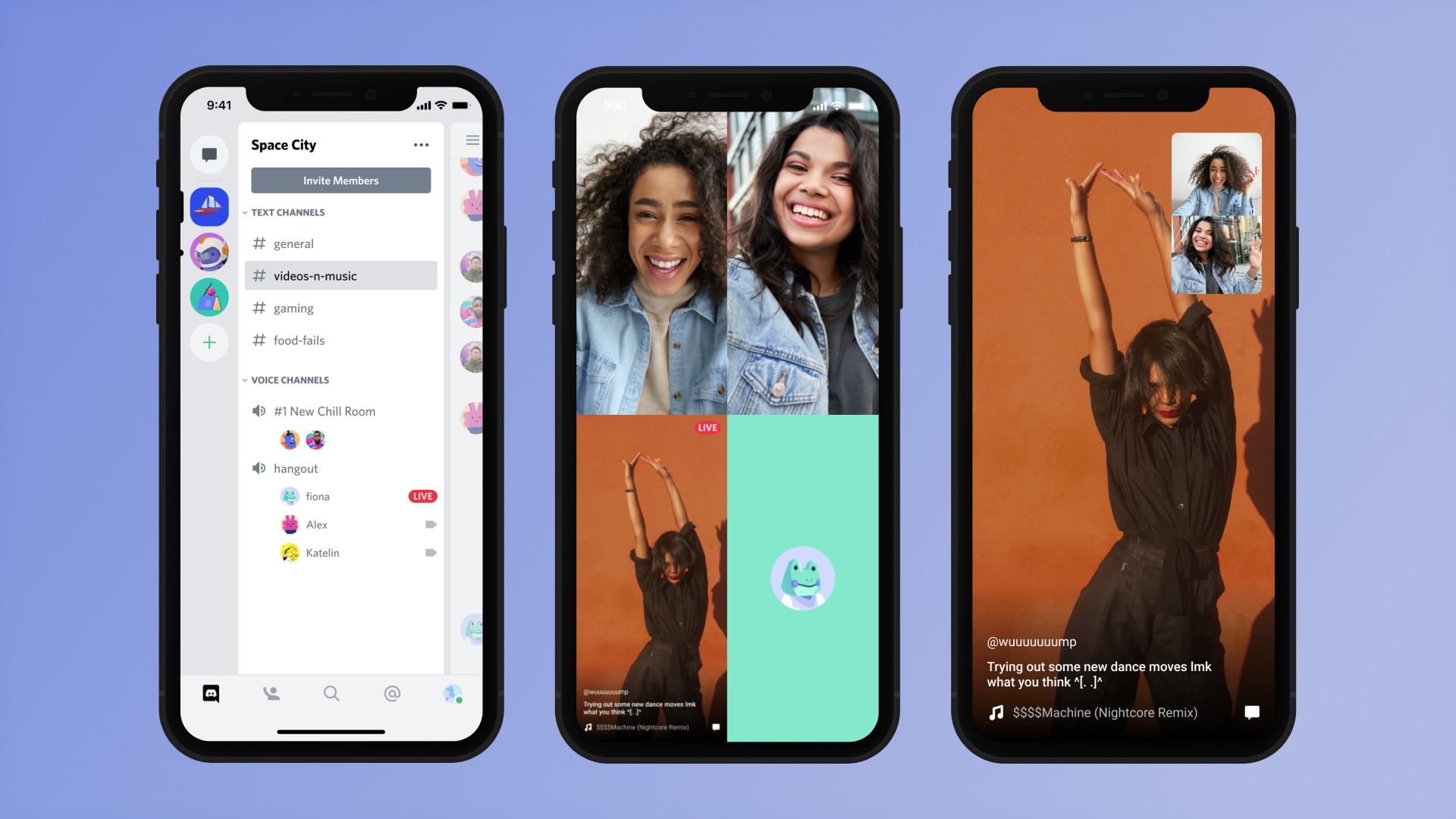
Are you looking to share your mobile screen with others on Discord? Well, you’ve come to the right place! Discord is a popular communication platform where users can chat, voice call, and even screen share with their friends and communities. While screen sharing on the desktop version of Discord is relatively straightforward, doing so on the mobile app may not be as well-known.
In this article, we will guide you through the steps of screen sharing on Discord mobile. Whether you want to show your friends a cool new app you discovered or need assistance with troubleshooting, we’ve got you covered. So, grab your mobile device, fire up Discord, and get ready to share the amazing content on your screen with others!
Inside This Article
How To Screen Share Discord Mobile
Discord is a popular platform for gamers and communities to connect and communicate. With the mobile version of Discord, you can now even screen share while on the go. Screen sharing allows you to share your mobile screen with others, making it easier to collaborate, show presentations, or simply share your gaming sessions. In this article, we will guide you through the steps of screen sharing on Discord mobile.
Enabling Screen Sharing
In order to start screen sharing on Discord mobile, you need to ensure that screen sharing is enabled in your Discord settings. Here’s how:
- Open the Discord app on your mobile device and log in.
- Tap on the three horizontal lines at the top-left corner to open the menu.
- Scroll down and tap on “Settings.”
- In the settings menu, select “Voice & Video.”
- Scroll down and look for the “Screen” section.
- Make sure the “Enable Screen” option is toggled on.
Once you have enabled screen sharing, you are ready to start sharing your mobile screen with others.
Starting a Screen Share
After enabling screen sharing in your Discord settings, you can start a screen share session in a server or a private message. Here’s how:
- Open the Discord app on your mobile device.
- Join a server or start a private message with the person you want to share your screen with.
- Tap on the video call icon at the top-right corner of the screen.
- Tap on the “Screen Share” option.
- A pop-up will appear with a list of screens or apps you can share. Select the one you want to share.
- Tap on “Start Sharing.”
Your mobile screen will now be shared with the person or members in the server, allowing them to see what you see on your screen.
Adjusting Screen Share Settings
During a screen share session on Discord mobile, you can adjust certain settings to enhance the experience. Here are some options you can explore:
- Toggle Audio: You can choose to include or exclude audio while screen sharing. This option is useful when you want to share a video or game without sharing the audio.
- Pause Screenshare: You have the option to pause your screen share temporarily if you need to switch between apps or perform a task privately.
These settings can be accessed by tapping on the screen share overlay during a session.
Ending a Screen Share
When you’re ready to end the screen share session, you can do so by following these steps:
- Tap on the “Stop Sharing” button at the top-right corner of the screen.
- A confirmation pop-up will appear. Tap on “Stop Sharing” again to confirm.
Once you have ended the screen share, your mobile screen will no longer be visible to others.
Screen sharing on Discord mobile opens up new possibilities for collaboration and communication on the go. Now you can easily share your mobile screen with others, enhancing your gaming sessions or facilitating remote work. Give it a try and see how screen sharing on Discord mobile can benefit you!
Conclusion
Screen sharing is a valuable feature that allows users to share their mobile screen with others on Discord. It opens up a world of possibilities for collaboration, remote work, and entertainment. Whether you want to show a presentation, demonstrate a process, or simply share your gaming experience, screen sharing on Discord mobile offers a seamless and convenient solution.
By following the steps outlined in this article, you can easily screen share on Discord mobile and enhance your communication with friends, colleagues, or fellow gamers. Remember to ensure that your device meets the system requirements, enable permissions, and follow the necessary steps to start sharing your screen.
With screen sharing, you can foster more engaging conversations, create better learning opportunities, and connect with others in a whole new way. So go ahead, dive into the world of screen sharing on Discord mobile, and make your virtual communication more immersive and interactive!
FAQs
1. Can I screen share on Discord mobile?
Yes, you can screen share on Discord mobile. Discord has introduced the screen sharing feature that allows you to share your mobile screen during voice or video calls. This feature is available on both Android and iOS devices.
2. How do I screen share on Discord mobile?
To screen share on Discord mobile, follow these steps:
- Join a voice or video call in a Discord server.
- Once the call is active, tap on the “…” button at the bottom of the screen.
- Select “Screen” from the menu options.
- Choose the screen you want to share from the list of available options.
- Tap “Start Sharing” to begin screen sharing.
3. Can I only share my mobile screen, or can I also share specific apps?
With Discord mobile screen sharing, you have the option to share your entire mobile screen or specific apps. Once you select the screen sharing option, you can toggle between sharing your entire screen or specific apps by tapping on the app you want to share.
4. Can I control the shared screen while screen sharing on Discord mobile?
While screen sharing on Discord mobile, you cannot directly control the shared screen. However, you can interact with the shared screen by tapping, swiping, or using any other touch gestures on your mobile device. The actions you perform will be reflected on the shared screen.
5. Is screen sharing on Discord mobile available for all users?
Screen sharing on Discord mobile is available for all users who have an active Discord account and are using the latest version of the Discord mobile app. Make sure to keep your app updated to access the latest features, including screen sharing.
