With Discord, being part of an online community has been made much easier. However, having dozens or even hundreds of people in your voice or text chats can be overwhelming, and it can be good to step back for a little while. Luckily, you can easily mute someone on Discord, whether it’s in a voice channel, a text channel in a server, or your DMs. We show you how to do those and more in this guide.
Also read: How to Get and Use a GIF PFP on Discord: A Step-By-Step Guide
Inside This Article
- How to Mute Someone on Discord Server
- How to Mute Someone in a Discord Voice Channel
- How to Mute Someone on Discord Text Chat
- How to Mute an Entire Discord Server
- How to Mute a Discord Channel
- Will a Person Know That You’ve Muted Them on Discord?
- Can People You’ve Voice Muted on Discord Still Hear You?
- Can You Still Read Messages from Text Muted Users?
- What’s the Difference Between Muting and Blocking on Discord?
How to Mute Someone on Discord Server
If you want to mute someone on a Discord server, you can do so in just a few easy steps:
- On your PC, launch the Discord desktop app, or go to the Discord website.
- Log in if you need to.
- Click on the server that the person you want to mute is a part of.
- Look for their name in the member list on the right-side panel.
- Double-click the name.
- In the menu that appears, tick Mute.
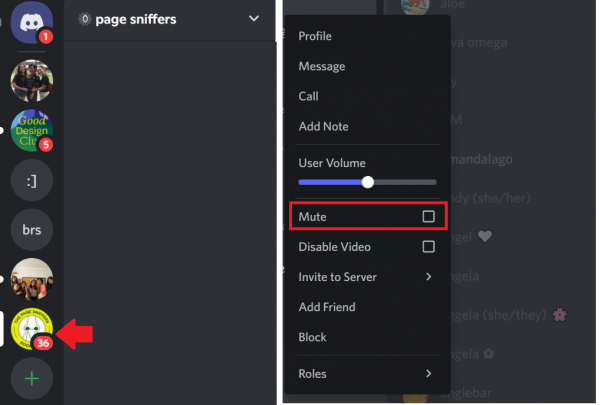
You’ve now successfully muted that person on your Discord server, and you won’t get notified when they send a message in the chat. If there are other participants you also want to mute on the server, simply redo steps 4 to 6.
Unfortunately, you can only mute someone on a Discord server using your PC. The mobile app doesn’t have the Mute option when you tap on a server member’s name.
How to Mute Someone in a Discord Voice Channel
If someone’s audio is bothering you during a Discord voice chat, you can mute them in the voice channel you’re in. When you mute someone in a Discord voice channel, you won’t be able to hear anything from that specific person during voice chats, but everyone else in the voice channel still will.
Here’s how to mute someone’s audio during a voice chat on both mobile and PC:
On Mobile
- Find the name of the user you’re planning to mute in the voice channel.
- Long press on that person’s username.
- A pop-up menu will appear. Press the toggle next to Mute so that it’s now enabled.
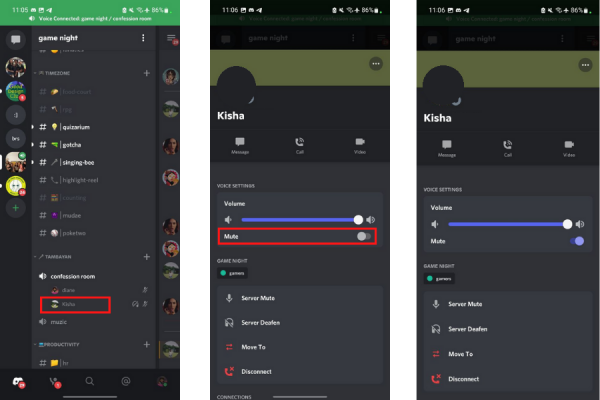
If you have the necessary permissions (e.g. if you’re the server admin or owner), you also have the option to server mute someone in Discord voice channels. That way, the entire server won’t be able to hear their audio. To do so, simply follow the same steps as above but choose Server Mute instead of Mute.
On PC
- Under the name of the voice channel you’re in, look for the person you want to mute.
- Right-click on that user’s name.
- Select the box next to Mute so that it’s now checked.
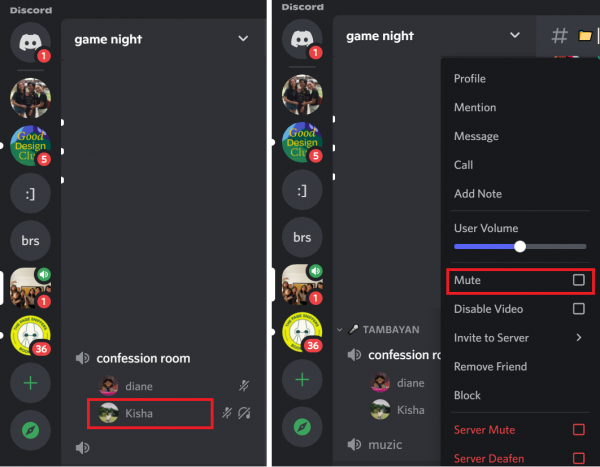
Just like on mobile, you can also server mute a user during voice chats so that no one in the voice channel will hear them. The same permission requirement applies. To server mute someone in Discord voice chats, simply choose the box next to Server Mute (which is in red).
How to Mute Someone on Discord Text Chat
Is someone “flooding” your Discord DM with messages? You can mute just their text chat so that you won’t be notified every time they message you on Discord. We show you an easy step-by-step guide on how to do so below:
On Mobile
- Load Discord via your gadget’s app dashboard.
- To access your DMs, tap on the message icon in the top-left corner of your screen.
- Browse the menu, and find the person whose text chat you want to mute. You can also use the search function.
- Long press the person’s name.
- On the menu that appears, select Mute Channel.
- Pick the duration the chat will remain muted. You have six options: 15 minutes, 1 hour, 3 hours, 8 hours, 24 hours, or until you turn it back on.
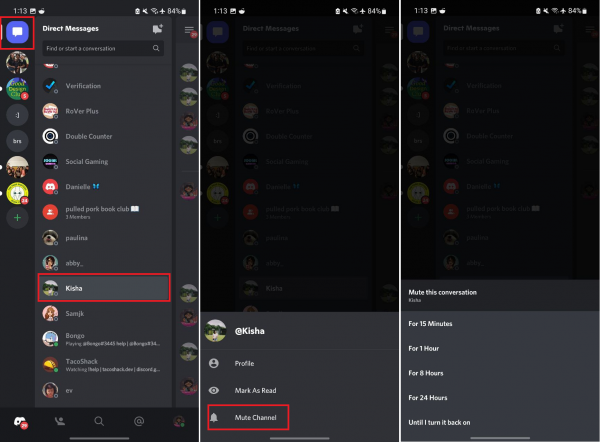
On PC
- Boot up the Discord desktop app, or head over to the Discord website.
- Log in if you need to.
- Under Direct Messages on the left panel, look for the text chat you want to mute.
- Right-click on the chat.
- Press Mute (the last option on the mini menu).
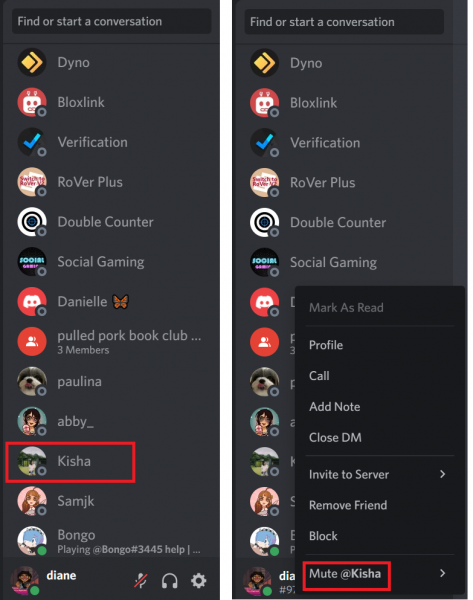
The chat will then be grayed out, indicating that that person is already muted.
You can also mute someone on Discord text chat for a certain amount of time. To do that, place your mouse cursor over Mute instead of clicking it. Then, select the amount of time the user should remain muted on Discord.
How to Mute an Entire Discord Server
Often, people are part of multiple Discord servers, not just one. You can have servers that are related to work or school and ones for leisure. If, for instance, you’re responding to work messages on Discord and don’t want to be distracted by notifications coming in from your gaming server, you have the option to mute the latter. Here’s how to do that on both mobile and PC:
On Mobile
- Fire up the Discord mobile app on your phone or tablet.
- On the left-most side of the screen, look for the server you want to mute.
- Tap on that server.
- Select the name of the server along the top of the screen.
- On the menu that appears, pick Notifications.
- Tap on the Mute option.
- Select the server mute duration.
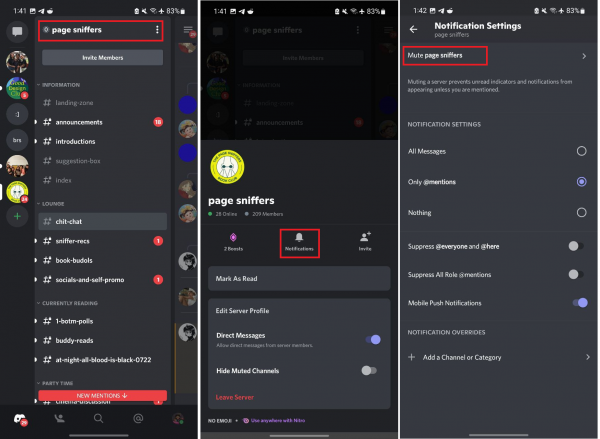
On PC
- Boot up the Discord desktop app, or sign in via Discord web.
- On the left-most panel, look for the server you want to mute.
- Right-click on that server.
- Pick Mute Server, and the duration the server should remain muted.
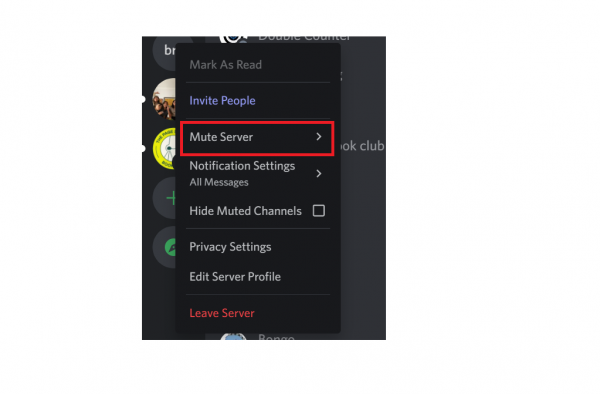
How to Mute a Discord Channel
Maybe you don’t want to mute an entire Discord server but only the channels that you’re not really interested in. You can do so in just a few steps:
On Mobile
- Fire up the Discord mobile app on your tablet or phone.
- Tap on the server where the channel you’re planning to mute belongs to.
- Browse the menu until you spot the channel you want to mute.
- Long press on that channel.
- Select Mute Channel.
- Select the amount of time the channel should stay muted.
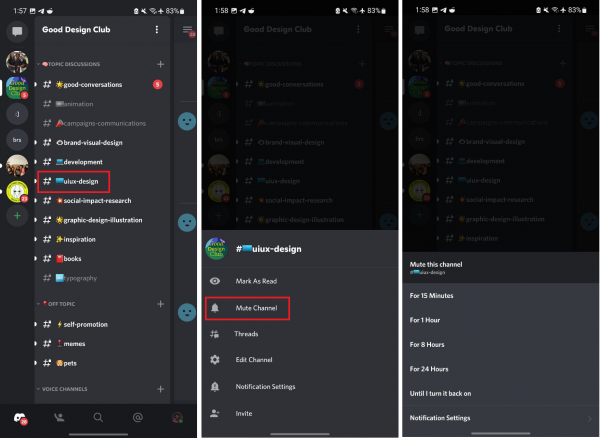
On PC
- Access Discord on a browser or its app on PC.
- Press the server where the channel you’re planning to mute belongs to.
- Scroll through the left panel to look for the channel you want to mute.
- Right-click on that channel.
- Place your cursor over Mute Channel.
- Pick the channel mute duration.
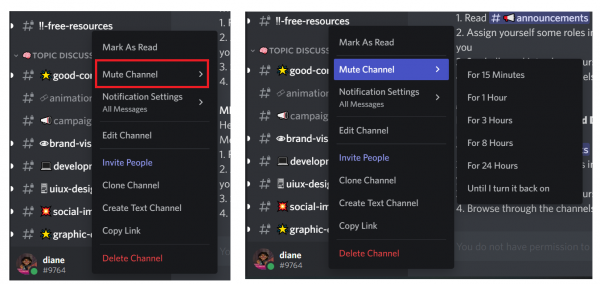
Will a Person Know That You’ve Muted Them on Discord?
If a person finds out you’ve muted them on Discord, it can offend them or even lead to drama. Luckily, a user doesn’t get notified when you mute them, whether you muted them in the server or just in your DMs. If you muted them on the server, the admin, owner, or moderators also won’t know. Thus, you don’t have to worry about upsetting anyone.
If you voice muted a user, the only way they might notice is if they say something in the voice chat and you don’t respond. Of course, it’ll be harder for them to keep track of who doesn’t respond if there are a lot of people in the voice chat.
Can People You’ve Voice Muted on Discord Still Hear You?
Yes, people you’ve voice muted on Discord will still be able to hear you. If you don’t want to be heard during voice chats, you can mute yourself instead. You can do so by clicking on the microphone icon beside your name during voice chats.
Can You Still Read Messages from Text Muted Users?
When you mute someone on Discord text chat, their messages will still be able to go through, and you’ll still be able to read them. However, you won’t get a notification every time they send you or the server a message.
What’s the Difference Between Muting and Blocking in Discord?
When you mute someone on Discord (whether it’s in a voice channel, text channel, or DM), you either won’t be able to hear them during voice chats or get notified when they send you a message. However, they can still message you on Discord and communicate with you. On top of that, you’ll still be able to read the messages they send you.
If you want to stop a user from contacting you on Discord, the best thing to do is to block them. A blocked Discord user can no longer message you. Plus, if they’re on the same server as you, you won’t be able to see anything they send in any part of that server.
Know How to Easily Mute Someone on Discord
Discord is a great place to connect with workmates, friends, and your online community. But if you’re getting tons of message notifications or if someone’s audio is disruptive during a voice chat, the Mute button is there to help you out. We hope our walkthrough made muting someone on Discord a breeze. If you have a friend who also wants to mute someone on Discord, feel free to share this tutorial with them.
