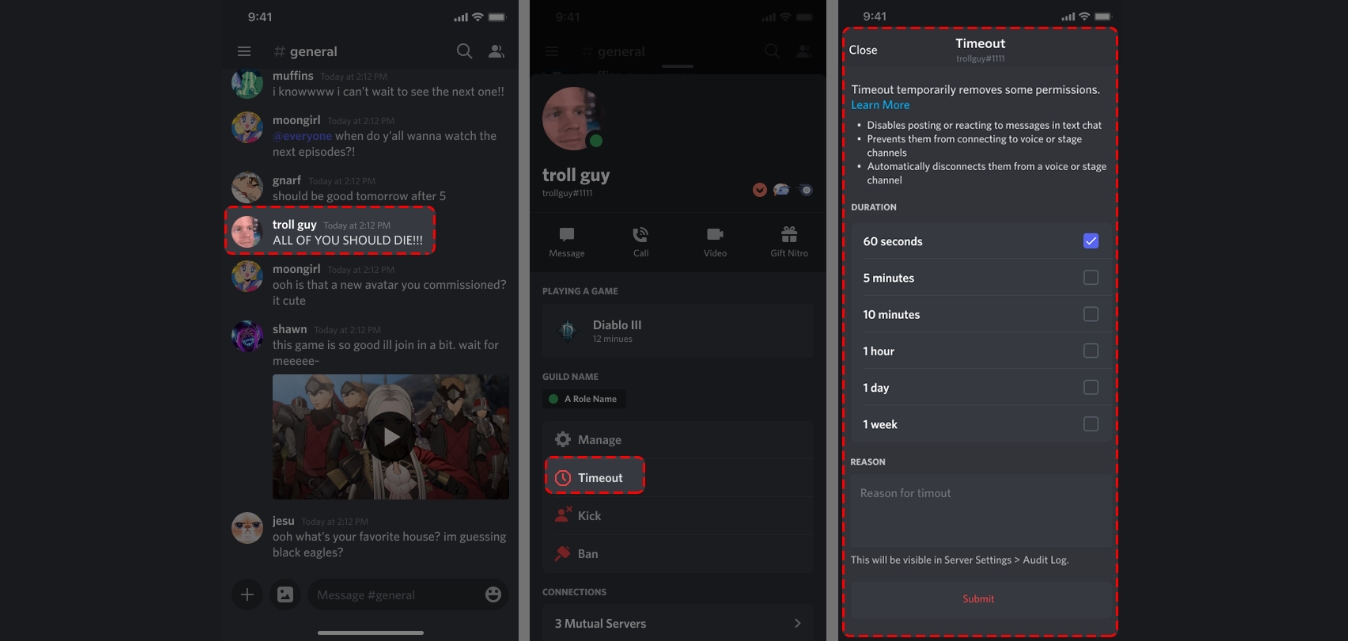
Discord has become the go-to platform for gamers and communities to connect and chat with each other. With its plethora of features and user-friendly interface, Discord offers a seamless experience for users both on desktop and mobile devices. However, there may be instances where you need to maintain order and discipline within your Discord server by timeout someone for a certain period of time.
In this article, we will explore how to effectively timeout someone on Discord using your mobile phone. Whether you’re a server admin, moderator, or simply looking to temporarily restrict a user’s access, we will provide you with step-by-step instructions and tips to execute a timeout on Discord’s mobile app. So, let’s dive in and discover how to maintain harmony within your Discord community while using your mobile device!
Inside This Article
Steps to Timeout Someone on Discord on Mobile
Timeouting someone on Discord can be useful in situations where a user is being disruptive or violating the community guidelines. If you find yourself in a situation where you need to timeout someone on Discord using your mobile phone, follow these steps:
- Open the Discord app: Start by launching the Discord app on your mobile device. Make sure you are logged in to your account.
- Find the user: Navigate to the chat or server where the user you want to timeout is located. It could be a private DM chat or a server channel. Locate the user’s profile within the chat.
- Tap on the user’s profile: Once you have found the user, tap on their profile to reveal additional options and settings.
- Select the “Timeout” option: Look for the “Timeout” option among the available actions. Tap on it to proceed.
- Choose the timeout duration: After selecting the “Timeout” option, you will usually be prompted to choose the duration of the timeout. This can range from a few minutes to several hours or even days. Select the desired duration and confirm your choice.
- Confirm the timeout: A confirmation prompt will typically appear to ensure you want to proceed with the timeout. Review the details and tap on the “Confirm” or similar button to finalize the timeout.
- Monitor the timeout period: Once the timeout is applied, the user will be unable to send messages or participate in conversations for the duration specified. Monitor the chat or server to make sure the timeout is effective.
- Remove the timeout: After the timeout period is over, the user will regain the ability to message and interact within the chat or server. However, if their behavior remains disruptive, further action may be required.
By following these steps, you can effectively timeout someone on Discord using your mobile phone. Remember to use this feature responsibly and in accordance with the rules and guidelines set by the community.
Conclusion
In conclusion, learning how to timeout someone on Discord on a mobile device is a valuable skill for maintaining a positive and productive online community. By following the steps outlined in this guide, you can effectively moderate your server and enforce rules when necessary. Remember to use timeouts as a last resort and prioritize communication and understanding before resorting to disciplinary actions.
Discord provides users with a wide range of moderation tools, and being familiar with them is essential for creating a safe and enjoyable environment for all members. Whether you need to handle spam, harassment, or disruptive behavior, the timeout feature can be a powerful tool in your arsenal. Just ensure that you use it judiciously and always strive to foster a welcoming and inclusive community.
So, the next time you encounter a rule-breaking user on Discord, don’t hesitate to apply a timeout. With your newfound knowledge, you can take control of your server and promote a positive online experience for everyone.
FAQs
1. Can you timeout someone on Discord using a mobile phone?
Yes, you can timeout someone on Discord using a mobile phone. Discord offers the same administrative features on mobile as on desktop, allowing you to manage and moderate your servers efficiently.
2. How do I timeout someone on Discord using a mobile phone?
To timeout someone on Discord using a mobile phone, follow these steps:
- Open the Discord app on your mobile device.
- Navigate to the server where the user you want to timeout is located.
- Tap on the user’s name to view their profile.
- Tap on the three dots (…) or the gear icon to access the user’s options.
- From the options menu, select the “Timeout” or “Mute” option.
- Set the desired timeout duration and confirm your selection.
3. How long can I timeout someone on Discord using a mobile phone?
The duration of a timeout on Discord can vary depending on the server settings and the role of the person giving the timeout. By default, timeouts are usually temporary and can last anywhere from a few minutes to several hours. However, server admins and moderators may have the ability to impose longer timeouts or even permanent bans.
4. Can a timeout on Discord be reversed?
Yes, timeouts on Discord can be reversed. If you have the necessary permissions, you can manually remove the timeout for a user by accessing their profile and selecting the option to lift the timeout. However, keep in mind that server admins and moderators have the final say on timeouts and can choose whether to reverse them or not.
5. Are there any alternatives to timeouts on Discord?
Yes, there are alternatives to timeouts on Discord. In addition to timeouts, you can also use other moderation features provided by Discord, such as muting, kicking, or banning users. These options allow you to enforce rules and maintain a respectful and safe environment for all members of a server. Remember to use these features responsibly and as a last resort, if necessary.
