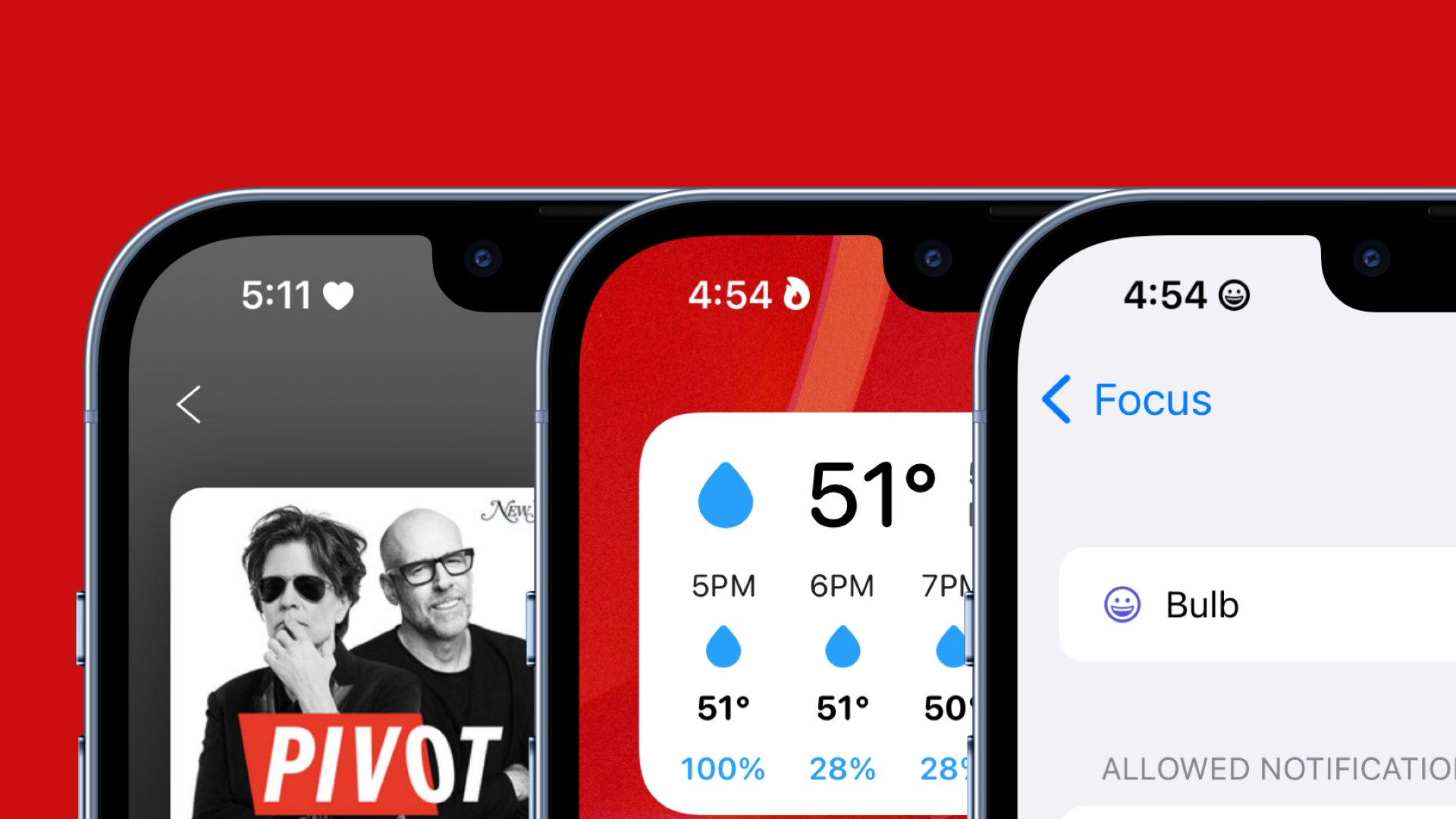
Are you tired of being constantly interrupted by notifications on your iPhone? Do you wish there was a way to set your status to “Do Not Disturb” without having to go through complex settings? Well, you’re in luck! With the latest iPhone update, you can now use emojis to easily set up your focus status on your iPhone.
So, what exactly is focus status? It’s a feature that allows you to customize your notifications based on your current activity or mood. Whether you’re working, sleeping, or just need some me-time, you can now convey your status using emojis on your iPhone.
In this article, we will guide you through the simple steps of using iPhone emojis to set up your focus status. Say goodbye to unwanted interruptions and hello to a more focused and personalized iPhone experience!
Inside This Article
- Emoji Basics
- Accessing the Focus Status Feature
- Setting Up a Custom Focus Status
- Customizing Notifications for Focus Status
- Conclusion
- FAQs
Emoji Basics
Emojis have become an integral part of modern communication. These small, colorful icons have the power to convey emotions, ideas, and even entire messages with just a single image. Whether you’re happy, sad, or excited, there’s an emoji to express exactly how you feel.
Emojis originated from Japan in the late 1990s and have since gained global popularity. They are now a standard feature on almost every mobile device and messaging platform, including the iPhone. With a vast collection of emojis to choose from, iPhone users can add a fun and vibrant touch to their conversations.
When it comes to using emojis, there are a few key things to keep in mind. Firstly, emojis are not limited to just smiley faces and emotions. They include a wide range of objects, animals, and even symbols that can represent various concepts. From food and sports to animals and transportation, there’s an emoji for almost everything.
To access emojis on your iPhone, simply open the keyboard in any messaging app and tap on the smiley face icon. This will bring up the emoji panel, displaying a grid of colorful icons for you to choose from. You can scroll through the categories or use the search bar to find specific emojis.
Once you’ve found the perfect emoji, you can simply tap on it to insert it into your message. Emojis can be inserted alongside text or used on their own to convey your message visually. Furthermore, you can also combine multiple emojis together to create your own unique expression.
In addition to the standard emojis, iPhone users can also enjoy a wide range of animated stickers and emoji variations. These dynamic emojis bring a new level of engagement and expressiveness to your messages, making them even more fun and entertaining.
So, the next time you’re texting or messaging on your iPhone, don’t forget to sprinkle some emojis into your conversations. A well-placed emoji can add personality and enhance the overall meaning of your message. So go ahead, express yourself and have fun with emojis on your iPhone!
Accessing the Focus Status Feature
Did you know that your iPhone has a nifty feature called Focus Status that allows you to customize your notifications and let others know when you’re unavailable? Here’s how you can access and use this feature to manage interruptions and communicate your availability.
Getting started is easy. Simply go to your iPhone’s settings and look for the “Focus” option. It might be located under the “Do Not Disturb” or “Notifications” section, depending on your iOS version.
Once you’ve found the Focus settings, you’ll see different pre-set options like “Work,” “Personal,” “Sleep,” and more. These options are designed to help you categorize your focus status based on different activities or scenarios.
Choose the focus status that best suits your needs, or if you prefer more customization, you can create a custom focus status. This allows you to define your own focus categories and settings tailored to your preferences.
When you tap on a specific focus status, you’ll have the option to enable it by tapping the toggle switch. You can also set a schedule for the focus status to automatically activate during specific hours of the day.
Once your focus status is activated, your iPhone will restrict notifications from apps and contacts that are not important or relevant to your selected focus category. This way, you can stay focused on what matters most without unnecessary interruptions.
Furthermore, your chosen focus status will also be displayed in various messaging apps like iMessage. This way, your friends, family, and colleagues can easily see and respect your focus status, allowing for better communication and understanding.
So whether you’re at work, enjoying some downtime, or simply need uninterrupted sleep, the Focus Status feature on your iPhone is a powerful tool to help you manage your notifications and convey your availability effectively.
Now that you know how to access the Focus Status feature, let’s move on to the next step: setting up a custom focus status to truly tailor your iPhone’s notifications to your specific needs.
Setting Up a Custom Focus Status
One of the great features of the iPhone is the ability to customize the Focus Status to suit your needs. With the custom Focus Status, you can choose the specific apps and contacts that you want to interact with while in that particular status.
To set up a custom Focus Status on your iPhone, follow these simple steps:
- Open the “Settings” app on your iPhone.
- Scroll down and tap on “Focus”.
- Select “Customize” from the list of available options.
- Tap on the “+” icon to create a new custom focus.
- Choose a name for your custom focus, such as “Work,” “Sleep,” or “Do Not Disturb.”
- Next, you can select the apps and contacts that you want to allow notifications from while in this custom focus.
- If you want to receive notifications from a particular app, toggle the switch next to it to the “On” position.
- To add specific contacts to your custom focus, tap on “Contacts” and select the contacts you want to include.
- You can also choose to allow some time-sensitive notifications, like phone calls or messages from favorites, even when in this custom focus.
- Once you have customized your focus settings, tap on “Back” to save your changes.
That’s it! You have successfully set up a custom focus status on your iPhone. Now, when you activate this focus, you will only receive notifications from the selected apps and contacts, allowing you to concentrate on what matters most to you in different situations.
Remember, customizing your focus settings gives you the flexibility to tailor your iPhone’s behavior to your specific needs throughout the day. Whether you’re focused on work, relaxation, or personal time, the custom focus status ensures that you only receive the notifications that are important to you.
Customizing Notifications for Focus Status
When using the Focus Status feature on your iPhone, you have the option to customize the notifications you receive during different focus modes. This allows you to stay in control of the distractions you want to allow and those you want to keep at bay. Here’s how you can customize notifications for your focus status:
1. Open the Settings app on your iPhone and navigate to the “Focus” section.
2. Tap on “Focus Status” and select the focus mode for which you want to customize notifications.
3. Scroll down to the “Notification Settings” section and tap on it.
4. Here, you can choose to allow certain people or apps to bypass your focus mode and deliver notifications. Tap on “People” or “Apps” to configure the settings.
5. In the “People” section, you can add specific contacts who will be able to reach you even when your focus mode is active. Tap on the “+” icon to add contacts to your allowed list.
6. In the “Apps” section, you can choose which apps can send you notifications during your focus mode. Tap on the “+” icon to select the apps you want to allow.
7. Additionally, you can also enable the “Time Sensitive” option to allow notifications that are deemed important or urgent to come through.
8. Apart from allowing specific notifications, you can also choose to receive summary notifications. This will group together less important notifications and deliver them as a single summary at certain intervals. Enable the “Summary” option and select the frequency of the summary.
9. Once you have customized the notification settings for your focus mode, you can exit the settings and the changes will be applied.
By customizing notifications for your focus status, you can ensure that you only receive the notifications that matter to you while keeping distractions at bay. It’s a powerful feature that allows you to stay focused and in control of your device.
Conclusion
In conclusion, using iPhone emojis to set up Focus Status on your iPhone can greatly enhance your communication and productivity. With the ability to customize your status and express yourself with a wide range of emojis, you can convey your availability and mood to others in a fun and engaging manner.
By following the simple steps outlined in this article, you can easily activate the Focus Status feature and start using emojis to customize your status. Whether you’re looking to let others know you’re busy, relaxed, or available to chat, emojis offer a visually appealing and expressive way to communicate.
So go ahead and explore the world of iPhone emojis and make your communication experience even more personal and enjoyable. Start setting up your Focus Status today and let your emojis speak for you!
FAQs
Q: Can I use iPhone emojis to set up Focus Status on other iPhones?
A: Yes, iPhone emojis can be used to set up Focus Status on any iPhone model.
Q: Do I need to download any additional apps to use iPhone emojis for Focus Status?
A: No, iPhone emojis are already built-in and can be accessed through the native iOS keyboard.
Q: Can I customize the emojis used for each Focus Status?
A: Yes, you have the flexibility to choose from a wide range of emojis available on your iPhone to represent different Focus Status options.
Q: How do I set up a custom Focus Status using iPhone emojis?
A: To set up a custom Focus Status using iPhone emojis, go to the “Settings” app on your iPhone, select “Focus,” and then choose “Customize.” From there, you can select the desired emoji to represent your custom Focus Status.
Q: Can I use multiple emojis for a single Focus Status?
A: No, currently, only a single emoji can be used to represent a Focus Status. However, you can easily change the emoji anytime if you want to switch to a different one.
