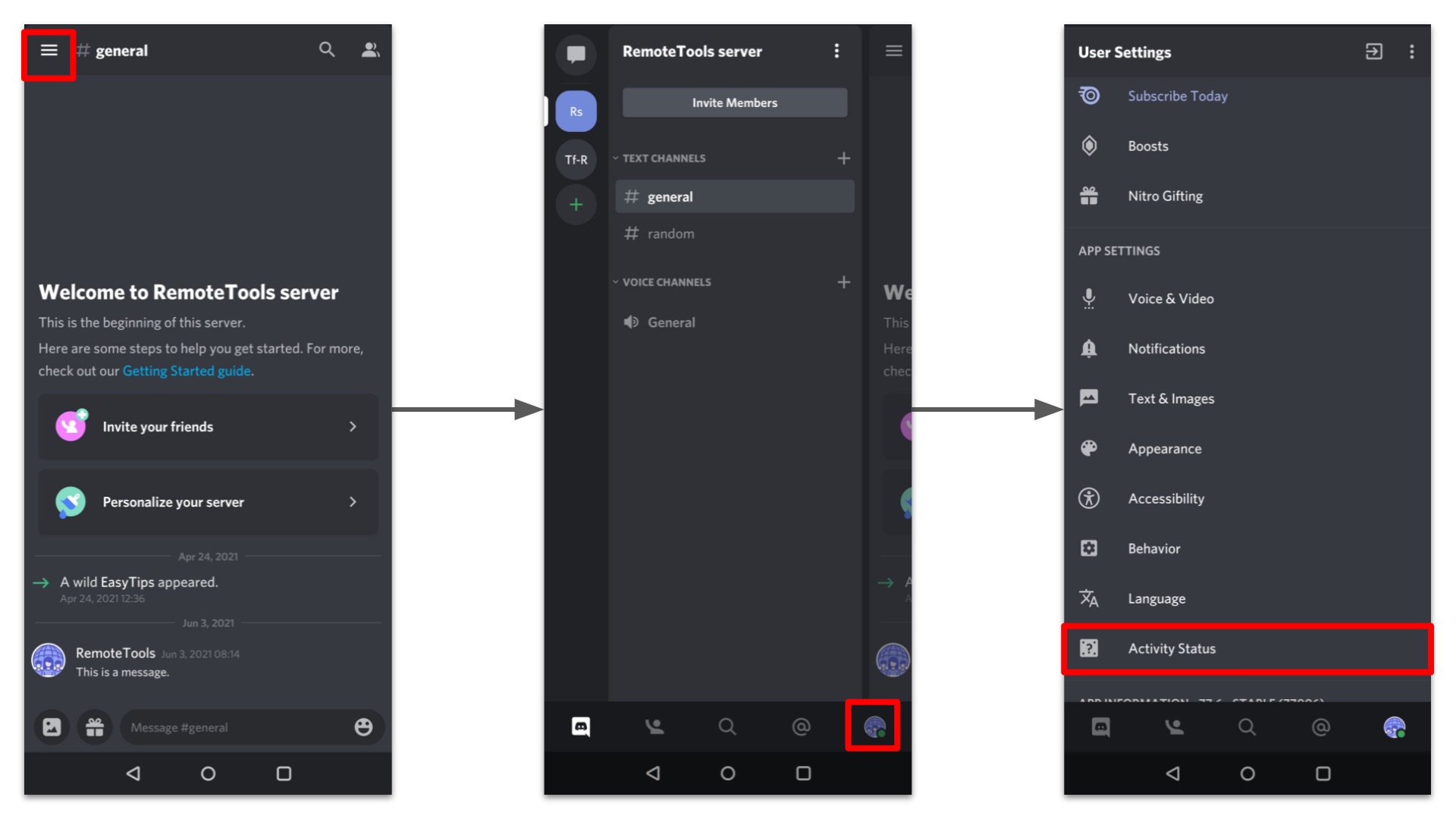
How To Change Status In Discord Mobile
Discord is a popular communication platform that allows users to connect via text, voice, and video. With the mobile app, users can stay connected on the go. One of the key features of Discord is the ability to set a status to let others know what you're up to. Whether you want to let your friends know that you're gaming, studying, or just chilling, changing your status on Discord mobile is a simple and effective way to communicate your current activity.
In this article, we'll explore the step-by-step process of changing your status on Discord mobile. Whether you're using an iOS or Android device, you'll learn how to update your status with ease. By the end of this guide, you'll have the knowledge and confidence to customize your status on Discord mobile, ensuring that you can stay connected and communicate effectively with your friends and fellow Discord users. Let's dive in and discover how to change your status on Discord mobile!
Inside This Article
- Accessing User Settings
- Changing Online Status
- Setting Custom Status
- Managing Do Not Disturb (DND) Mode
- Conclusion
- FAQs
Accessing User Settings
Accessing user settings in Discord mobile is essential for customizing your profile, managing privacy settings, and adjusting your online status. Whether you're looking to switch to an invisible status, set a custom status, or enable Do Not Disturb (DND) mode, navigating through the user settings is the key to personalizing your Discord experience.
To access your user settings on Discord mobile, start by tapping on the three horizontal lines located in the top-left corner of the screen. This will open the main menu, where you can find the "User Settings" option represented by a gear icon. Tap on the gear icon to access a plethora of customization options tailored to your preferences.
Once inside the user settings, you'll find a range of tabs that allow you to manage various aspects of your Discord account. These tabs include "Account," "Privacy & Safety," "Authorized Apps," "Connections," "Notifications," "Text & Images," "Voice & Video," "Appearance," and "Advanced." Each tab offers specific settings and options for you to explore and modify according to your preferences.
The "Account" tab is where you can update your username, email address, and password, as well as manage two-factor authentication settings. In the "Privacy & Safety" tab, you can adjust privacy settings, such as who can send you friend requests and direct messages. The "Authorized Apps" tab allows you to manage third-party applications linked to your Discord account, while the "Connections" tab lets you manage your linked accounts, such as Twitch, YouTube, and more.
Moving on to the "Notifications" tab, you can customize your notification settings, including mentions, message notifications, and other alerts. The "Text & Images" tab allows you to adjust settings related to text and image display, while the "Voice & Video" tab offers options for fine-tuning your voice and video settings during Discord calls.
The "Appearance" tab is where you can personalize the look and feel of your Discord interface, including themes, message display, and language settings. Lastly, the "Advanced" tab provides additional settings for tweaking various aspects of your Discord experience, such as developer mode, data saving options, and more.
By familiarizing yourself with the user settings in Discord mobile, you gain the ability to tailor your Discord experience to suit your preferences, ensuring that you can communicate and interact with others on your terms. Whether it's adjusting privacy settings, customizing your profile, or managing your notification preferences, accessing user settings empowers you to make Discord truly your own.
Changing Online Status
Changing your online status on Discord mobile allows you to communicate your availability to friends and server members. Whether you're actively engaging in conversations, taking a break, or simply prefer privacy, Discord offers a range of status options to suit your needs. Understanding how to change your online status empowers you to manage your presence on the platform effectively.
To change your online status on Discord mobile, start by tapping on your profile picture located at the bottom-right corner of the screen. This will open your user profile, where you can find the current status indicator displayed next to your username. By tapping on the status indicator, you can access a menu that offers several status options to choose from.
The status options available on Discord mobile include "Online," "Idle," "Do Not Disturb," and "Invisible." Selecting "Online" sets your status to indicate that you are actively using Discord and available for communication. This status is ideal for engaging in conversations and participating in server activities.
Choosing the "Idle" status signals that you are away from your device or inactive on Discord. It serves as a subtle indication that you may not be immediately responsive but are still reachable. This status is useful when you need to step away briefly or want to convey a temporary unavailability.
Opting for the "Do Not Disturb" status communicates that you prefer not to receive notifications or be disturbed while using Discord. This status is beneficial when you need focused time or wish to minimize interruptions during specific activities. It effectively mutes notifications and alerts, allowing you to maintain uninterrupted concentration.
Selecting the "Invisible" status conceals your online presence from others, making it appear as though you are offline. This status is ideal for maintaining privacy or observing without actively participating in conversations. It enables you to navigate Discord discreetly while remaining undetected by other users.
In addition to these standard status options, Discord mobile also allows you to set a custom status to convey a specific message or express your current activity. By tapping on "Set a Custom Status," you can enter a personalized status message to inform others about your current mood, activity, or availability. This feature adds a personal touch to your online presence, enabling you to share unique updates with your friends and server members.
By understanding and utilizing the various online status options available on Discord mobile, you can effectively manage your availability and communication preferences. Whether you want to actively engage, take a break, minimize interruptions, or convey a custom message, changing your online status empowers you to control how you interact with others on the platform. This flexibility ensures that you can adapt your presence on Discord to align with your current needs and preferences.
Setting Custom Status
Setting a custom status on Discord mobile allows you to personalize your online presence and share specific messages with your friends and server members. This feature enables you to convey your current mood, activity, or thoughts in a unique and expressive manner, adding a touch of individuality to your profile. Understanding how to set a custom status empowers you to communicate more effectively and express yourself creatively within the Discord community.
To set a custom status on Discord mobile, begin by tapping on your profile picture located at the bottom-right corner of the screen. This action opens your user profile, where you can find the current status indicator displayed next to your username. By tapping on the status indicator, a menu will appear, offering several status options, including the ability to set a custom status.
Upon selecting the "Set a Custom Status" option, you are prompted to enter a personalized status message. This message can be tailored to reflect your current activity, mood, or any other information you wish to share with others. Whether it's a brief update about what you're doing, a witty remark, or a quote that resonates with you, the custom status feature allows you to express yourself in a manner that goes beyond the standard status options.
Once you have crafted your custom status message, you can choose to include an emoji to further enhance the expression of your message. Emojis can add a playful or visually appealing element to your custom status, making it more engaging and expressive. Whether you opt for a smiley face, a symbol representing an activity, or any other emoji that complements your message, incorporating emojis can infuse personality and charm into your custom status.
After finalizing your custom status message and, if desired, adding an emoji, you can save your custom status to make it visible to others. Your custom status will then be displayed alongside your username, allowing friends and server members to see your personalized message when they view your profile or interact with you on Discord.
By utilizing the custom status feature on Discord mobile, you can infuse your online presence with personality and creativity, making your profile more engaging and expressive. Whether you want to share your current mood, provide a brief update, or convey a lighthearted message, setting a custom status enables you to connect with others in a more personalized and meaningful way. This feature adds depth to your online interactions, fostering a sense of individuality and allowing you to express yourself authentically within the Discord community.
Managing Do Not Disturb (DND) Mode
Managing Do Not Disturb (DND) mode on Discord mobile provides users with the ability to control their notification preferences and minimize interruptions during specific activities or periods of focus. This feature empowers individuals to maintain a distraction-free environment while using the platform, ensuring that they can manage their online presence without being disrupted by incoming notifications.
To access and manage Do Not Disturb (DND) mode on Discord mobile, users can navigate to their user settings by tapping on the three horizontal lines in the top-left corner of the screen and selecting the "User Settings" option represented by a gear icon. Within the user settings, the "Notifications" tab contains the necessary options to customize DND mode according to individual preferences.
Upon entering the "Notifications" tab, users can locate the "Do Not Disturb" section, where they have the flexibility to enable or disable DND mode as needed. Activating DND mode temporarily suppresses incoming notifications, ensuring that users can engage with Discord without being interrupted by message alerts, mentions, or other notification types. This functionality is particularly valuable when individuals require uninterrupted focus, such as during work, study sessions, or leisure activities where minimal distractions are preferred.
Furthermore, Discord mobile allows users to set a duration for DND mode, providing the option to specify a time frame during which notifications will be muted. This time-based customization enables individuals to tailor DND mode to align with their schedules and specific periods when they prefer to minimize disruptions. By defining a duration for DND mode, users can seamlessly transition between focused activities and regular interaction on the platform without the need to manually enable or disable the feature repeatedly.
Additionally, users have the ability to customize the types of notifications suppressed during DND mode, ensuring that essential alerts or specific message categories can still reach them even when the feature is active. This level of granularity allows individuals to prioritize certain notifications while silencing others, enhancing the flexibility and utility of DND mode based on their communication needs and preferences.
By effectively managing Do Not Disturb (DND) mode on Discord mobile, users can create a conducive environment for productivity, leisure, or focused engagement while maintaining control over their online presence. This feature empowers individuals to strike a balance between active participation and uninterrupted periods, ensuring that they can leverage Discord as a versatile communication platform that adapts to their unique routines and preferences.
In conclusion, mastering the art of changing status on Discord mobile can greatly enhance your online presence and communication with fellow users. By following the simple steps outlined in this guide, you can effortlessly customize your status to reflect your current activities, mood, or availability. Whether you opt for a custom message, an emoji, or a game status, the flexibility offered by Discord mobile ensures that you can express yourself in a way that resonates with your friends and community. Embracing these features not only adds a personal touch to your profile but also fosters deeper connections within the Discord ecosystem. So, go ahead and elevate your Discord experience by updating your status with flair and creativity!
FAQs
-
How do I change my status on Discord mobile?
To change your status on Discord mobile, simply open the Discord app, tap on your profile picture in the bottom right corner, and then tap on "Set Status." From there, you can choose from a variety of status options, including Online, Idle, Do Not Disturb, and Invisible. -
Can I customize my status on Discord mobile?
Yes, you can customize your status on Discord mobile by adding a custom message to accompany your status. This allows you to share what you're doing or how you're feeling with your friends and server members. -
Is it possible to change my status to a custom emoji on Discord mobile?
Absolutely! Discord mobile allows you to set your status with custom emojis. You can select an emoji to represent your current status, adding a fun and personalized touch to your presence on the platform. -
Are there any privacy settings for my status on Discord mobile?
Discord mobile offers privacy settings for your status, allowing you to control who can see your online status and custom messages. You can adjust these settings to share your status with everyone, only your friends, or no one at all. -
Can I schedule a status change on Discord mobile?
Currently, Discord mobile does not have a built-in feature to schedule status changes. However, you can manually update your status at any time to reflect your current availability or mood.
