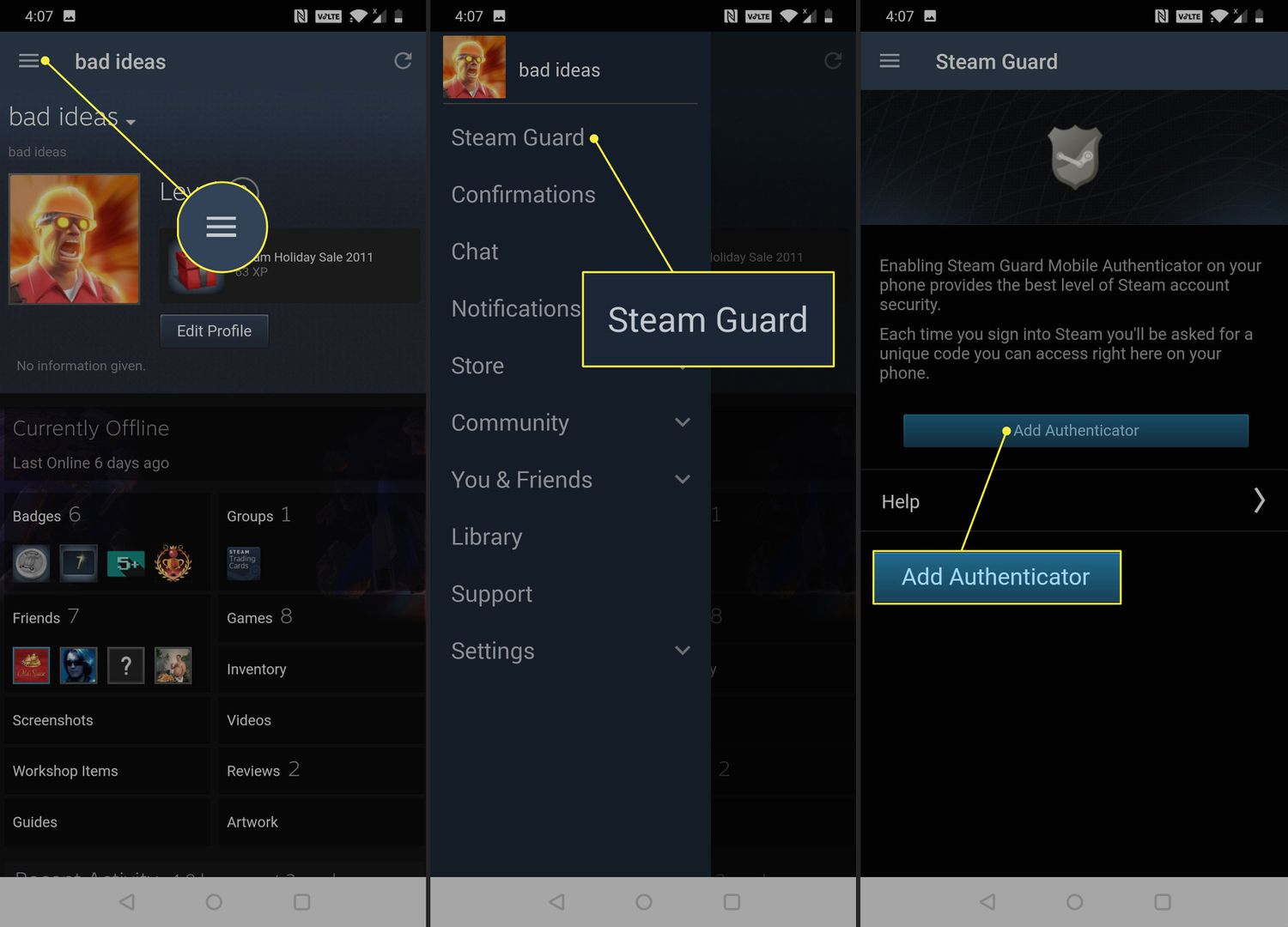
Using the Steam Mobile Authenticator is a crucial step in ensuring the security of your Steam account. It adds an additional layer of protection by requiring a unique code from your mobile device every time you log in or make changes to your account settings. However, what if you don’t have a phone number to link to the authenticator? Don’t worry, in this article, we will explore alternative methods and strategies to use the Steam Mobile Authenticator without a phone number. Whether you’ve lost your phone or simply don’t want to provide your personal phone number, we’ve got you covered. Let’s dive in and discover how you can safeguard your Steam account without relying on a phone number.
Inside This Article
- Method 1: Using an Email Address
- Method 2: Using a Virtual Phone Number
- Method 3: Using a Friend or Family Member’s Phone Number
- Conclusion
- FAQs
Method 1: Using an Email Address
If you want to use the Steam Mobile Authenticator without a phone number, one option is to use an email address as an alternative. While it may not provide the same level of security as a phone number, it can still serve as a valid method for authenticating your Steam account.
To set up the Steam Mobile Authenticator using an email address, follow these steps:
- Open the Steam application on your computer or visit the Steam website.
- Log in to your Steam account using your username and password.
- Go to the “Steam Guard” tab in your account settings.
- Click on “Add Authenticator” and choose the “Email Auth” option.
- Enter your email address and click on “Send Code.”
- Check your email for the verification code sent by Steam.
- Copy the code and paste it into the verification field on the Steam website or application.
- Click on “Verify Code” to complete the setup process.
Once you have successfully set up the Steam Mobile Authenticator with your email address, you will be able to use it for account security purposes. Keep in mind that it’s important to regularly check your email for any notifications or codes sent by Steam to ensure the ongoing security of your account.
Method 2: Using a Virtual Phone Number
If you don’t have access to a physical phone number, there is still a way to use the Steam Mobile Authenticator by using a virtual phone number. Virtual phone numbers are temporary numbers that can be used to receive SMS verification codes. They are often used by people who want to maintain their privacy or by travelers who don’t have access to their regular phone number.
To use a virtual phone number for your Steam Mobile Authenticator, follow these steps:
- Research and choose a reputable virtual phone number provider. There are several services available online that offer virtual phone numbers for a fee.
- Sign up for an account with the virtual phone number provider and select a number that suits your needs. Make sure to choose a number that is compatible with the country where you are located.
- Once you have obtained a virtual phone number, go to the Steam Mobile Authenticator settings and select the option to add a phone number.
- Enter the virtual phone number you received from the provider and wait for the verification code to be sent to that number.
- Check your virtual phone number provider’s interface or app and retrieve the verification code sent to your virtual phone number. Enter the code in the Steam Mobile Authenticator to complete the verification process.
Using a virtual phone number can be a convenient way to use the Steam Mobile Authenticator without a physical phone number. However, keep in mind that virtual phone numbers may have limitations or fees associated with them. It is important to choose a reliable provider and understand any terms and conditions before using their services.
Method 3: Using a Friend or Family Member’s Phone Number
If you do not have a phone number of your own or if you prefer not to use it, another option is to rely on a friend or family member’s phone number to set up your Steam Mobile Authenticator. This method can be particularly useful if you trust the person and have their permission to use their phone number temporarily.
Here’s how you can set up the Steam Mobile Authenticator using a friend or family member’s phone number:
- Contact your friend or family member and explain the situation. Ensure they are comfortable with providing their phone number for this purpose.
- Ask them to download the Steam Mobile app on their device from the respective app store (App Store for iOS or Google Play Store for Android).
- Once the app is installed, they need to create a new Steam account or log in to an existing one.
- Inside the Steam Mobile app, they should navigate to the Steam Guard settings and enable the Steam Guard Mobile Authenticator feature.
- Your friend or family member will need to link their phone number to the Steam account.
- Once the Mobile Authenticator is set up and their phone number is linked, ask them to log out of their Steam account.
- You can now log in to your Steam account on your device and proceed to set up the Steam Mobile Authenticator.
- During the setup process, select the option to “Receive a text message with a code” to verify your phone number.
- Your friend or family member will receive the verification code on their phone. Ask them to provide you with this code.
- Enter the verification code in the Steam Mobile Authenticator setup on your device.
- Follow the on-screen steps to complete the setup process.
It’s important to note that when using a friend or family member’s phone number, you should respect their privacy and ensure that you do not misuse their information. Make sure to log out of their Steam account after setting up the Mobile Authenticator on your device.
This method can provide a temporary solution for using the Steam Mobile Authenticator, but keep in mind that it relies on someone else’s phone number. If you are able to obtain a phone number of your own in the future, it’s advisable to switch to using your own number for added convenience and security.
Conclusion
In conclusion, utilizing the Steam Mobile Authenticator without the need for a phone number is possible and can provide you with an added layer of security for your Steam account. By following the methods mentioned in this article, such as using authentication apps, emulators, or virtual phone numbers, you can ensure that your account remains protected.
However, it is important to note that while these alternative methods can be effective, they may not offer the same level of security as having a physical phone number. It’s crucial to weigh the pros and cons and choose the option that best suits your needs.
Remember to always prioritize the security of your gaming accounts. By staying informed about the latest security measures and taking the necessary precautions, you can safeguard your valuable gaming data from unauthorized access.
So, go ahead and take the steps to enable Steam Mobile Authenticator without relying solely on a phone number. Enjoy the peace of mind that comes with the added security and continue to enjoy your gaming experience on Steam.
FAQs
1. Can I use Steam Mobile Authenticator without a phone number?
Yes, it is possible to use Steam Mobile Authenticator without a phone number. Steam offers an alternative method called Steam Guard Mobile Authenticator. It requires you to have a smartphone or tablet, but you don’t need to link it to a phone number. This option allows you to secure your Steam account and protect your sensitive information.
2. How do I set up Steam Guard Mobile Authenticator?
To set up Steam Guard Mobile Authenticator, follow these steps:
1. Download the Steam mobile app from your device’s app store.
2. Log in to your Steam account on the mobile app.
3. Open the Steam Guard settings in the app and select “Add Authenticator.”
4. Choose the option “Set up Steam Guard Mobile Authenticator.”
5. Follow the on-screen instructions to complete the setup process.
3. How does Steam Guard Mobile Authenticator enhance account security?
Steam Guard Mobile Authenticator adds an extra layer of security to your Steam account by requiring a unique code for every login attempt. This code is generated on your mobile device and is time-sensitive, making it more difficult for unauthorized individuals to gain access to your account. By using this feature, you can protect your personal information, prevent unauthorized purchases, and keep your account secure.
4. Can I use Steam Guard Mobile Authenticator on multiple devices?
Yes, you can use Steam Guard Mobile Authenticator on multiple devices. After setting up the authenticator on your primary device, you have the option to add it to additional devices by following the same setup process. This allows you to generate authentication codes from any of the linked devices, providing flexibility and convenience.
5. What happens if I lose access to my Steam Guard Mobile Authenticator device?
If you lose access to your Steam Guard Mobile Authenticator device, you can still regain access to your account. Steam has a recovery process in place that involves contacting Steam Support and providing necessary information to verify your identity. Once your identity is confirmed, Steam Support will guide you through the steps to remove the authenticator and regain access to your account.
