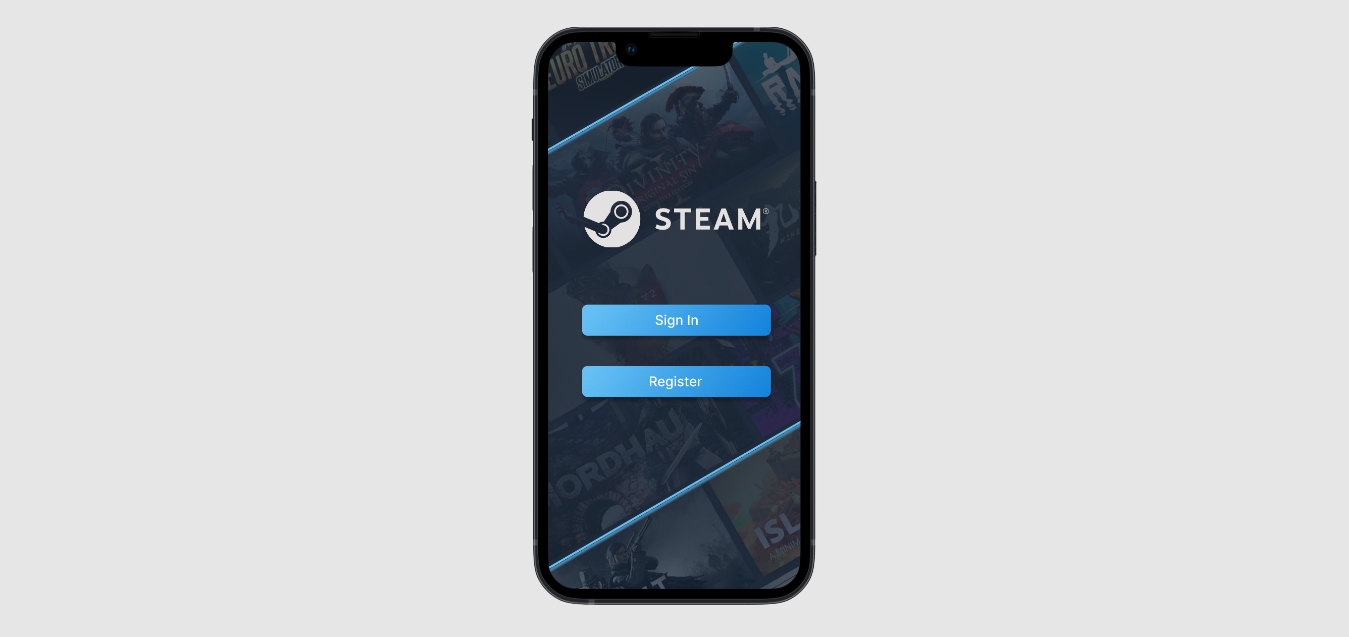
Are you a gaming enthusiast who loves playing on Steam? If so, you probably know that Steam offers a wide variety of games and content that you can enjoy on your computer. But did you know that you can also access and redeem codes on Steam using your mobile phone? This feature allows you to conveniently add new games, downloadable content, and other items to your Steam library without the need for a computer.
In this article, we will guide you through the process of redeeming codes on Steam Mobile, ensuring that you can easily unlock new gaming experiences from the palm of your hand. Whether you’re a seasoned Steam user or just getting started, our step-by-step instructions will help you make the most of this fantastic feature. So, grab your mobile device, launch the Steam app, and let’s get started on your gaming adventure!
Inside This Article
- Point 1: Installing the Steam Mobile App
- Point 2: Logging into Your Steam Account
- Point 3: Navigating to the “Games” Section
- Point 4: Redeeming Codes on Steam Mobile
- Conclusion
- FAQs
Point 1: Installing the Steam Mobile App
If you want to redeem codes on Steam using your mobile device, the first step is to install the Steam Mobile app. This app allows you to access your Steam account, manage your library, and redeem codes on the go. Whether you’re using an iOS or Android device, the Steam Mobile app is available for free on both platforms.
To install the app on your iOS device, simply head over to the App Store and search for “Steam.” Once you locate the app, tap on the “Get” button to initiate the download. If prompted, enter your Apple ID or use Face ID/Touch ID to authorize the installation process. Once the app is installed, you can open it and proceed to the next step.
For Android users, you’ll need to open the Google Play Store and search for “Steam” in the search bar. When you find the Steam Mobile app, tap on “Install” to begin the download and installation process. After the installation is complete, you can launch the app and move on to the next step.
Once you have successfully installed the Steam Mobile app on your device, make sure to sign in to your Steam account. The app will prompt you to enter your account credentials, including your username and password. If you have Steam Guard enabled, you may also need to enter a verification code to authenticate your device.
Once you sign in, the Steam Mobile app will synchronize with your Steam account, displaying your library, achievements, and other account details. This ensures that you have access to all the necessary features for redeeming codes on your mobile device.
Point 2: Logging into Your Steam Account
Once you have successfully downloaded and installed the Steam Mobile app on your mobile device, the next step is to log into your Steam account. Logging in will provide you with access to all the features and functionalities of the Steam platform on your mobile device.
To get started, open the Steam Mobile app and locate the login section. You will typically find this by tapping on the “Sign In” button or a similar option displayed prominently on the app’s home screen.
Once you have found the login section, you will be prompted to enter your Steam account credentials. This includes your username or email address and your password. Take care to enter this information accurately to ensure a successful login.
After entering your account details, simply tap the “Log In” or “Sign In” button, and the Steam Mobile app will attempt to authenticate your credentials. If the entered information is correct, you will be granted access to your Steam account, and your personalized content will be displayed on the app’s interface.
It is important to note that if you have enabled Steam Guard security, you may be required to enter a verification code that will be sent to your registered email address or your mobile device. This additional layer of security helps protect your account from unauthorized access.
Once you have successfully logged into your Steam account through the Steam Mobile app, you can enjoy various features such as browsing and purchasing games, accessing your library, participating in community forums, and even redeeming codes for games or other digital content.
Now that you have logged in successfully, let’s move on to the next step of redeeming codes on Steam Mobile.
Point 3: Navigating to the “Games” Section
Once you have successfully logged into the Steam Mobile app, it’s time to navigate to the “Games” section. This is where you will be able to access all your redeemed games, as well as redeem new codes.
To get to the “Games” section, you can either tap on the “Menu” icon, usually located in the top-left corner of the app, or swipe from left to right on the screen. This will open up the side menu, which contains various options and features of the app.
Scroll down the side menu until you find the “Games” option. It is usually represented by an icon that resembles a game controller or joystick. Tap on the “Games” option to proceed to the dedicated section.
Once you’re in the “Games” section, you’ll be greeted with a list of all the games that you currently own or have redeemed codes for. If you have redeemed a code recently, the game should appear at the top of the list.
From here, you can browse through your game library, view details about each game, and even launch them if you have them installed on your device. If you have a new code that you want to redeem, you can do so by following the steps outlined in the next section.
Point 4: Redeeming Codes on Steam Mobile
Redeeming codes on the Steam Mobile app is a simple and convenient process. Whether you have received a game code as a gift, purchased a code from a retailer, or obtained a promotional code, the Steam Mobile app allows you to easily redeem it and start enjoying your new content. Here’s how:
Step 1: Launch the Steam Mobile app on your mobile device. If you haven’t already installed it, you can download it for free from the App Store or Google Play Store.
Step 2: Log in to your Steam account using your credentials. If you’re already logged in, skip this step.
Step 3: Once you’re logged in, tap on the menu icon, usually located in the top-left corner of the screen, to open the main menu.
Step 4: From the menu, select “Games” and navigate to the “Redeem a Steam Wallet Code” option. This will open the code redemption page.
Step 5: Enter the code you want to redeem in the designated field. Make sure to double-check the code for accuracy to avoid any errors.
Step 6: After entering the code, tap on the “Continue” or “Redeem” button, depending on the app version. Steam will then validate the code and apply the corresponding value or content to your account.
Step 7: Once the code is successfully redeemed, you will receive a confirmation message, and the associated content will be added to your Steam library.
Step 8: Access your newly redeemed content by navigating to the “Library” section of the Steam Mobile app. From there, you can download and start playing your newly acquired game, or explore any additional content that came with the redemption code.
That’s it! You have now successfully redeemed a code on the Steam Mobile app. Enjoy your new game, expansion, or other content and make the most of your gaming experience on the go.
Conclusion
In conclusion, redeeming codes on Steam Mobile is a simple and convenient process that allows users to unlock various rewards, discounts, and game content on the go. With the mobile app readily available for both iOS and Android devices, users can easily access their Steam account, navigate to the “Games” tab, and enter the code in the designated field.
By following the steps outlined in this article, users can effortlessly redeem codes, unleash exciting perks, and enhance their gaming experience without the need for a computer. Whether it’s game expansions, exclusive items, or promotional offers, Steam Mobile ensures that users never miss out on the latest updates and rewards.
So, don’t let those codes go to waste! Take advantage of the Steam Mobile app’s accessibility and redeem your codes to unlock a world full of thrilling gaming opportunities.
FAQs
Q: Can I redeem codes on the Steam mobile app?
Yes, you can redeem codes on the Steam mobile app. The app allows you to easily enter codes and activate various features and content on your Steam account.
Q: How do I redeem codes on the Steam mobile app?
To redeem codes on the Steam mobile app, follow these steps:
- Open the app and log in to your account.
- Tap on the menu icon (usually represented by three horizontal lines) to access the sidebar.
- Scroll down and select “Account Details”.
- In the account details page, tap on “Add Funds to your Steam Wallet” or “Redeem a Steam Wallet code” depending on the type of code you have.
- Enter the code in the provided field and tap on “Continue” or “Redeem” to complete the process.
Q: What types of codes can be redeemed on the Steam mobile app?
The Steam mobile app allows you to redeem various types of codes, including Steam Wallet codes, game activation codes, and promotional codes. These codes can unlock additional funds, games, in-game items, and other exclusive content.
Q: Can I redeem codes on the Steam mobile app for any game?
Yes, you can redeem codes on the Steam mobile app for any game that is available on the Steam platform. Whether it’s a gift code, expansion pack code, or promotional code, you can easily activate it through the app and access the associated content on your account.
Q: Are there any restrictions or limitations when redeeming codes on the Steam mobile app?
While the Steam mobile app provides a convenient way to redeem codes, there are certain restrictions and limitations to keep in mind. For example, some codes may have an expiration date, so make sure to redeem them before they expire. Additionally, some codes may be region-locked and can only be redeemed in specific countries. It’s important to review the terms and conditions of the code you have before attempting to redeem it on the mobile app.
