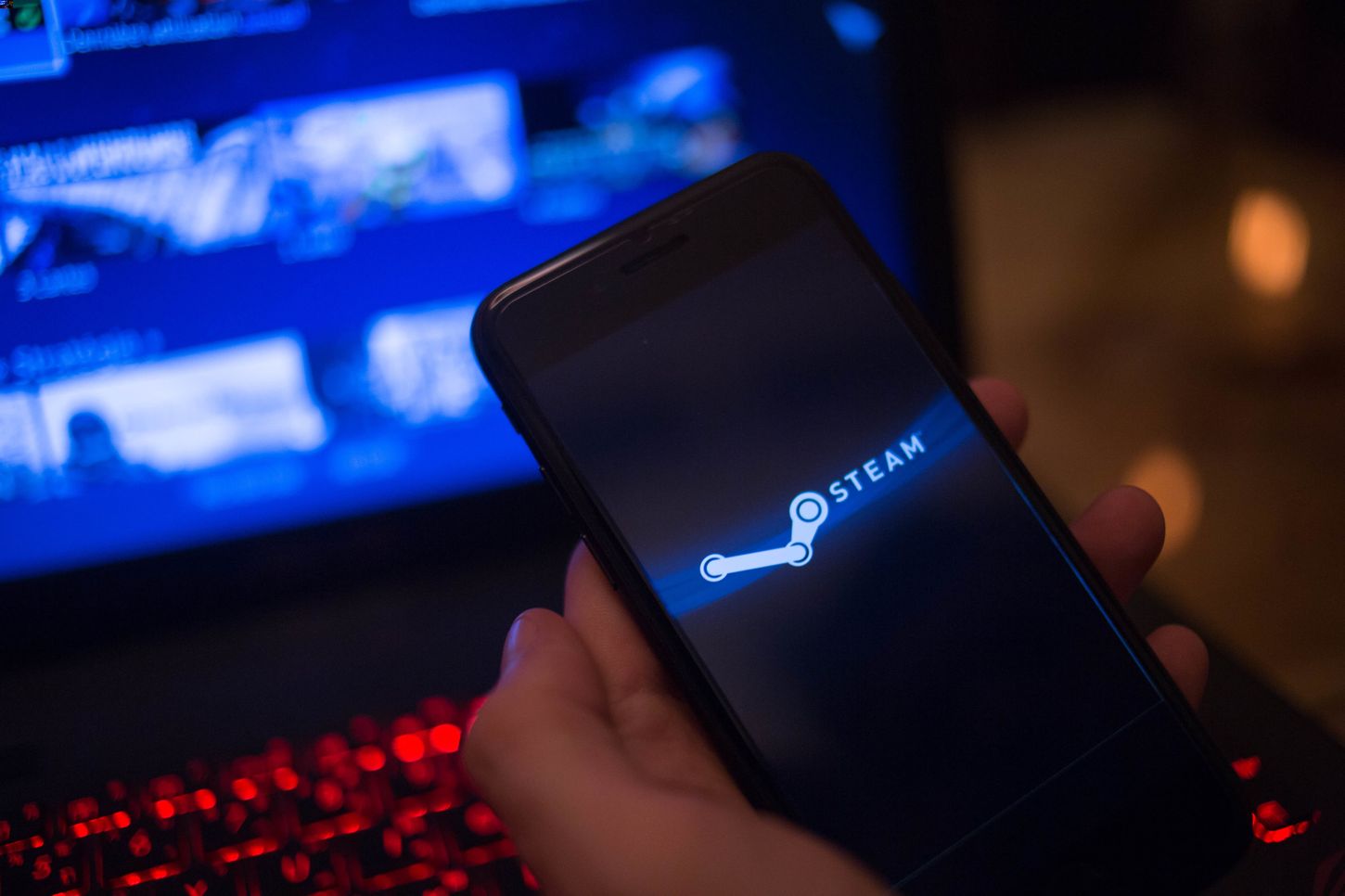
Changing your phone number on Steam is a straightforward process that ensures the security of your account and enables you to receive important notifications. Whether you've acquired a new phone number or simply need to update your contact information, Steam provides a user-friendly method for making this adjustment. By following a few simple steps, you can seamlessly update your phone number and continue enjoying the benefits of your Steam account without any interruptions. In this article, we'll guide you through the process of changing your phone number on Steam, ensuring that you can navigate this task with ease. Let's explore the necessary steps to update your phone number on Steam and maintain the security and accessibility of your account.
Inside This Article
- Step 1: Accessing Steam Settings
- Step 2: Verifying Your Account
- Step 3: Changing Your Phone Number
- Step 4: Confirming the Change
- Conclusion
- FAQs
Step 1: Accessing Steam Settings
To change your phone number on Steam, the first step is to access your account settings. Steam provides a user-friendly interface to manage account details, including phone number updates. Follow these simple steps to access your Steam settings:
-
Launch the Steam Client: Open the Steam application on your computer. If you don't have the client installed, you can download it from the official Steam website and follow the installation instructions.
-
Login to Your Account: Enter your login credentials, including your username and password, to access your Steam account. If you have enabled two-factor authentication, you may need to enter the verification code sent to your registered email address or phone number.
-
Navigate to Settings: Once logged in, click on your username located at the top right corner of the Steam client. A drop-down menu will appear. Select "Account Details" from the menu options. This will take you to the account management page.
-
Access the Account Settings: On the account management page, you will find a list of options to manage your account. Look for the "Account" section, and then click on "Manage Steam Guard or phone number" to proceed to the next step.
By following these steps, you will successfully access the Steam settings, laying the groundwork for updating your phone number. Accessing your account settings is the initial phase in the process of changing your phone number on Steam. Once you have reached this stage, you are ready to move on to the next step of verifying your account.
The process of accessing Steam settings is designed to be intuitive, allowing users to easily navigate through the platform and make necessary updates to their account information. With this foundational step completed, you are well on your way to updating your phone number and ensuring the security and functionality of your Steam account.
Step 2: Verifying Your Account
Verifying your account is a crucial step in the process of changing your phone number on Steam. This verification process adds an extra layer of security to your account, ensuring that only authorized users can make changes to sensitive information. Steam implements robust security measures to safeguard user accounts and personal data, and the verification step is an integral part of this protective framework.
Once you have accessed the account settings, the next step is to verify your identity to proceed with updating your phone number. Steam offers multiple verification methods to ensure the security of your account. The verification process may involve confirming your identity through email, phone, or the Steam Guard mobile authenticator.
Email Verification
If you choose the email verification method, Steam will send a verification link to the email address associated with your account. You will need to access your email inbox, locate the verification email from Steam, and click on the provided link to confirm your identity. This process helps Steam ensure that the account modifications are authorized by the legitimate account holder.
Phone Verification
In some cases, Steam may require phone verification as part of the account security measures. If prompted for phone verification, you will receive a code via SMS to the phone number linked to your Steam account. Enter the received code in the designated area on the Steam platform to complete the verification process. This additional step adds a protective barrier, preventing unauthorized access to your account settings.
Steam Guard Mobile Authenticator
For enhanced security, Steam offers the Steam Guard mobile authenticator, which provides a two-factor authentication method to verify account changes. By using the Steam Guard mobile authenticator, you can ensure that any modifications to your account, including changing your phone number, require a secondary authentication step. This feature significantly strengthens the security of your Steam account, deterring unauthorized access and potential breaches.
Verifying your account is a fundamental aspect of maintaining the integrity and security of your Steam account. By completing the verification process, you can proceed with confidence to the next step of changing your phone number on Steam. This essential security measure underscores Steam's commitment to protecting user accounts and upholding the trust of its vast gaming community.
Step 3: Changing Your Phone Number
Changing your phone number on Steam is a straightforward process that allows you to update your contact information and enhance the security of your account. Once you have successfully accessed your account settings and completed the verification process, you are ready to proceed with changing your phone number on Steam. Follow these steps to seamlessly update your phone number:
-
Navigate to Phone Number Settings: After verifying your account, return to the account settings page. Look for the option to manage your phone number or contact details. Click on "Manage phone number" or a similar link to access the phone number settings.
-
Enter New Phone Number: In the phone number settings section, you will have the option to add a new phone number. Click on the designated area to enter your new phone number. Ensure that the phone number you provide is accurate and currently in use, as Steam may use it for future verification or communication purposes.
-
Verify New Phone Number: Once you have entered the new phone number, Steam may require verification to ensure the accuracy of the provided information. Depending on your account settings and security preferences, you may receive a verification code via SMS or email. Enter the received code in the provided area to verify your new phone number.
-
Confirmation and Update: After successfully verifying the new phone number, Steam will prompt you to confirm the update. Review the provided information to ensure that the new phone number is correct. Once you have confirmed the update, your phone number will be officially changed in the Steam system.
By following these steps, you can effectively change your phone number on Steam, ensuring that your account information is up to date and secure. It is essential to maintain accurate contact details to receive important notifications, account updates, and security alerts from Steam. Additionally, updating your phone number contributes to the overall security of your account, as it serves as a crucial contact point for account verification and authentication processes.
Steam prioritizes the protection of user accounts and personal information, and the ability to change your phone number seamlessly reflects its commitment to user security and convenience. By empowering users to manage their account details with ease, Steam fosters a trusted and secure gaming environment for its global community of players.
This straightforward process allows you to update your contact information and enhance the security of your account. Once you have successfully accessed your account settings and completed the verification process, you are ready to proceed with changing your phone number on Steam. Follow these steps to seamlessly update your phone number:
-
Navigate to Phone Number Settings: After verifying your account, return to the account settings page. Look for the option to manage your phone number or contact details. Click on "Manage phone number" or a similar link to access the phone number settings.
-
Enter New Phone Number: In the phone number settings section, you will have the option to add a new phone number. Click on the designated area to enter your new phone number. Ensure that the phone number you provide is accurate and currently in use, as Steam may use it for future verification or communication purposes.
-
Verify New Phone Number: Once you have entered the new phone number, Steam may require verification to ensure the accuracy of the provided information. Depending on your account settings and security preferences, you may receive a verification code via SMS or email. Enter the received code in the provided area to verify your new phone number.
-
Confirmation and Update: After successfully verifying the new phone number, Steam will prompt you to confirm the update. Review the provided information to ensure that the new phone number is correct. Once you have confirmed the update, your phone number will be officially changed in the Steam system.
By following these steps, you can effectively change your phone number on Steam, ensuring that your account information is up to date and secure. It is essential to maintain accurate contact details to receive important notifications, account updates, and security alerts from Steam. Additionally, updating your phone number contributes to the overall security of your account, as it serves as a crucial contact point for account verification and authentication processes.
Steam prioritizes the protection of user accounts and personal information, and the ability to change your phone number seamlessly reflects its commitment to user security and convenience. By empowering users to manage their account details with ease, Steam fosters a trusted and secure gaming environment for its global community of players.
Step 4: Confirming the Change
Confirming the change of your phone number on Steam is the final step in the process of updating your contact information. This critical step ensures that the new phone number is accurately recorded in the Steam system, allowing for seamless communication, account verification, and security-related notifications. The confirmation process is designed to validate the accuracy of the updated phone number and provide users with the assurance that the change has been successfully implemented.
Once you have entered and verified the new phone number in the previous steps, confirming the change is a straightforward process that finalizes the update. Here's a detailed overview of how to confirm the change of your phone number on Steam:
-
Review the Updated Information: Upon completing the verification of the new phone number, Steam will present the updated information for your review. Take a moment to carefully examine the displayed phone number to ensure that it matches the intended change. Verifying the accuracy of the updated phone number is crucial in preventing any discrepancies or errors in the account details.
-
Check for Typographical Errors: During the confirmation stage, it is essential to double-check for any typographical errors in the updated phone number. Ensure that the digits are entered correctly, and there are no accidental omissions or additions. Verifying the phone number's accuracy at this stage helps maintain the integrity of your account information.
-
Confirm the Update: After reviewing the updated phone number and ensuring its accuracy, proceed to confirm the change. Steam will prompt you to confirm the update, typically by clicking a designated button or selecting a confirmation option. By confirming the change, you officially acknowledge and authorize the update of your phone number in the Steam system.
-
Receive Confirmation Notification: Upon confirming the change, Steam may provide a confirmation notification to acknowledge the successful update of your phone number. This notification serves as a reassurance that the change has been processed and recorded in the system. It signifies the completion of the phone number update process, validating the accuracy of the new contact information.
By following these steps to confirm the change of your phone number on Steam, you ensure that your account's contact details are up to date and accurately reflected in the platform's records. This final confirmation solidifies the implementation of the new phone number, allowing you to proceed with confidence, knowing that your account information is current and secure.
The ability to seamlessly confirm the change of your phone number underscores Steam's commitment to user-friendly account management and robust security measures. By empowering users to manage their contact information with ease and precision, Steam cultivates a trusted and secure environment for its diverse community of gamers.
In conclusion, changing your phone number on Steam is a straightforward process that ensures the security of your account and enables you to access the platform seamlessly. By following the steps outlined in this guide, you can easily update your phone number and continue enjoying the diverse features and benefits offered by Steam. Remember, maintaining accurate and up-to-date account information is essential for a smooth and secure user experience. Whether you're switching to a new phone number or simply updating your contact details, Steam provides a user-friendly interface to facilitate these changes. Embrace the convenience and security that comes with managing your phone number on Steam, and continue exploring the vast world of gaming and community interactions on this dynamic platform.
FAQs
-
Can I Change My Phone Number on Steam?
- Yes, you can change your phone number on Steam. It's important to keep your contact information up to date for security and account recovery purposes.
-
How Do I Change My Phone Number on Steam?
- To change your phone number on Steam, log in to your account and go to the "Account Details" section. From there, you can update your phone number under the "Contact Info" tab.
-
Is There a Waiting Period Before I Can Change My Phone Number on Steam?
- Steam may require a waiting period before allowing you to change your phone number for security reasons. This waiting period helps prevent unauthorized changes to your account information.
-
Will Changing My Phone Number Affect Two-Factor Authentication on Steam?
- If you use your phone number for two-factor authentication on Steam, changing your phone number will require you to update your two-factor authentication settings. Be sure to follow the necessary steps to ensure uninterrupted access to your account.
-
Are There Any Restrictions on Changing My Phone Number on Steam?
- While Steam allows users to change their phone numbers, there may be certain restrictions or verification processes in place to confirm the ownership of the new phone number. This is to safeguard your account from unauthorized changes.
