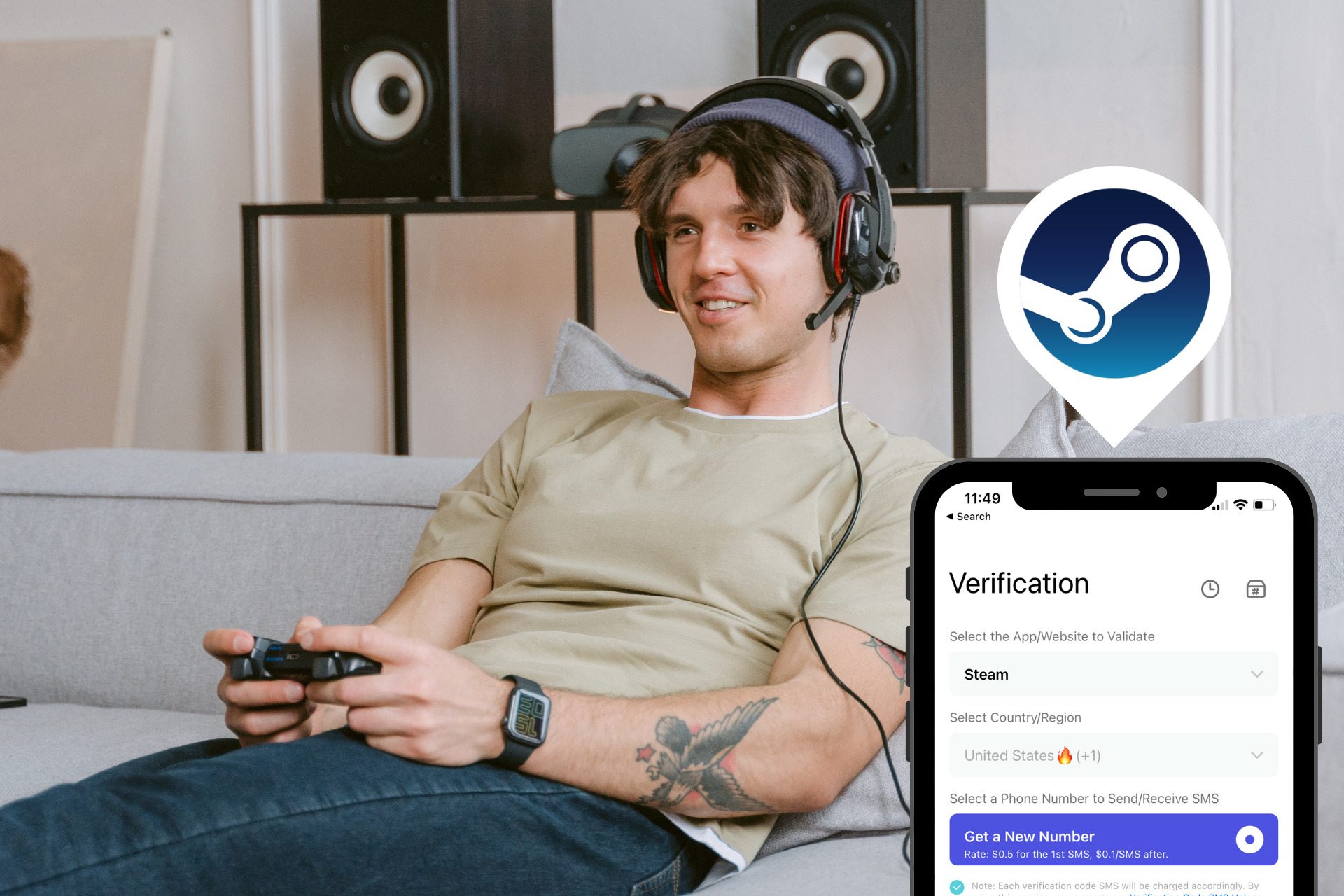
With the rise in online security threats, many individuals are looking for ways to protect their accounts, including their Steam accounts. Steam, the popular gaming platform, offers users an extra layer of security through the use of a mobile authenticator. However, there may be instances where you find yourself in need of bypassing the mobile authenticator on Steam.
Whether you have lost access to your mobile device, find the process tedious, or simply want a temporary workaround, this article will guide you through the steps on how to bypass the mobile authenticator on Steam. By following the methods outlined here, you can regain access to your Steam account hassle-free.
Inside This Article
- What is a Mobile Authenticator on Steam?
- Why would someone want to bypass the Mobile Authenticator?
- Methods to bypass the Mobile Authenticator on Steam
- Conclusion
- FAQs
What is a Mobile Authenticator on Steam?
A Mobile Authenticator on Steam is a security feature that adds an additional layer of protection to your Steam account. It is designed to prevent unauthorized access and protect you from potential account hijacking, phishing, and other malicious activities.
When you enable the Mobile Authenticator, it links your Steam account to your mobile device. This allows you to receive unique codes that you must enter when logging into your account or performing certain actions like trading items or accessing the Steam Marketplace.
The Mobile Authenticator works by generating time-based one-time passwords (TOTP) that are valid for a short period. These passwords are synchronized between your mobile device and your Steam account, ensuring that only someone in possession of your phone can log in or perform sensitive operations.
Overall, the Mobile Authenticator provides an extra layer of security by making it more difficult for hackers to gain unauthorized access to your Steam account and protect your valuable inventory and personal information.
Why would someone want to bypass the Mobile Authenticator?
The Mobile Authenticator on Steam is a security feature that adds an extra layer of protection to your account. It requires users to enter a unique code generated by the authenticator app on their mobile devices when logging in or making certain transactions. However, there may be legitimate reasons why someone would want to bypass this feature. Let’s explore a few of these reasons.
1. Lost or Inaccessible Mobile Device: One common reason for wanting to bypass the Mobile Authenticator is if you have lost your mobile device or it has become inaccessible. Without access to the authenticator app, you won’t be able to generate the required code for logging in or making transactions on Steam. In such cases, bypassing the Mobile Authenticator can help you regain access to your account.
2. Compatibility Issues: Sometimes, users may experience compatibility issues between the Steam mobile app and their mobile device. This could prevent the authenticator from working properly or generating the required codes. If you’re unable to resolve these compatibility issues, bypassing the Mobile Authenticator can be a temporary solution to continue accessing your Steam account without interruptions.
3. Temporary Convenience: While the Mobile Authenticator enhances the security of your Steam account, it can also be an inconvenience for some users. Having to enter a unique code every time you log in or make transactions can be time-consuming and cumbersome, especially if you frequently access your Steam account from different devices. Bypassing the Mobile Authenticator can provide temporary convenience by eliminating the need for this extra step.
4. Privacy Concerns: Although the Mobile Authenticator is designed to keep your Steam account secure, some users may have concerns about their privacy. The authenticator app is linked to your mobile device and requires access to certain permissions, such as contacts and camera. If you’re uncomfortable granting these permissions or have privacy concerns, bypassing the Mobile Authenticator may be a viable option for you.
5. Technical Issues: Occasionally, users may encounter technical issues with the Mobile Authenticator that prevent it from functioning properly. These issues could range from app crashes to login errors. If you’re unable to resolve these technical issues or they persist over an extended period, bypassing the Mobile Authenticator can help you regain access to your Steam account.
It’s important to note that bypassing the Mobile Authenticator should only be done as a last resort or in exceptional circumstances. This security feature exists to protect your Steam account from unauthorized access and fraudulent activities. Before considering bypassing the Mobile Authenticator, it’s always recommended to explore other solutions, such as contacting Steam support or trying to recover your lost mobile device.
Methods to bypass the Mobile Authenticator on Steam
When it comes to bypassing the Mobile Authenticator on Steam, there are a few methods you can try. Each method offers a different approach to help you regain access to your account. Let’s take a closer look at these methods:
Method 1: Using the Recovery Code
If you’ve set up a recovery code when you enabled the Mobile Authenticator on Steam, this method can come in handy. Simply follow these steps:
- Open the Steam application on your mobile device or computer.
- Enter your username and password to log in.
- When prompted for the authenticator code, click on “I no longer have access to my mobile device.”
- Enter the recovery code that you previously generated.
- Follow the on-screen instructions to regain access to your account.
Method 2: Contacting Steam Support
If you don’t have a recovery code or are unable to use it, contacting Steam Support is your next best option. Here’s what you should do:
- Visit the Steam Support website and log in to your account.
- Select the option to contact Steam Support.
- Explain in detail that you no longer have access to your mobile device or the Mobile Authenticator.
- Provide any relevant information or proof of ownership that Steam Support may require.
- Wait for a response from Steam Support, who will guide you through the account recovery process.
Method 3: Disabling Steam Guard
If you’re unable to use the previous methods, disabling Steam Guard temporarily may help you bypass the Mobile Authenticator. Here’s how:
- Log in to your Steam account using a web browser.
- Navigate to the “Account” section of your profile.
- Click on “Manage Steam Guard” and then “Remove Authenticator.”
- Follow the on-screen instructions to disable the Mobile Authenticator.
- Note that after disabling Steam Guard, your account will be temporarily restricted from certain actions for a period of time.
Method 4: Using third-party tools or software
While not recommended by Steam, there are third-party tools or software available that claim to bypass the Mobile Authenticator. However, proceed with caution as these tools may compromise the security of your account or violate Steam’s terms of service.
If you decide to explore this method, make sure to do thorough research, read reviews, and proceed at your own risk.
Remember, it is always recommended to protect your Steam account with the Mobile Authenticator for enhanced security. Only consider bypassing it as a last resort if all other options have been exhausted.
Conclusion
Mobile authenticators have become an essential security measure for Steam users, helping protect their accounts from unauthorized access. While bypassing mobile authenticators might seem appealing to some, it is important to consider the potential risks involved. Steam has implemented these security features to safeguard user accounts and prevent unauthorized activities.
Attempting to bypass the mobile authenticator can have serious consequences, including the risk of account suspension or even permanent ban. It is crucial to prioritize account security and adhere to the recommended guidelines set by Steam.
Remember, the mobile authenticator is designed to enhance your account’s protection and ensure a safe gaming experience. By following proper security practices and utilizing the mobile authentication feature, you can protect your valuable gaming assets and personal information from potential threats.
So, embrace the security measures provided by Steam, and enjoy your gaming adventure with peace of mind knowing that your account is well-protected.
FAQs
1. Can I bypass the mobile authenticator on Steam?
Unfortunately, it is not possible to bypass the mobile authenticator on Steam. The mobile authenticator is a security feature implemented by Steam to protect users’ accounts and ensure the safety of their items and purchases. By requiring the mobile authenticator, Steam adds an extra layer of security to prevent unauthorized access and potential fraudulent activities.
2. Why does Steam require a mobile authenticator?
Steam requires a mobile authenticator to enhance the security of user accounts. It helps prevent unauthorized access and reduces the risk of account hijacking, phishing, and other forms of online attacks. With the mobile authenticator enabled, every login attempt or trade made on Steam will require a unique security code generated by the user’s mobile device, providing an added layer of protection.
3. What if I don’t have a mobile device for the Steam mobile authenticator?
If you don’t have a mobile device, you can still use the Steam Mobile App on your tablet or iPad to enable the mobile authenticator. Alternatively, you can use a virtual mobile number or online phone service that supports the Steam mobile authenticator. However, keep in mind that using virtual phone numbers or online phone services may not be as secure as using a physical mobile device.
4. Can I disable the Steam mobile authenticator once it’s enabled?
Yes, it is possible to disable the Steam mobile authenticator once it’s enabled. However, keep in mind that disabling the mobile authenticator will remove the extra layer of security from your account. Without the mobile authenticator, you may be more vulnerable to unauthorized access or potential security breaches. Therefore, it is generally recommended to keep the mobile authenticator enabled for enhanced account security.
5. Is there any way to recover my Steam account if I lose access to my mobile device?
If you lose access to your mobile device, the recovery process for your Steam account might vary. It is crucial to ensure that you have the necessary backup options enabled, such as email recovery or Steam Guard recovery codes. By setting up these backup options in advance, you can regain access to your account even if you lose your mobile device. It’s advisable to regularly update your account recovery information to make the process smoother in case of any emergencies.
