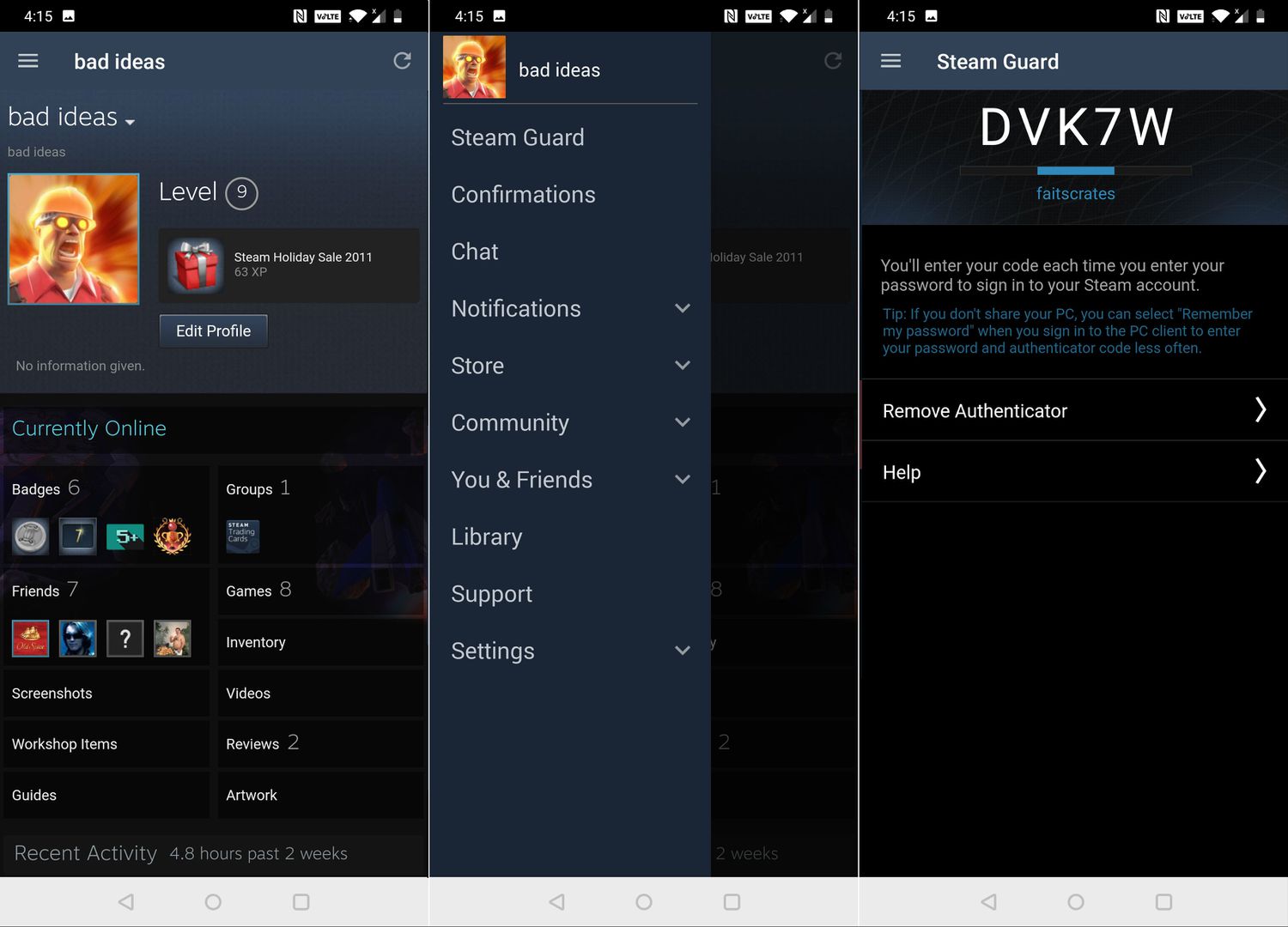
In today’s digital age, online security is of utmost importance. With the increasing threat of cyber attacks and identity theft, it has become crucial for individuals to protect their personal information. One way to ensure the safety of your online accounts is by using a mobile authenticator. When it comes to gaming platforms, Steam is one of the most popular platforms out there. Steam offers a mobile authenticator app that provides an additional layer of security for your Steam account. In this article, we will explore how to use the mobile authenticator Steam, step by step. By following these instructions, you can enhance the security of your Steam account and have peace of mind knowing that your gaming experience is protected.
Inside This Article
- Overview
- Setting Up Steam Mobile Authenticator
- Enabling Two-Factor Authentication
- Using Steam Mobile Authenticator
- Securing Your Steam Account
- Conclusion
- FAQs
Overview
Using a Mobile Authenticator for Steam is an essential step in ensuring the security of your Steam account. With the rise of hacking attempts and online scams, having an extra layer of protection is crucial. The Steam Mobile Authenticator provides a simple and convenient way to verify your account ownership and protect your valuable items and purchases.
By enabling the Steam Mobile Authenticator, you add an additional level of security to your Steam account. This feature requires you to enter a unique code generated on your mobile device every time you log in or perform sensitive actions, making it significantly harder for unauthorized individuals to gain access to your account.
Not only does the Mobile Authenticator make your account more secure, but it also allows you to trade items in a safer manner. With the Mobile Authenticator enabled, every trade you initiate will have a 15-day hold period, ensuring that you have ample time to verify and confirm the transaction, reducing the risk of fraudulent trades or unauthorized access to your items.
The Steam Mobile Authenticator is available for both iOS and Android devices, making it accessible to a wide range of users. It provides a seamless user experience with its intuitive interface, allowing you to easily generate verification codes and verify your account without any hassle.
In addition to securing your account and protecting your trades, the Steam Mobile Authenticator also provides added benefits such as the ability to receive trade confirmations and market listing notifications directly on your mobile device. This ensures that you are always up-to-date with the status of your trades and listings, even when you are away from your computer.
Overall, the Steam Mobile Authenticator is a must-have tool for every Steam user who wants to enhance the security of their account. With its easy setup process, added security measures, and convenient features, it provides peace of mind and a worry-free gaming experience. So, let’s delve into the steps of setting up and using the Steam Mobile Authenticator to safeguard your precious Steam account today!
Setting Up Steam Mobile Authenticator
If you want to add an extra layer of security to your Steam account, setting up the Steam Mobile Authenticator is a highly recommended step. The Steam Mobile Authenticator provides an additional level of protection by requiring a unique verification code generated by your mobile device before allowing access to your account. This helps to ensure that only you can log in and make changes to your Steam account.
To set up the Steam Mobile Authenticator, follow these simple steps:
- Download the Steam mobile app: Start by downloading and installing the official Steam mobile app on your smartphone or tablet. The app is available for both iOS and Android devices and can be found in the respective app stores.
- Log in to your Steam account: Launch the Steam mobile app and enter your login credentials to sign in to your Steam account. Make sure you have your Steam username and password handy.
- Navigate to the settings: Once you’re logged in, tap on the menu icon in the top-left corner of the app, and then select “Settings” from the menu that appears. This will take you to the settings page.
- Enable the Steam Guard feature: On the settings page, locate the “Steam Guard” option and tap on it. You will be presented with a screen that provides information about the Steam Guard feature. Tap on the “Add Authenticator” button to proceed.
- Link your phone number: The next step is to link your phone number to your Steam account. This is important as it will serve as a backup method for verification in case you lose access to the Steam mobile app or your device. Follow the on-screen instructions to enter and verify your phone number.
- Set up Steam Mobile Authenticator: After linking your phone number, you will need to set up the Steam Mobile Authenticator. Tap on the “Set Up Steam Guard” button and carefully follow the instructions provided. This will involve scanning a QR code using your mobile device’s camera.
- Verify your device: Once you have scanned the QR code, the Steam Mobile Authenticator will be activated on your device. To complete the setup process, you will need to enter the verification code provided by the app. This is a one-time process to confirm that your mobile device is successfully linked to your Steam account.
Once you have completed these steps, the Steam Mobile Authenticator will be fully set up and functional on your mobile device. From now on, whenever you log in to your Steam account, you will need to enter the verification code generated by the Steam Mobile Authenticator app to gain access.
It’s important to note that once the Steam Mobile Authenticator is set up, it is recommended to enable Two-Factor Authentication (2FA) for additional security. This provides an extra layer of protection by requiring a verification code sent to your linked email address whenever you log in from an unrecognized device.
By setting up the Steam Mobile Authenticator and enabling Two-Factor Authentication, you can significantly enhance the security of your Steam account and protect it from unauthorized access.
Enabling Two-Factor Authentication
Ensuring the security of your Steam account is of utmost importance. One effective way to enhance its protection is by enabling two-factor authentication (2FA) through the Steam Mobile Authenticator. This adds an additional layer of security beyond just a password, making it much harder for unauthorized individuals to gain access to your account.
To enable two-factor authentication on your Steam account, follow these simple steps:
- Download the Steam Mobile app on your iOS or Android device from the respective app stores.
- Log in to the app using your Steam account credentials.
- Once logged in, tap on the menu icon (usually three horizontal lines) to access the side menu.
- Select “Steam Guard” from the menu options.
- Tap on “Add Authenticator” and then select “Phone” or “Tablet” (depending on the device you’re using).
- Follow the prompts to set up the Steam Mobile Authenticator on your device.
- During the setup process, you will be shown a Recovery Code. Make sure to write this down and keep it in a safe place, as it will be necessary if you ever lose access to your mobile device.
Once you have successfully set up the Steam Mobile Authenticator, you will need to enter a unique verification code from the app every time you want to log in to your Steam account on a new device. This provides an additional layer of security by ensuring that only someone with both your password and access to your mobile device can log in.
Enabling two-factor authentication through the Steam Mobile Authenticator is a crucial step in safeguarding your Steam account from unauthorized access and potential fraudulent activity. Take the time to set it up today and enjoy peace of mind knowing that your account is well-protected.
Using Steam Mobile Authenticator
If you’re a Steam user concerned about the security of your account, the Steam Mobile Authenticator is a valuable tool that provides an extra layer of protection. With the Steam Mobile Authenticator, you can ensure that only you have access to your account, even if your login credentials are compromised. Here’s how to effectively use the Steam Mobile Authenticator:
1. Install the Steam Mobile App
To use the Steam Mobile Authenticator, you’ll need to have the Steam Mobile App installed on your smartphone. It’s available for both iOS and Android devices, so you can download and install it from the respective app stores.
2. Link your Account
Once you have the Steam Mobile App installed, log in to your Steam account on the app. Go to the Steam Guard section in your account settings, and choose to add a phone number. Follow the prompts to link your phone number to your account.
3. Enable Two-Factor Authentication
After linking your phone number, you’ll need to enable two-factor authentication. This adds an extra layer of security by requiring a verification code in addition to your password when logging in to your Steam account.
4. Generate Verification Codes
With two-factor authentication enabled, the Steam Mobile Authenticator will generate verification codes that you’ll use to log in to your account. These codes typically refresh every 30 seconds, providing you with a unique code each time.
5. Use Verification Codes to Log In
When logging in to your Steam account, you’ll need to enter your username and password as usual. However, instead of logging in immediately, you’ll be prompted to enter a verification code from the Steam Mobile Authenticator. Open the app, locate the current verification code, and enter it on the login page.
6. Confirm Trades and Market Transactions
In addition to securing your account login, the Steam Mobile Authenticator also adds an extra layer of protection for trades and market transactions. When making a trade or transaction, you’ll need to confirm it using the Steam Mobile Authenticator app. This helps prevent unauthorized access to your inventory and funds.
7. Set Up Recovery Codes
It’s important to set up recovery codes for your Steam Mobile Authenticator. Recovery codes are backup codes that you can use to access your account in case you lose your phone or cannot receive the verification codes. Keep these codes in a safe place, such as a password manager or physical copy, and refrain from sharing them with anyone.
8. Keep Your Phone Secure
Since the Steam Mobile Authenticator relies on your smartphone, it’s crucial to keep your phone secure. Set a lock screen password or use biometric authentication to prevent unauthorized access to your device. Additionally, ensure that you have regular backups of your phone’s data, so you can easily restore it if your phone is lost or stolen.
By following these steps and using the Steam Mobile Authenticator, you can significantly enhance the security of your Steam account. Remember to keep your login credentials confidential, enable two-factor authentication, and regularly update your recovery codes for added protection.
Securing Your Steam Account
In an age of increasing digital threats, it is crucial to prioritize the security of your online accounts. Steam, one of the most popular platforms for gaming and digital content, offers several measures to help you protect your Steam account from unauthorized access. By following these security practices, you can ensure a safe and worry-free Steam experience.
The first step in securing your Steam account is to create a strong and unique password. Avoid using easily guessable passwords like “123456” or “password.” Instead, opt for a combination of uppercase and lowercase letters, numbers, and special characters. This will make it significantly harder for hackers to crack your password and gain access to your account.
Enabling Steam Guard is another essential security measure. Steam Guard adds an extra layer of protection to your account by requiring an additional step to confirm your identity. By enabling it, you will receive a verification code via email or the Steam mobile app whenever you attempt to log in from a new device. This ensures that only you, the account owner, can access your Steam account.
Two-factor authentication (2FA) is another powerful security feature offered by Steam. It adds an additional security check by requiring a unique code generated by the Steam Mobile Authenticator to sign in. This code is typically sent to your mobile device or generated within the Steam app itself. Enabling 2FA greatly enhances the security of your Steam account by making it significantly harder for unauthorized individuals to gain access to your account.
It’s important to keep your contact information up to date on your Steam account. This ensures that you can receive important notifications from Steam regarding any changes to your account or any suspicious activity. It also provides Steam with a way to verify your identity should you ever need to recover your account.
Be cautious of phishing attempts. Phishing is a common method used by cybercriminals to trick users into revealing their login credentials or personal information. Always double-check the URL before entering your Steam login details, and never provide your account information on suspicious websites or via email. Steam will never ask you for your password or other sensitive information through these channels.
Regularly monitor your account activity to detect any unauthorized access or suspicious activity. Steam provides account activity notifications and allows you to view recent login history. If you notice any unusual login attempts or unfamiliar activity, take immediate action by changing your password and contacting Steam support.
Lastly, it is crucial to keep your computer and mobile devices secure. Use up-to-date antivirus software, enable firewalls, and avoid downloading files or software from untrusted sources. These measures will help protect not just your Steam account but also your overall digital security.
By following these best practices and remaining vigilant, you can ensure the security of your Steam account and enjoy a worry-free gaming experience. Remember, investing a little extra effort in securing your account today can save you from potential headaches down the line.
In conclusion, using a mobile authenticator on Steam is an effective way to enhance the security of your account. By adding an extra layer of protection through two-factor authentication, you can significantly reduce the risk of unauthorized access to your account and potential account hijacking.
With the mobile authenticator, you can conveniently receive and approve login requests directly on your mobile device, ensuring that only you can access your Steam account. This added security measure is especially important in today’s online landscape, where cyber threats are constantly evolving.
Whether you’re a casual gamer or a dedicated enthusiast, safeguarding your Steam account should be a top priority. By enabling the mobile authenticator and following best practices for online security, you can enjoy a worry-free gaming experience and protect your valuable digital assets.
So, why wait? Take the necessary steps to enable the mobile authenticator on your Steam account today and enjoy peace of mind knowing that your account is safe and secure.
FAQs
1. What is a mobile authenticator on Steam?
A mobile authenticator on Steam is a security feature that adds an extra layer of protection to your Steam account. It is a mobile app that generates unique, time-based codes, which you need to enter when logging in to your account or when performing certain actions like trading or using the Steam Marketplace.
2. How do I set up a mobile authenticator on Steam?
To set up a mobile authenticator on Steam, you need to download the Steam Mobile app on your compatible smartphone. Once installed, log in with your Steam account credentials and follow the prompts to set up the authenticator. This usually involves linking your phone to your Steam account, verifying the connection, and then enabling the authenticator.
3. Why should I use a mobile authenticator on Steam?
Using a mobile authenticator on Steam provides an additional layer of security to your account. It helps protect your account from unauthorized access and helps prevent issues like identity theft and fraudulent activities. With the mobile authenticator enabled, even if someone obtains your Steam password, they won’t be able to access your account without the unique code generated by your mobile app.
4. What happens if I lose my phone or uninstall the Steam Mobile app?
If you lose your phone or uninstall the Steam Mobile app without disabling the authenticator first, you may have difficulty accessing your Steam account. In such cases, Steam provides a recovery process that involves verifying your identity and proving ownership of the account through additional means, such as providing purchase details or previously used login credentials. It’s important to keep your recovery options updated and ensure you have a backup plan in place to avoid potential account lockouts.
5. Can I use the mobile authenticator on multiple devices?
While it’s technically possible to install the Steam Mobile app and use the authenticator on multiple devices, it is not recommended. The purpose of having a mobile authenticator is to enhance the security of your Steam account, and using it on multiple devices increases the risk of compromising that security. It is best to use the mobile authenticator on a single trusted device to maximize its effectiveness in protecting your account.
