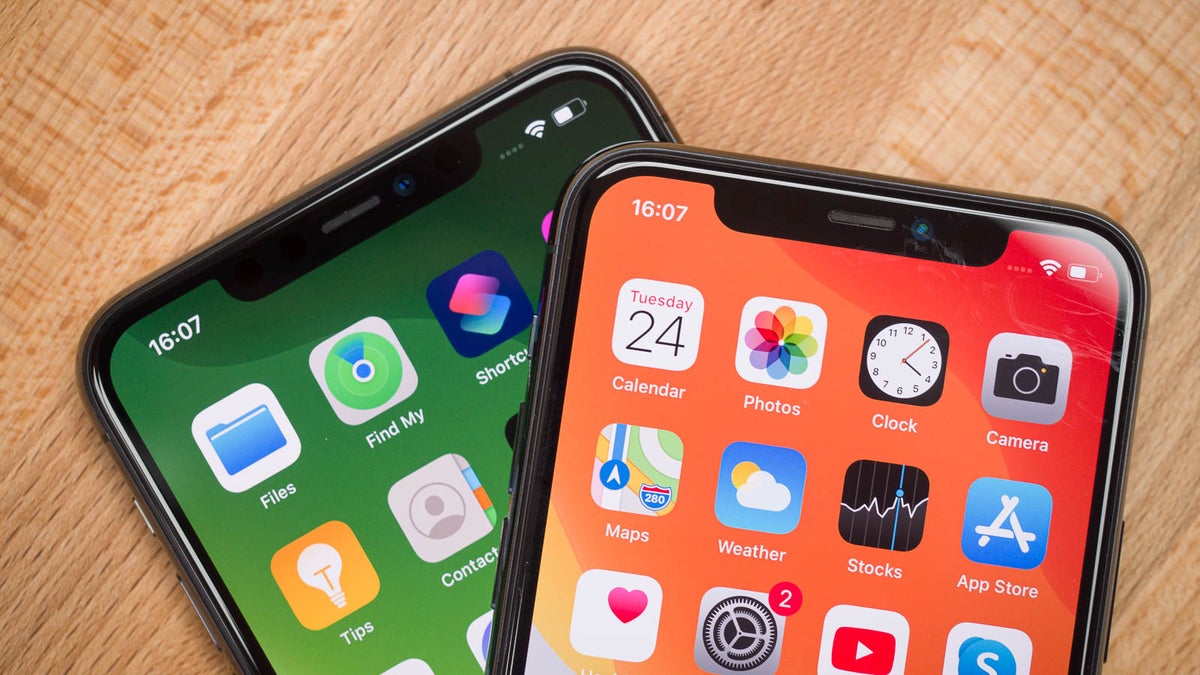
The iPhone 13 is a highly advanced and sought-after smartphone that offers a plethora of features. Among these features is the ability to set a passcode for security purposes. However, there may be times when you don’t want to require a passcode immediately on your iPhone 13. Whether it’s for convenience or a specific situation, knowing how to adjust your passcode settings can be beneficial. In this article, we will explore the steps to not require a passcode immediately on your iPhone 13, allowing you to have faster access to your device. So, if you’re curious about this feature and want to learn how to utilize it effectively, read on!
Inside This Article
- Disabling Immediate Passcode Requirement
- Using Face ID or Touch ID
- Utilizing “Find My” App- Enabling the “Find My” app for added protection- Utilizing the “Activation Lock” feature to prevent unauthorized access
- Implementing Biometric Authentication Alternatives – Exploring biometric authentication options such as voice recognition – Setting up additional security measures like Voice ID
- Conclusion
- FAQs
Disabling Immediate Passcode Requirement
One of the ways to avoid the need for immediate passcode entry on your iPhone 13 is by turning off the “Require Passcode” feature. By default, your iPhone automatically locks itself and requires a passcode to unlock it. However, you can change this setting to allow for a longer timeframe before the passcode is required.
To disable the immediate passcode requirement, follow these steps:
Step 1: Open the Settings app on your iPhone 13.
Step 2: Scroll down and tap on “Face ID & Passcode” or “Touch ID & Passcode,” depending on the biometric authentication method you have set up.
Step 3: Enter your passcode to access the passcode settings.
Step 4: Scroll down to the “Require Passcode” section and tap on it.
Step 5: Select the option that suits your needs. You can choose to have your iPhone require a passcode immediately, after one minute, after five minutes, or after 15 minutes.
By adjusting the passcode timeout setting, you can extend the timeframe before your iPhone requires a passcode, giving you more convenience and flexibility in using your device.
Using Face ID or Touch ID
Setting up Face ID or Touch ID on your iPhone can provide convenient and secure unlocking. Here’s how you can do it:
1. Setting up Face ID:
To set up Face ID, go to “Settings” on your iPhone and navigate to “Face ID & Passcode.” Follow the instructions to position your face within the frame and allow your iPhone to scan your face. Once the setup is complete, you can unlock your device by simply looking at it.
2. Setting up Touch ID:
If your iPhone has a Touch ID sensor, you can set up Touch ID for easy unlocking. To do this, go to “Settings” and select “Touch ID & Passcode.” Follow the instructions to scan your fingerprint and store it on your device. Once configured, you can unlock your iPhone by placing your finger on the Touch ID sensor.
Enabling the “Attention Aware Features” option:
With Face ID, you can further enhance the security of your iPhone by enabling the “Attention Aware Features” option. This feature ensures that your device remains locked until you are actively looking at it.
To enable this option, go to “Settings” and navigate to “Face ID & Passcode.” Toggle on the “Attention Aware Features” switch. With this feature enabled, if someone attempts to unlock your iPhone while you’re not looking at it, the device will remain locked, adding an extra layer of security.
Using Face ID or Touch ID provides a convenient way to unlock your iPhone without the need for a passcode. Additionally, enabling the “Attention Aware Features” option adds an extra level of security, ensuring that your device remains locked until you actively engage with it.
Utilizing “Find My” App- Enabling the “Find My” app for added protection- Utilizing the “Activation Lock” feature to prevent unauthorized access
One of the best ways to enhance the security of your iPhone 13 and prevent unauthorized access is by utilizing the “Find My” app. This app not only helps you locate your device when it’s lost or stolen but also offers additional protection features that can be incredibly useful.
The first step in utilizing the “Find My” app is to ensure that it is enabled on your iPhone 13. To do this, go to “Settings” and tap on your Apple ID at the top. Next, select “Find My” and make sure the toggle switch is turned on. This will enable the app and allow you to take advantage of its security features.
Once you have enabled the “Find My” app, you can utilize the “Activation Lock” feature to prevent unauthorized access to your iPhone 13. Activation Lock requires your Apple ID and password to disable Find My iPhone, erase the device, or reactivate it. This adds an extra layer of security and ensures that even if your device falls into the wrong hands, it will be virtually unusable without your credentials.
In case your iPhone 13 gets lost or stolen, you can use the “Find My” app to locate it on a map, play a sound to help locate it nearby, or even remotely lock and erase your device to protect your personal information. This feature can give you peace of mind in the event that your iPhone is misplaced or stolen.
Keep in mind that to fully utilize the security features of the “Find My” app, it’s essential to have a stable internet connection. This will allow the app to communicate with your iPhone and provide real-time location updates.
In addition to protecting your iPhone 13, the “Find My” app can also be used to locate and share the location of your friends and family members who have shared their location with you. This can provide an added layer of safety and convenience, especially when coordinating meetups or keeping track of loved ones.
Overall, utilizing the “Find My” app and enabling the “Activation Lock” feature are crucial steps in enhancing the security of your iPhone 13. By taking advantage of these features, you can protect your device from unauthorized access and increase your chances of recovering it in case it gets lost or stolen. Make sure to keep the “Find My” app enabled and always have a stable internet connection to fully leverage its security capabilities.
Implementing Biometric Authentication Alternatives – Exploring biometric authentication options such as voice recognition – Setting up additional security measures like Voice ID
In addition to using Face ID or Touch ID, another option to enhance the security of your iPhone 13 is to explore biometric authentication alternatives. One such option is voice recognition, which allows you to use your unique voice as a means of unlocking your device.
Voice recognition technology has come a long way in recent years, and it offers a high level of accuracy and convenience. By setting up Voice ID on your iPhone 13, you can create a unique voiceprint that will authenticate your identity when you speak certain commands or prompts.
To enable Voice ID, go to your iPhone 13’s settings and navigate to the “Face ID & Passcode” or “Touch ID & Passcode” section. From there, you can find an option to set up Voice ID. Follow the on-screen instructions to complete the setup process.
Once Voice ID is set up, you can use it as an alternative to passcode authentication. Simply speak the specified command or prompt, and your iPhone 13 will unlock if your voice matches the registered voiceprint. This provides an added layer of security that is unique to you and not easily replicated by others.
It is worth noting that while voice recognition technology is generally reliable, it may have limitations. Factors such as background noise, illness, or changes in your voice due to factors like aging could affect its accuracy. Therefore, it is recommended to have a backup passcode in case you experience any issues with voice recognition.
In addition to voice recognition, there are other biometric authentication alternatives you can explore. Depending on the model of your iPhone 13, you may have options such as fingerprint scanning or iris scanning. These methods offer another level of security and convenience for unlocking your device.
To set up these alternatives, you can again go to the “Face ID & Passcode” or “Touch ID & Passcode” section in your iPhone 13’s settings. Look for the options related to fingerprint or iris scanning, and follow the prompts to enroll your biometric data.
By implementing biometric authentication alternatives, such as voice recognition, fingerprint scanning, or iris scanning, you can add an extra layer of protection to your iPhone 13. These methods offer convenience and security, ensuring that only you can unlock your device and access your personal data.
Remember to regularly review and update your security settings to stay ahead of any potential vulnerabilities. With the right combination of biometric authentication and passcode features, you can enjoy a secure and hassle-free experience with your iPhone 13.
Conclusion
In conclusion, the iPhone 13 offers a myriad of features and functionalities that make it a worthy investment for any cell phone enthusiast. From its powerful A15 Bionic chip to its stunning Super Retina XDR display, the iPhone 13 delivers exceptional performance and visual experience. Additionally, the enhanced camera capabilities, longer battery life, and 5G connectivity further elevate the user experience.
With the ability to customize the passcode settings, users can strike a balance between convenience and security. By enabling the “Require Passcode” option after a certain time interval, users can ensure that their iPhone remains protected while still enjoying easy access to their device.
Whether you’re a tech-savvy individual or someone who simply appreciates innovative technology, the iPhone 13 is a device that promises to impress. Its sleek design, advanced features, and seamless user experience make it a top choice in the cell phone market. So why wait? Get your hands on the iPhone 13 and experience the future of mobile technology today!
FAQs
Q: Can I set up my iPhone 13 to not require a passcode immediately?
A: Yes, you can configure the passcode settings on your iPhone 13 to delay the requirement for passcode entry immediately after the device is locked. This feature provides convenience while maintaining the security of your device.
Q: How do I change the passcode delay settings on my iPhone 13?
A: To change the passcode delay settings on your iPhone 13, go to Settings > Face ID & Passcode (or Touch ID & Passcode if your device doesn’t support Face ID). Enter your current passcode, then scroll down to the section titled “Require Passcode.” Here, you can choose the desired time interval before the passcode is required, ranging from “Immediately” to “After 4 hours.
Q: Why would I want to delay the passcode requirement on my iPhone 13?
A: Delaying the passcode requirement on your iPhone 13 can provide convenience if you frequently access your device within a short period of time. For example, if you’re typically in a trusted environment or will be using your iPhone frequently throughout the day, you may decide to delay the passcode requirement to avoid continuously entering it.
Q: Is delaying the passcode requirement on my iPhone 13 less secure?
A: Delaying the passcode requirement on your iPhone 13 does provide a small reduction in security compared to having the passcode required immediately upon locking. However, this compromise is minimal, especially if you use other security features like Touch ID or Face ID. It is recommended to still have a relatively short delay to balance convenience and security.
Q: How often should I change the passcode delay settings on my iPhone 13?
A: The frequency of changing the passcode delay settings on your iPhone 13 depends on your usage patterns and security preferences. If you find that you’re often accessing your device within a short period of time, you may choose to keep the passcode delay longer. However, it’s generally recommended to periodically review and update your passcode settings to ensure the optimal balance of convenience and security.
