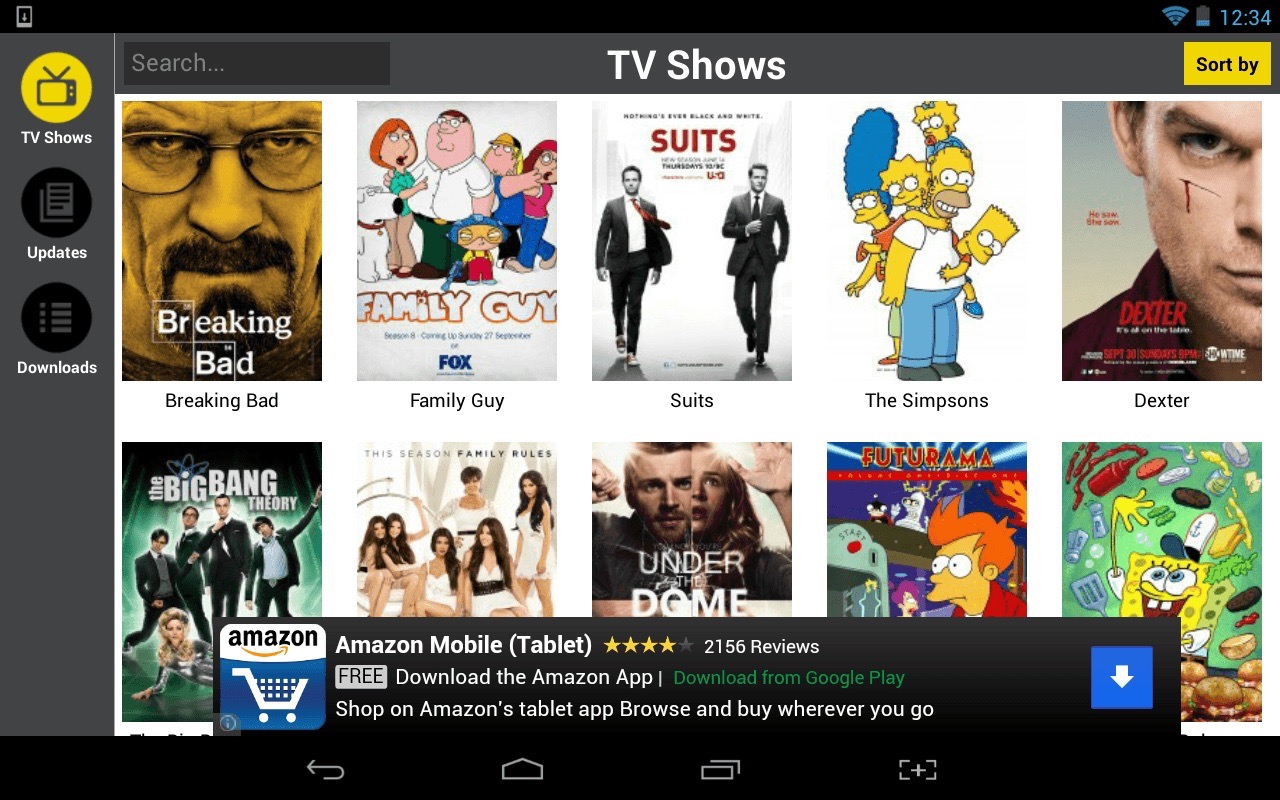
Are you a fan of Showbox and want to enjoy your favorite movies and TV shows on a bigger screen? Look no further! In this article, we will guide you on how to watch Showbox on your TV directly from your phone. Showbox is a popular streaming application that allows users to stream and download movies, TV series, and other videos for free. With a few simple steps, you can easily connect your phone to your TV and enjoy a larger viewing experience. So, if you’re ready to transform your smartphone into a mini home theater, read on to discover the methods and tools you need to watch Showbox on your TV from your phone!
Inside This Article
- Overview
- Requirements
- Method 1: Using Screen Mirroring
- Method 2: Using Chromecast
- Method 3: Using HDMI Cable
- Conclusion
- FAQs
Overview
In today’s digital age, mobile phones have become an integral part of our lives. They serve not only as communication devices but also as mini computers, allowing us to access a plethora of entertainment options. One such option is the popular streaming application, Showbox.
Showbox offers a vast library of movies, TV shows, and other video content that can be enjoyed on your mobile device. However, sometimes you may want to take the viewing experience to the big screen, and watch Showbox on your TV. Thankfully, there are several methods to achieve this, providing you with the flexibility and freedom to enjoy your favorite content on a larger display.
In this article, we will explore three different methods that will enable you to watch Showbox on your TV directly from your phone. Whether you prefer screen mirroring, using Chromecast, or utilizing an HDMI cable, we’ve got you covered. So, let’s dive in and discover how you can transform your mobile entertainment into a cinematic experience.
Requirements
In order to watch Showbox on TV from your phone, you will need to meet the following requirements:
-
A Smart TV: Ensure that you have a smart TV that allows you to connect and stream content from other devices.
-
A Smartphone: You will need a smartphone that has the Showbox app installed. Showbox is an application that allows you to stream and download movies and TV shows for free.
-
A Stable Wi-Fi Connection: Both your smartphone and your smart TV should be connected to the same Wi-Fi network to enable seamless streaming.
-
Screen Mirroring Capability: Your smartphone and smart TV should support screen mirroring. Screen mirroring allows you to mirror your smartphone’s display onto your TV screen wirelessly.
-
Chromecast, HDMI Cable, or Similar Device: Depending on the method you choose, you may need additional equipment such as a Chromecast device or an HDMI cable to connect your phone to your TV.
By meeting these requirements, you will be ready to follow one of the methods outlined below and start enjoying Showbox on your TV screen.
Method 1: Using Screen Mirroring
If you want to watch Showbox on your TV directly from your phone, one of the easiest ways is by using screen mirroring. Screen mirroring allows you to mirror the content on your phone’s screen onto your TV, effectively turning your phone into a remote control for your TV.
To use screen mirroring, there are a few requirements. First, your TV needs to have built-in screen mirroring capabilities or be equipped with a compatible streaming device such as a Roku or Amazon Fire Stick. Second, your phone needs to support screen mirroring. Most modern smartphones, such as Android and iOS devices, have this feature built-in.
To start, make sure your TV and phone are connected to the same Wi-Fi network. Then, follow these steps:
- On your TV, go to the input/source menu and select the screen mirroring option.
- On your phone, access the settings menu and select the screen mirroring option.
- Wait for your phone to detect the available devices and select your TV from the list.
- Your phone’s screen should now be mirrored on your TV. Open the Showbox app and start watching your favorite movies and TV shows.
It’s important to note that screen mirroring may vary slightly depending on the make and model of your TV and phone. Some devices may require additional steps or settings adjustments. Refer to the user manuals or online support resources for specific instructions on how to enable screen mirroring on your devices.
Screen mirroring provides a seamless way to enjoy the Showbox experience on a larger screen. Whether you’re hosting a movie night with friends or simply want to enhance your viewing experience, screen mirroring is a convenient option that brings the content from your phone directly to your TV.
Method 2: Using Chromecast
If you’re looking for a seamless and convenient way to watch Showbox on your TV from your phone, using Chromecast is a great option. Chromecast is a versatile streaming device that allows you to cast content from your mobile devices to your television. With just a few simple steps, you can enjoy all your favorite shows and movies on the big screen.
Before getting started, here’s what you’ll need:
- A TV with an HDMI port
- A Chromecast device
- An Android or iOS device with the Showbox app installed
- A stable Wi-Fi network connection
Once you have all the necessary prerequisites, follow these steps:
- Connect your Chromecast device to your TV’s HDMI port.
- Make sure both your Chromecast and your phone are connected to the same Wi-Fi network.
- Open the Showbox app on your phone.
- Choose the show or movie you want to watch.
- Look for the cast icon (a rectangle with a Wi-Fi symbol) within the app. It’s usually located at the top or bottom of the screen.
- Tap the cast icon and select your Chromecast device from the list of available devices.
- The show or movie will now start playing on your TV via the Chromecast.
Using Chromecast with Showbox offers several advantages. Not only does it provide a hassle-free way to watch your favorite content on a larger screen, but it also allows you to use your phone as a remote control, giving you the freedom to pause, play, or adjust the volume without needing to be near the TV.
Keep in mind that using Chromecast requires a stable internet connection, so make sure your Wi-Fi network is reliable. Additionally, ensure that both the Showbox app and Chromecast are up to date to avoid any potential compatibility issues.
With Chromecast and the Showbox app, you can elevate your entertainment experience by easily streaming all the latest TV shows and movies directly to your TV from your phone.
Method 3: Using HDMI Cable
If you want to watch Showbox on your TV from your phone, another option is to use an HDMI cable. This method is simple and ensures a reliable connection between your phone and TV. Here’s how you can do it:
1. Start by checking whether both your phone and TV have an HDMI port. Most modern smartphones and TVs nowadays come equipped with HDMI ports, so chances are you have them too. The HDMI port on your phone might be of a different size, so you may need an HDMI adapter to connect it.
2. Once you have confirmed that both devices have HDMI ports, you’ll need to get an HDMI cable. These cables are widely available and can be found at electronics stores or online. Make sure to choose a cable that is long enough to reach from your phone to your TV comfortably.
3. Next, connect one end of the HDMI cable to your phone’s HDMI port or adapter. Insert the other end of the cable into an available HDMI input on your TV. Take note of which HDMI input you used as you’ll need to change the TV’s input later to view your phone’s screen.
4. Now, turn on your TV and grab your TV remote. Use the remote to navigate to the input selection menu and select the corresponding HDMI input you plugged the cable into. This will allow your TV to recognize the signal from your phone.
5. On your phone, you may need to adjust some settings to enable the HDMI output. Go to the settings menu on your phone and look for the “Display” or “Screen Mirroring” option. Select it, and you should see an option to enable HDMI output or mirror your phone’s screen.
6. Once you’ve enabled HDMI output on your phone, your TV should start displaying whatever is on your phone’s screen. Open the Showbox app on your phone, navigate to the media you want to watch, and enjoy it on your TV’s larger screen.
Remember, using an HDMI cable provides a direct connection between your phone and TV, ensuring a high-quality viewing experience. However, keep in mind that the length of the cable may affect the signal quality, so it’s best to use a high-quality, short cable for optimal results.
By following these steps, you can easily watch Showbox on your TV from your phone using an HDMI cable. Enjoy your favorite movies and shows on the big screen without any hassle!
Conclusion
In conclusion, being able to watch Showbox on your TV from your phone opens up a whole new level of entertainment possibilities. Whether you are catching up on your favorite TV shows, streaming movies, or sharing videos and photos with your friends and family, the convenience and flexibility of this method cannot be overstated.
By following the steps outlined in this article, you can easily connect your phone to your TV and enjoy a larger screen experience without any hassle. From using HDMI cables or wireless display adapters to utilizing built-in screen mirroring features, the options available to you are vast.
So, grab your popcorn, sit back, and enjoy the immersive experience of watching Showbox on your TV from your phone. Say goodbye to squinting at a small screen and embrace the cinematic experience right in your own living room!
FAQs
Here are some frequently asked questions about watching Showbox on TV from your phone:
-
Can I watch Showbox on my TV using my mobile phone?
Yes, you can watch Showbox on your TV using your mobile phone. There are several methods to do this, such as using HDMI or casting devices like Chromecast or Apple TV.
-
What is Showbox?
Showbox is a popular app that allows users to stream and download movies and TV shows for free. It offers a wide range of content and has a user-friendly interface.
-
How can I connect my phone to my TV using HDMI?
To connect your phone to your TV using HDMI, you will need an HDMI cable and an HDMI adapter compatible with your phone. Simply connect one end of the HDMI cable to the adapter and the other end to an available HDMI port on your TV. Then, switch your TV’s input source to the corresponding HDMI port, and you should see your phone’s screen on the TV.
-
What is casting, and how can I use it to watch Showbox on my TV?
Casting allows you to mirror the screen of your mobile device on your TV wirelessly. To use casting to watch Showbox on your TV, you will need a compatible casting device, such as Chromecast or Apple TV, and a stable Wi-Fi connection. Simply connect your casting device to your TV, install the respective app on your phone, and follow the instructions to cast your phone’s screen to your TV. Then, open Showbox on your phone and play the content you want to watch, and it will be displayed on your TV.
-
Are there any alternative apps to watch movies and TV shows on my TV from my phone?
Yes, there are several alternative apps that allow you to watch movies and TV shows on your TV from your phone. Some popular options include Netflix, Hulu, Amazon Prime Video, and Disney+. These apps have their own libraries of content and can be easily streamed to your TV using various methods like HDMI or casting.
