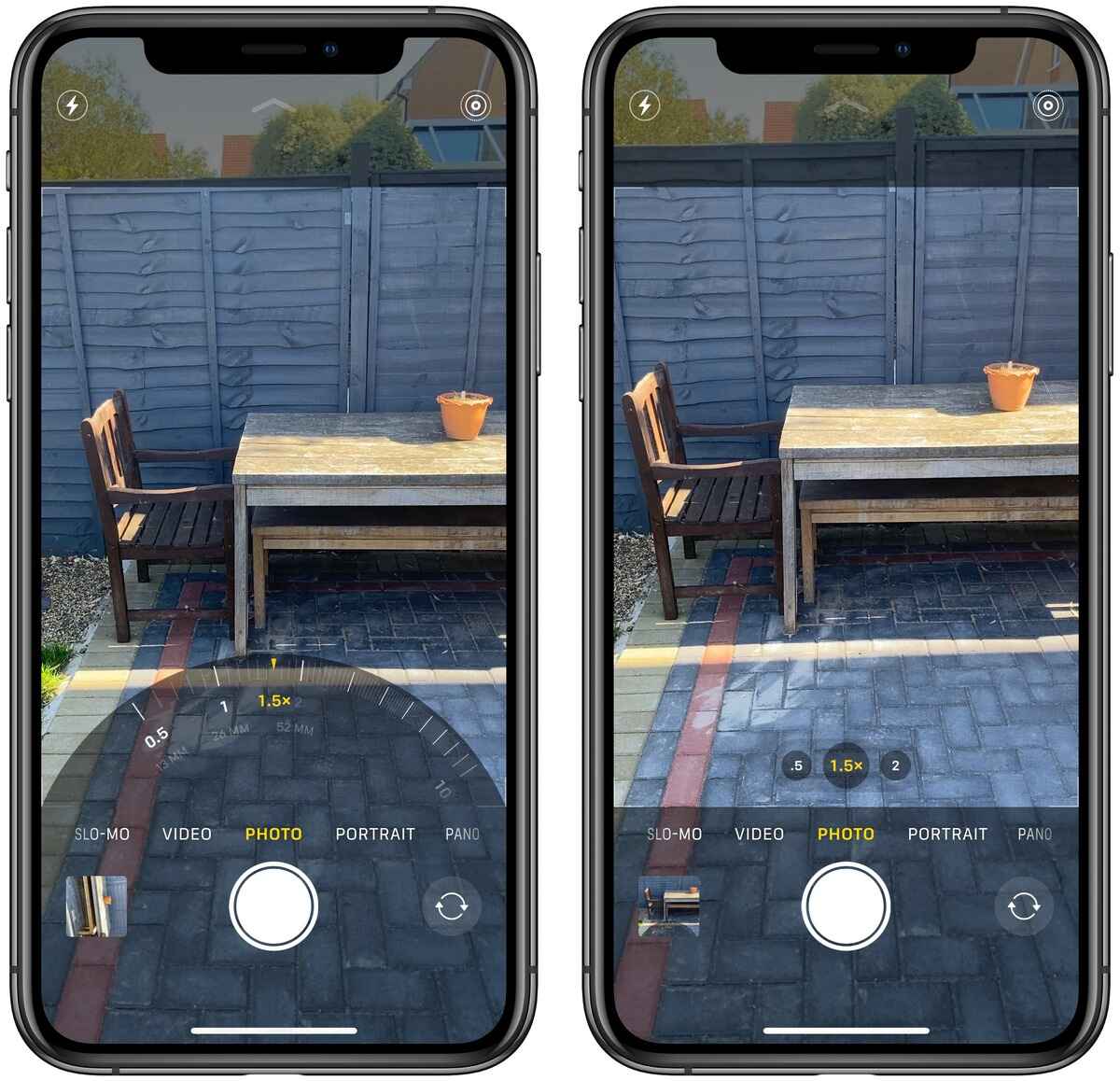
Are you tired of missing out on those perfect shots because your iPhone camera doesn’t zoom in enough? Well, fret no more! In this article, we will show you how to easily zoom in on your iPhone camera to capture those distant moments with clarity and precision. Whether you’re at a concert, a sporting event, or just want to get a closer look at something far away, mastering the zoom feature on your iPhone will take your photography to a whole new level. So, if you’re ready to unleash the full potential of your iPhone camera, let’s dive into the step-by-step guide on how to zoom on your iPhone camera.
Inside This Article
- Why Zooming is Important on iPhone Camera
- How to Zoom on iPhone Camera
- Tips and Tricks for Zooming on iPhone Camera
- Troubleshooting and Limitations of Zooming on iPhone Camera
- Conclusion
- FAQs
Why Zooming is Important on iPhone Camera
Zooming on your iPhone camera is a powerful feature that allows you to get closer to your subject, enhancing detail and clarity in your photos. Whether you’re capturing memories at a family gathering or documenting breathtaking landscapes, zooming allows you to bring a new level of depth to your photographs.
One of the primary reasons for zooming is to get closer to your subject. Sometimes you may not be able to physically move closer, but with the zooming capability of your iPhone camera, you can bridge the distance and capture important details. Whether you’re photographing a friend’s smile or the intricate details of a flower, zooming helps you frame the subject perfectly and make it the center of attention.
Another advantage of zooming is the ability to enhance the detail and clarity in your photos. By zooming in, you can bring out the fine textures, patterns, and intricate details that may otherwise go unnoticed. This is particularly useful when capturing macro shots or when you want to showcase the intricate details in architecture or nature.
Zooming is also indispensable when it comes to capturing distant objects or events. Whether you’re at a concert, a sports event, or witnessing a beautiful sunset on the horizon, zooming allows you to bring those distant moments closer. By zooming in, you can capture the essence and emotion of the scene, even if you’re physically far away.
Lastly, zooming on your iPhone camera opens up a world of creative perspectives. By exploring different zoom levels, you can experiment with composition and create unique and compelling photographs. Zooming out, for example, can help you capture sweeping vistas or wide-angle shots, while zooming in can provide intimate and detailed portraits. The flexibility of zooming allows you to unleash your creativity and capture stunning visuals.
So, don’t overlook the importance of zooming on your iPhone camera. It not only enables you to get closer to your subject, but it also enhances detail and clarity, captures distant objects or events, and allows you to explore various creative perspectives. Embrace the power of zoom and take your photography to new heights.
How to Zoom on iPhone Camera
Zooming in and out on your iPhone camera can greatly enhance your photography experience. It allows you to capture close-up details or zoom out for a wider perspective. In this article, we will explore various methods to zoom on your iPhone camera and adjust the zoom settings to suit your needs.
Using the pinch gesture
The most common method to zoom on an iPhone camera is by using the pinch gesture. To zoom in, simply place two fingers on the screen and spread them apart. This will increase the zoom level and bring your subject closer. To zoom out, pinch your fingers together on the screen. Keep in mind that the pinch gesture is only available on devices with multi-touch capabilities, such as the iPhone X or later models.
Utilizing the zoom slider
If you prefer a more precise control over the zoom level, you can use the zoom slider. To access the slider, open the Camera app and tap on the zoom icon (represented by a mountain icon). This will reveal a slider at the bottom of the screen. Simply slide the bar left to zoom out or right to zoom in. The zoom level will be displayed in real-time, allowing you to adjust it according to your preference.
Accessing zoom feature through the Camera app
Another way to access the zoom feature is through the Camera app. Open the app and tap on the screen to bring up the toolbar. Look for the zoom icon (a magnifying glass) and tap on it. This will activate the zoom mode, and you can then use the pinch gesture or the zoom slider to adjust the zoom level. This method is especially useful if you frequently switch between different camera modes or settings.
Adjusting zoom settings in the Camera app
In addition to zooming in and out, you can also adjust the zoom settings in the Camera app. To do this, go to the Settings app on your iPhone and scroll down to find the Camera option. Tap on it, and under the Composition section, you will see an option called “Grid.” Enabling this grid will display a grid on the camera screen, helping you align your shots. You can also toggle on the “Zoom” option, which will maintain the zoom level when switching between camera modes. This way, you won’t have to readjust the zoom each time you switch modes.
By utilizing the pinch gesture, the zoom slider, and the zoom feature in the Camera app, you can easily adjust the zoom level on your iPhone camera. Remember to experiment with different zoom levels to capture the perfect shot, whether it’s a detailed close-up or a wide-angle panorama. Happy shooting!
Tips and Tricks for Zooming on iPhone Camera
When it comes to capturing memorable moments on your iPhone, having the ability to zoom in and out can significantly enhance your photography experience. In this article, we will explore some tips and tricks for zooming on your iPhone camera, helping you take stunning photos with ease.
Avoiding Digital Zoom for Quality Photos: When you digitally zoom in on your iPhone camera, it essentially crops the image and enlarges it. This can result in a loss of image quality, especially when compared to using the optical zoom features available on certain iPhone models. To capture high-quality photos, it is best to avoid digital zoom and instead utilize the optical zoom capabilities.
Using Optical Zoom Features on Dual-Lens iPhones: In recent years, Apple has introduced dual-lens cameras on certain iPhone models. These dual-lens setups typically consist of a wide-angle lens and a telephoto lens. To zoom in on your subject, simply tap on the “1x” or “2x” button in your camera app, depending on the iPhone model you have. This allows you to switch between lenses and achieve optical zoom, resulting in clearer and more detailed photos.
Utilizing Third-Party Camera Apps for Advanced Zooming Capabilities: While the default camera app on your iPhone offers basic zooming features, there are third-party camera apps available that offer enhanced zooming capabilities. These apps often provide more precise control over the zoom level, allowing you to zoom in and out with greater flexibility. Additionally, some third-party camera apps provide features like manual focus and adjustable exposure, giving you even more creative control over your photos.
Experimenting with Different Zoom Levels for Diverse Compositions: Don’t be afraid to experiment with different zoom levels to achieve unique compositions. Zooming in can help you focus on specific details or create a sense of intimacy, while zooming out can capture a wider scene or emphasize the environment. By playing around with different zoom levels, you can add depth and visual interest to your photos, capturing the moment from various perspectives.
With these tips and tricks, you can make the most out of the zooming capabilities on your iPhone camera. By avoiding digital zoom, using the optical zoom features on dual-lens iPhones, exploring third-party camera apps, and experimenting with different zoom levels, you can take your photography skills to the next level and capture stunning photos that truly stand out.
Troubleshooting and Limitations of Zooming on iPhone Camera
Zooming on the iPhone camera can greatly enhance your photography experience, allowing you to capture close-up details and distant objects with ease. However, there are certain troubleshooting and limitations you may encounter while using the zoom feature on your iPhone camera. In this article, we will discuss how to deal with image degradation at higher zoom levels, overcome the limitations of digital zoom, adjust focus and stability when zoomed in, and resolve common issues related to zoom functionality.
Dealing with Image Degradation at Higher Zoom Levels
When you zoom in on your iPhone camera to a higher level, you may notice a decrease in image quality. This is because the digital zoom on the iPhone relies on cropping and enlarging the pixels in the image, which can result in a loss of detail and clarity. To minimize image degradation at higher zoom levels, it is recommended to use the optical zoom feature available on certain iPhone models, as it provides better image quality by using the physical lens to zoom in without sacrificing clarity.
Overcoming Limitations of Digital Zoom
Although digital zoom is convenient, it has its limitations. Digital zoom works by enlarging the pixels of the image, which can result in pixelation and loss of detail. To overcome the limitations of digital zoom, consider physically moving closer to the subject or use additional lens attachments specifically designed for iPhones, such as telephoto or wide-angle lenses. These lenses can help you achieve better zoom levels without compromising image quality.
Adjusting Focus and Stability when Zoomed In
When you zoom in on your iPhone camera, it’s important to ensure that your subject remains in focus and your shots are stable. To adjust the focus when zoomed in, simply tap on the area you want to focus on, and the iPhone camera will automatically adjust the focus for you. To improve stability, try using a tripod or resting your iPhone on a stable surface to prevent camera shake and blurriness in your photos.
Resolving Common Issues related to Zoom Functionality
If you are experiencing issues with the zoom functionality on your iPhone camera, there are a few troubleshooting steps you can try. First, make sure that your iPhone is running the latest software update, as updates often include bug fixes and improvements for camera performance. If the issue persists, try restarting your iPhone or resetting the camera settings to their default values. If none of these steps resolve the problem, you may need to contact Apple Support for further assistance.
By understanding the limitations of zooming on the iPhone camera and knowing how to troubleshoot common issues, you can make the most of this feature and capture stunning photos with your iPhone. Experiment with different zoom levels, adjust focus and stability, and explore additional lenses to enhance your photography skills. Happy shooting!
Conclusion
In conclusion, being able to zoom in on your iPhone camera is a valuable feature that can greatly enhance your photography experience. Whether you’re capturing stunning landscapes, close-up details, or precious moments with friends and family, the zoom function gives you the power to bring your vision to life. By familiarizing yourself with the different zoom options available and understanding how to use them effectively, you’ll have greater control over your compositions and the ability to capture truly remarkable photos.
FAQs
1. How do I zoom in on the iPhone camera?
To zoom in on the iPhone camera, open the Camera app, then use the pinch gesture on the screen. Place two fingers together and spread them apart to zoom in. You can also use the zoom slider, which appears as a magnifying glass icon, to adjust the zoom level manually.
2. Is there a limit to how much I can zoom in on the iPhone camera?
Yes, there is a limit to how much you can zoom in on the iPhone camera. The amount of zoom available depends on the model of your iPhone. Generally, newer iPhone models offer more powerful zoom capabilities. However, it’s worth noting that the more you zoom in, the more image quality you might lose, resulting in a grainier or pixelated image.
3. Can I zoom in while recording a video on the iPhone camera?
Yes, you can zoom in or out while recording a video on the iPhone camera. To do this, simply use the pinch gesture on the screen while the camera is in video recording mode. Just like with still photos, be mindful that excessive zooming may result in a decrease in video quality.
4. Are there any additional zoom features on the iPhone camera?
Yes, the iPhone camera offers additional zoom features apart from the pinch gesture and zoom slider. One such feature is the digital zoom, which can be accessed by tapping the “1x” or “2x” icons that appear on the screen when you open the Camera app. The digital zoom enlarges the image using software algorithms, but it can result in a loss of image quality.
5. Can I adjust the zoom level after capturing a photo on the iPhone camera?
Yes, you can adjust the zoom level of a photo that you have already captured using the iPhone camera. Simply open the Photos app, select the photo you want to edit, tap on the “Edit” button, and then use the zoom slider at the bottom of the screen to adjust the zoom level. This allows you to crop the image and focus on specific details even after taking the photo.
