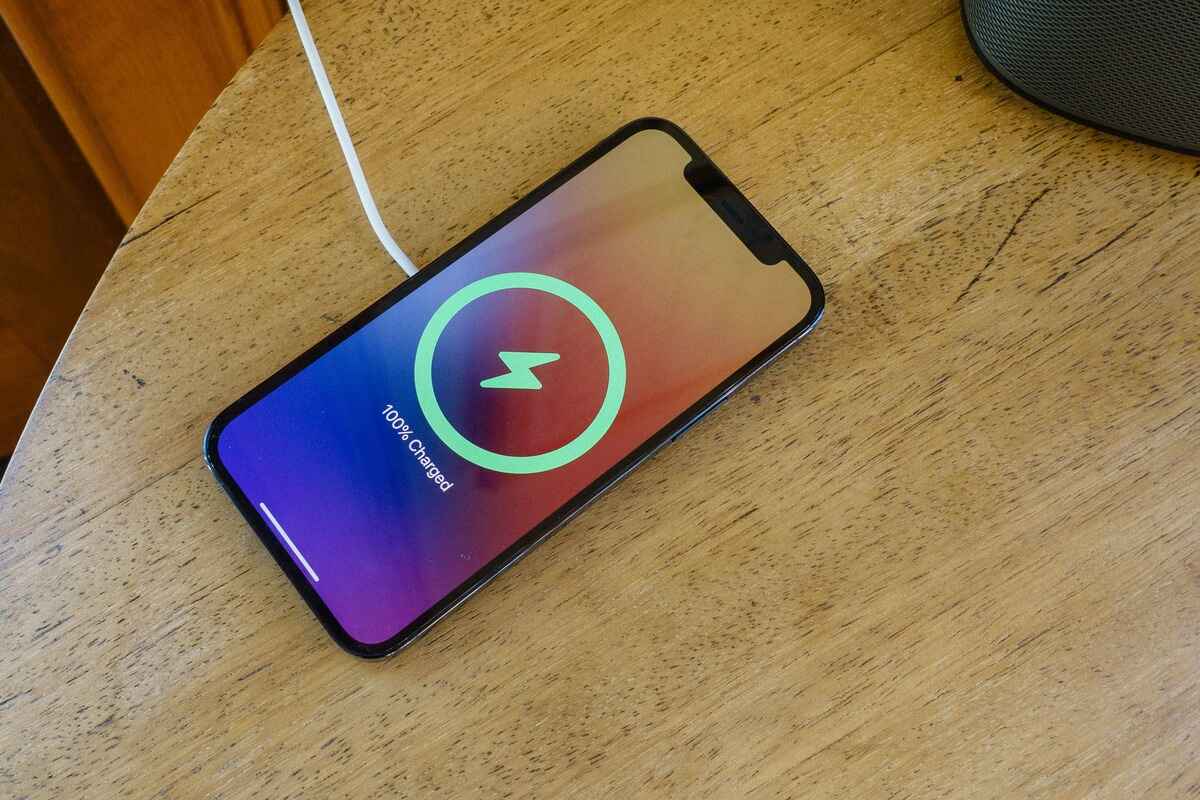
Is your iPhone not charging? It can be frustrating when you plug in your device, only to realize that it’s not getting any juice. But don’t worry, there are several ways to fix this issue and get your iPhone charging again. In this article, we will explore 12 potential solutions to help you troubleshoot and resolve the charging problem. Whether it’s a software glitch, faulty charging cable, or a problem with the charging port, we’ve got you covered. So, if you’re ready to get your iPhone back up and running, let’s dive into the fixes that can help you get your device charging again in no time!
Inside This Article
- Checking for Physical Damage
- Cleaning the Charging Port
- Trying a Different Charging Cable
- Restarting the iPhone
- Conclusion
- FAQs
Checking for Physical Damage
When your iPhone is not charging, the first step is to check for any physical damage. A damaged charger port, frayed charging cable, or bent charging pins can prevent proper charging. Inspect the charging port on your iPhone for any debris, lint, or corrosion that may be interfering with the connection. Use a flashlight to get a clear view of the port and remove any obstructions gently using a wooden toothpick or a small brush.
Next, examine the charging cable for any signs of wear and tear. Look for frayed or exposed wires, and ensure that the cable is not bent or twisted. If you notice any damage, it’s crucial to replace the cable as it can lead to intermittent charging or complete charging failure.
Additionally, inspect the charging pins on the charger adapter or the USB port of your computer. Make sure they are clean and in proper alignment. Any bent or misaligned pins can prevent a solid connection and hinder the charging process.
If you identify any physical damage, it’s best to get it repaired by a professional or visit an authorized service center. Trying to fix it yourself may lead to further damage and void your warranty if applicable.
Cleaning the Charging Port
One of the common reasons for an iPhone not charging properly is a dirty or clogged charging port. Dust, lint, and debris can accumulate in the port over time, preventing the charger from making a proper connection. Luckily, cleaning the charging port is a straightforward process that you can do yourself.
Here are the steps to clean the charging port:
- Gather the necessary tools: Before starting, make sure you have a flashlight, a clean, soft-bristle toothbrush or a small brush, and a wooden or plastic toothpick. These tools will help you remove any dirt or debris from the charging port without causing damage.
- Power off your iPhone: Before cleaning the charging port, turn off your iPhone completely. This will prevent any potential damage that could occur if the device is powered on during the cleaning process.
- Inspect the charging port: Use the flashlight to examine the charging port and look for any visible dirt, lint, or debris. This will give you an idea of the extent of cleaning required.
- Gently remove visible debris: Use the soft-bristle toothbrush or small brush to gently brush away any visible dirt or debris from the charging port. Be careful not to apply too much pressure or use a bristle brush that is too hard, as this could damage the port.
- Clear the port with a toothpick: Take a wooden or plastic toothpick and carefully insert it into the charging port. Move it around gently to dislodge any stubborn dirt or lint. Be cautious not to break the toothpick or push the debris further into the port.
- Blow air into the port: If you have access to compressed air, you can use it to blow air into the charging port. This will help remove any remaining dirt or debris that may be stuck inside. Alternatively, you can use your mouth to blow gently into the port to achieve a similar effect.
- Reinspect the port: After cleaning, use the flashlight once again to inspect the charging port for any remaining dirt or debris. If you spot any, repeat the previous steps until the port is entirely clean.
By following these steps, you can effectively clean the charging port of your iPhone. Once the port is free from dirt and debris, try plugging in your charger again to see if the issue is resolved.
Trying a Different Charging Cable
When your iPhone is not charging, one of the initial troubleshooting steps is to try using a different charging cable. Cables can get damaged over time, especially if they have been bent or twisted excessively. By using a different charging cable, you can determine whether the problem lies with the cable or the iPhone itself.
Start by borrowing a charging cable from a friend or family member who uses an iPhone. Make sure the cable is in good condition and not frayed or damaged. Connect your iPhone to a power source using the borrowed cable and see if it starts charging.
If your iPhone starts charging, it means that the original cable was faulty and needs to be replaced. Invest in a high-quality charging cable to ensure durability and prevent future charging issues. You can find reliable cables from reputable manufacturers or from Apple’s official store.
On the other hand, if your iPhone still doesn’t charge with a different cable, it indicates that the problem lies elsewhere. Proceed to the next troubleshooting steps to further diagnose and fix the issue.
Restarting the iPhone
Restarting the iPhone is a simple troubleshooting step that can often resolve charging issues. It helps to clear out any temporary software glitches that may be affecting the charging process.
To restart your iPhone, follow these steps:
- Press and hold the power button on the side or top of your iPhone.
- Keep holding the power button until the “slide to power off” screen appears.
- Swipe the power icon from left to right to turn off your iPhone.
- Once your iPhone is turned off, press and hold the power button again until the Apple logo appears on the screen.
- Release the power button and wait for your iPhone to restart.
After the restart, try connecting your iPhone to the charging cable again and see if it starts charging properly. In many cases, a simple restart can fix minor software glitches that were preventing the charging process.
Conclusion
In conclusion, dealing with a mobile phone that won’t charge can be frustrating, but there are several solutions you can try before rushing to the nearest repair shop. By following these 12 steps, you can potentially fix the charging issue with your iPhone and get it back to full functionality.
Remember to start with the simplest solutions, such as checking the charging cable and port for any damage or debris. If that doesn’t work, move on to troubleshooting the software and hardware components of your device.
However, if none of these methods solve the problem, it may be necessary to seek professional assistance. A qualified technician will be able to diagnose and fix any underlying issues that prevent your iPhone from charging properly.
By taking proactive measures, staying informed about common charging issues, and adopting good charging practices, you can ensure a longer lifespan for your iPhone and minimize the chances of encountering charging problems in the future.
FAQs
1. Why is my iPhone not charging?
There could be several reasons why your iPhone is not charging. It could be due to a faulty charging cable or adapter, a problem with the charging port, or a software issue. It’s important to troubleshoot the issue to determine the exact cause and find a solution.
2. How can I fix a charging cable problem?
If you suspect that the charging cable is causing the issue, you can try the following steps:
– Check for any visible physical damage on the cable. If you find any, consider getting a new cable.
– Try using a different charging cable to see if the issue persists.
– Check the charging port on your iPhone for any debris or lint. Clean it gently with a toothpick or a soft brush if needed.
– Restart your iPhone and try charging it again.
3. What can I do if the charging port is not working?
If you think the charging port on your iPhone is not working, you can try the following:
– Inspect the charging port for any debris, lint, or damage. Clean it gently using a toothpick or a soft brush, or blow compressed air into the port.
– Try using a different charging cable and adapter to confirm if it’s a port issue.
– If the charging port is severely damaged, it’s best to take your iPhone to an authorized service center for repair or replacement.
4. How do I troubleshoot a software issue?
To troubleshoot a software issue that’s preventing your iPhone from charging:
– Restart your iPhone by holding down the power button and sliding to power off. Wait a few seconds and turn it back on.
– Update your iPhone to the latest version of iOS.
– Reset your iPhone’s settings by going to Settings > General > Reset > Reset All Settings.
– If the issue persists, you can try restoring your iPhone using iTunes or Finder on a computer.
5. Can I charge my iPhone wirelessly?
Yes, if you have an iPhone model that supports wireless charging, you can charge it wirelessly using a compatible Qi-enabled wireless charger. Simply place your iPhone on the charging pad, and it will start charging. Make sure the charger is plugged in and the iPhone is properly aligned on the pad for charging to commence.
