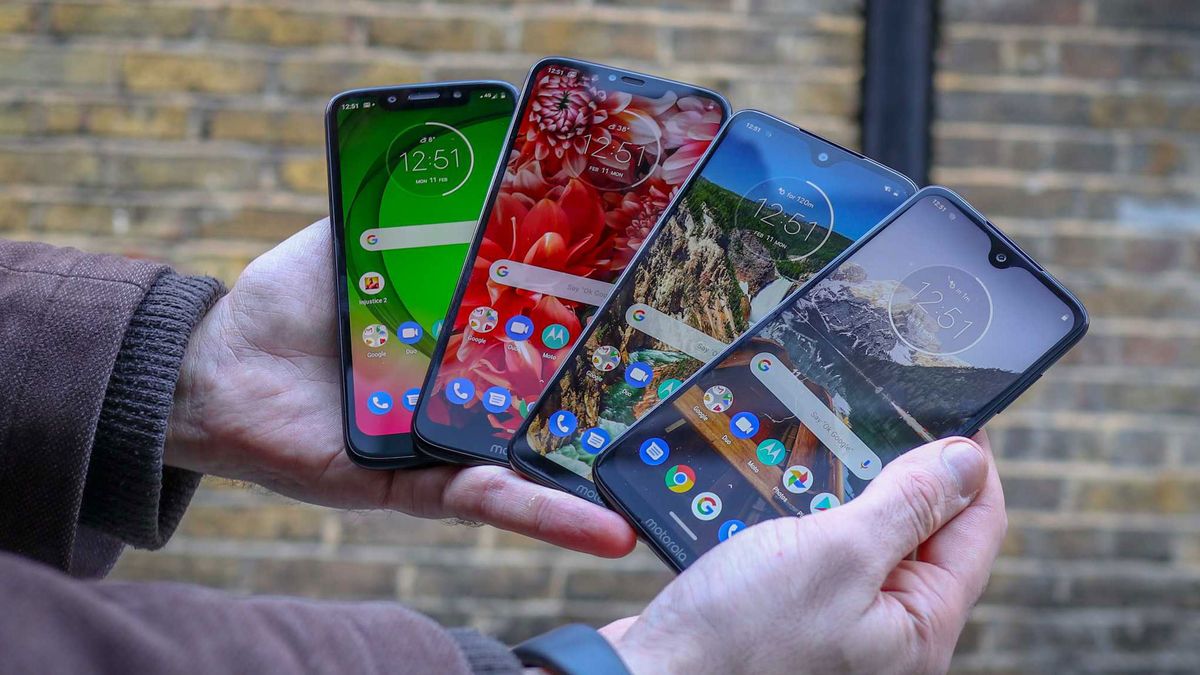
The Moto G7 series, consisting of the Moto G7, G7 Power, G7 Play, and G7 Plus, is a lineup of feature-rich smartphones that offer great value for money. Whether you’re a tech-savvy user or a casual phone user, there are certain key settings that you can customize to enhance your overall experience with these devices.
In this article, we will explore ten essential settings that you should consider changing on your Moto G7, Power, Play, or Plus. From optimizing battery life to personalizing your device’s appearance, these settings will help you take full advantage of the capabilities of your smartphone. So, let’s dive in and discover how you can make the most of your Moto G7 series device!
Inside This Article
Display Settings
The Moto G7 offers a variety of display settings that can be customized to suit your preferences. Here are some key settings to change:
1. Brightness: Adjust the brightness level of your screen to optimize visibility and battery life. Go to Settings > Display > Brightness to find the slider and make adjustments.
2. Night Light: Reduce the impact of blue light on your eyes by enabling the Night Light feature. This setting adjusts the colors on your screen to warmer tones during evening hours. Find it in Settings > Display > Night Light.
3. Adaptive Brightness: Allow your Moto G7 to automatically adjust the screen brightness based on ambient lighting conditions. To activate this feature, go to Settings > Display > Adaptive Brightness and toggle it on.
4. Screen Timeout: Customize how long your screen stays on before it automatically turns off. Access this setting in Settings > Display > Screen Timeout and choose a timeout duration that suits your needs.
5. Font Size and Display Size: Personalize the appearance of text and icons on your screen by adjusting the font size and display size. Head to Settings > Display > Font Size or Display Size to make the desired changes.
6. Wallpaper: Give your Moto G7 a personal touch by changing the wallpaper. Go to Settings > Display > Wallpaper to select from preloaded options or choose an image from your device’s gallery.
7. Ambient Display: With Ambient Display enabled, notifications will temporarily appear on your screen when you pick up your phone or receive a new message. Find this setting in Settings > Display > Ambient Display and toggle it on.
8. Screen Rotation: Customize how your screen responds to device rotation. Settings > Display > Screen Rotation allows you to choose between locking the screen orientation or enabling automatic rotation.
9. Do Not Disturb: Enable Do Not Disturb mode to silence calls, notifications, and alerts when you need uninterrupted focus or rest. Access this setting in Settings > Display > Do Not Disturb and configure it according to your preferences.
10. Night Display: This feature reduces eye strain by adjusting the color temperature of your screen to a warmer tone during low-light conditions. Find Night Display in Settings > Display > Night Display and enable it to ensure a comfortable viewing experience.
Battery Optimization
One of the key concerns for smartphone users is battery life. With the increasing use of mobile devices for various purposes, it’s crucial to optimize the battery performance of your Moto G7, Power, Play, or Plus. By making a few adjustments to your device’s settings, you can maximize battery life and ensure that your phone lasts longer throughout the day.
Here are 10 key battery optimization settings you should consider changing on your Moto G7:
- Adjust Screen Brightness: Lowering the screen brightness can significantly extend your battery life. Go to Settings > Display > Brightness to adjust the screen brightness according to your preference. You can also enable auto-brightness to automatically adjust the brightness based on the ambient lighting conditions.
- Manage Background App Refresh: Background App Refresh allows apps to refresh their content in the background, which can drain your battery. Go to Settings > Apps & Notifications > Advanced > Special App Access > Battery Optimization. Select the apps you want to optimize and choose “Optimize” to restrict their background refresh.
- Use Adaptive Battery: This feature, available on Moto G7 devices running Android 9 Pie or higher, intelligently manages app usage to optimize battery performance. To enable Adaptive Battery, go to Settings > Battery > Adaptive Battery and toggle it on.
- Disable Vibration: Vibration consumes more battery power than ringtone alerts. To disable vibration, go to Settings > Sound > Vibrate for calls and toggle it off.
- Optimize Wi-Fi and Bluetooth: Keep Wi-Fi and Bluetooth turned off when you’re not using them. You can easily switch them on and off by swiping down from the top of the screen and tapping the respective icons in the quick settings menu.
- Turn on Battery Saver Mode: Battery Saver Mode reduces your device’s performance and limits background processes to extend battery life. To enable Battery Saver Mode, go to Settings > Battery > Battery Saver and toggle it on or set it to turn on automatically at a certain battery level.
- Disable Always-On Display: The Always-On Display feature may be convenient, but it consumes extra battery power. Go to Settings > Display > Advanced > Ambient Display and toggle off the Always-On Display feature.
- Manage Auto-Syncing: Auto-syncing constantly updates your apps with the latest data, which can drain your battery. Go to Settings > Accounts > Auto-sync and choose which apps you want to sync or disable auto-syncing for better battery life.
- Restrict Unnecessary Location Services: Background location services can consume significant battery power. Go to Settings > Location > App-level permissions and disable location access for apps that don’t require it.
- Clean Up Unused Apps: Uninstall or disable apps that you no longer use. To do this, go to Settings > Apps & Notifications and select the app you want to remove or disable. This helps to reduce background processes and conserve battery power.
By implementing these battery optimization settings, you can enjoy longer battery life on your Moto G7, Power, Play, or Plus. Remember to customize these settings according to your usage patterns and preferences to strike the right balance between battery life and functionality.
Gesture Navigation
One of the notable features of the Moto G7 series is the option to use gesture navigation. Gesture navigation replaces the traditional software buttons at the bottom of the screen with intuitive gestures, providing a more immersive and streamlined user experience.
To enable gesture navigation on your Moto G7, follow these steps:
- Go to the “Settings” app on your phone.
- Scroll down and tap on “System.”
- Select “Gestures” from the menu.
- Tap on “System Navigation.”
- Choose the “Fully Gestural Navigation” option.
Once you have enabled gesture navigation, you can take advantage of several gestures to navigate your phone:
- Swipe up from the bottom of the screen to go home.
- Swipe up from the bottom and hold to access recent apps.
- Swipe left or right at the bottom of the screen to switch between recent apps.
- Swipe from the left or right edge of the screen to go back.
Gestures provide a more fluid and natural way of interacting with your phone. They also maximize screen real estate, as the software buttons are no longer taking up space at the bottom of the display.
With the Moto G7’s gesture navigation, you can navigate through your apps and content with ease, making multitasking and switching between apps a breeze.
However, keep in mind that it may take some time to get used to gesture navigation if you’re accustomed to the traditional button layout. It’s worth giving it a try and experimenting with it to see if it enhances your overall user experience.
If you find that gesture navigation isn’t your preference, you can always switch back to the traditional software buttons. Simply go back to the “System Navigation” settings and choose the “3-button navigation” option.
Gesture navigation is just one of the many customizable options available on the Moto G7 series. Take the time to explore the settings and personalize your phone to suit your preferences and usage habits.
Camera Settings
When it comes to capturing those precious moments and stunning landscapes, having the right camera settings on your Moto G7 can make all the difference. Let’s explore some key camera settings that can help you take your photography to the next level.
1. Auto HDR: Enable the Auto HDR (High Dynamic Range) feature to capture stunning photos with improved contrast and detail, especially in high-contrast scenes. This setting automatically combines multiple exposures to produce photos with wider dynamic range.
2. Manual Mode: Unlock the full potential of your Moto G7’s camera by switching to Manual Mode. This allows you to have complete control over settings like ISO, shutter speed, white balance, and focus, giving you the flexibility to experiment and achieve professional-looking shots.
3. Burst Mode: When you’re trying to capture fast-paced action or fleeting moments, Burst Mode will be your best ally. This setting allows you to take a series of rapid shots with a single press and hold of the shutter button, ensuring that you don’t miss any crucial moment.
4. Portrait Mode: Create stunning portraits with the Moto G7’s Portrait Mode. This feature utilizes depth-of-field effects to blur the background and make the subject stand out. Adjust the level of background blur to your liking and capture beautiful, professional-looking portraits.
5. Proximity Sensor: The Moto G7 utilizes its proximity sensor to automatically detect when your face is close to the screen during a video call. This smart feature ensures that the camera focuses on your face continuously, even if you move around, delivering a clear and crisp video call experience.
6. Gridlines: Enable the gridlines on your camera to help you compose your shots more effectively. The gridlines divide the frame into thirds both horizontally and vertically, making it easier for you to align your subjects and create well-balanced compositions.
7. Quick Capture: With Quick Capture, you can launch the camera app instantly by twisting your wrist twice while holding your Moto G7. This convenient gesture ensures that you never miss a photo opportunity, as the camera is ready to capture the moment in a snap.
8. Face Filters: Add a touch of fun and expressiveness to your photos with face filters. The Moto G7 offers a variety of filters that can be applied in real-time, allowing you to capture playful and creative selfies or add charm to your group shots.
9. Video Stabilization: Ensure smooth and shake-free videos by enabling video stabilization. This feature electronically compensates for the camera’s movements, reducing unwanted shaking and delivering steady footage even while recording on the move.
10. HDR+ Control: Adjust the HDR+ control to enhance the dynamic range of your photos further. This setting allows you to choose between different levels of HDR processing, giving you more control over the overall look and feel of your images.
By exploring and adjusting these camera settings on your Moto G7, you can elevate your photography skills and capture stunning photos and videos that truly showcase your creativity and vision.
After exploring the 10 key settings to change on Moto G7, Power, Play, or Plus, it’s clear that these devices offer a wide range of customization options that can greatly enhance the user experience. Whether it’s adjusting display settings, optimizing battery life, or personalizing notifications, there are plenty of ways to tailor the device to suit your preferences.
By taking the time to dig into the settings menu and make adjustments, users can unlock the full potential of their Moto G7 series smartphones. These devices not only offer impressive performance and powerful features, but also provide ample scope for personalization, ensuring that every user can truly make their device their own.
So, don’t hesitate to delve into the settings menu and experiment with different configurations. Whether you want to maximize battery life, fine-tune the display, or streamline notifications, the Moto G7 series offers the tools you need to optimize your smartphone experience. Take control of your device and enjoy a truly personalized and tailored mobile experience with the Moto G7 series.
FAQs
1. Which Moto G7 model should I choose, Power, Play, or Plus?
The Moto G7 comes in several variants to cater to different user preferences. The Moto G7 Power offers an enormous battery for long-lasting usage, while the Moto G7 Play is perfect for those on a budget who still want a reliable device. On the other hand, the Moto G7 Plus provides enhanced camera capabilities and performance. Consider your needs and priorities to determine which model is the best fit for you.
2. Can I expand the storage on the Moto G7?
Yes, you can expand the storage on the Moto G7 models. They all come with a dedicated microSD card slot that allows you to add extra storage for your photos, videos, apps, and more. Simply insert a compatible microSD card and enjoy the additional space.
3. Does the Moto G7 support fast charging?
Absolutely! The Moto G7 series supports fast charging technology, allowing you to quickly recharge your device and get back to using it without any delay. This ensures that you can spend more time enjoying your phone and less time waiting for it to charge.
4. Can I use the Moto G7 with my carrier?
The Moto G7 is designed to be compatible with a wide range of carriers. It supports both CDMA and GSM networks, including major carriers such as Verizon, AT&T, T-Mobile, and more. However, it’s always a good idea to check with your specific carrier to ensure compatibility before making a purchase.
5. Does the Moto G7 have a water-resistant rating?
While the Moto G7 comes with a water-repellent coating that provides some level of protection against accidental spills and light rain, it does not have an official water-resistant rating. Therefore, it’s important to avoid submerging it in water or exposing it to excessive moisture to prevent any damage to the device.
