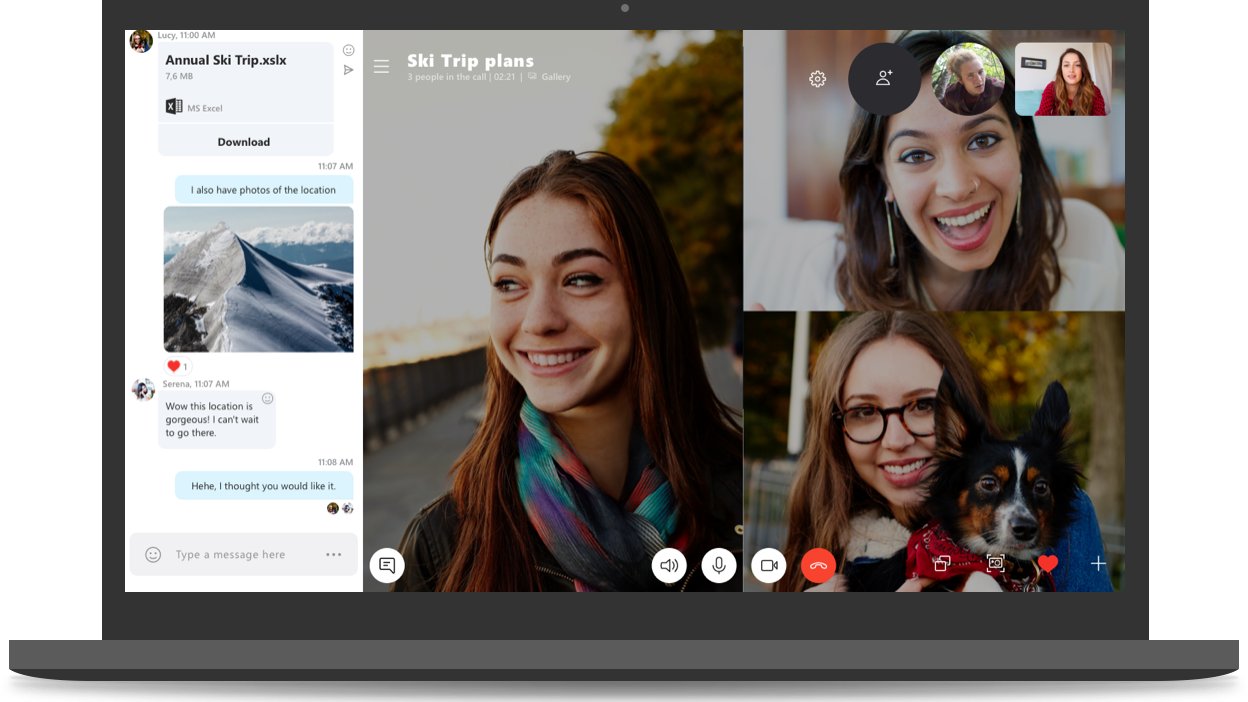
Are you tired of missing out on important details during your Skype video calls? Well, we have great news for you! Finally, there is a solution to help you record your Skype video calls with ease. Whether you want to keep a record of important business meetings or cherish precious moments with loved ones, recording your Skype video calls can be a game-changer.
In this article, we will guide you through the process of recording Skype video calls step by step. From selecting the right software to ensuring optimal audio and video quality, we have got you covered. Say goodbye to forgotten conversations and missed opportunities, and say hello to a seamless recording experience that will transform your Skype communication.
Inside This Article
- Why recording Skype video calls is important
- Different methods to record Skype video calls
- Using third-party software to record Skype video calls
- Using built-in features to record Skype video calls
- Conclusion
- FAQs
Why recording Skype video calls is important
Skype has become an essential communication tool for individuals and businesses alike. Whether you’re using it for personal or professional purposes, there are numerous benefits to recording your Skype video calls. Let’s explore why it is important to have a record of your conversations on this popular video conferencing platform.
1. Documentation and Reference: Recording your Skype video calls allows you to have a documented record of important conversations. This can be helpful for referencing key information, recalling important details, or simply keeping a record of your interactions for future reference.
2. Legal and Compliance: In certain situations, having a recorded copy of your Skype video calls can be crucial for legal and compliance purposes. Whether it’s for resolving disputes, complying with regulations, or meeting legal requirements, having a recorded video call can serve as evidence if needed.
3. Collaboration and Review: Recording Skype video calls can foster effective collaboration and facilitate the review process. By capturing the conversation, you can play it back to ensure everyone is aligned, understand the discussion points, and make informed decisions based on the information shared during the call.
4. Training and Development: Recording Skype video calls can be a valuable tool for training purposes. If you conduct webinars, online courses, or remote training sessions, recording the video calls allows you to create reference materials or training resources for future use. It enables learners to revisit the content and reinforces their learning experience.
5. Memory Aid: Let’s face it, human memory is fallible. By recording Skype video calls, you can rely on the recorded content as a memory aid. It can help you recall the conversation accurately, remember important points that may have slipped your mind, or clarify any uncertainties that may have arisen during the call.
6. Archiving and Sharing: Recording Skype video calls gives you the ability to archive and share important conversations with others who may not have been present during the live call. This is particularly useful for disseminating information within a team, sharing presentations or demos, or providing access to discussions for those who may have missed the initial call.
With these compelling reasons in mind, it is evident that recording Skype video calls can be extremely beneficial for personal and professional use. Whether you need to reference important information, comply with legal requirements, facilitate collaboration, aid in training, enhance your memory, or share important conversations, having a recorded copy of your Skype video calls can prove to be invaluable.
Different methods to record Skype video calls
Recording your Skype video calls can be incredibly useful in various situations. Whether you want to save important meetings, capture memorable conversations with loved ones, or create content for online platforms, having the ability to record Skype calls provides you with a way to store and revisit these interactions. Here are a few different methods you can use to record your Skype video calls:
- Using third-party software: One of the most popular methods is to utilize third-party software specifically designed for recording Skype calls. These tools offer advanced features like HD video recording, screen sharing, and the ability to capture both audio and video simultaneously. Some popular options include OBS Studio, XSplit, and Evaer.
- Using built-in features: Skype also offers its own built-in feature for recording calls, making it convenient for users who prefer not to rely on external software. To access this feature, simply start a video call and click on the “+” icon at the bottom of the conversation window. From the drop-down menu, select “Start Recording.” Keep in mind that this feature may not be available on all Skype versions or platforms.
- Using screen recording software: If you’re unable to install or use third-party software specifically designed for Skype, you can resort to using general screen recording software. These tools allow you to record your screen activities, which means you can record your Skype video calls by capturing the screen during the conversation. Popular screen recording software options include Camtasia, Bandicam, and Apowersoft.
- Using mobile apps: If you frequently use Skype on your mobile device, there are apps available that can help you record video calls. These apps are usually compatible with both Android and iOS devices and make it easy to record Skype calls on the go. Some popular options include Call Recorder for Skype, Skype Call Recorder, and Record Skype Video & Voice Calls.
- Using external recording devices: Another method to record Skype video calls is by using external recording devices, such as a digital camera or a camcorder. By positioning the device to capture your computer screen or by using a screen mirroring feature, you can record the video call externally. However, this method may require some additional setup and may not offer the same level of convenience as the other options mentioned.
With these different methods available, you can choose the one that best suits your needs and preferences. Whether you opt for third-party software, utilize built-in features, or explore other alternatives, recording your Skype video calls can add value and convenience to your digital communications.
Using third-party software to record Skype video calls
If you’re looking for more advanced options and features to record your Skype video calls, using third-party software can be a great solution. There are several software options available that specialize in recording video calls and provide a range of features to enhance your recording experience.
One popular option is a software called “OBS Studio” (Open Broadcaster Software). It is a free and open-source software that allows you to record Skype video calls effortlessly. With OBS Studio, you can capture both your audio and video during the call, ensuring that you have a complete and high-quality recording.
Another popular choice is “Apowersoft Screen Recorder.” This software offers a user-friendly interface and allows you to record Skype video calls with ease. It provides various recording modes, including full screen, customized region, and webcam-only recording, giving you flexibility in capturing your video calls.
“Bandicam” is another powerful tool that can be used to record Skype video calls. It offers a wide range of recording settings and features, such as the ability to add overlays, annotations, and watermarks to your recordings. Bandicam also allows you to record audio from multiple sources simultaneously, ensuring that you capture every aspect of your Skype call.
If you prefer a more intuitive and user-friendly software, “Movavi Screen Recorder” might be the right choice for you. This software offers a simple and straightforward interface, allowing you to start recording Skype video calls with just a few clicks. It also provides editing options to trim and enhance your recordings, making it a convenient all-in-one solution.
Regardless of which third-party software you choose, make sure to check their system requirements and compatibility with your device. Also, consider the additional features they offer such as editing tools, file formats, and the ability to capture system audio along with your Skype call. These factors will help you determine the best software for your recording needs.
Using built-in features to record Skype video calls
If you are looking for a convenient and hassle-free way to record your Skype video calls, you’ll be glad to know that Skype has built-in features that allow you to do just that. Here’s how you can record your Skype video calls using these built-in features.
1. Start a video call: To begin recording your Skype video call, you need to start a video call first. You can do this by selecting one of your contacts and clicking on the video call icon. Once the call is connected, you can proceed to the next step.
2. Enable the recording feature: During the video call, look for the “More Options” button that appears on the Skype call screen. Click on it, and a drop-down menu will appear. From the menu, select the “Start Recording” option. This will initiate the recording of your Skype video call.
3. Capture the entire call: When you start the recording, Skype will capture the entire contents of the video call, including both the video and audio. This ensures that you have a complete record of the conversation, allowing you to revisit it whenever you need to.
4. End the recording: To stop the recording, simply click on the “More Options” button again and select the “Stop Recording” option from the drop-down menu. Skype will then finalize the recording and save it to your device.
5. Find your recorded video: Once the recording has ended, you can find the saved video file on your computer or mobile device. The exact location may vary depending on your operating system and preferences. You can use your device’s file explorer or the Skype application itself to locate the recorded video.
It’s important to note that the built-in recording feature is available on the latest versions of Skype, so make sure you have the most up-to-date version installed. Additionally, it’s always a good idea to inform the other participants in the video call that you are recording the conversation for transparency and consent.
Using the built-in features to record your Skype video calls offers a convenient and integrated solution without the need for third-party software. This makes it an ideal choice for users who prefer a simple and straightforward recording process.
Conclusion
Recording Skype video calls has never been easier with the wide range of options available today. Whether you’re using a computer, smartphone, or tablet, there is a solution that suits your needs. By following the steps outlined in this article, you’ll be able to capture important moments and conversations with ease.
From built-in recording features to third-party software and apps, there are plenty of choices to make your Skype video call recording experience seamless and convenient. Remember to always respect privacy laws and obtain consent before recording any calls.
So why wait? Start recording your Skype video calls today and never miss a valuable moment again. Whether you’re using it for personal or professional purposes, having a recording of your Skype video calls can be incredibly useful. Capture memories, keep a record of important discussions, or simply have a backup for future reference. With the right tools and techniques, you can record your Skype video calls with ease.
FAQs
1. Can I record Skype video calls?
Yes, you can record Skype video calls using various third-party software and tools. These tools allow you to capture both the audio and video of your Skype calls, providing you with a convenient way to save important conversations or create content for later use.
2. Are there any free options available for recording Skype video calls?
Yes, there are free options available for recording Skype video calls. Some of these options include OBS Studio, which is a popular open-source software for recording and streaming, as well as Free Cam and Apowersoft Free Online Screen Recorder, which both offer easy-to-use interfaces for capturing your Skype calls.
3. Is it legal to record Skype video calls?
The legality of recording Skype video calls varies depending on your location and the specific circumstances. It is generally advisable to inform all parties involved in the call that you will be recording. Additionally, it is important to respect privacy laws and only use recorded calls for lawful purposes.
4. How can I ensure the quality of the recorded Skype video calls?
To ensure the quality of your recorded Skype video calls, make sure you have a stable and fast internet connection. Close any unnecessary applications or programs running in the background that could potentially affect the call’s quality. It is also recommended to use a good quality microphone and webcam for optimal audio and video recording.
5. Can I edit my recorded Skype video calls?
Yes, after recording your Skype video calls, you can edit them using video editing software. This allows you to trim unwanted sections, add captions or subtitles, enhance the audio, and make any necessary adjustments to improve the overall quality of your recorded call before sharing or publishing it.
