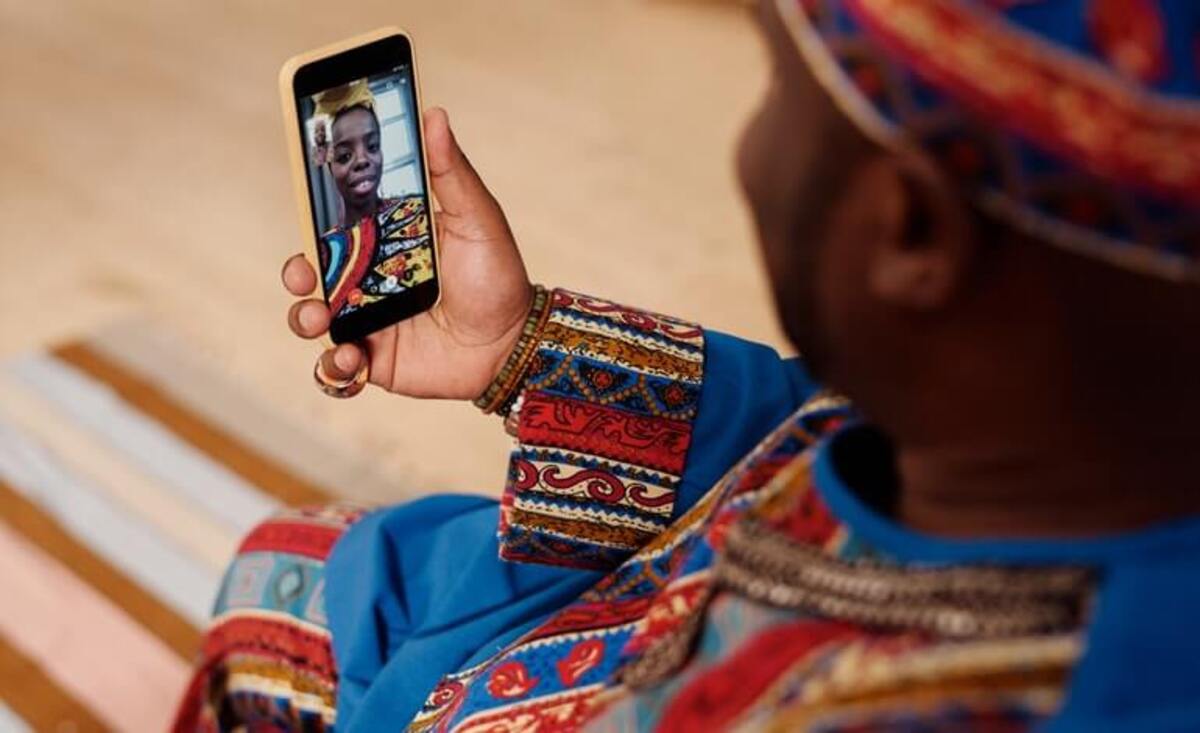
In today’s digital age, staying connected with friends and family has become easier than ever, thanks to the advent of video calling apps. Facetime, a popular video calling feature developed by Apple, has revolutionized the way we communicate on iPhones. However, if you’re an Android user, you may be wondering if you can join in on the Facetime fun. In this article, we will explore the possibilities of using Facetime with Android devices, and even delve into how Android users can connect with their iPhone friends for seamless video chats. Whether you’re an iPhone enthusiast or an Android aficionado, this article will provide you with simple solutions to make video calls across platforms. So, let’s dive in and discover the world of cross-platform video calling with Facetime and Android!
Inside This Article
- How to Facetime with Android and iPhone
- Enabling FaceTime on iPhone – Steps to activate FaceTime on iPhone – How to add contacts for FaceTime calls – Exploring additional FaceTime settings on iPhone
- Downloading FaceTime alternatives for Android
- Overview of popular video chat apps for Android
- How to download and install alternative apps on Android devices
- Exploring features and compatibility of FaceTime alternatives
- Using third-party video chat apps for cross-platform communication
- Troubleshooting Common Issues with FaceTime on Android
- Conclusion
- FAQs
How to Facetime with Android and iPhone
FaceTime is a popular video calling feature that is exclusive to Apple devices, allowing users to easily connect with friends, family, and colleagues. However, if you are an Android user and want to join in on the FaceTime fun, you may be wondering if it’s possible. The good news is that there are ways to Facetime with Android and iPhone users, and in this article, we will explore the options available to you.
Setting up FaceTime between Android and iPhone can be a bit tricky since FaceTime is not officially supported on Android devices. However, there are a couple of workarounds that you can try. One option is to use a third-party app that supports cross-platform video calls, such as Skype or Google Duo. These apps are available for both Android and iPhone, allowing users to connect with each other regardless of their device.
To use these apps for cross-platform video calls, both you and the person you want to connect with will need to have the app installed on your devices. Once installed, you can simply create an account, add your contacts, and initiate a video call. While it may not be the same as using FaceTime, these apps provide a reliable alternative for Android and iPhone users to connect through video calls.
When using third-party apps for cross-platform video calls, it’s important to ensure that you have a stable internet connection for a smooth and uninterrupted experience. Additionally, make sure to familiarize yourself with the features and settings of the app to optimize the video call quality. Some apps even offer additional features such as screen sharing and group video calls, enhancing your overall video calling experience.
While using third-party apps is a viable solution, it’s important to note that the experience may differ from FaceTime. FaceTime is known for its seamless integration with Apple devices, providing high-quality video and audio. Therefore, if you frequently need to connect with other iPhone users, it may be worth considering getting an iPhone to fully experience FaceTime’s capabilities.
Enabling FaceTime on iPhone – Steps to activate FaceTime on iPhone – How to add contacts for FaceTime calls – Exploring additional FaceTime settings on iPhone
FaceTime is a popular video calling feature available exclusively on Apple devices, including the iPhone. It allows users to connect with family, friends, and colleagues through high-quality video and audio calls. If you’re new to FaceTime or need help getting started, this guide will walk you through the process of enabling FaceTime on your iPhone, activating it, adding contacts, and exploring additional settings.
Step 1: Enable FaceTime on your iPhone
Before you can use FaceTime on your iPhone, you need to ensure that it is enabled. To do this, follow these simple steps:
- Open the “Settings” app on your iPhone.
- Scroll down and tap on “FaceTime.”
- Toggle the switch to the “On” position to enable FaceTime.
Step 2: Activate FaceTime on your iPhone
After enabling FaceTime, you may need to activate it using your Apple ID. Here’s how:
- Go back to the “Settings” app and tap on “FaceTime.”
- Sign in with your Apple ID and password.
- Tap on “Use your Apple ID for FaceTime.”
- Select the email address or phone number you want to use for FaceTime calls.
Step 3: Add contacts for FaceTime calls
To start making FaceTime calls, you’ll need to add contacts to your FaceTime list. Follow these steps to add contacts:
- Open the “Contacts” app on your iPhone.
- Select a contact you want to add for FaceTime calls.
- Scroll down and tap on the “Add to Favorites” button.
- Toggle the “FaceTime” switch to enable FaceTime calls for that contact.
Step 4: Explore additional FaceTime settings on your iPhone
Customizing FaceTime settings can enhance your overall experience. Here are some additional settings you can explore:
- Go to the “Settings” app on your iPhone and tap on “FaceTime.”
- Toggle the “FaceTime Live Photos” switch to capture Live Photos during FaceTime calls.
- Enable “Ringtone” and choose a unique ringtone for FaceTime calls.
- Turn on “Incoming Calls” to allow FaceTime calls from non-contacts.
With these steps, you can easily enable FaceTime on your iPhone, activate it using your Apple ID, add contacts for FaceTime calls, and explore additional settings. Now you’re ready to enjoy seamless video calls with your loved ones or colleagues, even if they are using different devices.
Remember to ensure a stable internet connection for the best FaceTime experience, and enjoy connecting with the world in a more personal way.
Downloading FaceTime alternatives for Android
When it comes to video chatting, FaceTime has long been the go-to app for Apple users. However, if you own an Android device, you may be wondering if there are any alternatives available. The good news is that there are plenty of video chat apps that you can download and use on your Android phone or tablet. In this article, we will provide an overview of popular video chat apps for Android and guide you on how to download and install these alternative apps.
Overview of popular video chat apps for Android
1. WhatsApp: Known primarily as a messaging app, WhatsApp also offers a video calling feature that allows you to connect with friends and family. It boasts end-to-end encryption for secure and private conversations.
2. Google Duo: Developed by Google, Duo is a simple and reliable video messaging app. It offers high-quality video and audio calls and has a user-friendly interface.
3. Zoom: Originally designed for video conferencing, Zoom has gained popularity for its powerful video chat capabilities. It supports group calls and offers features like screen sharing and virtual backgrounds.
4. Skype: One of the oldest and most well-known video chat apps, Skype allows you to make free voice and video calls to other Skype users. It also supports international calls at affordable rates.
5. Facebook Messenger: With over a billion users worldwide, Facebook Messenger offers a convenient way to video chat with your Facebook friends. It also has fun features like video filters and AR effects.
How to download and install alternative apps on Android devices
1. Open the Google Play Store on your Android device.
2. Search for the desired app using the search bar at the top of the screen.
3. Select the app from the search results and click on the “Install” button.
4. Follow the on-screen instructions to complete the installation process.
5. Once the app is installed, open it and sign in or create an account if necessary.
6. Grant the app the necessary permissions it requires to function properly.
Exploring features and compatibility of FaceTime alternatives
Each video chat app mentioned above has its own unique set of features and compatibility. Some apps may offer additional functionalities like group calls, screen sharing, or integration with other platforms. It’s important to explore these features and determine which app best suits your needs.
Compatibility may also vary between different devices and operating systems. While most apps are designed to work on both Android and iOS devices, it’s always a good idea to check the app’s requirements and compatibility before downloading.
By downloading and exploring these FaceTime alternatives for Android, you can enjoy seamless video chat experiences with friends and family, regardless of their device preference.
Using third-party video chat apps for cross-platform communication
In today’s digital age, staying connected with friends and family is easier than ever. However, when it comes to video chatting, it can sometimes be challenging to communicate between different platforms, such as Android and iPhone. Luckily, there are several third-party video chat apps available that allow users to bridge this gap and enjoy seamless cross-platform communication.
When it comes to initiating video calls using cross-platform video chat apps, the first step is to download and install the app on both Android and iPhone devices. Some popular options include Skype, Google Duo, and WhatsApp. Once installed, users can create an account and log in to the app on both devices.
Once you’re logged in, adding contacts is the next essential step. Most video chat apps allow users to add contacts by searching for their username or phone number. It’s important to make sure that both parties have each other’s contact information added in the app to facilitate communication.
After adding contacts, initiating a video call is as simple as selecting the contact and tapping on the video call button. The app will then establish a connection between the devices, allowing users to see and hear each other in real-time. Some video chat apps also offer additional features like group video calls and virtual backgrounds, enhancing the overall user experience.
Inviting others to join the conversation is also possible with cross-platform video chat apps. Depending on the app, users can send invitations via text message, email, or by sharing a unique link. By inviting others to join, you can create a dynamic and inclusive video chat experience with friends, family, or even colleagues.
While using third-party video chat apps for cross-platform communication, it’s essential to keep a few tips in mind to ensure a smooth video chat experience. Firstly, make sure you have a stable internet connection to avoid any disruptions or lag during the call. Additionally, it’s recommended to find a well-lit area and position yourself in front of the camera to ensure clear visibility.
Furthermore, minimizing background noise and using headphones or earphones can enhance audio quality and prevent any audio feedback issues. Lastly, consider using Wi-Fi instead of cellular data for a more consistent and reliable connection, especially when making longer video calls.
Troubleshooting Common Issues with FaceTime on Android
Using FaceTime on Android can be a convenient way to keep in touch with your friends and family who use iPhones. However, like any technology, it can sometimes encounter issues. In this section, we will discuss some common problems you may encounter when using FaceTime on your Android device and provide troubleshooting solutions.
Fixing Compatibility Issues on Android Devices
One of the main challenges when using FaceTime on Android is ensuring compatibility between the two platforms. As FaceTime is an Apple proprietary service, it is not officially available on Android devices. However, there are third-party apps that can help bridge the gap.
To fix compatibility issues, you can try using alternative apps such as Google Duo, Skype, or WhatsApp. These apps are available for both Android and iOS, allowing you to make video calls across different platforms.
Resolving Connectivity and Connection Problems
If you are experiencing connectivity or connection issues while using FaceTime on Android, there are a few troubleshooting steps you can take.
First, check your internet connection. Ensure that you have a stable Wi-Fi or cellular data connection, as a weak or fluctuating signal can affect the quality of your video call. You can try toggling your Wi-Fi on and off or resetting your network settings to resolve any connectivity issues.
Secondly, make sure that both you and the person you are trying to FaceTime with have the latest version of the respective video calling app installed on your devices. Outdated versions can sometimes cause compatibility issues or glitches.
Troubleshooting Audio and Video Quality
If you are experiencing poor audio or video quality during your FaceTime calls on Android, there are a few steps you can take to troubleshoot the problem.
First, check your device’s camera and microphone settings. Ensure that the app you are using has the necessary permissions to access these hardware components. You can do this by going to your device’s settings and granting permissions to the app.
If the issue persists, try restarting your device. Sometimes, a simple restart can resolve minor glitches that affect audio and video quality.
Lastly, remember that FaceTime is designed primarily for iOS devices, so there may be limitations when using it on Android. If you continue to experience issues, consider using alternative video calling apps specifically designed for Android devices.
Conclusion
With the advancements in technology, the ability to video chat and connect with friends and family has become easier than ever. While FaceTime is a popular video calling app specifically designed for iPhone users, Android users have an array of alternative options available to them.
By following the steps mentioned above, Android users can seamlessly connect with iPhone users and enjoy high-quality video calls. Whether you choose to use popular apps like Google Duo or opt for cross-platform apps like WhatsApp or Skype, you can connect with your loved ones regardless of the devices they use.
Remember, staying connected is crucial, especially in today’s fast-paced world. So, make the most of the available technologies and embrace the convenience of video calling on Android and iPhone devices. Happy video chatting!
FAQs
1. Can Android users use FaceTime?
Yes, FaceTime is a video chatting app developed by Apple specifically for Apple devices. It is exclusive to iOS and macOS devices, which means Android users cannot directly use FaceTime. However, there are a variety of alternative video calling apps available for Android users, such as Google Duo, Skype, WhatsApp, and Zoom, which provide similar functionality.
2. Can Android users video call iPhone users?
Although Android users cannot use FaceTime, they can still participate in video calls with iPhone users. Apple introduced FaceTime compatibility with non-Apple devices through FaceTime Audio, which allows Android users to join voice calls initiated by iPhone users. Additionally, third-party apps like Google Duo and Skype can facilitate video calls between Android and iPhone users.
3. Is there an equivalent to FaceTime for Android?
While there is no direct equivalent to FaceTime for Android, several apps provide similar features and functionality. Google Duo is a popular choice for Android users, allowing them to make high-quality video calls with ease. Other popular options include Skype, WhatsApp, and Facebook Messenger, all of which enable Android users to connect with others through video calls.
4. Can I use FaceTime on my Android tablet?
Unfortunately, FaceTime is exclusive to Apple devices and is not available for Android tablets. However, alternative video calling apps like Google Duo, Skype, and Zoom are compatible with both Android tablets and smartphones, ensuring you can still communicate through video calls on your Android tablet.
5. How can I make video calls between Android and iPhone devices?
To make video calls between Android and iPhone devices, you can use third-party apps such as Google Duo, Skype, WhatsApp, or Zoom. These apps are available for both Android and iOS devices, allowing users from different platforms to connect and communicate seamlessly through video calls. Simply install the app on your device, create an account, and you will be able to make video calls with users on different platforms.
