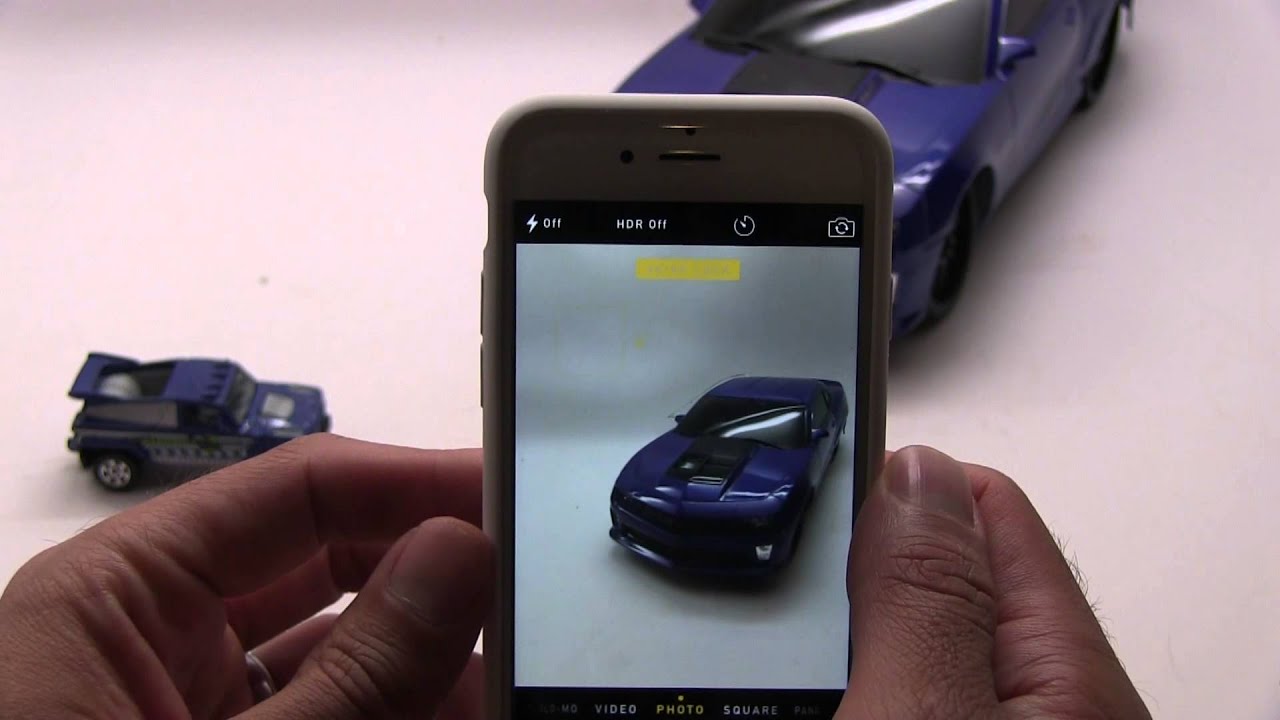
Are you tired of blurry and jittery videos on your iPhone 6 or 6 Plus? Well, we’ve got a tip that can take your video recording capabilities to the next level! By adjusting a few settings, you can now record videos at a smooth 60 frames per second (FPS), capturing every detail with stunning clarity and fluidity. In this article, we will guide you through the process of enabling this feature on your iPhone 6 or 6 Plus, so you can unleash the true power of your device’s camera. Whether you’re shooting action-packed sports footage or capturing precious moments with loved ones, recording at 60 FPS will revolutionize your video recording experience. Say goodbye to choppy videos and say hello to crisp, professional-quality footage that will impress your friends and family. So, let’s dive in and learn how to make the most out of your iPhone’s camera capabilities!
Inside This Article
- Requirements for Recording Videos at 60 Frames Per Second
- Adjusting the Settings on Your iPhone 6 or 6 Plus
- Benefits of Recording Videos at 60 Frames Per Second
- Tips for Shooting Videos at 60 Frames Per Second
- Troubleshooting and Common Issues
- Conclusion
- FAQs
Requirements for Recording Videos at 60 Frames Per Second
Recording videos at 60 frames per second offers a smooth and high-quality playback experience. However, there are a few important requirements to keep in mind before you can enjoy this feature on your iPhone 6 or 6 Plus. These requirements include operating system compatibility, sufficient available storage space, and suitable lighting conditions.
Firstly, ensure that your iPhone 6 or 6 Plus has the necessary operating system compatibility. To record videos at 60 frames per second, your device should be running iOS 8 or later versions. Updating your iPhone’s operating system is easy and can be done through the Settings app.
Secondly, you must have sufficient available storage space on your iPhone to accommodate the larger file sizes associated with higher frame rates. Recording videos at 60 frames per second requires more storage capacity compared to the standard 30 frames per second. It is recommended to have a minimum of 16GB of available space to adequately store and manage these high-quality videos.
Lastly, lighting conditions play a crucial role in achieving optimal video quality. Recording at a higher frame rate requires more light to properly capture the details and minimize motion blur. It is recommended to record videos at 60 frames per second in well-lit environments, such as during the day or in well-lit indoor settings with ample natural or artificial lighting.
By ensuring that your device meets these requirements, you can fully enjoy the benefits of recording videos at 60 frames per second with your iPhone 6 or 6 Plus.
Adjusting the Settings on Your iPhone 6 or 6 Plus
When it comes to recording videos at 60 frames per second (fps) with your iPhone 6 or 6 Plus, it’s essential to adjust the settings to ensure optimal video quality. By accessing the settings menu, choosing the camera settings, and selecting the appropriate video format and frame rate, you can capture stunning, smooth videos that bring your memories to life.
To begin adjusting the settings, tap on the “Settings” icon on your iPhone’s home screen. This will open the settings menu, which houses various options to customize your device’s functionality.
Next, scroll down the settings menu until you find the “Camera” option. Tap on it to access the camera settings, where you can make adjustments specifically related to video recording.
Within the camera settings, you’ll find a range of options, including video format and frame rate. Tap on these options to explore the available choices and select the most suitable settings for your needs.
When it comes to video format, iPhone 6 and 6 Plus offer two options: “1080p HD at 30 fps” and “720p HD at 60 fps.” To record videos at 60 fps, choose the “720p HD at 60 fps” option. This format allows for smoother motion capture, ideal for capturing fast-paced action or creating slow-motion effects in post-production.
In addition to selecting the video format, you can also adjust the frame rate. For capturing videos at 60 fps, ensure that the frame rate is set to “60 fps.” This setting will provide the desired smoothness and clarity in your videos.
Once you have chosen the appropriate video format and frame rate, exit the settings menu and launch the Camera app on your iPhone. You are now ready to record videos at 60 fps and experience the enhanced depth and fluidity that this setting offers.
Remember to adjust the settings back to your preferred configuration for other video recording purposes if necessary. Enjoy exploring the world of high-quality video recording with your iPhone 6 or 6 Plus!
Benefits of Recording Videos at 60 Frames Per Second
The rise of social media platforms and the increasing popularity of video content have made recording videos on smartphones a common practice. One feature that is often overlooked but can significantly enhance the quality of your videos is the ability to record at 60 frames per second (fps) on devices like the iPhone 6 or 6 Plus. Recording videos at this higher frame rate offers several notable benefits, including enhanced video quality, smoother motion capture, and better performance in low-light situations. Let’s explore each of these benefits in more detail.
Enhanced Video Quality: Recording videos at 60fps provides a significant improvement in video quality compared to the standard 30fps. The higher frame rate allows for more frames to be captured per second, resulting in smoother and more detailed footage. Whether you’re capturing fast-paced action or creating slow-motion effects, videos recorded at 60fps will have better clarity and sharpness, enhancing the overall viewing experience.
Smoother Motion Capture: The increased frame rate of 60fps enables smoother motion capture, especially when recording moving subjects. This is especially evident when filming fast-paced activities such as sports, dance performances, or even capturing the delightful moments of your child’s playtime. The additional frames provide more fluidity and reduce the choppiness that can occur at lower frame rates, resulting in more visually appealing and professional-looking videos.
Better Performance in Low-light Situations: Another advantage of recording videos at 60fps is improved performance in low-light conditions. With the higher frame rate, your iPhone 6 or 6 Plus can capture more light per frame, resulting in brighter and clearer footage even in dimly lit environments. This is particularly advantageous when recording indoors, during sunset or sunrise, or in any low-light situation where maintaining video quality is crucial.
By taking advantage of the 60fps recording option on your iPhone 6 or 6 Plus, you can elevate the quality of your videos and make them more visually captivating. Whether you’re sharing moments on social media, creating content for your blog or YouTube channel, or simply capturing memories for personal enjoyment, recording at 60fps will undoubtedly enhance the overall appeal and professionalism of your videos.
Tips for Shooting Videos at 60 Frames Per Second
If you’re using your iPhone 6 or 6 Plus to shoot videos at 60 frames per second, there are a few tips and tricks you can follow to enhance the quality of your footage. Shooting at this higher frame rate allows for smoother motion capture and better performance in low-light situations. Here are some tips to help you make the most of your video recording:
1. Stabilize Your iPhone: To ensure steady and stable footage, it’s crucial to stabilize your iPhone during recording. Shaky footage can be distracting and lower the overall quality of your videos. Consider using a tripod or a smartphone stabilizer to minimize camera shake and achieve professional-looking results.
2. Use Proper Lighting: Lighting plays a vital role in video recording, and it becomes even more crucial when shooting at higher frame rates. Make sure you have adequate lighting to ensure your subject is well-lit and visible. Natural lighting is often the best choice, but you can also use artificial lights or reflectors to improve the lighting conditions.
3. Frame Your Shots Carefully: Composition is key when shooting videos. Take some time to frame your shots creatively and thoughtfully. Consider the rule of thirds and experiment with different angles and perspectives to add visual interest to your videos. Pay attention to the background and make sure it complements your subject.
4. Avoid Fast Movements: While shooting at 60 frames per second allows for smoother motion capture, it’s still important to avoid fast movements. Rapid and jerky movements can result in motion blur and make your videos appear less crisp and professional. Try to keep your movements smooth and controlled to maintain the high-quality look of your footage.
By following these tips, you can take your video recording to the next level with your iPhone 6 or 6 Plus. Remember to experiment and practice to find what works best for your specific shooting style and subject matter. With some practice and attention to detail, you’ll be able to create stunning videos with smooth motion and professional-grade quality.
Troubleshooting and Common Issues
When it comes to recording videos at 60 frames per second on your iPhone 6 or 6 Plus, there are a few common issues that you may encounter. These issues can range from running out of storage space to overheating during recording, as well as incompatibility with certain apps. Let’s explore these issues and discuss how you can troubleshoot them.
Storage Space Running Out
One of the most common problems users face when recording videos at 60 frames per second is running out of storage space. Higher frame rates require more storage space, as each second of video contains more frames. If your iPhone’s storage is limited, you may quickly reach its capacity when recording at this frame rate.
To address this issue, make sure to regularly free up storage space on your device. You can do this by deleting unnecessary videos, photos, and apps. Alternatively, you can transfer your videos to a computer or cloud storage to free up space on your iPhone. Additionally, consider investing in a higher-capacity iPhone or using external storage options like a flash drive or external hard drive.
Overheating During Recording
Recording videos at 60 frames per second can put a significant strain on your iPhone’s hardware, potentially leading to overheating. When your device overheats, it may shut down to protect itself from further damage. This can be frustrating, especially if you’re in the middle of capturing an important moment.
To prevent overheating, try to avoid recording videos in hot environments or direct sunlight. Ensure that your iPhone is not covered or obstructed, as this can impede proper heat dissipation. If possible, consider using a heat-dissipating case or an external cooling system specifically designed for smartphones.
Incompatibility with Certain Apps
Another issue you may encounter when shooting videos at 60 frames per second is incompatibility with certain apps. Not all apps are optimized to handle videos recorded at this frame rate, which can result in playback issues or the inability to edit or share your recordings.
If you encounter compatibility issues with specific apps, check for updates from the app developer, as they may have released a version that supports high frame rate videos. Additionally, you can try using alternative apps that are known to handle high frame rate videos effectively.
In conclusion, recording videos at 60 frames per second with your iPhone 6 or 6 Plus can significantly enhance the quality and smoothness of your videos. With this feature, you can capture precious memories, action-packed moments, or create visually stunning content for your vlogs or social media platforms.
The high frame rate of 60 frames per second ensures that your videos are fluid and offer a more immersive viewing experience. Whether you are shooting fast-paced sports events, capturing the beauty of nature, or simply recording everyday moments, the increased frame rate allows for more detail and smoother playback.
Don’t miss out on the opportunity to make the most of your iPhone 6 or 6 Plus’s video capabilities. Start recording videos at 60 frames per second and unlock a whole new level of videography. So go ahead, unleash your creativity, and capture life’s beautiful moments with stunning clarity and smoothness.
FAQs
Q: How do I record videos at 60 frames per second with my iPhone 6 or 6 Plus?
A: To record videos at 60 frames per second on your iPhone 6 or 6 Plus, follow these steps:
1. Open the Camera app on your iPhone.
2. Swipe left or right until you reach the video recording mode.
3. Tap the FPS button located at the top right corner of the screen.
4. Select the option for 60 fps (frames per second).
5. Start recording your video as usual. The video will now be captured at 60 frames per second, resulting in smooth and high-quality footage.
Q: What are the advantages of recording videos at 60 frames per second?
A: Recording videos at 60 frames per second offers several advantages. Firstly, it provides smoother motion and reduces motion blur, resulting in a more professional and visually appealing video. Secondly, it allows for better slow-motion playback, as you can slow down the footage without losing too much detail or experiencing choppiness. Lastly, videos recorded at 60 frames per second have better compatibility with modern devices and displays, ensuring optimal viewing experiences across different platforms.
Q: Can I edit videos recorded at 60 frames per second on my iPhone?
A: Yes, you can edit videos recorded at 60 frames per second on your iPhone. The built-in Photos app on your iPhone offers basic video editing capabilities. You can trim, crop, add filters, and make other adjustments to your videos. If you require more advanced editing features, you can explore third-party video editing apps available on the App Store, which provide a wider range of tools and options for enhancing your videos.
Q: Will recording videos at 60 frames per second consume more storage space?
A: Yes, recording videos at 60 frames per second will take up more storage space compared to recording at lower frame rates. Higher frame rates require more data to be captured and stored per second, resulting in larger file sizes. If you frequently record videos at 60 frames per second, it is recommended to regularly transfer the videos to a computer or external storage device to free up space on your iPhone.
Q: Can I play videos recorded at 60 frames per second on any device?
A: Most modern devices and media players support playback of videos recorded at 60 frames per second. However, older devices or outdated software may not be able to handle the higher frame rate. If you encounter playback issues on a specific device, try reducing the frame rate of the video or converting it to a compatible format using video conversion software. Additionally, make sure that the device you are playing the video on has a display refresh rate that is capable of displaying 60 frames per second.
