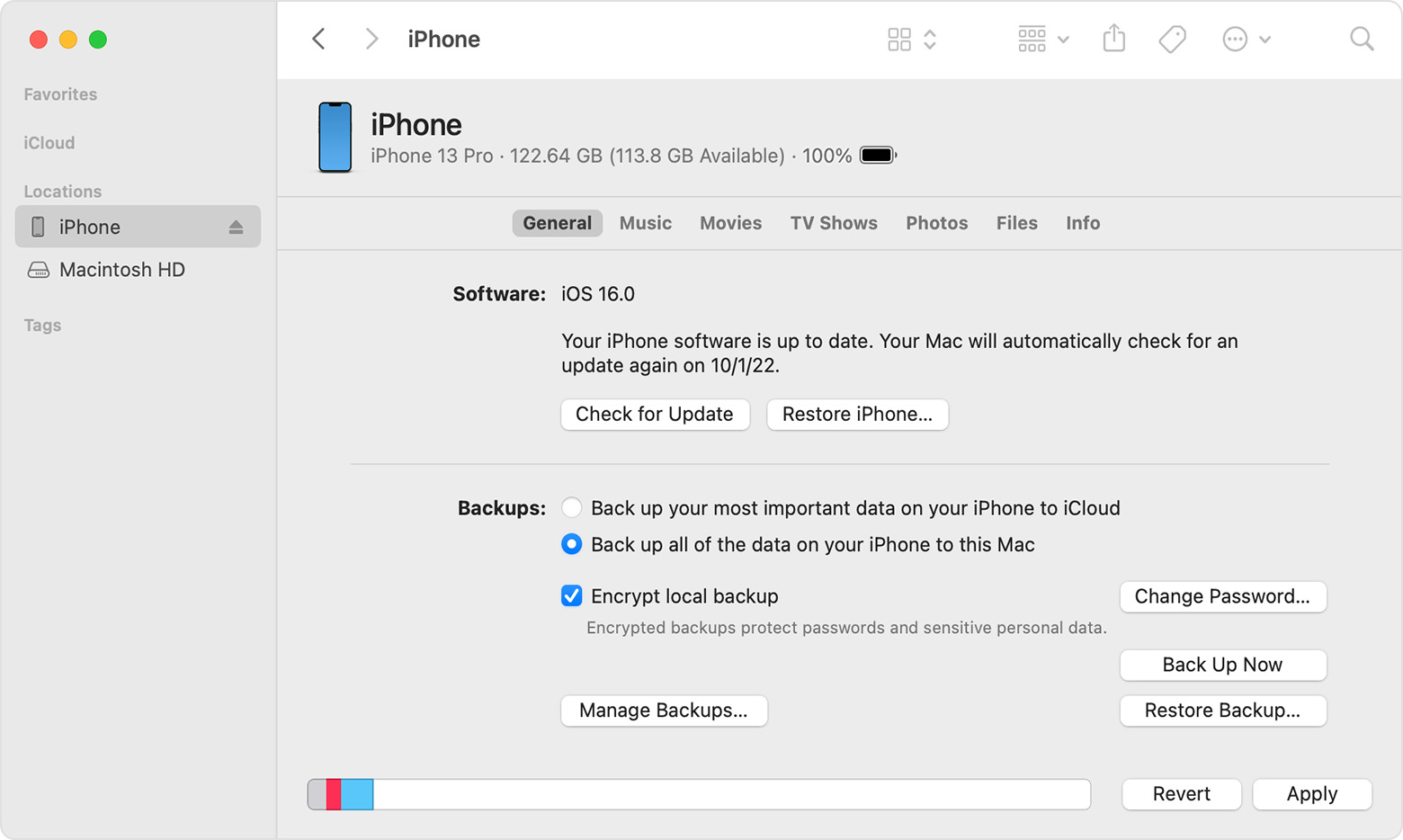
Are you looking to disable encryption on your iPhone backup? Whether you’ve forgotten the password or simply want to remove the encryption for convenience, we’ve got you covered. In this article, we’ll show you how to turn off encrypt iPhone backup with or without a password.
Encrypting your iPhone backup adds an extra layer of security to protect your sensitive data if your device falls into the wrong hands. However, it can be cumbersome to enter the password every time you want to restore or transfer your backup. By turning off encryption, you can speed up the backup and restore process without compromising the security of your data.
So, let’s dive in and explore the steps to disable iPhone backup encryption. Whether you remember your password or not, we’ve got solutions for both scenarios!
Inside This Article
- Methods to Turn Off Encrypt iPhone Backup Without Password
- Methods to Turn Off Encrypt iPhone Backup With Password
- Conclusion
- FAQs
Methods to Turn Off Encrypt iPhone Backup Without Password
If you have enabled encryption for your iPhone backup but cannot remember the password to disable it, don’t worry! There are a couple of methods you can try to turn off encrypt iPhone backup without the password. Let’s explore these methods:
1. Reset the iPhone Backup Password:
If you have access to your iPhone, you can try resetting the backup password. Follow these steps:
- Connect your iPhone to your computer and launch iTunes.
- Select your iPhone when it appears in iTunes.
- In the Summary tab, uncheck the “Encrypt iPhone backup” option.
- You will be prompted to enter the backup password. Click on the “Forgot Password?” option.
- Follow the on-screen instructions to reset the password.
- Once the password is reset, you can disable encryption for your iPhone backup.
2. Use Third-Party Software:
If the first method doesn’t work, you can try using third-party software to turn off encrypt iPhone backup without the password. There are several software options available that can help you recover or disable the backup password. Some popular ones include iMobie PhoneRescue, Tenorshare 4uKey, and iMyFone KeyGenius. These software tools have advanced algorithms to bypass the encryption and give you access to your backup settings.
3. Contact Apple Support:
If you’re still unable to turn off encryption for your iPhone backup, you can seek assistance from Apple Support. They have the expertise to help you navigate through any issues you may encounter. Connect with Apple Support through their website, live chat, or by calling their support hotline.
Remember, turning off encryption for your iPhone backup without the password may result in the loss of any encrypted data. Therefore, it’s important to regularly back up your device and keep track of your backup password to ensure the security of your data.
Methods to Turn Off Encrypt iPhone Backup With Password
If you have enabled the option to encrypt your iPhone backups with a password, you may find it necessary to turn off this encryption at some point. This could be due to various reasons, such as forgetting the password or simply wanting to make the backup process quicker and more convenient. Fortunately, there are a few methods you can try to turn off the encryption for your iPhone backup, even if you have forgotten the password.
Method 1: Using iTunes
The first method involves using iTunes to turn off the encryption for your iPhone backup. Follow these steps:
- Connect your iPhone to your computer and open iTunes.
- Select your device icon from the iTunes interface.
- In the summary tab, scroll down to the “Backup” section.
- Under the “Automatically Back Up” section, uncheck the “Encrypt iPhone backup” option.
- If prompted, enter your password and click “OK.”
- Click “Apply” to save the changes.
Method 2: Using Finder (macOS Catalina and later)
If you are using macOS Catalina or later, you can follow these steps to turn off the encryption for your iPhone backup using Finder:
- Connect your iPhone to your Mac computer.
- Open Finder.
- Select your connected iPhone from the sidebar under the “Locations” section.
- In the General tab, scroll down to the “Backups” section.
- Uncheck the “Encrypt local backup” option.
- If prompted, enter your password and click “OK.”
Method 3: Using iCloud
If you prefer to backup your iPhone using iCloud, you can turn off the encryption for your iCloud backups with the following steps:
- On your iPhone, go to “Settings” and tap on your name at the top.
- Select “iCloud” and then tap on “iCloud Backup.”
- Toggle off the “Encrypt iPhone backup” option.
- If prompted, enter your Apple ID password.
Remember, turning off the encryption for your iPhone backup means that the backup will no longer be protected by a password. Ensure that you have strong security measures in place to protect your device and data.
By following these methods, you can easily turn off the encryption for your iPhone backup with a password. This will make the backup process faster and more convenient, while still ensuring the security of your device and data.
Turning off encrypting iPhone backup can be a beneficial option for users who prioritize convenience and ease of use over maximum data security. It allows for faster backup and restore processes, eliminating the need to enter a password every time. However, it’s important to consider the potential risks associated with disabling encryption, such as unauthorized access to sensitive information in case of device loss or theft.
Ultimately, the decision to disable iPhone backup encryption should be based on individual needs and preferences. If the device is always in a secured environment and the user is comfortable with the reduced level of data protection, turning off encryption can be a viable choice. On the other hand, for those who prioritize security and have sensitive information stored on their iPhone, it is recommended to keep the encrypt backup feature enabled.
By understanding the implications and possible consequences, users can make an informed decision about whether to turn off encrypt iPhone backup with or without a password.
FAQs
Q: Can I turn off encrypting my iPhone backup without a password?
A: No, it is not possible to turn off encrypting your iPhone backup without the password. Apple ensures that your data remains secure by making encryption mandatory for iPhone backups.
Q: How can I turn off encrypting my iPhone backup with a password?
A: To turn off encrypting your iPhone backup with a password, follow these steps:
1. Connect your iPhone to your computer using a USB cable.
2. Open iTunes and select your device from the top left corner.
3. Under the Summary tab, scroll down to the “Options” section.
4. Uncheck the box next to “Encrypt iPhone backup.”
5. A dialog box will appear asking for the password. Enter your password and click “OK.”
6. iTunes will now disable the encryption for future backups.
Q: Is it safe to turn off encryption for my iPhone backup?
A: Turning off encryption for your iPhone backup may have security implications. Encrypted backups provide an extra layer of protection for your data, especially if it contains sensitive information. It is always recommended to keep your backups encrypted to safeguard your personal data and prevent unauthorized access.
Q: Can I recover my backup password if I forget it?
A: Unfortunately, Apple does not provide a way to recover your backup password if you forget it. The password used for encrypting your iPhone backup is securely stored and cannot be accessed or reset by Apple. Therefore, it is essential to keep your backup password in a safe place to ensure you can restore your data in the future.
Q: How can I change my iPhone backup password?
A: To change your iPhone backup password, you need to turn off encryption for your backup and create a new one. Follow these steps:
1. Connect your iPhone to your computer and open iTunes.
2. Select your device and go to the Summary tab.
3. Scroll down to the “Options” section and uncheck the box next to “Encrypt iPhone backup.”
4. Enter your current backup password and click “OK.”
5. Now, go back to the Summary tab and check the box next to “Encrypt iPhone backup” again.
6. A dialog box will appear asking for a new password. Enter your desired password and click “Set Password.”
7. Confirm the new password and click “OK.”
8. iTunes will now encrypt your iPhone backup with the new password.
