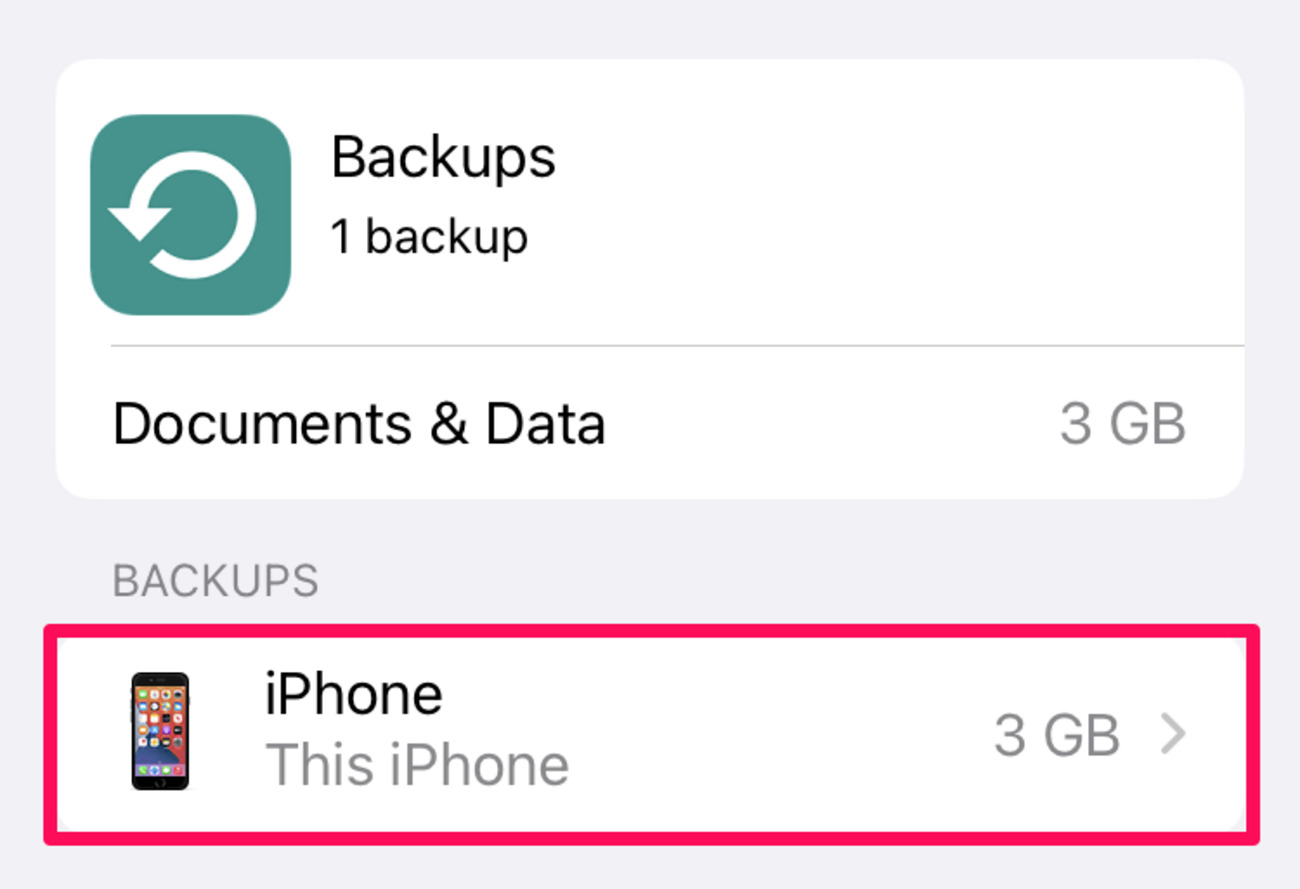
In this digital era, our mobile phones have become an integral part of our lives, storing a plethora of personal data, memories, and important information. With the ever-growing reliance on cloud storage, many users turn to iCloud backup to safeguard their precious files and settings. However, there may come a time when you need to free up space or start with a clean slate. So, what happens when you delete iCloud backup? Is your data permanently gone? Will it affect your device’s functionality? In this article, we will explore the implications and consequences of deleting iCloud backup, providing you with the necessary information to make an informed decision and ensure the safety of your mobile phone data.
Inside This Article
- Overview of iCloud Backup
- Understanding the Purpose of iCloud Backup
- The Process of Deleting iCloud Backup
- Consequences of Deleting iCloud Backup
- Conclusion
- FAQs
Overview of iCloud Backup
iCloud Backup is a critical feature provided by Apple that allows users to securely store their data from their iPhone, iPad, or iPod touch to the cloud. It is a convenient and reliable way to ensure that your important information, such as photos, videos, contacts, and app data, is backed up and easily recoverable in case of device loss, damage, or accidental deletion.
When you enable iCloud Backup on your device, it automatically and wirelessly creates backups of your data and saves them to your iCloud account. This seamless process takes place in the background, ensuring that you never have to worry about manually backing up your device.
iCloud Backup eliminates the need for physical storage solutions, such as external hard drives or computer backups. Instead, all your data is securely stored on Apple’s servers, accessible only to you through your Apple ID. This not only frees up storage space on your device but also provides the convenience of accessing your data from anywhere with an internet connection.
One of the major advantages of iCloud Backup is its ability to automatically back up your device daily, as long as it is connected to a Wi-Fi network and charging. This ensures that your most recent data is always protected, giving you peace of mind knowing that even if something happens to your device, you can easily restore your data to a new or repaired device.
Moreover, iCloud Backup works seamlessly with other iCloud services, such as iCloud Drive and iCloud Photos, making it effortless to access and sync your data across all your Apple devices. This synchronization ensures that any changes or updates made on one device are reflected on all other devices, keeping your data up to date and easily accessible.
With iCloud Backup, you can also select which apps and data to include in your backups. This allows you to prioritize what is most important to you and optimize your storage space. You can also manage your backups, delete old backups, and free up storage when necessary.
Understanding the Purpose of iCloud Backup
iCloud Backup is a vital feature provided by Apple that helps users safeguard their data and ensure its availability across their Apple devices. It serves as a secure storage medium in the cloud, allowing users to back up and restore their valuable information effortlessly. Whether you own an iPhone, iPad, or Mac, iCloud Backup plays a crucial role in protecting your data and providing seamless access to your files, photos, documents, and settings.
The primary purpose of iCloud Backup is to provide users with a reliable and convenient way to preserve their data and settings. By enabling iCloud Backup, your device will automatically back up your important information to the cloud, including app data, device settings, home screen layouts, iMessage conversations, photos, videos, and more. This ensures that even if you lose or upgrade your device, you can easily restore your data and settings to the new device without any hassle.
Another important aspect of iCloud Backup is its ability to provide real-time synchronization across multiple Apple devices. When you have iCloud Backup enabled, any changes or updates made on one device will automatically reflect on other devices linked to your iCloud account. This means that you can seamlessly switch between devices and have consistent access to your data, ensuring a smooth and uninterrupted user experience across all your Apple devices.
Moreover, iCloud Backup also serves as a safety net in case of accidental data loss or device damage. If you ever experience a device malfunction, loss, or theft, you can easily retrieve your data by utilizing iCloud Backup. By signing in to your iCloud account on a new device, you can restore all your backed-up information, ensuring that you don’t lose any important files or memories.
Lastly, iCloud Backup provides peace of mind when it comes to data security. Apple takes data privacy and protection seriously, employing robust encryption methods to safeguard your information. Your data is encrypted both during transmission and while stored on Apple’s servers, ensuring that only you can access and restore your backup.
Overall, the purpose of iCloud Backup is to offer users a reliable, seamless, and secure way to back up and restore their data. By enabling iCloud Backup, you can ensure the safety of your information, have access to your files across multiple devices, and have the peace of mind that comes with knowing your data is protected. So, if you haven’t already, consider enabling iCloud Backup on your Apple device and start enjoying its numerous benefits today.
The Process of Deleting iCloud Backup
Deleting an iCloud backup is a straightforward process that can be done directly from your iOS device or through the iCloud website. Here is a step-by-step guide on how to delete your iCloud backup:
1. On your iOS device, go to Settings and tap on your name at the top of the screen.
2. Tap on “iCloud” and then select “Manage Storage.”
3. Under the “Backups” section, you will see a list of all the devices that have backups stored in iCloud. Tap on the device for which you want to delete the backup.
4. On the next screen, you will see detailed information about the backup, including the size and the date of the last backup. Scroll down and tap on “Delete Backup.”
5. A confirmation window will appear, asking if you want to turn off backup for this device and delete all data stored in iCloud. Tap on “Turn Off & Delete.”
6. Enter your Apple ID password when prompted to confirm the deletion. Once you enter the password, the backup will be deleted, and you will no longer have access to the data stored in that backup.
Alternatively, you can also delete iCloud backups through the iCloud website using a computer. Here’s how:
1. Open a web browser and visit the iCloud website at www.icloud.com.
2. Sign in with your Apple ID and password.
3. Click on the “Settings” icon.
4. Scroll down and click on “Restore Files” under the Advanced section.
5. On the next screen, you will see a list of backups associated with your Apple ID. Click on the backup that you want to delete.
6. Click on the “Delete” button and confirm the deletion when prompted.
It’s important to note that once you delete an iCloud backup, the data stored in that backup will be permanently erased. Make sure to carefully consider your decision before proceeding with the deletion.
Consequences of Deleting iCloud Backup
Deleting your iCloud backup can have several consequences that you should be aware of. Here are some of the main consequences to consider:
Data Loss: One of the most significant consequences of deleting your iCloud backup is the loss of data. When you delete your backup, all the data and settings associated with it will be permanently deleted. This means that you will no longer have access to important data such as contacts, photos, documents, and app data that were stored in the backup. It is crucial to ensure that you have backed up your data elsewhere before deleting your iCloud backup to avoid any loss.
Inability to Restore Data: Deleting your iCloud backup means that you won’t be able to restore your device to a previous state using that backup. If you ever need to reset or replace your device, you will lose the ability to restore it from the deleted iCloud backup. It is important to consider whether you may need to restore your device in the future before deleting the backup.
Loss of Device Settings: Your iCloud backup includes not only your data but also your device settings. This includes settings such as your Wi-Fi network passwords, app preferences, wallpaper choices, and more. Deleting your iCloud backup will result in the loss of these settings, and you will need to manually reconfigure them if you wish to restore your device or set up a new one.
Loss of App Data: If you rely on iCloud backup to store your app data, deleting the backup will result in the loss of that data. This includes game progress, app settings, and other app-specific information. It is important to back up your app data through alternative means if you wish to retain it when deleting the iCloud backup.
Missing Photos and Videos: If you have enabled iCloud Photo Library and deleted your iCloud backup, any photos and videos stored in your iCloud backup will be removed. This means that they will no longer be accessible through your iCloud account or synced across your devices. Make sure to have a separate backup of your photos and videos if you wish to retain them.
Loss of iCloud Drive Files: If you use iCloud Drive to store files and documents, deleting your iCloud backup will result in the loss of those files. It is important to ensure that you have a separate backup of your important files before deleting the iCloud backup.
Difficulty in Recovering Lost Data: Once you delete your iCloud backup, there is no way to recover the data and settings associated with it. It is crucial to carefully consider the consequences before proceeding with the deletion, as there may be no way to retrieve the lost data once the backup is deleted.
Storage Space Saving: While there are significant consequences to deleting your iCloud backup, one potential positive outcome is the freeing up of storage space on your iCloud account. If you are running out of storage and no longer require the data and settings in the backup, deleting it can help you reclaim some valuable space.
Conclusion
In conclusion, deleting an iCloud backup on your mobile phone can have both advantages and disadvantages. It provides you with more storage space and the opportunity to start fresh with a new backup. However, it also means permanently removing all the data and settings associated with that backup. It’s essential to understand the consequences before proceeding with the deletion.
If you decide to delete your iCloud backup, make sure to back up any important data elsewhere, such as on your computer or an external hard drive. This way, you can preserve important files and settings for future reference.
Remember, iCloud backups are a convenient way to keep your mobile phone data safe, accessible, and recoverable. So, weigh the pros and cons carefully before taking any action and ensure you have a backup plan in place to avoid any unexpected data loss.
FAQs
Below are some frequently asked questions about deleting iCloud backup:
1. What happens when I delete iCloud backup?
When you delete an iCloud backup, it removes all the data and settings that were stored in that backup. This means that if you delete a backup, you won’t be able to restore your device to that specific backup in the future.
2. Will deleting iCloud backup delete my data from my device?
No, deleting an iCloud backup will not delete any data from your device itself. It only removes the backup file from your iCloud storage. Your personal data and settings on the device will remain intact.
3. Do I need to delete iCloud backups?
It is not necessary to delete iCloud backups, but it can help free up storage space on your iCloud account. If you have limited storage space and don’t need to restore your device to a previous backup, deleting old backups can be beneficial.
4. Can I delete specific data from an iCloud backup?
No, you cannot delete specific data from an iCloud backup. When you delete a backup, it deletes the entire backup file along with all the data and settings stored in it.
5. How can I delete an iCloud backup?
To delete an iCloud backup, follow these steps:
a. On your iPhone or iPad, go to Settings.
b. Tap on your Apple ID at the top.
c. Select iCloud and then Manage Storage.
d. Under “Backups,” tap on your device’s backup.
e. Tap on “Delete Backup” and confirm the action.
Remember to be cautious when deleting backups, as you won’t be able to retrieve the data once it’s gone.
