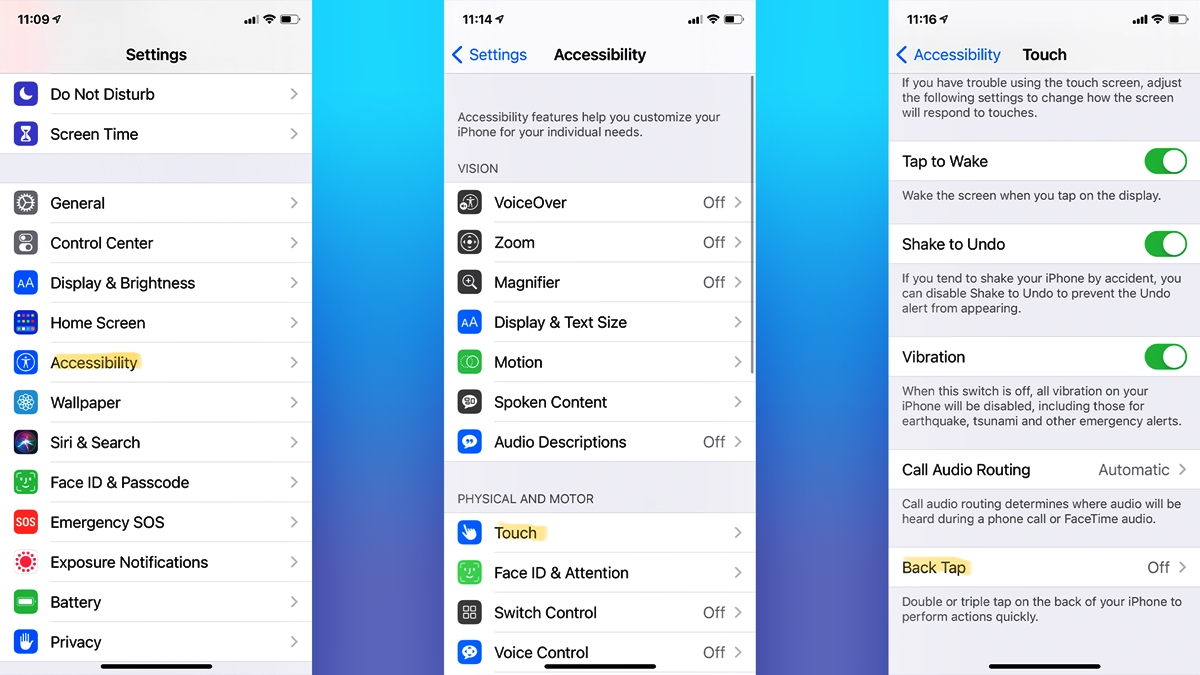
Imagine those moments when you want to capture a picture quickly; your camera app takes a few precious seconds to open, causing you to miss the perfect shot. Frustrating, right? Well, fret no more! With the latest update on iPhones, you can now use the “Back Tap” feature to conveniently and swiftly open your camera. This nifty little trick allows you to activate your camera by simply tapping the back of your iPhone, eliminating the need to navigate through menus or search for the camera icon.
Whether you’re a photography enthusiast, a social media maven, or just someone who loves preserving cherished memories, the Back Tap feature is a game-changer. In this article, we’ll delve into the specifics of how to enable and use Back Tap on your iPhone, enhancing your photography experience and ensuring you never miss a photo opportunity again.
Inside This Article
Title: Use Back Tap to Quickly Open Your iPhone Camera (2023)
Are you tired of missing precious moments while fumbling to open your iPhone camera app? Well, fret no more! With the new Back Tap feature on iOS 14 and later, capturing quick shots has never been easier. By simply tapping the back of your iPhone, you can instantly open the camera and be ready to capture those special moments in an instant.
Enabling the Back Tap feature on your iPhone is a breeze. Just follow these simple steps:
- Open the Settings app on your iPhone.
- Scroll down and tap on Accessibility.
- Select Touch under the Physical and Motor section.
- Scroll down again and choose Back Tap.
- Now, tap on the Double Tap or Triple Tap option.
- Select “Camera” from the list of actions to set Back Tap to open the camera.
Once you have set up Back Tap to open the camera, using it is as easy as tapping the back of your iPhone. Just imagine the convenience of being able to quickly launch the camera without going through the hassle of unlocking your device and searching for the camera app icon.
You can also adjust the Back Tap sensitivity to suit your preference. If you find that the camera app opens too easily with accidental taps, you can increase the sensitivity. On the other hand, if you want to ensure a deliberate and intentional tap, you can decrease the sensitivity.
To adjust the Back Tap sensitivity on your iPhone, follow these steps:
- Go to the Settings app on your iPhone.
- Tap on Accessibility and then select Touch.
- Scroll down and choose Back Tap.
- Now, adjust the sensitivity by moving the slider to the desired level.
With Back Tap, you can truly take advantage of the convenience and speed of opening your iPhone camera. Whether you want to capture a spontaneous moment, snap a quick selfie, or document an important event, this feature is designed to enhance your photography experience.
So, start using Back Tap on your iPhone today and never miss a photo opportunity again. With just a tap on the back of your device, you can open your camera in an instant and capture those priceless moments that deserve to be preserved forever.
Conclusion
Back Tap is a simple yet powerful feature that allows you to quickly access your iPhone camera with just a double or triple tap on the back of your device. It’s a handy shortcut that can save you time and make capturing those spontaneous moments much easier.
By enabling Back Tap and customizing it to open your camera, you can bypass the need to unlock your iPhone, locate the camera app, and launch it manually. Instead, you can effortlessly tap on the back of your device, and the camera will be at your fingertips in an instant.
Whether you’re a photography enthusiast, a social media content creator, or someone who simply loves taking pictures, Back Tap is a feature worth exploring. It adds convenience and efficiency to your iPhone experience, allowing you to capture moments without any delay.
So, why not give it a try? Enable Back Tap on your iPhone, customize it to open the camera, and see how this handy shortcut can make your photography adventures smoother and more enjoyable.
FAQs
Q: How do I enable Back Tap on my iPhone?
To enable Back Tap on your iPhone, go to Settings, then Accessibility, and tap on Touch. From there, scroll down and select Back Tap. You can then choose whether you want to use a double tap or a triple tap gesture. Once you’ve selected your preferred gesture, you can assign it to various actions, including opening the Camera app.
Q: Can I use Back Tap to open other apps?
Yes, you can use Back Tap to open other apps as well. In addition to the Camera app, you can assign the Back Tap gesture to open any app or perform certain actions like taking a screenshot, invoking Siri, or even launching a specific shortcut. It provides a quick and convenient way to access your most-used features and apps.
Q: Does Back Tap work on older iPhone models?
Back Tap was introduced with iOS 14, so it is available on iPhone models that are compatible with iOS 14 or later. This includes iPhone 8 and newer models, as well as iPhone SE (2nd generation) and iPhone X. If your iPhone supports iOS 14 or later, you can take advantage of the Back Tap feature.
Q: Can I set different actions for the double tap and triple tap gestures?
Yes, you can set different actions for the double tap and triple tap gestures. The Back Tap feature allows you to assign different actions to each gesture. For example, you can set the double tap gesture to open the Camera app and the triple tap gesture to open the Messages app. This gives you the flexibility to customize the feature according to your preferences and frequently used apps.
Q: Can I disable Back Tap if I no longer want to use it?
Yes, you can disable Back Tap if you no longer want to use it. Simply go to Settings, then Accessibility, and tap on Touch. Scroll down and select Back Tap. From there, you can disable the feature by choosing the “None” option for both the double tap and triple tap gestures. This will effectively deactivate the Back Tap feature on your iPhone.
