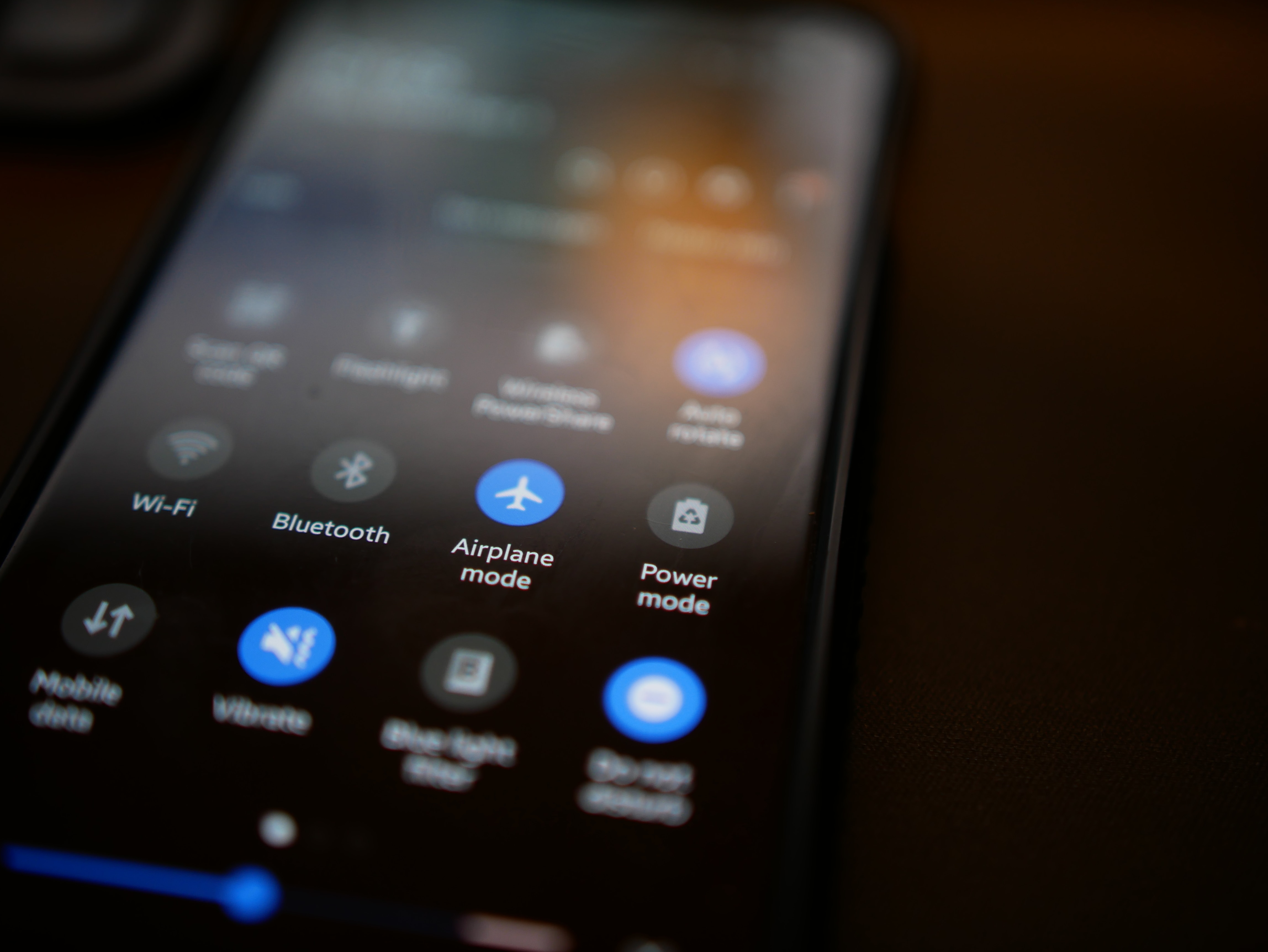
Are you curious about the new feature on your iPhone called “Focus Status”? In this article, we will explore what Focus Status is and how it can benefit you. With advances in technology, smartphones have become deeply integrated into our daily lives, and features like Focus Status aim to enhance our digital well-being.
Focus Status allows you to customize your notifications based on your current activity or state of mind. Whether you’re working, studying, or simply want to minimize distractions, Focus Status helps you stay focused by silencing notifications that are not relevant at the moment.
By understanding how Focus Status works and learning how to make the most of this feature, you can regain control over your digital life and create a healthier and more productive relationship with your iPhone. So, let’s dive in and explore the fascinating world of Focus Status on iPhone.
Inside This Article
- Overview of Focus Status on iPhone
- Understanding Focus Modes
- Managing Focus Notifications
- Creating Custom Focus Profiles
- Conclusion
- FAQs
Overview of Focus Status on iPhone
Focus Status on iPhone is a feature introduced in iOS 15 that allows users to customize their device’s behavior based on their activity, location, or time of day. It aims to help users minimize distractions and stay focused on what matters most to them at any given moment. By activating Focus mode, users can tailor their iPhone experience by prioritizing certain contacts and apps, enabling specific notifications, and setting up automatic replies to manage incoming messages.
To activate and customize Focus mode, users can access it through the Control Center or the Settings app on their iPhone. From there, they can choose from a range of predefined Focus modes like Personal, Work, Sleep, or create their own custom mode. Each mode can be personalized with different settings and restrictions to suit individual preferences and needs.
When a Focus mode is enabled, it affects the behavior of notifications on the iPhone. By default, notifications from apps and people not prioritized in the Focus mode settings will be delivered silently, preventing unnecessary distractions. This allows users to stay focused on their current task without constantly being interrupted by notifications from less important sources.
Users can prioritize specific contacts and apps to ensure that important messages and notifications are not missed during Focus mode. For example, during the Work mode, users can choose to allow notifications from their colleagues or specific work-related apps while muting other non-essential notifications. Users can also set up automatic replies to let others know that they are currently in a focused state and may not be immediately available to respond.
Focus Status on iPhone also extends beyond the device itself to other Apple devices and apps. If a user enables Focus mode on their iPhone, it seamlessly carries over to their other Apple devices like the iPad or Mac, ensuring a consistent experience across devices. It also works with built-in apps like Messages, so users can continue to receive important messages from selected contacts while other notifications are being muted.
Overall, the Focus Status feature on iPhone provides users with greater control over their device’s notifications and allows them to be more present and focused in their daily lives. By customizing and activating different Focus modes, users can minimize distractions, increase productivity, and strike a healthy balance between work and personal life.
Understanding Focus Modes
Focus modes on iPhone are powerful features that allow users to customize their device settings to control notifications and distractions in different situations. By enabling a specific focus mode, users can create a personalized environment that suits their needs, whether it’s for work, relaxation, or a specific activity. Let’s dive deeper into understanding the different focus modes available on iPhone and how they can enhance your mobile experience.
1. Do Not Disturb: This is the default focus mode that silences all incoming calls, messages, and notifications to minimize distractions. Users can customize it further by allowing certain contacts to bypass the silence and enabling repeated calls to ring through in case of emergencies.
2. Sleep: Designed to support a good night’s sleep, the Sleep focus mode automatically enables Do Not Disturb and offers optional features like Wind Down, which adjusts display settings to promote relaxation before bedtime.
3. Work: Ideal for maintaining focus during work hours, the Work focus mode allows users to specify which contacts and apps are important, while all other notifications are silenced. Users can also choose to enable automatic replies to let others know they are currently busy and will respond later.
4. Personal: The Personal focus mode is for taking time away from work and technology to engage in personal activities. Users can set their preferred settings and choose who can reach them during this time.
5. Custom: The Custom focus mode allows users to create their own personalized focus mode, customizing notification preferences and allowing specific contacts or apps to get through, based on their needs and preferences.
6. Driving: When enabled, the Driving focus mode helps reduce distractions while on the road. It can automatically activate when connected to CarPlay or Bluetooth devices and limit notifications and calls, except for certain contacts.
Each focus mode offers a range of customization options to tailor the experience to your liking. You can schedule focus modes to automatically activate at specific times or locations, ensuring a seamless transition between different modes throughout your day.
Understanding and utilizing focus modes on iPhone can help you regain control over your digital life, manage distractions, and create a calmer, more focused environment when needed. Experiment with different modes and tweak the settings until you find the perfect balance that enhances your productivity and overall well-being.
Managing Focus Notifications
When you activate Focus mode on your iPhone, you not only have control over the notifications you receive, but also the ability to prioritize certain contacts and apps. This allows you to stay focused on what’s important and avoid distractions during specific periods of time. Here’s a step-by-step guide on how to manage focus notifications on your iPhone:
- Prioritizing contacts: Focus mode gives you the option to prioritize specific contacts so that their notifications will always come through, even when your device is in Focus mode. This is perfect for ensuring that you don’t miss important calls or messages from your loved ones or colleagues. Simply go to Settings > Focus and select the desired Focus mode. Then, tap on “Customize” under Allowed Notifications and choose “Choose people” under During Calls & Notifications. Select the contacts you want to prioritize and they will be able to reach you even in Focus mode.
- Setting up automatic replies: With Focus mode, you can set up automatic replies to let people know that you’re currently unavailable or in a specific Focus mode. This is especially useful for work-related situations, where you can let colleagues or clients know that you’ll get back to them later. To set up automatic replies, go to Settings > Focus and select the desired Focus mode. Tap on “Customize” under Allowed Notifications and choose “Auto-Reply” under During Calls & Notifications. Craft your automatic reply message and it will be sent out to incoming calls and messages during the specified focus period.
By customizing your focus notifications, you can ensure that you’re only receiving the notifications that matter to you and avoid unnecessary distractions during important tasks or personal time.
Creating Custom Focus Profiles
One of the standout features of Focus mode on iPhone is the ability to create custom focus profiles. These profiles allow you to further tailor your notifications and settings to match specific activities or situations.
To create a custom focus profile, follow these steps:
- Open the Settings app on your iPhone.
- Tap on “Focus” from the list of options.
- Under the Focus section, you’ll see a list of existing focus profiles. Tap on “Customize” at the top.
- Tap on the “+” icon to create a new custom focus profile.
- Give your custom profile a name that reflects the purpose or situation for which you’ll be using it.
- Next, choose the apps and people you want to be notified by during this focus profile. You can grant access to specific contacts and apps, or allow calls and messages from everyone.
- Customize the Home Screen and Lock Screen settings to determine what notifications are displayed during this focus profile.
- Scroll down to the “Turn On Automatically” section to set up triggers for this focus profile. You can choose to have it activate based on a schedule, location, or when using specific apps.
- Once you’re done customizing the settings, tap “Done” to save your custom focus profile.
With custom focus profiles, you have the flexibility to create different profiles for work, personal time, sleep, or any other scenario that requires a specific level of attention and notification filtering. You can easily switch between these profiles depending on your needs at any given time.
It’s important to note that you can edit or delete custom focus profiles at any time. Simply go back to the Focus section in your iPhone’s settings, tap on the profile you want to modify, and make the necessary changes. This allows you to refine your focus settings as your needs change over time.
By creating custom focus profiles, you can take full control of your iPhone’s notifications and ensure that you stay focused and present during the activities that matter most to you.
Conclusion
Focus Status on iPhone is a convenient and efficient feature that allows users to manage their notifications and prioritize their time effectively. With the ability to customize Focus modes based on different scenarios and needs, iPhone users can seamlessly switch between work, personal, or custom modes to ensure they remain focused on what matters most at any given time.
Whether you’re looking to minimize distractions during a crucial work project, enjoy quality time with loved ones, or simply want to disconnect and unwind, the Focus Status feature provides the flexibility and control to tailor your iPhone experience to your specific requirements.
By setting up Focus Status and optimizing your notifications, you can achieve a better work-life balance, enhance productivity, and foster a healthier relationship with your iPhone. With the power to prioritize and control your digital habits, the Focus Status feature is a valuable tool for maintaining focus and staying present in today’s fast-paced world.
FAQs
1. What is Focus Status on iPhone?
Focus Status is a feature introduced in iOS 15 that allows users to specify their current availability or status. It enables you to customize notifications and appearance based on different scenarios, such as work, personal time, or sleep.
2. How do I set up Focus Status on my iPhone?
To set up Focus Status on your iPhone, go to Settings and tap on “Focus.” From there, you can create custom Focus modes or choose from predefined ones. Customize the settings according to your preferences, including who can notify you and what notifications are allowed.
3. Can I schedule Focus Status on my iPhone?
Absolutely! iOS 15 allows you to schedule different Focus modes for specific times or specific events. For example, you can set up a Work Focus mode that automatically activates during your work hours or a Sleep Focus mode that turns on when you go to bed.
4. Will calls and messages be blocked when I’m in Focus Status?
By default, Focus Status allows certain contacts and apps to always break through the silence. However, you have the option to customize which contacts and apps can bypass the Focus settings and reach you even when you are in a specific Focus mode.
5. Can I set different Focus Status options for different devices?
Yes, you can! With iCloud sync, your Focus Status settings are seamlessly shared across all your Apple devices. So, whether you’re using your iPhone, iPad, or Mac, your Focus Status will stay consistent and reflect your desired preferences.
