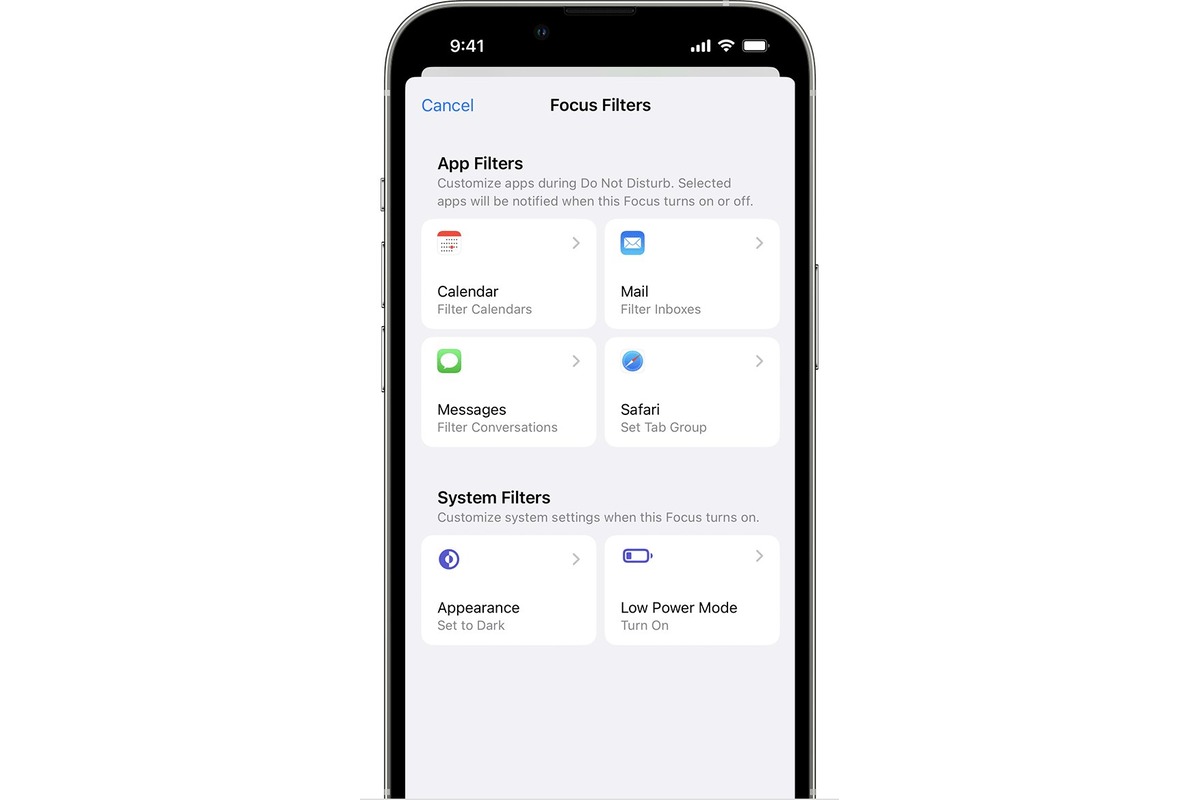
Are you looking to have more control over who sees your Focus Status in Messages? You’re in luck! With the latest updates to the Messages app on your cell phone, you can now customize who sees your Focus Status, allowing you to have more privacy and manage your availability with ease.
The Focus Status feature in Messages allows you to set a status that indicates your current availability. Whether you’re busy, at work, or just need some me-time, your Focus Status lets your contacts know when you’re not available to chat. But what if you want to customize who sees this status? Don’t worry, we’ve got you covered.
In this article, we will guide you through the steps of customizing who sees your Focus Status in Messages. We’ll provide you with all the necessary information and tips to ensure you have full control over your availability and privacy. So let’s dive in and explore how you can personalize your Focus Status in Messages!
Inside This Article
- Overview
- Step 1: Accessing Message Settings
- Step 2: Customizing Who Sees Your Focus Status
- Step 3: Choosing Specific Contacts to See Your Focus Status
- Conclusion
- FAQs
Overview
In today’s fast-paced digital world, staying connected is more important than ever. Text messaging has become a vital means of communication, allowing us to easily stay in touch with friends, family, and colleagues. With the introduction of new features and updates, messaging apps are constantly evolving to meet the needs of users. One such feature is the ability to customize who sees your focus status in messages.
The focus status feature, available in many messaging apps, allows you to set your status as “Focused” or “Do Not Disturb”. This feature lets others know if you are available for a conversation or prefer to be left undisturbed. However, there may be times when you want to personalize who can see your focus status. Whether you want to limit it to close friends or certain contacts, you have the flexibility to customize your preferences.
In this article, we will guide you through the process of customizing who sees your focus status in messages. We will cover the steps you need to follow to access message settings and choose specific contacts to see your focus status. So, let’s dive in and make your messaging experience more tailored to your needs!
Step 1: Accessing Message Settings
To customize who sees your focus status in Messages, you’ll first need to access the message settings on your phone. Here’s how you can do it:
1. Open the Messages app on your mobile phone. It typically has an icon resembling a speech bubble.
2. Once inside the Messages app, locate and tap on the menu icon. This icon is usually represented by three vertical dots or lines and is typically located in the upper-right corner of the screen.
3. In the menu that appears, look for the “Settings” option and tap on it. This will take you to the settings page for the Messages app.
4. On the message settings page, scroll down and find the “Focus Status” or “Availability” option. Tap on it to continue.
5. You should now be on the focus status settings page. This is where you can customize who sees your focus status in Messages.
Step 2: Customizing Who Sees Your Focus Status
Once you’ve accessed the message settings on your device, it’s time to dive into the task of customizing who sees your focus status. This feature allows you to have control over who gets to see your availability and status while you are in focus mode.
The process may vary slightly depending on the messaging app you are using, but the general steps are similar across different platforms.
1. Open the messaging app on your device and navigate to the settings menu. Look for the “Focus Status” or “Availability” option. This might be located under a “Privacy” or “Account” section.
2. Click on the “Focus Status” or “Availability” option to access further settings related to who gets to see your status.
3. You’ll likely see different options that allow you to choose who can see your focus status. These options may include “Everyone,” “Contacts,” or “Select Contacts.” Select the one that suits your preferences.
4. If you choose the “Contacts” option, you’ll be granting access to your focus status only to the people who are in your contact list. This ensures that only your known contacts can see your availability.
5. Alternatively, if you opt for the “Select Contacts” option, you’ll have the freedom to handpick specific contacts from your list who can see your focus status. This gives you granular control over who has access to your status updates.
6. Once you’ve made your selection, save the changes and exit the settings menu. Your focus status settings will now be customized according to the options you have chosen.
By customizing who sees your focus status, you can maintain privacy and control over your availability while still keeping certain contacts informed about your status when necessary.
It’s important to note that the exact steps and options to customize your focus status may differ depending on your device and messaging app. However, the general idea remains the same: granting you the ability to choose who can view your availability and status.
Step 3: Choosing Specific Contacts to See Your Focus Status
Now that you have enabled the Focus Status feature in your Messages app and learned how to customize who sees it, it’s time to take it a step further. In this step, we will dive into the process of selecting specific contacts who can view your Focus Status.
By choosing specific contacts, you have the flexibility to allow only certain individuals to see your Focus Status while still keeping it hidden from others. This can be particularly useful in situations where you want to maintain productivity and focus, but still need to be available to a select few.
To choose specific contacts to see your Focus Status, follow these simple steps:
- Open the Messages app on your device.
- Navigate to the settings menu by tapping on the “…” (three dots) icon at the top right corner of the app.
- Select “Focus Status” from the drop-down menu. You will be taken to the Focus Status settings page.
- Scroll down until you find the “Choose Contacts” option.
- Tap on “Choose Contacts” to enter the contact selection screen.
- Here, you will see a list of your contacts. You can scroll through the list or use the search bar at the top to find specific contacts.
- To select a contact, simply tap on their name. A checkmark will appear next to their name, indicating that they can see your Focus Status.
- If you want to deselect a contact, tap on their name again to remove the checkmark.
- Continue selecting or deselecting contacts until you have customized your desired list.
- Once you have made your selections, tap on the “Done” button to save your changes.
And that’s it! You have successfully chosen specific contacts to see your Focus Status in Messages. Now, only the selected contacts will be able to view your Focus Status updates while others will remain unaware of your availability.
Remember, this feature can greatly enhance your productivity by helping you stay focused and minimizing distractions. Take full advantage of it by customizing who sees your Focus Status to fit your individual needs and preferences.
Now, let’s move on to the final section where we will address some frequently asked questions to provide you with more clarity and assistance.
In conclusion, customizing your Focus Status in Messages is a powerful feature that allows you to control who sees your availability and decides how you want to interact with others. By selecting specific contacts or groups to show or hide your status from, you can create a more personalized and focused communication experience. Whether you’re busy with work, taking some personal time, or simply don’t want to be disturbed, customizing your Focus Status ensures that you are in control of your digital interactions.
FAQs
1. How do I customize who sees my Focus status in Messages?
To customize who sees your Focus status in Messages, follow these steps:
- Open the Messages app on your phone.
- Tap on your profile picture or initials at the top of the screen.
- Scroll down and select “Status & Appearance.”
- Tap on “Customize” under the Focus section.
- From here, you can choose who sees your status by selecting from options such as “Everyone,” “Contacts Only,” or “No One.”
- You can also customize your Focus status for specific contacts by selecting “Custom” and manually choosing which contacts can see your status.
- Once you have chosen your desired settings, tap on “Done” to save your changes.
2. Can I customize who sees my Focus status for different time periods?
Yes, you can customize who sees your Focus status for different time periods. When you tap on “Customize” under the Focus section in the Messages app, you will have the option to set different statuses and visibility for specific time periods. This allows you to have different settings for work, personal time, or any other designated time frames.
3. If I choose “Contacts Only” for my Focus status, will all my contacts be able to see it?
No, choosing “Contacts Only” for your Focus status does not automatically make your status visible to all of your contacts. You have the option to further customize your visibility by selecting “Custom” and manually choosing which contacts can see your status. This way, you have more control over who sees your Focus status, even if you have chosen “Contacts Only” as the general setting.
4. What happens if I choose “No One” for my Focus status?
If you choose “No One” for your Focus status, your status will not be visible to anyone in your contacts. This means that no one will be able to see if you’re currently using a Focus mode or not. It can be a useful option if you want complete privacy and prefer not to share your availability with anyone.
5. Can I change who sees my Focus status at any time?
Yes, you can change who sees your Focus status at any time. Simply follow the steps mentioned in the first FAQ, and you can customize your settings whenever you want. Whether you want to expand visibility to include everyone or limit it to specific contacts, you have the flexibility to adjust your Focus status settings as per your preference.
