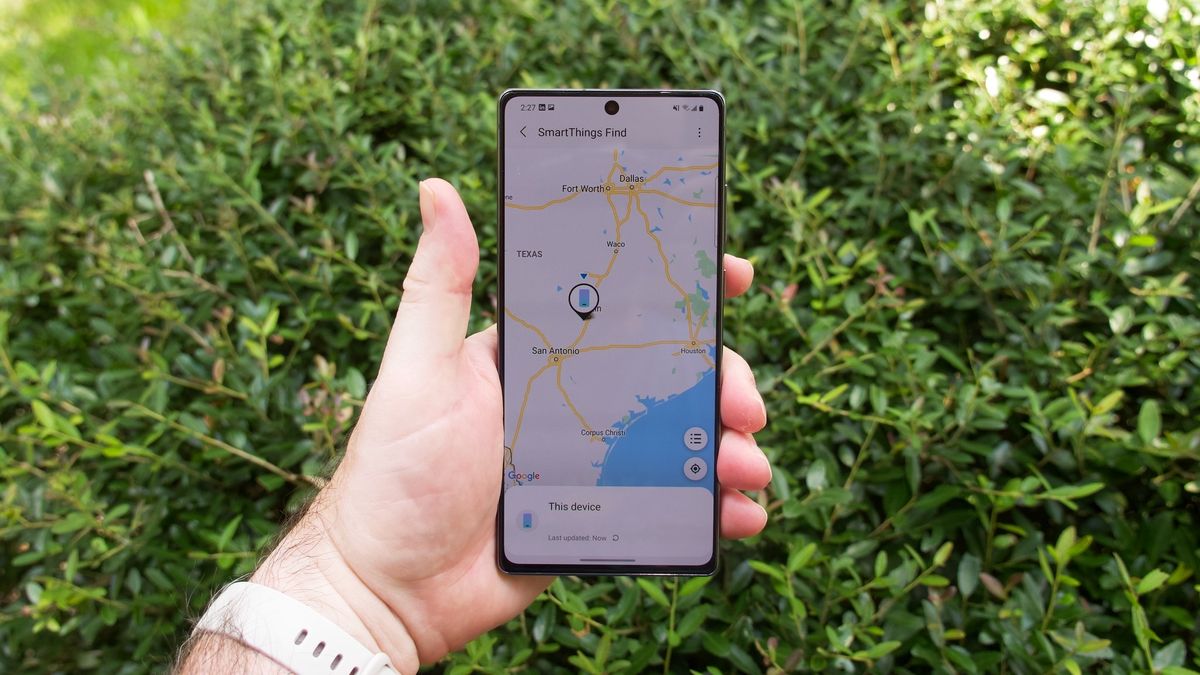
Are you experiencing issues with your Samsung phone’s network connection? Whether it’s slow internet speed, frequent disconnections, or difficulty in establishing a stable connection, pinging your Samsung phone can help troubleshoot network problems. By sending test signals to your device, you can determine if there are any connection issues either with your phone or the network you’re connected to. In this comprehensive guide, we will walk you through the steps to ping your Samsung phone, what it means, and how it can help you diagnose and resolve network-related problems. So, grab your Samsung phone and let’s dive into the world of pinging and network troubleshooting!
Inside This Article
- What is Pinging? – Definition of Pinging – How Pinging Works
- Why Would You Ping Your Samsung Phone?
- Steps to Ping a Samsung Phone
- Troubleshooting Tips- What to do if the ping doesn’t work- Common issues and solutions
- Conclusion
- FAQs
What is Pinging? – Definition of Pinging – How Pinging Works
When it comes to computer networks and mobile devices, the term “pinging” may sound familiar. But what exactly is pinging, and how does it work? Let’s delve into the world of pinging and uncover its definition and inner workings.
Pinging, also known as an Internet Control Message Protocol (ICMP) echo request, is a network utility used to check the connectivity and response time between two devices. It is commonly used to determine whether a host is reachable on the network and measure the round-trip time (RTT) it takes for data packets to travel between the sender and the recipient.
At its core, pinging involves sending a small packet of data, known as an ICMP request, from one device to another. This ICMP request is then acknowledged by the receiving device with an ICMP reply, allowing the sender to know that the destination is reachable and how long it took for the data to travel back and forth.
The ping command is delivered through the Transmission Control Protocol/Internet Protocol (TCP/IP), which is the protocol suite that governs how data is transmitted over the internet. By using the ICMP protocol within TCP/IP, devices can communicate and exchange information about network connectivity.
When a ping command is initiated, the sender’s device generates an ICMP request and attaches it to an IP packet. This IP packet contains the source and destination IP addresses, ensuring that the ICMP request reaches the intended recipient. Once received, the recipient’s device generates an ICMP reply and sends it back to the sender’s device.
By analyzing the time it takes for the ICMP request to travel to the destination and receive a reply, pinging can provide valuable insights into the speed and reliability of a network connection. The round-trip time, commonly known as latency, is measured in milliseconds (ms) and indicates the responsiveness of the network.
In addition to measuring the response time, pinging can also be used to troubleshoot network issues. By sending multiple consecutive pings, network administrators can determine if there is packet loss, high latency, or intermittent connectivity problems between devices.
Overall, pinging is an essential network diagnostic tool used to check connectivity, measure response time, and identify potential issues within a network. Its simplicity and effectiveness make it a valuable asset for both casual users and IT professionals alike.
Why Would You Ping Your Samsung Phone?
There are several reasons why you might want to ping your Samsung phone. Whether you’ve misplaced it at home, left it behind at a public place, or even lost it while traveling, pinging your phone can help you locate it quickly and easily.
1. Find Your Lost Phone: The primary reason for pinging your Samsung phone is to locate it when it goes missing. With the help of the built-in tracking feature, you can ping your phone to emit a sound, making it easier to find if it’s nearby.
2. Ensure Phone Security: In case your phone gets stolen, pinging it can help you track its location and potentially recover it. By using the ping feature, you have a better chance of retrieving your stolen phone or providing valuable information to law enforcement authorities.
3. Peace of Mind: Misplacing your phone can be a frustrating experience. By pinging it, you can quickly determine if your Samsung phone is within your immediate vicinity. This can save you from unnecessary panic and anxiety.
4. Remote Phone Management: Pinging is not just about locating your phone. Many Samsung phone models offer additional features, such as remote locking and data erasure, which can be activated through the Find My Mobile service. Pinging your phone acts as a gateway to access these remote management options.
5. Emergency Situations: In some cases, the ability to ping your phone can be a lifesaver. If you find yourself in a dangerous situation or an emergency, being able to quickly locate your phone or make it emit a loud sound can attract attention and potentially help you in getting assistance.
Overall, pinging your Samsung phone provides a layer of security and peace of mind. It gives you the ability to locate your phone when it goes missing, ensure its safety in case of theft, and access remote management features that can help protect your personal information. So, it’s always a good idea to have this feature enabled on your Samsung phone.
Steps to Ping a Samsung Phone
Step 1: Enable the “Find My Mobile” feature
The first step to ping your Samsung phone is to ensure that the “Find My Mobile” feature is enabled on your device. This feature allows you to track and locate your phone in case it is misplaced or lost. To enable this feature, go to the Settings menu on your Samsung phone and look for the “Biometrics and Security” option. From there, you will find the “Find My Mobile” setting, which you can toggle on.
Step 2: Log in to your Samsung account
In order to ping your Samsung phone, you need to be logged in to your Samsung account. If you haven’t created an account yet, you can easily do so by visiting the Samsung website or using the Samsung account app. Once you are logged in, make sure to sync your device with your account to ensure that the necessary features, such as Find My Mobile, are fully functional.
Step 3: Navigate to the “Find My Mobile” page
Now that your Samsung phone is synced with your Samsung account, navigate to the “Find My Mobile” page. You can either access this page through the Samsung website or by using the Find My Mobile app on another device. Once you are on the page, you will be prompted to log in again to verify your identity.
Step 4: Select your Samsung phone
After logging in, you will see a list of registered Samsung devices associated with your account. Select the specific phone that you want to ping from the list. This step is crucial in ensuring that the ping command is directed to the correct device.
Step 5: Initiate the Ping command
Now that you have selected the desired Samsung phone, it’s time to initiate the ping command. Look for the option that says “Ping” or “Ring” and click on it. This will send a signal to your Samsung phone, causing it to emit a loud noise or vibration. This feature is particularly useful when you are unable to locate your phone but know it is nearby.
By following these five simple steps, you can easily ping your Samsung phone and locate it in no time. Remember to keep your Samsung account credentials handy and ensure that the “Find My Mobile” feature is always enabled for added peace of mind.
Troubleshooting Tips- What to do if the ping doesn’t work- Common issues and solutions
If you have followed the steps to ping your Samsung phone but are not getting any results, don’t worry. There can be several reasons why the ping command might not work as expected. Here are some troubleshooting tips to help you identify and resolve common issues:
1. Check your Internet connection: The ping command requires an active internet connection to send signals to your phone. Make sure that your device is connected to a stable and reliable network. If you are using mobile data, ensure that you have sufficient data coverage.
2. Verify your Samsung account: Double-check that you have logged in with the correct credentials on the Find My Mobile website. If you are unsure about your account details, try resetting the password or signing in with a different device.
3. Ensure “Find My Mobile” is enabled: Go to your phone’s settings and ensure that the “Find My Mobile” feature is enabled. This feature allows you to locate, lock, and ring your device remotely. If it is disabled, enable it and try the ping command again.
4. Check if Location Services are enabled: The accuracy of the ping command depends on the availability of location information. Ensure that your device’s Location Services are enabled so that it can provide accurate location data when you initiate the ping command.
5. Verify device compatibility: Not all Samsung devices support the Find My Mobile feature. It is primarily available on newer models. Check if your device is compatible by visiting the official Samsung website or contacting their customer support.
6. Update your device software: Outdated software can sometimes cause compatibility issues and prevent the ping command from working correctly. Check for any available software updates for your Samsung phone and install them before attempting to ping your device again.
7. Restart your phone: Sometimes, a simple restart can resolve minor software glitches and refresh the connection between your device and the Find My Mobile service. Try restarting your Samsung phone and then attempt to ping it again.
8. Contact Samsung support: If you have tried all the troubleshooting steps and are still unable to ping your phone, it is advisable to seek assistance from Samsung’s customer support. They will be able to provide more specific guidance based on your device model and situation.
By following these troubleshooting tips, you can increase the chances of successfully pinging your Samsung phone. However, keep in mind that not all issues can be resolved through troubleshooting alone. In some cases, if your phone is offline or the Find My Mobile service is unreachable, you may not be able to ping your device until the connection is restored.
Conclusion
In conclusion, pinging your Samsung phone can be a useful technique to locate a misplaced device, track its location, or even retrieve important data remotely. By using the Find My Mobile feature, you can simplify the process of locating your phone and ensure the safety of your personal information.
Remember to enable the necessary settings and security measures on your Samsung phone to make sure you have access to these features. Additionally, make sure to keep your Samsung account login details handy and consider enabling biometric or two-factor authentication for added security.
By following the steps mentioned in this guide, you can easily ping your Samsung phone and take appropriate action based on the results. Whether you accidentally left your device behind or it was stolen, utilizing the ping feature can offer you peace of mind and potentially assist in recovering your phone.
So, the next time you find yourself in a panic over a lost or missing Samsung phone, remember to ping it and give yourself a better chance of locating it quickly and efficiently. Happy pinging!
FAQs
Q: How can I ping my Samsung phone?
A: To ping your Samsung phone, you can use various methods such as Find My Mobile, Android Device Manager, or Find My Device. These services allow you to locate your phone, lock it remotely, or even erase its data if necessary. Make sure you have set up these services on your Samsung device before you need to ping it.
Q: Can I ping my Samsung phone if it is turned off?
A: Unfortunately, you cannot ping your Samsung phone if it is turned off. Pinging requires the device to be powered on and connected to a network, either cellular data or Wi-Fi. If your phone is turned off, you may consider using other methods like tracking apps or contacting your service provider for assistance.
Q: Is there a way to ping a Samsung phone without any third-party app or service?
A: Yes, Samsung has its own built-in service called Find My Mobile, which allows you to track your phone, lock it remotely, or erase its data if needed. However, this service needs to be set up and configured on your phone beforehand. Make sure you enable Find My Mobile in your Samsung settings to utilize this feature without any third-party apps.
Q: Can I ping my Samsung phone if it is in airplane mode?
A: No, you cannot ping your Samsung phone if it is in airplane mode. In airplane mode, all the wireless connections, including cellular data and Wi-Fi, are disabled to comply with the regulations during flights. As a result, the device will not be able to receive any signals, including the ping request.
Q: What should I do if my Samsung phone is lost or stolen?
A: If your Samsung phone is lost or stolen, the first step is to try to locate it using any available tracking services like Find My Mobile, Android Device Manager, or Find My Device. If you cannot retrieve your phone, it is highly recommended to report the incident to your local authorities and contact your service provider to suspend the device and protect your personal information.
