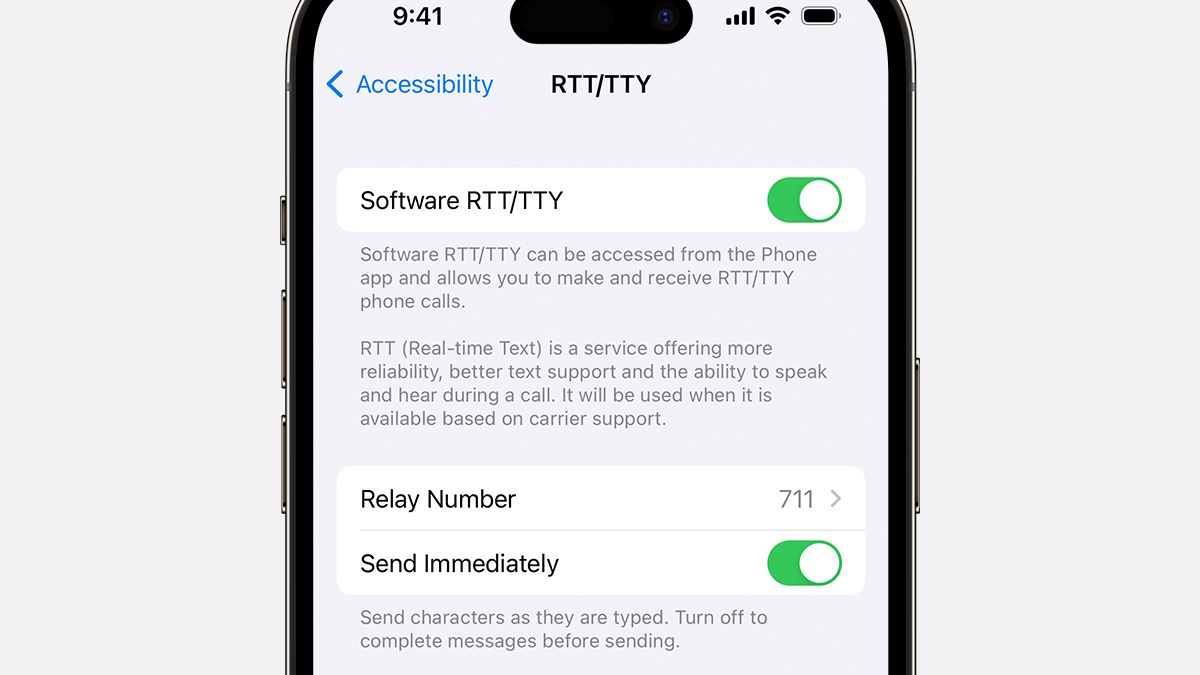
RTT, or Real-Time Text, is a feature that allows for instant text-based communication on Android phones. While this feature can be useful for some users, others may find it unnecessary or even intrusive. If you’re looking to remove RTT from your Android phone, you’ve come to the right place. In this article, we will guide you through the process of disabling RTT on your device, ensuring a smoother and more streamlined user experience. Whether you’re tired of accidentally activating RTT or simply prefer traditional voice calls, follow the steps below to remove RTT from your Android phone and regain control over your communication preferences.
Inside This Article
- What is RTT on Android Phone
- Reasons to Remove RTT from Android Phone
- Steps to Remove RTT from Android Phone
- Conclusion
- FAQs
What is RTT on Android Phone
Real-Time Text (RTT) is a communication feature available on Android phones that enables text-based conversations in real-time. It allows users to send and receive messages instantly, much like traditional text messaging, but with the added benefit of being able to see each other’s messages as they are being typed. RTT eliminates the need for waiting for a complete message before reading and responding, creating a more fluid and responsive conversation experience.
RTT on Android phones uses IP-based technology, making it possible to have real-time text conversations over the internet. This feature is especially useful for individuals with hearing or speech impairments, as it provides a more accessible and inclusive means of communication. It also offers advantages in situations where voice communication may not be feasible or practical, such as in noisy environments or during emergencies.
Android devices with RTT support typically have a dedicated button or option in the phone’s dialer or messaging app to initiate an RTT session. Once the RTT mode is activated, both parties can start typing and seeing each other’s messages immediately. This makes RTT a convenient and efficient alternative to voice calls or traditional text messaging.
It is worth noting that RTT requires both parties to have compatible devices and a network that supports the feature. While many Android phones now support RTT, it is essential to check the device’s specifications or contact the manufacturer or service provider to ensure compatibility.
Overall, RTT on Android phones revolutionizes the way we communicate by bringing real-time text conversations to our fingertips. Whether you have specific accessibility needs or simply prefer the convenience and immediacy of text-based conversations, RTT offers a versatile and inclusive communication solution.
Reasons to Remove RTT from Android Phone
RTT, which stands for Real-Time Text, is a feature that allows text to be transmitted instantly during a phone call. While RTT can be useful for individuals with hearing or speech impairments, there may be instances where you might want to disable this feature. Let’s explore some common reasons why removing RTT from your Android phone could be beneficial.
1. Improved Call Quality: Disabling RTT can help enhance the overall call quality on your Android phone. By turning off this feature, you can eliminate any potential interference or delays that may occur due to the real-time text transmission during the call.
2. Reduced Data Usage: RTT utilizes data to transmit the text in real-time. If you have limited data or want to conserve your cellular data usage, disabling RTT can help lower your data consumption during phone calls.
3. Privacy Concerns: Some individuals may feel uncomfortable with the idea of their text conversations being visible in real-time during a phone call. By removing RTT, you can maintain the privacy of your text messages and ensure that they are not visible to anyone during a call.
4. Compatibility Issues: In certain cases, RTT may not work properly with certain phone systems or networks. If you experience compatibility issues or encounter technical difficulties during your phone calls, disabling RTT can be a troubleshooting step to consider.
5. Improved Battery Life: Since RTT involves transmitting data in real-time, it can consume additional battery power during phone calls. By turning off this feature, you can potentially extend your Android phone’s battery life and enjoy longer talk times.
6. Simplified User Interface: Removing RTT can help streamline your phone’s user interface by eliminating any unnecessary clutter. If you rarely use RTT or find it unnecessary for your needs, disabling it can declutter your phone’s interface and make it easier to navigate.
7. Enhanced Performance: RTT can occasionally cause performance issues on Android phones, such as slowing down the device or causing freezes. By disabling this feature, you can optimize your phone’s performance and ensure a smoother user experience.
Every Android phone may have different options and steps to remove RTT. It’s essential to refer to your device’s user manual or contact the manufacturer’s support for specific instructions on how to disable RTT on your Android phone.
By considering these reasons, you can decide whether removing RTT from your Android phone aligns with your preferences and requirements. Always remember to weigh the pros and cons before making any changes to your device’s settings.
Steps to Remove RTT from Android Phone
If you’re looking to remove RTT (Real-Time Text) from your Android phone, you’re in the right place. Although RTT can be a useful feature for some users, it may not be necessary or desired for everyone. In this guide, we will walk you through the steps to remove RTT from your Android device. Just follow the instructions below:
- Open the Settings: Go to the Settings app on your Android phone. You can usually find it in the app drawer or by swiping down on the notification panel and tapping the gear icon.
- Select Accessibility: Scroll down and tap on “Accessibility” in the Settings menu.
- Find and Disable RTT: In the Accessibility menu, look for the option labeled “RTT.” This may be found under the “Hearing” or “Advanced” settings. Tap on it to open the RTT settings.
- Disable RTT: On the RTT settings screen, you should see a toggle switch or checkbox that allows you to enable or disable RTT. Make sure to toggle it off or uncheck the box to turn off RTT on your Android phone.
- Confirm the Changes: Once you’ve disabled RTT, you can exit the Settings app. Your changes should take effect immediately, and RTT will no longer be active on your Android device.
That’s it! You have successfully removed RTT from your Android phone. Now you can enjoy a clutter-free and optimized user experience without the RTT feature.
It’s worth noting that the steps to disable RTT may vary slightly depending on the Android device and operating system version you are using. However, the general process should be similar enough for most Android phones. If you encounter any difficulties or can’t find the RTT settings on your device, you can consult the user manual or contact the manufacturer’s support for further assistance.
Removing RTT from your Android phone can help streamline your device’s settings and eliminate any unnecessary clutter. Whether you don’t use RTT or simply prefer a cleaner interface, following the steps above will allow you to disable RTT with ease.
Conclusion
Removing RTT (Real-Time Text) from your Android phone is a relatively straightforward process that can help optimize your mobile experience. Whether you want to free up storage space, improve performance, or simply streamline your device, removing RTT can be beneficial.
By following the steps outlined in this article, you now have the knowledge to disable or uninstall RTT from your Android phone. Remember to exercise caution and consult your device’s user manual or contact customer support if you encounter any difficulties.
By removing RTT, you can enjoy a more streamlined and efficient mobile experience, allowing you to make the most of your Android phone’s capabilities. Take control of your device and tailor it to your needs by removing unwanted features like RTT.
So why wait? Follow the steps provided and enjoy a clutter-free Android phone experience today!
FAQs
- What is RTT on Android?
- Why would I want to remove RTT from my Android phone?
- How can I remove RTT from my Android phone?
- Open the “Settings” app on your Android device.
- Scroll down and tap on “Accessibility.”
- Select “RTT” or “Real-Time Text.”
- Toggle off the RTT feature.
- Will removing RTT affect my ability to use text messaging during phone calls?
- Can I reinstall RTT on my Android phone if I change my mind?
RTT stands for Real-Time Text, which is a feature available on Android phones that allows users to communicate through text messages in real-time during phone calls. It is particularly useful for individuals with hearing impairments and can enhance the overall communication experience.
While RTT can be beneficial for some users, others may find it unnecessary or may want to simplify their phone’s interface. Removing RTT can help declutter your phone and streamline your communication experience if you don’t use the real-time text feature or have no need for it.
To remove RTT from your Android phone, follow these steps:
Removing RTT from your Android phone will not affect your ability to use regular text messaging during phone calls. You will still be able to send and receive text messages as usual.
Yes, if you change your mind after removing RTT from your Android phone, you can easily reinstall it by following the same steps mentioned above. Simply toggle on the RTT feature within the “Accessibility” settings, and you will regain the ability to use real-time text during phone calls.
