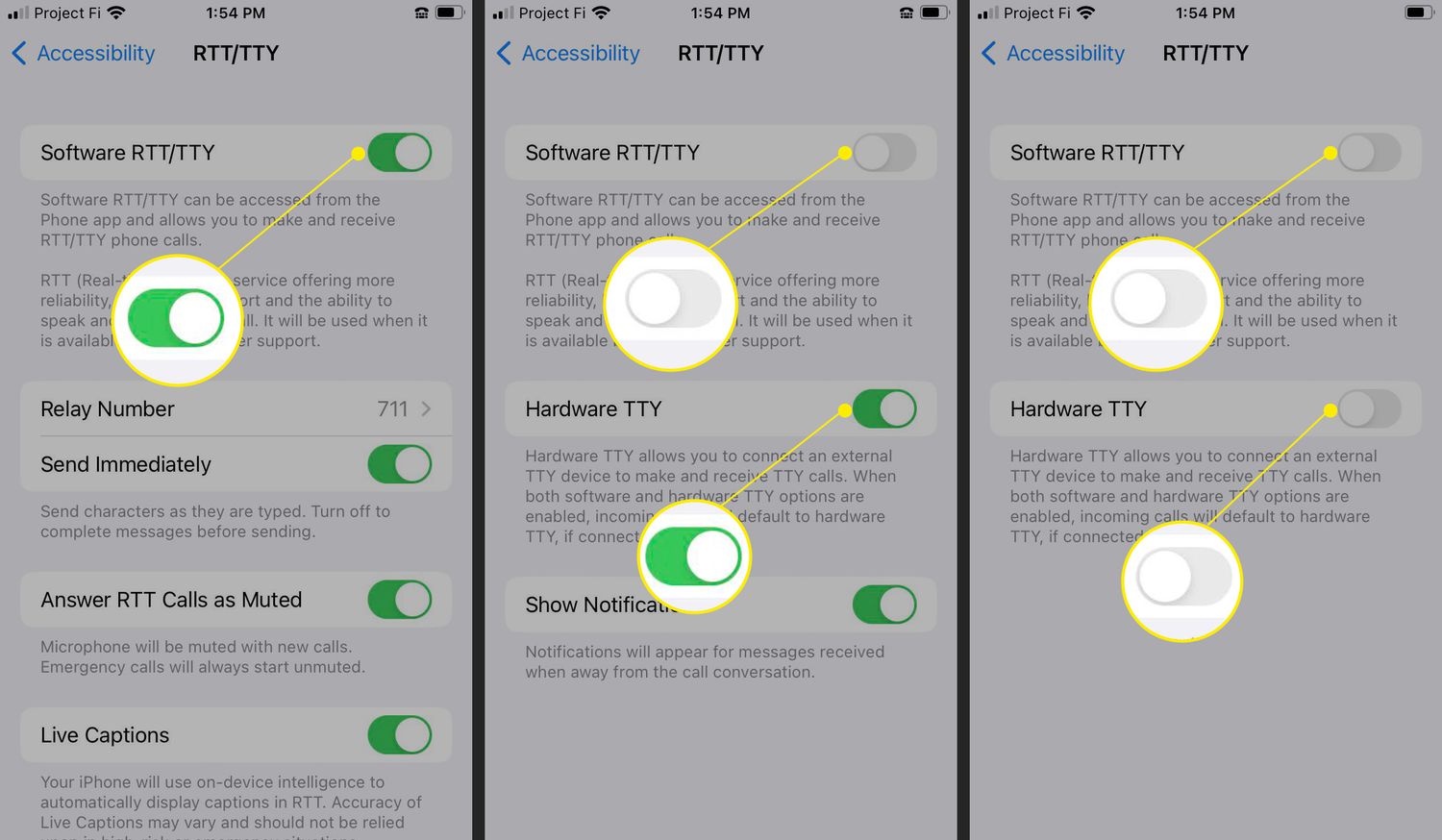
Are you facing issues with RTT (Real-Time Text) on your phone and want to know how to turn it off? RTT is a feature that allows text messages to be sent in real-time during phone calls. While it can be useful for individuals with hearing or speech impairments, some users may find it unnecessary or disruptive. If you’re looking to disable RTT on your mobile phone, you’ve come to the right place. In this article, we will guide you through the steps to turn off RTT on popular mobile operating systems such as Android and iOS. By following these instructions, you can regain control over your phone’s calling interface and customize it to your preferences. Let’s dive in and learn how to disable RTT on your phone.
Inside This Article
- What is RTT and why would you want to turn it off?
- Step 1: Accessing the Phone Settings
- Step 2: Navigating to the Accessibility menu
- Step 3: Disabling RTT functionality
- Conclusion
- FAQs
What is RTT and why would you want to turn it off?
Real-Time Text (RTT) is a communication feature that allows text messages to be sent and received instantly, character by character, in real-time. Unlike traditional SMS or MMS, where messages are sent and received as a whole, RTT enables users to see each character as it is typed, providing a more interactive and immediate conversation experience.
However, there may be cases where you might want to turn off RTT on your phone. One reason could be privacy concerns. With RTT enabled, someone looking over your shoulder could read your incoming messages as they appear on your screen. By disabling RTT, you can prevent others from seeing your messages in real-time, ensuring your privacy.
Another reason you might want to turn off RTT is to conserve battery life. Since RTT involves real-time transmission of text, it can consume a significant amount of power. By disabling it, you can extend the battery life of your phone, especially in situations where you don’t require immediate text message updates.
Additionally, certain individuals may find the constant stream of incoming text distracting or overwhelming. By disabling RTT, you have more control over when and how you receive text messages, allowing you to manage your communication in a way that suits your preferences and needs.
Now that you understand what RTT is and why you might want to turn it off, let’s explore how you can disable this feature on your phone.
Step 1: Accessing the Phone Settings
Turning off RTT (Real-Time Text) on your phone requires accessing the phone settings. This can vary slightly depending on the operating system of your device. However, the general steps remain similar across most mobile phones.
To begin, locate the settings app on your home screen. It is usually represented by a gear or cogwheel icon.
Tap on the settings app to open it. This will take you to the main settings menu, where you can customize various aspects of your phone.
Scroll through the settings menu until you find the “Accessibility” option. This may be listed under a different heading, such as “System” or “Device.”
Once you have located the “Accessibility” option, tap on it to enter the accessibility settings for your phone.
Note that the specific location of the “Accessibility” option may vary depending on the make and model of your device. If you’re having trouble finding it, you can use the search function within the settings app to quickly locate it.
Step 2: Navigating to the Accessibility menu
To turn off RTT (Real-Time Text) on your mobile phone, you will need to navigate to the Accessibility menu. This menu contains various settings that allow you to customize your phone’s accessibility features to suit your needs.
To access the Accessibility menu, follow these steps:
- Open the Settings app on your phone. It can usually be found on your home screen or in the app drawer.
- Scroll down and tap on the “Accessibility” option. The Accessibility menu may be located under the “System” or “General” section, depending on your phone’s brand and operating system.
Once you have tapped on the “Accessibility” option, you will be presented with a list of accessibility features and settings. This menu is designed to help individuals with visual, auditory, and physical impairments navigate and use their phones more easily.
If you have trouble finding the “Accessibility” option, you can also use the search function in the Settings app. Simply tap on the magnifying glass icon or the search bar at the top of the screen and type “Accessibility.” This will bring up the relevant options for you to select.
Alternatively, some phones offer a quick way to access the Accessibility menu by swiping down from the top of the screen and tapping on the accessibility icon, which usually resembles a person in a wheelchair.
Once you have successfully accessed the Accessibility menu, you are one step closer to disabling RTT on your phone. In the next step, we will explore how to disable RTT functionality.
Step 3: Disabling RTT functionality
Now that you have accessed the Accessibility menu on your phone, it’s time to proceed to the final step of turning off RTT. Here’s how you can disable RTT functionality:
1. In the Accessibility menu, look for the “RTT” or “Real-time Text” option. The exact name may vary depending on your phone’s make and model.
2. Tap on the RTT option to access its settings.
3. On the RTT settings page, you will likely find a toggle switch that allows you to enable or disable RTT functionality. Toggle the switch to the “Off” position to disable RTT.
4. Some phones may require you to confirm the action or provide additional information before disabling RTT. Follow the on-screen prompts if any such messages appear.
5. Once you have successfully disabled RTT, exit the settings menu by pressing the back button or using the navigation gestures on your phone.
Congratulations! You have successfully turned off RTT functionality on your phone. With RTT disabled, your phone will no longer send or receive real-time text during calls.
If you ever need to re-enable RTT in the future, simply follow the same steps and toggle the RTT switch to the “On” position.
It’s worth noting that RTT is a valuable feature for individuals with hearing or speech impairments as it allows them to communicate more easily during phone calls. If you do not require RTT functionality, disabling it can be beneficial in terms of preserving battery life and optimizing the overall performance of your phone.
Remember, the steps provided here may vary slightly depending on your specific phone model and operating system version. If you encounter any difficulties while disabling RTT, consult your phone’s user manual or contact the manufacturer’s support team for further assistance.
In conclusion, knowing how to turn off real-time text (RTT) on your phone can be a useful skill for those looking to improve their text messaging experience. Whether you find RTT features unnecessary or simply want to conserve battery life, the ability to disable RTT provides flexibility and customization options for your device.
By following the steps outlined in this article, you can easily turn off RTT on your phone and regain control over your text messaging preferences. Remember to check your specific device model and software version, as the exact steps may vary slightly.
With the ability to disable RTT, you can now have a seamless and tailored text messaging experience on your phone. Enjoy the freedom to communicate efficiently and effortlessly, without the unwanted distractions or limitations imposed by RTT functionality.
FAQs
1. What is RTT and why would I want to turn it off on my phone?
RTT stands for Real-Time Text and is a communication feature that allows for instant text exchanges during a phone call. It can be especially useful for individuals with hearing impairments or those who prefer texting over speaking. However, if you do not have a need for RTT or find it distracting during your phone calls, you may want to turn it off.
2. How can I turn off RTT on my iPhone?
To turn off RTT on an iPhone, follow these steps:
- Open the “Settings” app on your iPhone.
- Scroll down and tap on “Accessibility.”
- Select “RTT/TTY” from the list.
- Toggle off the “RTT/TTY” switch.
Once you have completed these steps, RTT will be disabled on your iPhone.
3. Is it possible to turn off RTT on an Android phone?
Yes, it is possible to turn off RTT on Android phones. The steps may vary slightly depending on the Android version and device model, but here is a general procedure to disable RTT:
- Go to the “Settings” app on your Android phone.
- Scroll down and tap on “Accessibility.”
- Select “Hearing aids” or “Phone accessibility,” depending on your phone’s settings.
- Look for the “RTT” or “Real-time text” option and turn it off.
Once you’ve completed these steps, RTT should be disabled on your Android phone.
4. Can I disable RTT on my phone during a call?
Yes, it is possible to disable RTT on your phone during a call. Here’s how you can do it:
- While on a phone call, locate the RTT icon on your phone’s call interface.
- Tap on the RTT icon to open the RTT menu.
- Find the “End RTT” or “Disable RTT” option and tap on it.
Once you’ve followed these steps, RTT will be turned off for that particular call.
5. Will turning off RTT affect my ability to send and receive regular text messages?
No, disabling RTT on your phone will not impact your ability to send or receive regular text messages. RTT and regular text messages are separate communication features, and turning off RTT will not affect the functionality of traditional texting on your phone.
