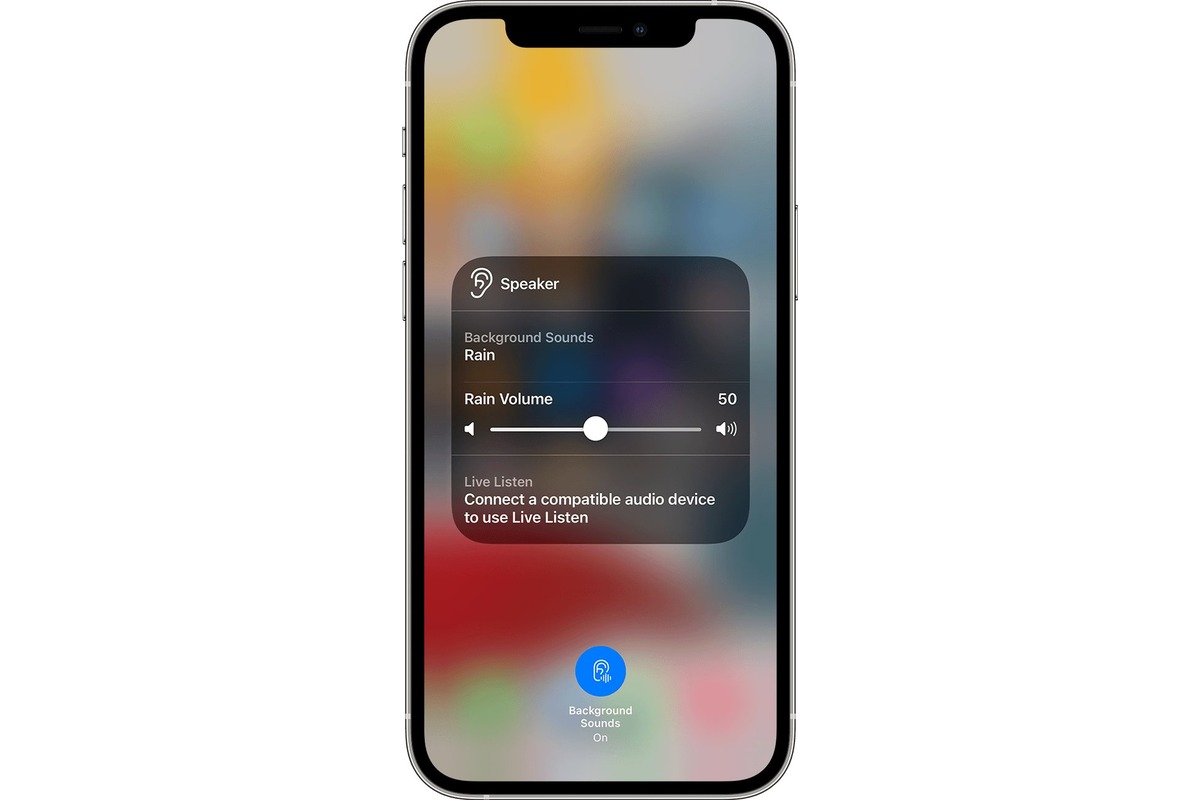
Welcome to our guide on how to turn off background noise on your iPhone. Background noise can be distracting and make it difficult to have clear conversations or enjoy media on your device. Whether you’re on a call, recording a video, or simply listening to music, excessive background noise can hinder your overall experience. Fortunately, iPhones come equipped with handy features that allow you to reduce or eliminate unwanted background noise. In this article, we will walk you through the steps to effortlessly turn off background noise on your iPhone. Whether you’re looking to enhance the quality of your calls or create a peaceful environment for media consumption, we’ve got you covered. So, let’s dive in and discover how to enjoy a noise-free iPhone experience.
Inside This Article
- Method 1: Use the Noise Cancellation Feature
- Method 2: Adjust the Volume Limit
- Method 3: Use Accessibility Settings
- Method 4: Use Third-Party Apps
- Conclusion
- FAQs
Method 1: Use the Noise Cancellation Feature
If you own an iPhone and you’re tired of background noise interfering with your phone calls or when you’re listening to music, the noise cancellation feature can be a game-changer. This built-in feature uses advanced technology to reduce unwanted ambient sounds and focuses on bringing crystal-clear audio to your ears.
To activate the noise cancellation feature on your iPhone, follow these simple steps:
- Open the “Settings” app on your iPhone.
- Scroll down and tap on “Accessibility”.
- Under the “Hearing” section, tap on “Audio/Visual”.
- Toggle the switch next to “Phone Noise Cancellation” to enable the feature.
Once the noise cancellation feature is turned on, you’ll notice a significant reduction in background noise, making your phone calls and audio playback much more enjoyable.
It’s important to note that not all iPhone models have the noise cancellation feature. This feature is available on newer iPhone models, such as the iPhone 11, iPhone 12, and iPhone SE (2nd generation). If you have an older iPhone model, you may not have access to this feature.
Additionally, the noise cancellation feature works best in environments with continuous background noise, such as traffic sounds or office chatter. In quiet environments, the feature may not make a noticeable difference.
Overall, the noise cancellation feature on iPhone is a fantastic tool to enhance audio quality and reduce distractions. Give it a try and experience the difference it can make in your daily phone conversations and media playback.
Method 2: Adjust the Volume Limit
If you’re looking to reduce background noise on your iPhone, adjusting the volume limit can be an effective option. By setting a maximum volume level, you can prevent loud noises from disturbing your surroundings and minimize background noise during phone calls or media playback.
To adjust the volume limit on your iPhone, follow these steps:
- Go to your iPhone’s Settings menu.
- Scroll down and tap on “Music” or “Sounds & Haptics,” depending on your iOS version.
- Find the “Volume Limit” option and tap on it.
- Drag the slider to the desired maximum volume level.
Keep in mind that adjusting the volume limit will affect the overall volume for all media and phone calls on your iPhone. It’s important to find a balance that suits your preferences while still keeping background noise to a minimum.
It’s worth noting that the volume limit feature is especially useful when you want to limit loud notification sounds, such as incoming messages, alerts, or alarms. By setting a lower volume limit, you can ensure that these sounds are less intrusive and blend in better with your surroundings.
Additionally, you can enable the “Volume Limit” option in the “Music” settings to prevent accidental volume increases. This can be particularly helpful if you frequently listen to music or podcasts and want to avoid sudden jumps in volume when using headphones or external speakers.
By adjusting the volume limit on your iPhone, you can effectively reduce background noise and create a more peaceful and controlled listening experience. Experiment with different volume levels to find the right balance that suits your needs and preferences.
Method 3: Use Accessibility Settings
If you’re looking for a way to turn off background noise on your iPhone, you’ll be happy to know that there are built-in accessibility settings that can help you achieve this. These settings not only reduce background noise but also enhance the overall sound quality for better clarity during phone calls or while listening to music.
To access the accessibility settings on your iPhone, follow these simple steps:
- Go to the “Settings” app on your iPhone home screen.
- Scroll down and tap on “Accessibility.”
- In the Accessibility menu, look for the “Audio/Visual” section and tap on it.
- Under the Audio/Visual section, you will find various options to customize sound settings, including reducing background noise.
- Tap on the “Phone Noise Cancellation” option to turn it on. Enabling this setting will reduce background noise during phone calls, making it easier for the other person to hear you clearly.
While you are in the Accessibility menu, you can also explore other sound-related settings such as “Hearing Devices,” “Headphone Accommodations,” and “RTT/TTY” if they are applicable to your needs.
By utilizing the accessibility settings on your iPhone, you can effectively minimize background noise and enjoy better sound quality during various activities on your device.
Method 4: Use Third-Party Apps
If you’re still experiencing background noise on your iPhone despite trying out the previous methods, another option you can explore is using third-party apps specifically designed to reduce or eliminate background noise. These apps can offer additional features and customization options to enhance your sound quality and provide a better overall listening experience.
There are several third-party apps available for download on the App Store that focus on noise cancellation and sound optimization. These apps use advanced algorithms and filters to isolate and filter out background noise, allowing you to enjoy clearer audio during calls, recordings, or media playback.
When choosing a third-party noise cancellation app, it’s essential to read user reviews and check their ratings to ensure they are reliable and effective. Look for apps that have been positively reviewed by other iPhone users and have a high average rating. Additionally, consider checking if the app offers a free trial or a demo version before committing to a purchase.
Once you have selected and installed a suitable third-party app, follow the instructions provided by the app developer to configure the noise cancellation settings according to your preferences. These settings may vary depending on the app, but usually, they allow you to adjust the noise reduction level, equalizer settings, and other audio enhancement features.
Remember that while third-party apps can significantly reduce background noise, they may also have an impact on your device’s overall performance and battery life. Therefore, it’s crucial to monitor your iPhone’s performance after installing any new app and make sure it doesn’t negatively affect other functions or drain your battery excessively.
Keep in mind that using third-party apps is an optional method and may not be necessary if the built-in noise cancellation features or other methods have already resolved your background noise issue. However, if you require additional control and customization options, exploring the offerings of third-party apps is definitely worth considering.
With the help of third-party noise cancellation apps, you can take your iPhone’s sound quality to the next level and enjoy crystal-clear audio without any distracting background noise. Take your time to explore the different apps available and find the one that suits your needs and preferences. So why not give it a try and experience a noise-free iPhone experience today!
In conclusion, being able to turn off background noise on your iPhone can greatly enhance your overall user experience. With the constant advancements in technology, our smartphones have become an integral part of our daily lives, helping us stay connected and productive. However, unwanted background noise can be distracting and hinder our ability to make clear calls or enjoy multimedia content.
Fortunately, with the simple steps outlined in this article, you can easily disable background noise on your iPhone and enjoy crystal clear communication. Whether you’re in a crowded place, on a noisy street, or want to create a quiet environment for yourself, the ability to turn off background noise gives you the control to tailor your mobile phone experience to your preferences.
By following the provided instructions, you can manage and customize your iPhone’s settings to eliminate background noise and enjoy a smooth and uninterrupted user experience. So go ahead, silence the distractions and embrace the clarity!
FAQs
Q: How do I turn off background noise on my iPhone?
A: Turning off background noise on your iPhone is a simple process. The steps to do this may vary depending on the model of your iPhone and the version of iOS you are using. However, in general, you can follow these steps:
1. Open the Settings app on your iPhone.
2. Scroll down and tap on “Accessibility.”
3. Tap on “Audio/Visual.”
4. Under the “Hearing” section, you will find the option to enable “Phone Noise Cancellation.”
5. Toggle the switch to turn it on.
This feature uses advanced algorithms to reduce background noise during phone calls, making your conversations clearer and more focused. Please note that not all iPhone models or iOS versions may have this feature available.
Q: Does turning off background noise affect the call quality?
A: No, turning off background noise on your iPhone does not affect the call quality negatively. In fact, it can improve the call quality by reducing background noise and enhancing the clarity of your voice during calls. This feature is designed to isolate your voice and eliminate any unwanted background noise, resulting in a more enjoyable and effective conversation.
Q: Can I selectively turn off background noise for specific apps?
A: Currently, iOS does not provide a way to selectively turn off background noise for specific apps. The background noise cancellation feature applies universally to all phone calls made on your iPhone. If you wish to disable it for a specific call or app, you may need to explore third-party communication apps that offer such customization options.
Q: Will turning off background noise help save battery life?
A: While turning off background noise can improve the call quality, it may not have a significant impact on your iPhone’s battery life. The background noise cancellation feature is designed to prioritize call clarity over energy conservation. However, other battery-saving techniques, such as reducing screen brightness or disabling unnecessary background app refresh, can help prolong your iPhone’s battery life.
Q: Is it possible to adjust the level of background noise cancellation?
A: Unfortunately, iOS does not currently offer the ability to adjust the level of background noise cancellation. The feature is designed to automatically detect and reduce background noise during phone calls. However, you can provide feedback to Apple by submitting it as a feature request through the dedicated Feedback app on your iPhone. Apple continuously listens to user input and may consider implementing adjustable background noise cancellation levels in future iOS updates.
