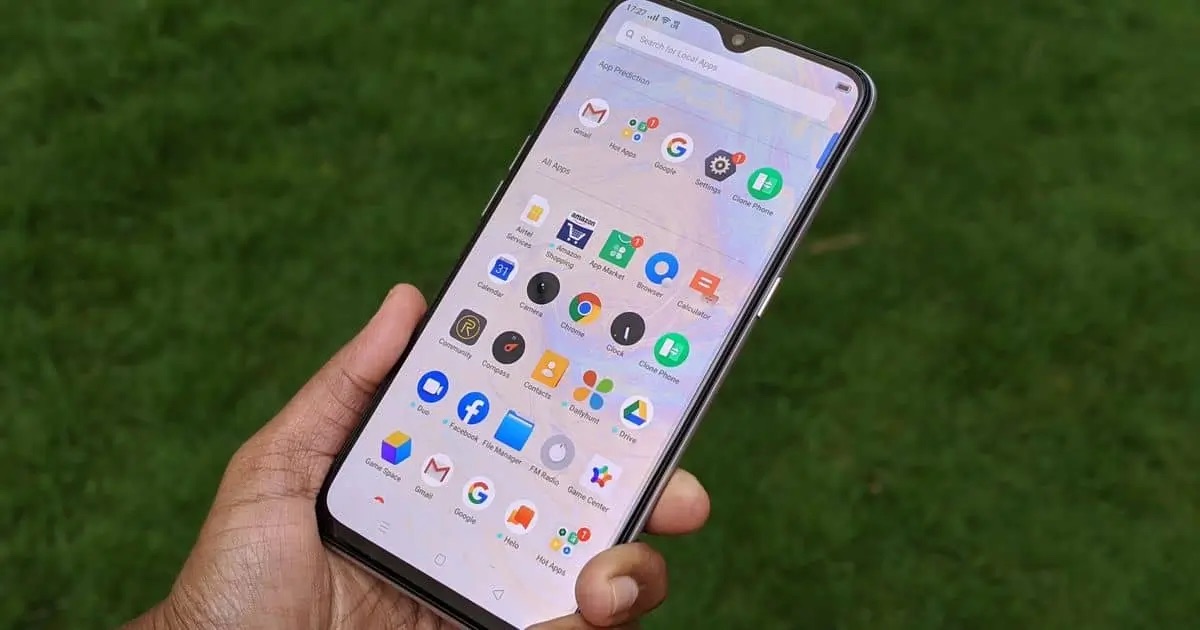
Are you tired of experiencing your phone screen turning off during calls on your Realme device? If so, you’re not alone. Many Realme users have encountered this issue, and it can be quite frustrating. The screen turning off during calls can disrupt the conversation and make it difficult to access essential features, such as the keypad or the end call button.
In this article, we will dive into the reasons why your phone screen may be turning off during calls on your Realme device. We will explore possible causes and provide practical solutions to rectify the issue. Whether you’re using a Realme smartphone for personal or professional purposes, understanding and resolving this problem will help you have a smooth and uninterrupted calling experience.
Inside This Article
- Possible Reasons for Phone Screen Turning Off During Calls on Realme
- Proximity Sensor Issue
- Screen Timeout Settings
- Power Saving Mode
- Software Glitch
- Conclusion
- FAQs
Possible Reasons for Phone Screen Turning Off During Calls on Realme
Are you experiencing the frustrating issue of your Realme phone screen turning off during calls? Don’t worry, you’re not alone. Many Realme users have encountered this problem, and there can be several reasons behind it. In this article, we will explore the possible causes of this issue and provide you with some solutions.
1. Proximity Sensor Issue: The proximity sensor on your Realme phone is designed to detect when the device is held up to your face during a call. It automatically turns off the screen to prevent any accidental touches. However, if the proximity sensor is not working correctly, it may erroneously detect that the phone is still close to your face even when it’s not. This can cause the screen to turn off during the call.
2. Screen Timeout Settings: Another reason for the screen turning off during calls on your Realme phone could be the screen timeout settings. When the screen timeout is set to a short duration, the phone screen will turn off if there is no activity detected for that specified period. If your screen timeout settings are too short, it might cause the screen to turn off during calls.
3. Power Saving Mode: Power saving modes are a common feature in smartphones, including Realme devices. When the battery level is low, enabling power saving mode can help extend the battery life by reducing the overall power consumption of the device. However, some power saving modes may aggressively optimize the device’s performance by turning off unnecessary functions, such as the screen during calls.
4. Software Glitch: Occasionally, a software glitch or bug can cause the screen to turn off during calls on your Realme phone. This can be due to outdated firmware, conflicting applications, or other software-related issues. Keeping your phone’s software up-to-date and regularly clearing cache and data from problematic apps can help resolve these glitches.
It’s important to note that these are just some of the possible reasons for your Realme phone screen turning off during calls. If you’re still experiencing this issue after trying the solutions mentioned, it might be best to reach out to Realme customer support for further assistance. They can provide specific troubleshooting steps based on your device model and software version.
Remember, troubleshooting electronic devices can be complex, and it’s always recommended to seek professional help if you’re unsure about performing any steps. Good luck with resolving the issue, and may your future calls be free of any screen turning off interruptions!
Proximity Sensor Issue
One possible reason why your phone screen turns off during calls on your Realme device is a proximity sensor issue. The proximity sensor is a small component located near the earpiece of your phone. Its main function is to detect when your phone is held close to your ear during a call. When you bring your phone close to your ear, the proximity sensor is triggered, and it turns off the screen to prevent any accidental touch inputs.
If the proximity sensor is not working properly, it may mistakenly detect that your phone is close to your ear even when it’s not, causing the screen to turn off during calls. This can be quite frustrating, especially if you need to access the screen during a call for tasks such as entering a passcode or accessing an app.
If you suspect that the proximity sensor is the issue, you can try calibrating it. To do this, go to the Phone app on your Realme device, dial “*#*#64663#*#*” (without the quotation marks), and follow the on-screen instructions. This will initiate the proximity sensor calibration process and may help resolve the problem. If the issue persists, it’s recommended to contact Realme customer support for further assistance.
Screen Timeout Settings
Screen timeout refers to the duration after which your phone’s screen automatically shuts off when there is no activity. During a call, if your Realme phone’s screen turns off, it may be due to the screen timeout settings.
Realme phones typically have a screen timeout feature that can be customized according to your preference. This feature is designed to conserve battery life and prevent accidental touch inputs during calls or when the phone is not in use.
To adjust the screen timeout settings on your Realme phone, follow these steps:
- Go to the “Settings” app on your phone.
- Scroll down and tap on “Display & Brightness.
- Look for the “Screen timeout” option and tap on it.
- You will see a list of available timeout durations, such as 15 seconds, 30 seconds, 1 minute, etc. Select the desired duration or choose “Never” if you want the screen to stay on indefinitely during calls.
By adjusting the screen timeout settings, you can ensure that your Realme phone’s screen remains active during calls, allowing you to access any necessary features or information without interruption.
Power Saving Mode
Power saving mode is a feature found in many smartphones, including Realme devices. When this mode is activated, it can significantly extend the battery life of your phone by reducing power consumption. However, one side effect of power saving mode is that it may cause your phone screen to turn off during calls.
The reason behind this behavior is that power saving mode aims to conserve battery power by reducing the display brightness and turning off unnecessary features. During a phone call, the screen may be considered an unnecessary feature since it’s not actively being used.
If your Realme phone screen turns off during calls and you suspect that power saving mode is the culprit, you can try turning off power saving mode to see if it resolves the issue.
To disable power saving mode, follow these steps:
- Open the Settings app on your Realme device.
- Scroll down and tap on the Battery option.
- Look for the Power Saving Mode option and tap on it.
- Toggle the switch to turn off power saving mode.
- Now, try making a phone call to see if the screen stays on.
If disabling power saving mode resolves the issue and your phone screen no longer turns off during calls, then you can continue using your phone without power saving mode enabled. However, if the problem persists even after disabling power saving mode, there may be another underlying cause that needs to be addressed.
Software Glitch
Another possible reason for your phone screen turning off during calls on your Realme device is a software glitch. Occasionally, bugs or glitches in the operating system can cause unexpected issues, such as screen blackout during calls.
Software glitches can occur due to various reasons, including incomplete or faulty updates, conflicting apps, or corrupted system files. These glitches can disrupt the normal functioning of your device, leading to issues like the screen turning off abruptly during phone calls.
If you suspect that a software glitch might be causing the problem, there are a few troubleshooting steps you can try:
- Restart your device: Start by simply restarting your Realme phone. This can help reset the software and eliminate any temporary glitches that might be affecting the screen during calls.
- Update your software: Check if there are any software updates available for your Realme device. Manufacturers regularly release updates to fix known bugs and improve system stability. Updating your software to the latest version might resolve the issue with the screen blackout.
- Clear app cache: Clearing the cache of problematic apps can sometimes solve software-related issues. Go to the Settings menu, find the Apps or Applications section, select the problematic app, and clear its cache.
- Perform a factory reset: If none of the above steps work, you can consider performing a factory reset on your Realme phone. This will wipe all data and settings from your device, so make sure to back up your important files before proceeding. A factory reset can help resolve persistent software glitches and restore your phone to its default settings.
If the issue still persists after trying these troubleshooting steps, it might be best to contact Realme customer support or visit an authorized service center for further assistance. They will have the expertise to diagnose and fix any software-related problems that may be causing the screen blackout during calls.
Conclusion
Having your phone screen turn off during calls can be frustrating and inconvenient. However, on Realme devices, this behavior is intentional and designed to conserve battery life. When the proximity sensor detects that your phone is close to your face during a call, it automatically turns off the screen to prevent accidental touches and conserve power.
While this feature is meant to be helpful, it can sometimes cause inconvenience, especially when you need to access certain functions during a call. However, you can easily adjust the settings on your Realme device to prevent the screen from turning off during calls.
By following the steps outlined above, you can ensure that your phone screen stays on throughout your calls, allowing you to access necessary functions and navigate through your device without interruption.
Remember, understanding the behavior of your phone and its settings can help you make the most out of your device and enhance your overall user experience. So, take control of your Realme device and enjoy uninterrupted calls without the hassle of a screen that turns off unexpectedly.
FAQs
1.
Why does my Realme phone screen turn off during calls?
It is common for the phone screen to turn off during calls to prevent any accidental touches that could disrupt the call. This feature is designed to conserve battery and prevent any unintentional actions from occurring while on a call.
2.
Can I change the settings to keep the screen on during calls on my Realme phone?
Yes, you can change the settings to keep the screen on during calls on your Realme phone. To do this, go to the “Settings” app, navigate to the “Display” or “Screen” settings, and look for an option related to screen timeout during calls. Adjust the settings to keep the screen on for the duration of your calls.
3.
Does the screen turning off during calls affect call quality on Realme phones?
No, the screen turning off during calls does not affect call quality on Realme phones. The screen is simply temporarily disabled to prevent accidental input on the touch screen. The call quality is not impacted by this feature.
4.
Is there a way to override the screen turning off during calls on Realme phones?
While there may not be a built-in option to override the screen turning off during calls, you can keep the screen awake by adjusting the screen timeout settings or using third-party apps that prevent the screen from turning off during calls. Keep in mind that constantly keeping the screen on during calls may drain your phone’s battery faster.
5.
Is there a specific reason why Realme phones have the screen turning off during calls?
The screen turning off during calls is a common behavior across various phone brands, not just Realme. It is primarily done to prevent accidental touches on the screen that could interrupt or end the call. By disabling the screen temporarily, users can have uninterrupted conversations without worrying about unintentional actions performed with their touch.
