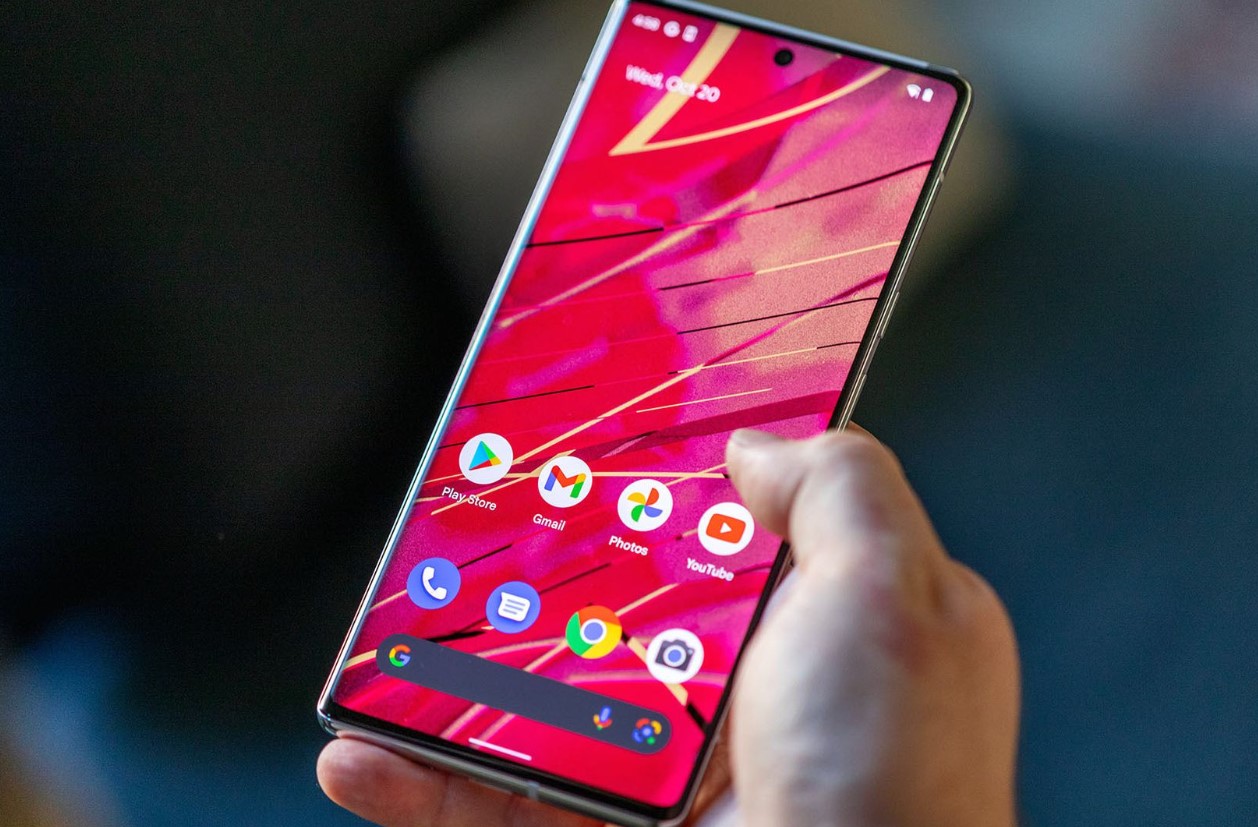
Are you experiencing the frustrating issue of your Pixel 6 not ringing? It can be incredibly frustrating to miss important calls or notifications because your phone isn’t making any sound. There can be several reasons why this problem occurs, from software glitches to hardware malfunctions. In this article, we will explore the possible causes behind your Pixel 6 not ringing and provide you with practical solutions to fix the issue. We will delve into troubleshooting steps, including checking volume settings, ensuring notifications are enabled, and investigating any potential software bugs. So, if you’re wondering why your Pixel 6 is suddenly silent, stay tuned as we unravel the mystery and help you regain the functionality of your phone’s ringtone.
Inside This Article
- Understanding the Issue: Why Is My Pixel 6 Not Ringing
- Possible Causes for Silent Calls on Pixel 6
- Troubleshooting Steps for a Silent Pixel 6
- Resolving the Ringing Issue on Pixel 6
- Conclusion
- FAQs
Understanding the Issue: Why Is My Pixel 6 Not Ringing
It can be frustrating when your Pixel 6 doesn’t ring, causing you to miss important calls and notifications. There can be several reasons why this issue occurs, and understanding them will help you troubleshoot and resolve the problem. Let’s explore some possible causes for your Pixel 6 not ringing.
1. Faulty volume settings: One common reason for your Pixel 6 not ringing is incorrect volume settings. Make sure that the ringer volume is turned up and not muted. To adjust the volume, press the volume buttons on the side of your phone, or go to Settings > Sound and vibration > Volume and ensure that the ringtone volume is appropriately set.
2. Sound profile set to silent mode: Another possibility is that your sound profile is set to silent mode, muting all incoming calls and notifications. To check this, open the Quick Settings panel by swiping down from the top of your screen, and make sure the sound profile is not set to “Silent” or “Do Not Disturb.” You can also toggle the volume button up or down to switch between sound profiles.
3. Do Not Disturb mode enabled: If your Pixel 6 is not ringing, it might be because the Do Not Disturb mode is enabled. This mode suppresses all notifications, calls, and vibrations, allowing you to have uninterrupted quiet time. To disable Do Not Disturb, go to Settings > Sound and vibration > Do Not Disturb and make sure it is turned off.
4. Software glitch or bug: In some cases, a software glitch or bug may be causing the issue. Updating your phone’s software to the latest version can often resolve such problems. To check for updates, go to Settings > System > Advanced > System update and follow the on-screen instructions. Additionally, restarting your phone can also help clear any temporary software issues.
If none of these solutions work, it is advisable to contact Google support or visit an authorized service center. They will be able to provide further assistance and diagnose any underlying hardware or software issues that may be causing your Pixel 6 not to ring.
Possible Causes for Silent Calls on Pixel 6
If you’re experiencing issues with your Pixel 6 not ringing when receiving calls, there could be several possible causes. Here are some of the common reasons why your phone may not be producing any sound during incoming calls:
1. Faulty volume settings: One of the first things to check is your device’s volume settings. It’s possible that the volume level for incoming calls may be set too low or muted. Ensure that the ringer volume is turned up and not on vibrate mode.
2. Sound profile set to silent mode: Another possibility is that your phone’s sound profile is set to silent or do not disturb mode. Check the notification settings to ensure that your phone is not set to silent or vibrate only mode, as this can prevent the ringtone from playing during incoming calls.
3. Do Not Disturb mode enabled: If your Pixel 6 is in Do Not Disturb mode, it will silence all incoming calls and notifications. This mode is often used to avoid disruptions during important meetings, sleep hours, or other specific time periods. Check the Do Not Disturb settings to ensure that it is not activated by mistake.
4. Software glitch or bug: In some cases, a software glitch or bug may be causing the issue with your phone not ringing during calls. These glitches can occur due to software updates, conflicts between apps, or other factors. To address this, try restarting your phone or performing a soft reset to clear any temporary software issues.
If none of these solutions resolve the problem, it may be worth contacting the customer support or visiting a service center to diagnose any potential hardware issues with your Pixel 6 phone.
Troubleshooting Steps for a Silent Pixel 6
If you’re facing the frustrating issue of your Pixel 6 not ringing, there could be several reasons behind it. Before rushing to the service center, there are a few troubleshooting steps you can take to try and resolve the problem. Here are some potential solutions that may help your Pixel 6 regain its ringing capabilities:
1. Check the volume settings: The first thing you should do is ensure that your phone’s volume settings are properly configured. Press the volume up button on the side of your Pixel 6 to increase the volume and make sure it isn’t set to the lowest level. You can also check the volume settings in the phone’s settings menu by going to “Sound” or “Volume.
2. Verify the sound profile: It’s possible that your Pixel 6 is set to a sound profile that is silent or on vibrate mode. Swipe down from the top of the screen to access the quick settings panel and ensure that the sound profile is set to either “Sound” or “Vibrate.” If it’s set to “Silent,” change it to one of the other options.
3. Disable Do Not Disturb mode: Do Not Disturb mode can also prevent your Pixel 6 from ringing. Check if the Do Not Disturb mode is enabled by swiping down from the top of the screen, tapping on the gear icon to access the settings, and searching for “Do Not Disturb” in the search bar. If it’s enabled, turn it off and see if your phone starts ringing again.
4. Restart your Pixel 6: Sometimes, a simple restart can fix software glitches or bugs that may be causing your phone to stay silent. Press and hold down the power button until the power menu appears, then select the “Restart” option. After the device restarts, check if the ringing issue is resolved.
5. Clear cache partition: Another troubleshooting step to consider is clearing the cache partition on your Pixel 6. This process can help resolve any temporary software issues that may be affecting your phone’s functionality. To clear the cache partition, power off your Pixel 6, then press and hold the volume down and power buttons simultaneously until the device vibrates. Use the volume buttons to navigate to the “Recovery mode” option, then press the power button to select it. In recovery mode, use the volume buttons to select “Wipe cache partition” and press the power button to confirm.
If none of these steps resolve the issue, it’s recommended to contact Google support or visit an authorized service center to get your Pixel 6 inspected by a professional. They can further diagnose and fix any hardware or software-related problems that may be causing your phone’s ringing issue.
Remember to always keep your Pixel 6 updated with the latest software releases, as updates often include bug fixes and performance improvements that can address issues like the phone not ringing. Regularly checking for updates in the system settings can help prevent such problems from occurring in the first place.
Resolving the Ringing Issue on Pixel 6
If you’re experiencing the frustration of your Pixel 6 not ringing when you receive calls, don’t worry, you’re not alone. There can be several reasons behind this issue, ranging from simple configuration settings to software glitches. In this guide, we will explore some possible solutions to help you get your phone ringing again.
Faulty Volume Settings
One of the first things to check when your Pixel 6 isn’t ringing is the volume settings. Start by pressing the volume button on the side of your phone and ensure that the volume is set to an audible level. You can also access the volume settings by going to Settings > Sound & vibration and adjusting the Media, Ring, and Alarm volumes accordingly. If the volume is already turned up but the phone still doesn’t ring, proceed to the next step.
Sound Profile Set to Silent Mode
It’s easy to accidentally activate silent mode on your Pixel 6, which can result in your phone not ringing. To check if this is the case, look for the sound profile icon in the notification bar. If it shows a crossed-out bell or says “Silent” or “Vibrate Only,” then your phone is in silent mode. Simply tap on the sound profile icon and select “Sound” or “Normal” mode to enable ringing again.
Do Not Disturb Mode Enabled
Another common culprit for the lack of ringing on the Pixel 6 is the Do Not Disturb mode. This mode is designed to keep your phone silent during specified hours or when notifications are unwanted. To disable Do Not Disturb mode, swipe down from the top of the screen to access the Quick Settings panel and look for the Do Not Disturb icon. If it’s enabled, tap on it to turn it off. Additionally, you can access the Do Not Disturb settings by going to Settings > Sound & vibration > Do Not Disturb and adjust the settings based on your preferences.
Software Glitch or Bug
If none of the above solutions resolve the ringing issue on your Pixel 6, it’s possible that a software glitch or bug is causing the problem. In this case, it’s recommended to perform a soft reset by turning off your phone and then turning it back on. If the problem persists, you can try clearing the cache of the Phone app by going to Settings > Apps & notifications > Phone > Storage & cache > Clear cache. If all else fails, you may need to reach out to Google Support or visit an authorized service center for further assistance.
By following these troubleshooting steps, you should be able to resolve the ringing issue on your Pixel 6. Remember to double-check your volume settings, disable silent mode and Do Not Disturb mode, and address any potential software glitches. Hopefully, your phone will start ringing again and you won’t miss any important calls.
Conclusion
In conclusion, if your Pixel 6 is not ringing, there could be several reasons for this issue. It is essential to troubleshoot and identify the root cause to resolve the problem. Start by checking the volume settings, ensuring that the ringer volume is turned up and not set to silent or vibrate mode. Additionally, examine the Do Not Disturb mode and make sure it is disabled.
If the issue persists, it may be worth considering other potential causes, such as software glitches or hardware problems. In such cases, performing a factory reset or seeking assistance from a professional technician could be helpful.
Remember, every phone can encounter issues, and the Pixel 6 is no exception. By following the steps outlined in this article and exploring various troubleshooting options, you can restore the ringtone functionality to your Pixel 6 and continue using it smoothly.
FAQs
Q: Why is my Pixel 6 not ringing?
A: There can be several reasons why your Pixel 6 is not ringing. It could be due to a software issue, incorrect settings, or a problem with the hardware. Read on to find out some possible solutions to this problem.
Q: How do I troubleshoot my Pixel 6 if it’s not ringing?
A: If your Pixel 6 is not ringing, you can try the following troubleshooting steps:
– Check if the phone is on silent or in vibration mode. Adjust the volume and switch off the silent or vibration mode if necessary.
– Ensure that the ringtone volume is not set to the lowest level. Adjust the volume slider in the settings.
– Restart your Pixel 6 to refresh the system and potentially resolve any temporary software glitches.
– Make sure that you don’t have any third-party apps or settings that are blocking incoming calls or notifications.
– If none of these steps work, consider contacting Google support or visiting an authorized service center for further assistance.
Q: Can a software update fix the issue of my Pixel 6 not ringing?
A: Yes, a software update can potentially fix the issue of your Pixel 6 not ringing. Sometimes, bugs or glitches in the operating system can cause problems with the ringer. Software updates often include bug fixes and optimizations that can address such issues. Make sure to keep your Pixel 6 up to date with the latest software updates to ensure optimal performance.
Q: What if my Pixel 6 is still not ringing after trying all the troubleshooting steps?
A: If your Pixel 6 is still not ringing after trying all the troubleshooting steps, it’s recommended to contact Google support or visit an authorized service center. This could be an indication of a hardware problem or a deeper software issue that requires technical expertise to diagnose and resolve. The support team will be able to guide you through further steps or provide necessary repairs or replacements if needed.
Q: Is there a specific setting on my Pixel 6 that might be causing the issue?
A: Yes, there are a few specific settings on your Pixel 6 that might cause the issue of it not ringing:
– Silent or vibrate mode: Check if your Pixel 6 is set to silent or vibrate mode and switch it to normal mode if necessary.
– Do Not Disturb mode: Make sure that Do Not Disturb mode is turned off, as this mode can silence all incoming calls and notifications.
– Ringtone volume: Ensure that the ringtone volume is not set to the lowest level. Adjust the volume slider in the sound settings.
– Blocked numbers or contacts: Check if you have accidentally blocked any numbers or contacts that might prevent the phone from ringing when they call.
Review these settings and make necessary adjustments to ensure that your Pixel 6 is set up to ring properly.
