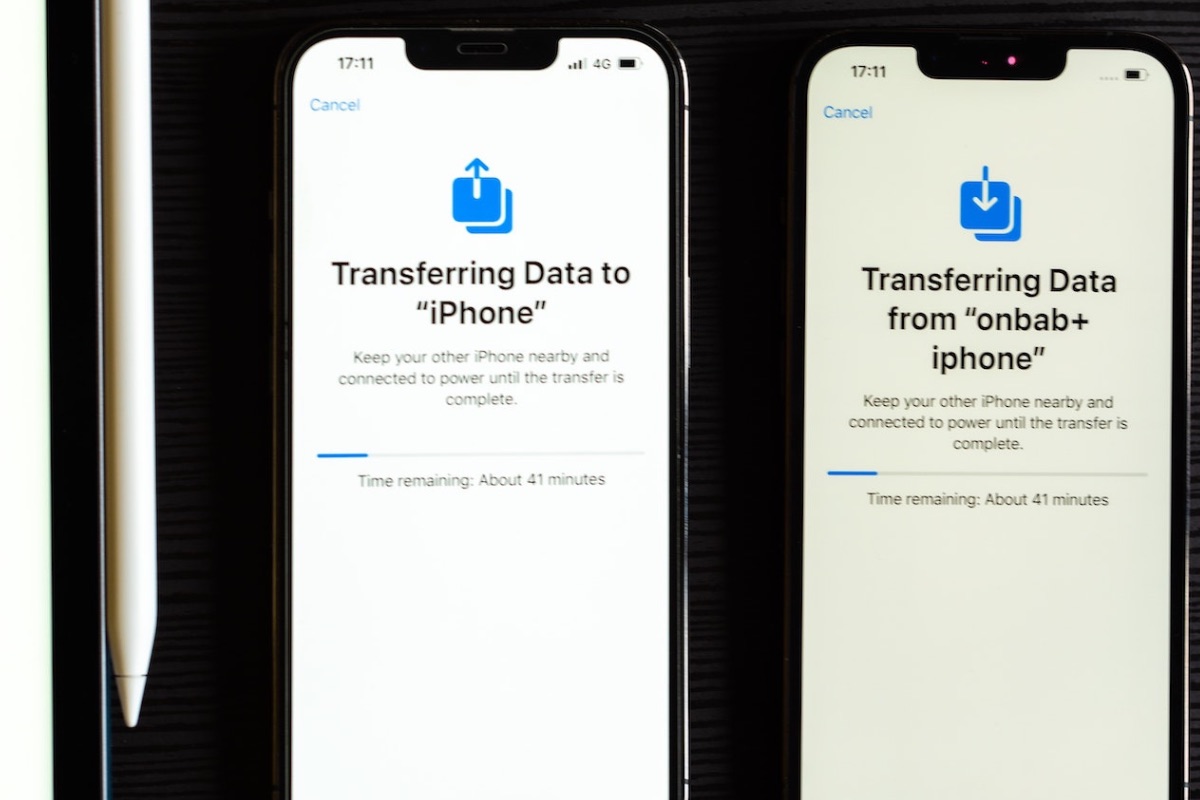
When it comes to transferring data to a new iPhone, one of the most common questions that arises is, “How long will it take?” Whether you’re upgrading to the latest model or simply need to transfer your data to a replacement device, the duration of the data transfer process is an important factor to consider.
The answer to this question can vary depending on a few different factors. The size of your data, the speed of your internet connection, and the efficiency of the data transfer method you choose all play a role in the overall time it takes to transfer your data. In this article, we will explore the various methods of transferring data to a new iPhone and provide insights into how long each method may take.
Inside This Article
Transferring Data to New iPhone: How Long Does it Take?
When setting up a new iPhone, one of the most crucial steps is transferring data from your old device. Whether you have important documents, cherished photos, or essential apps, you want to ensure a seamless transition without losing any valuable information. One common question that arises during this process is – how long does it take to transfer data to a new iPhone?
The transfer time can vary depending on several factors. The method you choose for data transfer, the amount of data being transferred, the internet connection speed, and the performance of the devices involved all play a role in determining the duration of the process.
Methods of Transferring Data to a New iPhone
There are several methods available to transfer data to a new iPhone:
- iCloud Backup: If you have been regularly backing up your old iPhone to iCloud, you can easily restore your new device from the backup. This method is convenient and time-efficient, as it allows you to transfer your data wirelessly.
- iTunes Backup: Using iTunes, you can create a backup of your old iPhone on your computer and then restore the backup to your new device. This method requires a wired connection between your iPhone and computer.
- Quick Start: If both your old and new iPhone are running iOS 12.4 or later, you can utilize the Quick Start feature. This allows you to transfer data using a wireless connection through proximity and iCloud authentication.
- Third-Party Apps: There are various third-party apps available on the App Store that can assist in transferring specific types of data, such as photos, contacts, or messages. These apps may have different transfer times depending on their functionality.
Factors Affecting Data Transfer Time
Several factors can impact how long the data transfer to a new iPhone takes:
- Amount of Data: The more data you have to transfer, the longer it will take. This includes documents, photos, apps, contacts, and more.
- Internet Connection Speed: A faster internet connection will expedite the transfer process. If you have a slow or unstable connection, it may take longer to transfer your data.
- Device Performance: The performance of both your old and new iPhones can affect the transfer time. Older devices may take longer to process and transfer data compared to newer models with faster processors.
Estimated Transfer Times
While the actual time may vary, below are some estimated transfer times for different methods of transferring data to a new iPhone:
- iCloud Backup: This method can take anywhere from a few minutes to a few hours, depending on the size of your backup and the speed of your internet connection.
- iTunes Backup: Restoring from an iTunes backup can take around 15-30 minutes, but it may be longer if you have a large amount of data to transfer.
- Quick Start: The Quick Start feature can transfer data in approximately 5-10 minutes, assuming both devices are compatible and connected properly.
- Third-Party Apps: The transfer time for third-party apps varies depending on the app’s functionality and the size of the data being transferred. It can range from a few seconds to several minutes.
Tips to Speed Up Data Transfer Process
If you are looking to expedite the data transfer process, here are some tips to consider:
- Clear out Unnecessary Data: Before transferring data, delete any unnecessary files, photos, or apps from your old iPhone. This will reduce the amount of data to transfer and speed up the process.
- Use a Faster Internet Connection: Connect your devices to a high-speed Wi-Fi network or use a wired Ethernet connection for faster data transfer speeds.
- Update iOS and Apps: Ensure that both your old and new iPhones are running the latest iOS version and that all apps are updated. This can help optimize the transfer process.
Conclusion
In conclusion, transferring data to a new iPhone can be a time-consuming process, depending on several factors such as the amount of data being transferred, the speed of your internet connection, and the efficiency of the data transfer method used. However, with the right tools and techniques, you can minimize the time it takes and ensure a smooth transition to your new device.
It’s recommended to use iCloud or iTunes to transfer data, as these methods are reliable and secure. Additionally, taking the time to clean up and organize your data before the transfer can help streamline the process and make it more efficient.
Remember to back up your old iPhone before transferring data, as this will ensure that you have a copy of your important files and information. Lastly, be patient and allow the transfer process to complete uninterrupted for the best results.
By following these steps and considering the factors involved, you can successfully transfer your data to a new iPhone and continue enjoying all your favorite apps, photos, and files without any interruptions.
FAQs
Are there any benefits to transferring data to a new iPhone?
– Yes, transferring data to a new iPhone allows you to seamlessly transition to your new device without the hassle of manually setting up everything from scratch. It ensures that all your important files, contacts, messages, apps, and settings are transferred to your new device, saving you time and effort.
How long does transferring data to a new iPhone take?
– The time it takes to transfer data to a new iPhone depends on various factors, such as the amount of data being transferred, the speed of your internet connection, and the overall performance of your devices. In general, transferring data can take anywhere from a few minutes to several hours.
What is the best method to transfer data to a new iPhone?
– There are several methods to transfer data to a new iPhone, including using iTunes, iCloud, or the Quick Start feature. The best method depends on your personal preferences and circumstances. iTunes offers a more comprehensive backup and restore option, while iCloud provides a convenient wireless transfer option. Quick Start is ideal for transferring data directly from your old device to the new one.
Do I need to back up my old iPhone before transferring data to a new iPhone?
– It is highly recommended to back up your old iPhone before transferring data to a new device. Backing up ensures that you have a copy of all your important data and settings in case anything goes wrong during the transfer process. You can back up your iPhone using iTunes or iCloud, and then restore the backup onto your new iPhone.
What data can be transferred to a new iPhone?
– Nearly all types of data can be transferred to a new iPhone, including contacts, messages, photos, videos, music, apps, settings, and more. The transfer process is designed to migrate as much data as possible from your old device to the new one, making the transition seamless and convenient.
