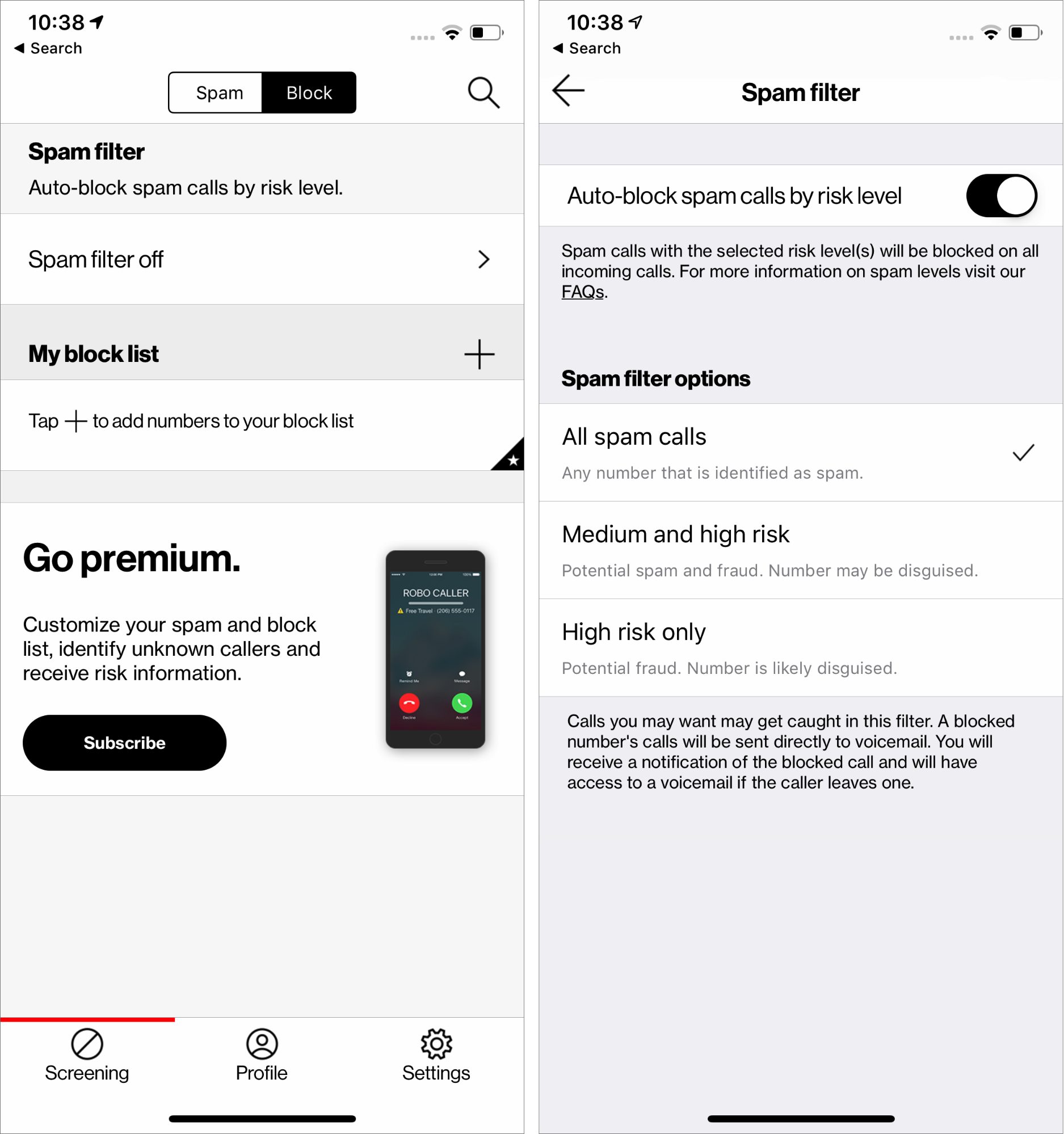
Are you tired of receiving unwanted calls on your Verizon Wireless phone? Whether it’s spam calls, telemarketers, or persistent callers that you want to avoid, Verizon offers a convenient solution to block them. With Verizon’s call blocking feature, you can regain control of your phone and put an end to annoying and intrusive calls. In this article, we will guide you through the process of blocking calls with Verizon Wireless. From enabling call blocking on your device to managing blocked numbers, we will provide you with all the information you need to effectively filter out unwanted calls. Say goodbye to interruptions and reclaim your peace of mind with Verizon’s call blocking feature.
Inside This Article
- Steps to Block Calls with Verizon Wireless
- Option 1: Using Verizon Call Filter
- Option 2: Using Verizon Call Filter Plus
- Option 3: Using Do Not Disturb Mode
- Option 4: Contacting Verizon Customer Support
- Conclusion
- FAQs
Steps to Block Calls with Verizon Wireless
If you’re tired of receiving annoying or unwanted calls on your Verizon Wireless phone, you’ll be pleased to know that there are a few simple steps you can take to block them. Blocking calls can help keep your phone free from unwanted disruptions and allow you to focus on what matters to you. Here are four options you can use to block calls with Verizon Wireless:
- Option 1: Using Verizon Call Filter
- Option 2: Using Verizon Call Filter Plus
- Option 3: Using Do Not Disturb Mode
- Option 4: Contacting Verizon Customer Support
The first option is to use the Verizon Call Filter service. This service allows you to identify and block spam calls, robocalls, and other unwanted callers. To enable this feature, you can download the Verizon Call Filter app from your phone’s app store. Once installed, follow the app’s prompts to set up call blocking and screening options.
If you want additional features on top of the basic call filtering, such as Caller ID, spam lookup, and more, you may want to consider upgrading to Verizon Call Filter Plus. This premium service provides enhanced call protection and is available for a monthly fee. With Call Filter Plus, you can have more control over the calls you receive and block those that you don’t want.
Another way to block calls on your Verizon Wireless phone is by using the Do Not Disturb mode. This mode allows you to silence all calls, notifications, and alerts except for those on your allowed contacts list. To enable Do Not Disturb mode, go to your phone’s settings, select “Sound & notification,” and then “Do Not Disturb.” From there, you can customize the settings to only allow calls from specific contacts.
If you’re facing persistent unwanted calls or need additional assistance, you can always reach out to Verizon Customer Support. They have dedicated teams to help you manage and block unwanted calls. Contacting Verizon Customer Support allows you to explain your situation and receive tailored guidance on how to effectively block unwanted callers on your Verizon Wireless phone.
By following these steps, you can easily block calls on your Verizon Wireless phone and enjoy a more peaceful and uninterrupted experience. Whether you choose to use the Verizon Call Filter app, upgrade to Call Filter Plus, enable Do Not Disturb mode, or seek assistance from Verizon Customer Support, you have multiple options available to put an end to unwanted calls. Don’t let annoying callers disrupt your day, take control and block those unwanted calls with Verizon Wireless.
Option 1: Using Verizon Call Filter
Verizon Call Filter is a useful feature that allows you to block calls from specific numbers, including spam and telemarketing calls. It is included with select Verizon Wireless plans and can be easily activated to help you manage unwanted calls.
To start using Verizon Call Filter, follow these simple steps:
- Open the Verizon Call Filter App: Locate the Verizon Call Filter app on your phone. If you don’t have it installed, you can download it from the App Store or Google Play Store.
- Log in or Create an Account: If this is your first time using the app, you’ll need to create a Verizon Call Filter account. Simply follow the prompts and provide the necessary information. If you already have an account, log in using your credentials.
- Enable Call Filtering: Once you’re logged in, navigate to the settings menu and look for the option to enable call filtering. By turning this feature on, you will be able to block calls from unwanted numbers automatically.
- Manage Blocked Numbers: Now that you have activated call filtering, you can start adding numbers to your blocked list. You can manually enter specific numbers or choose from categories such as spam, fraud, or telemarketing calls. Verizon Call Filter will automatically block calls from these numbers.
- Customize Call Filter Preferences: Verizon Call Filter also allows you to customize your call filtering preferences. You can choose to receive alerts for blocked calls, block unknown or restricted numbers, and even block calls from specific area codes or countries.
- Enjoy Peace of Mind: With Verizon Call Filter set up and personalized to your preferences, you can enjoy a more peaceful calling experience. Unwanted calls will be automatically blocked, saving you time and reducing interruptions.
Verizon Call Filter is a powerful tool for blocking unwanted calls and maintaining control over your phone. By following the steps outlined above, you can easily activate and customize this feature to suit your needs. Say goodbye to annoying spam and telemarketing calls and hello to a more serene mobile experience with Verizon Call Filter.
Option 2: Using Verizon Call Filter Plus
If you’re a Verizon Wireless customer looking for a more robust solution to block unwanted calls, Verizon Call Filter Plus is the perfect option for you. This advanced call blocking service provides you with enhanced features to help you take control of your incoming calls. With Verizon Call Filter Plus, you can enjoy a more peaceful and uninterrupted calling experience.
Verizon Call Filter Plus offers a range of features that go beyond basic call blocking. Here are some of the key benefits:
- Spam Detection and Blocking: Verizon Call Filter Plus uses advanced algorithms to identify and block spam calls, so you don’t have to deal with annoying telemarketers or fraudulent calls.
- Robocall Detection and Blocking: This feature ensures that automated robocalls don’t disrupt your day. Verizon Call Filter Plus has the capability to detect and block robocalls before they reach your phone.
- Personalized Call Controls: With Verizon Call Filter Plus, you can create a custom block list, allowing you to block specific numbers or even entire area codes. You can also set up allowed contacts to ensure important calls always get through.
- Caller ID: Identify incoming calls and potential spam calls with real-time caller ID information. This helps you make informed decisions about whether or not to answer the call.
- Enhanced Call Filtering: Verizon Call Filter Plus constantly updates its spam and robocall database to provide you with the most comprehensive call blocking services.
Getting started with Verizon Call Filter Plus is simple. You can visit the Verizon Call Filter app on your device or access it through your My Verizon account. The service is available for a small monthly fee, but the peace of mind it offers is worth every penny.
By taking advantage of the powerful features of Verizon Call Filter Plus, you can effectively block unwanted calls and enjoy a more seamless communication experience. Say goodbye to annoying spam calls and robocalls, and regain control over your phone.
Option 3: Using Do Not Disturb Mode
If you want to block calls on your Verizon Wireless device without the need for any additional apps or services, you can utilize the built-in Do Not Disturb mode. This feature allows you to customize your device’s settings to limit or silence incoming calls, effectively blocking unwanted calls.
To access the Do Not Disturb mode on your Verizon device, follow these simple steps:
- Open the Settings app on your device.
- Select the “Sound” or “Sound & Notifications” option.
- Tap on “Do Not Disturb” or “Downtime” depending on your device model.
- Enable the Do Not Disturb mode by toggling the switch to the “On” position.
Once you have enabled the Do Not Disturb mode, you can further customize its settings to allow certain calls to come through while blocking others. Here are a few options you can adjust:
- Priority only: This setting allows you to define specific contacts or groups whose calls will not be blocked, ensuring that important calls still come through.
- Schedule: You can set a specific time period during which the Do Not Disturb mode will be activated, automatically blocking calls during that time frame.
- Exceptions: You can specify certain apps or contacts that bypass the Do Not Disturb mode and can make calls even when it is active.
By utilizing the Do Not Disturb mode, you can effectively block unwanted calls on your Verizon Wireless device without the need for any third-party apps or services. It provides a convenient and customizable solution to keep distractions at bay and focus on what matters most.
Option 4: Contacting Verizon Customer Support
If you’re experiencing difficulties blocking calls using the previous options or if you have any specific concerns or questions, it’s always a good idea to reach out to Verizon’s customer support team for assistance. They are available to provide guidance and help troubleshoot any issues you may be encountering.
To contact Verizon customer support, you have several options. One of the easiest ways is to visit Verizon’s website and navigate to the support section. There, you’ll find a variety of resources, including FAQs, troubleshooting guides, and community forums where you can connect with other Verizon users who may have faced similar issues.
If you prefer a more direct method, you can contact Verizon’s customer support team via phone. Simply dial the customer service number provided on Verizon’s website and follow the prompts to speak with a representative. Be prepared to provide your account information and explain the issue you’re experiencing in detail to help them assist you more effectively.
Another option is to reach out to Verizon’s customer support through their official social media channels. Many companies, including Verizon, use social media platforms like Twitter and Facebook to address customer inquiries and provide support. Simply send them a message or tweet explaining your issue, and their social media team will respond to you as soon as possible.
Remember to remain patient and respectful when communicating with Verizon’s customer support team. They are there to help you, and by providing them with clear information about your problem, you can increase the chances of finding a solution.
Conclusion
Blocking calls with Verizon Wireless is an essential feature that can provide peace of mind and protection against unwanted communication. By following the simple steps outlined in this article, you can effectively block calls from specific numbers, private callers, or even telemarketers. This feature is not only beneficial for avoiding spam calls but can also help protect your privacy and maintain a sense of security.
Verizon provides a user-friendly interface that allows customers to customize their call blocking preferences easily. Whether you want to block calls temporarily, permanently, or during specific hours, Verizon offers a comprehensive solution to cater to your needs. With the ability to block calls directly from your smartphone or through the online portal, you have full control over managing unwanted calls.
Don’t let annoying or unwanted calls disrupt your day. Take advantage of Verizon Wireless’ call blocking feature and reclaim control over your phone. Remember to keep the feature enabled and periodically update your blocked numbers list to ensure maximum effectiveness. With Verizon’s reliable network and advanced call blocking functionality, you can enjoy a hassle-free calling experience. Say goodbye to unwanted calls and enjoy the peace and quiet you deserve!
FAQs
Q: How can I block calls with Verizon Wireless?
A: Blocking calls with Verizon Wireless is a relatively simple process. You can either block specific numbers or activate Verizon’s Call Filter service, which provides advanced call-blocking capabilities. To block specific numbers, you can log in to your Verizon account online or use the My Verizon app. From there, you can access your call and messaging settings and add numbers to your block list. If you prefer a more comprehensive call-blocking solution, you can subscribe to Verizon’s Call Filter service, which automatically identifies and blocks spam calls.
Q: Is there a charge to block calls with Verizon Wireless?
A: Blocking calls with Verizon Wireless is usually free of charge. The basic call-blocking features, such as adding numbers to your block list, are typically included in your Verizon service. However, if you choose to subscribe to Verizon’s advanced Call Filter service, there may be a monthly fee associated with it. It’s worth checking with Verizon directly to understand the specifics of any charges related to call-blocking services.
Q: Will blocking a number with Verizon Wireless prevent them from leaving voicemails?
A: When you block a number with Verizon Wireless, it generally prevents calls and messages from that number from reaching your device. However, it’s important to note that blocking a number may not automatically prevent voicemails from being left. The specific behavior may vary depending on your phone model and settings. Some devices may still allow blocked numbers to leave voicemails, while others may redirect voicemails to a separate blocked messages folder or prevent them altogether. We recommend checking your phone’s user manual or contacting Verizon support for more information.
Q: Can I block calls from unknown or private numbers with Verizon Wireless?
A: Verizon Wireless provides options to block calls from unknown or private numbers. If you have enabled Verizon’s Call Filter service, it can automatically identify and block spam calls, including those from unknown or private numbers. Additionally, some Verizon devices offer settings that allow you to block calls from specific categories of numbers, such as unknown, private, or hidden numbers. You can explore your device settings or contact Verizon support to learn more about the available options for blocking calls from unknown or private numbers.
Q: Can I unblock a number that I have blocked with Verizon Wireless?
A: Yes, you can unblock a number that you have previously blocked with Verizon Wireless. To unblock a number, you can log in to your Verizon account online or use the My Verizon app. From there, access your call and messaging settings, navigate to your block list, and remove the desired number from the list. Once unblocked, calls and messages from that number will be able to reach your device again. Keep in mind that the process may vary slightly depending on your specific device and settings, so it’s best to refer to your phone’s documentation or contact Verizon support for assistance.
