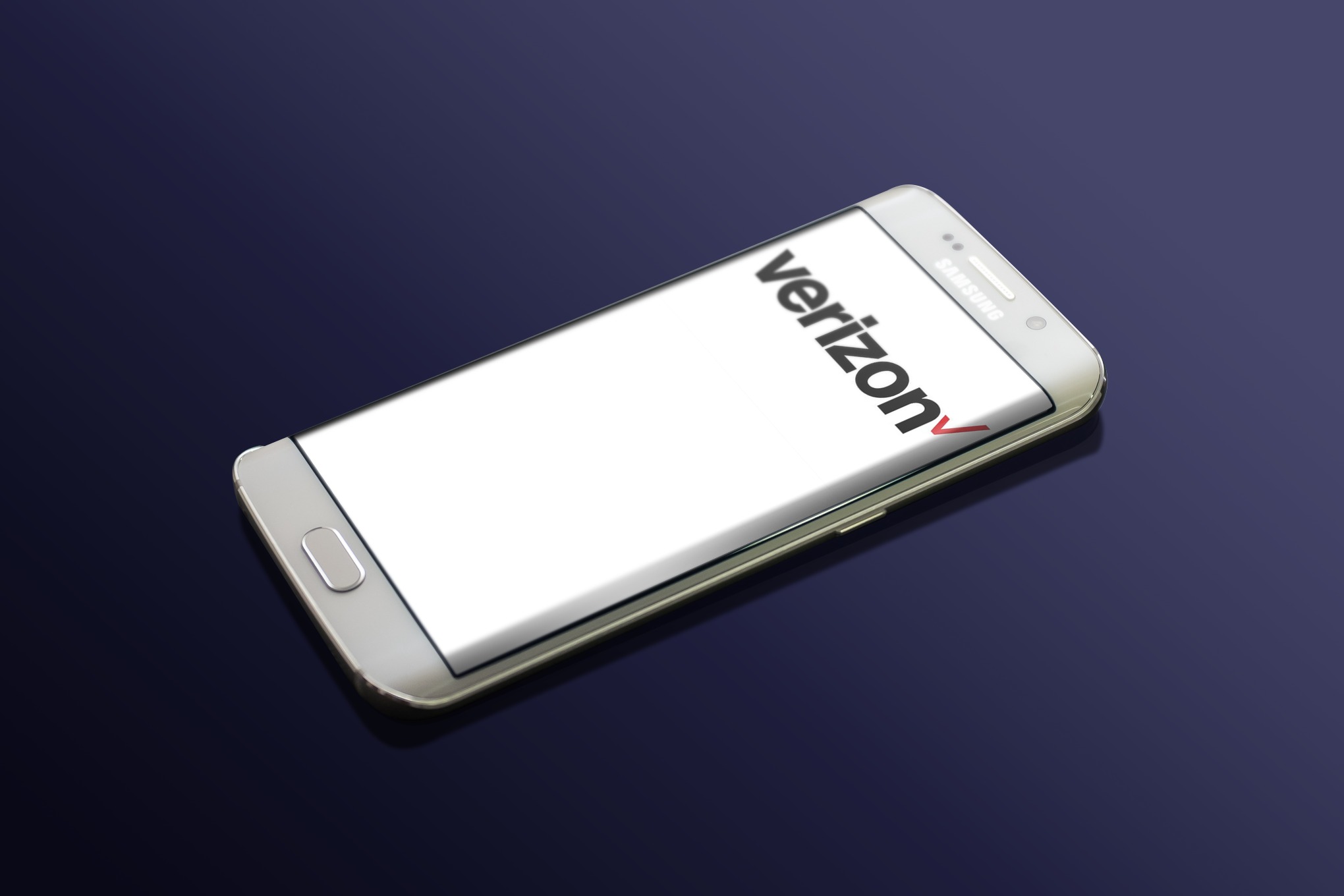
Are you tired of receiving unwanted calls or messages from a specific phone number on your Verizon device? Blocking a phone number on Verizon is a simple yet effective way to regain control over your communication and maintain peace of mind. Whether you're dealing with persistent telemarketers, spam messages, or unwanted contacts, Verizon provides easy-to-use features that empower you to block specific phone numbers.
In this comprehensive guide, we'll walk you through the step-by-step process of blocking a phone number on your Verizon device. From utilizing Verizon's built-in call and message blocking features to exploring additional options for advanced control, you'll gain valuable insights into safeguarding your communication experience. By the end of this article, you'll be equipped with the knowledge and tools to proactively manage your contacts and protect yourself from unwanted communication. Let's dive in and discover how to effectively block a phone number on Verizon.
Inside This Article
- Method 1: Using Verizon's Call and Message Blocking
- Method 2: Using Verizon's FamilyBase
- Method 3: Using a Third-Party App
- Conclusion
- FAQs
Method 1: Using Verizon's Call and Message Blocking
Verizon provides a convenient and effective way to block unwanted calls and messages through its Call and Message Blocking feature. This built-in functionality empowers Verizon users to take control of their communication preferences and enjoy a more peaceful and secure mobile experience.
To initiate the blocking process, users can follow these simple steps:
-
Accessing Call and Message Blocking: Begin by logging into your Verizon account through the official website or the My Verizon app. Once logged in, navigate to the 'My Plan & Services' section to locate the 'Verizon Safeguards' or 'Spam Controls' option.
-
Activating Call and Message Blocking: Upon accessing the 'Verizon Safeguards' or 'Spam Controls' section, users can select the 'Call and Message Blocking' feature. This will enable them to add specific phone numbers to the block list, preventing further communication from those numbers.
-
Adding Numbers to the Block List: After selecting the 'Call and Message Blocking' feature, users can input the phone numbers they wish to block. This can include individual numbers, unknown callers, or even specific area codes known for spam calls.
-
Confirming the Blocking Settings: Once the desired numbers have been added to the block list, users can confirm the settings to activate the call and message blocking feature. This will ensure that any communication from the blocked numbers is effectively restricted.
-
Verifying the Blocked Numbers: To ensure the successful implementation of the blocking feature, users can test the settings by attempting to place a call or send a message from a blocked number. This verification process helps to guarantee that the blocking functionality is functioning as intended.
By utilizing Verizon's Call and Message Blocking feature, users can proactively manage their incoming calls and messages, mitigating the impact of unwanted communication and potential spam. This empowers individuals to curate their mobile experience according to their preferences, fostering a sense of control and security in their communication endeavors.
In the next section, we will explore an alternative method for blocking phone numbers on Verizon through the utilization of Verizon's FamilyBase feature.
Method 2: Using Verizon's FamilyBase
Verizon's FamilyBase feature offers a comprehensive solution for managing and controlling phone usage, including the ability to block specific phone numbers. This functionality is particularly beneficial for parents who seek to monitor and regulate their children's communication activities, as well as for individuals who wish to exercise greater control over their own calling and messaging preferences.
To leverage Verizon's FamilyBase for blocking phone numbers, users can follow these steps:
-
Accessing FamilyBase: Begin by logging into your Verizon account through the official website or the My Verizon app. Once logged in, navigate to the 'My Plan & Services' section to locate the 'Verizon FamilyBase' option.
-
Setting Up Controls: Upon accessing the FamilyBase feature, users can establish various controls and restrictions, including the ability to block specific phone numbers. This provides a flexible and customizable approach to managing incoming calls and messages.
-
Adding Numbers to the Block List: Within the FamilyBase interface, users can input the phone numbers they wish to block. This can include unwanted callers, suspicious numbers, or any contacts that they prefer not to communicate with.
-
Configuring Usage Controls: In addition to blocking specific numbers, FamilyBase allows users to set usage limits, define permitted and blocked contacts, and monitor overall phone usage. This comprehensive functionality empowers users to create a tailored communication environment that aligns with their preferences and priorities.
-
Confirming the Blocking Settings: Once the desired numbers have been added to the block list and the usage controls have been configured, users can confirm the settings to activate the blocking feature. This ensures that any communication from the blocked numbers is effectively restricted, providing a sense of security and control.
Verizon's FamilyBase not only facilitates the blocking of unwanted phone numbers but also offers a holistic approach to managing phone usage and promoting responsible communication habits. By leveraging this feature, users can cultivate a safe and controlled mobile experience for themselves and their family members, fostering a sense of empowerment and reassurance.
In the subsequent section, we will explore an alternative method for blocking phone numbers on Verizon through the utilization of third-party applications.
Method 3: Using a Third-Party App
In addition to Verizon's built-in features, users have the option to employ third-party applications for blocking phone numbers, providing an extra layer of customization and control over their communication experience. These apps offer diverse functionalities, ranging from call and message blocking to advanced spam detection and filtering capabilities. By integrating these third-party solutions with their Verizon service, users can further enhance their ability to manage and regulate incoming calls and messages.
When considering the utilization of third-party apps for blocking phone numbers on Verizon, users can explore a variety of options available on the Google Play Store or Apple App Store. These apps often boast intuitive interfaces and additional features that complement and expand upon the capabilities offered by Verizon's native blocking functionalities. Some popular third-party apps for call and message blocking include Hiya, Truecaller, and RoboKiller, each offering unique benefits and customization options.
To initiate the process of using a third-party app for blocking phone numbers, users can follow these general steps:
-
Research and Selection: Begin by researching and selecting a reputable third-party app that aligns with your specific needs and preferences. Consider factors such as user ratings, reviews, and the range of features offered by the app.
-
Installation and Setup: Once a suitable app has been identified, proceed to download and install it on your mobile device. Follow the app's onboarding process to set up the necessary permissions and configurations for call and message blocking.
-
Number Blocking: Within the app's interface, explore the options for adding specific phone numbers to the block list. This may involve manually inputting numbers, blocking unknown callers, or implementing advanced spam detection features.
-
Customization and Settings: Take advantage of the app's customization options to tailor the blocking settings according to your preferences. This may include setting up personalized block lists, creating whitelists for permitted contacts, and configuring additional filtering parameters.
-
Integration with Verizon Service: Ensure that the third-party app seamlessly integrates with your Verizon service, allowing for smooth coordination between the app's blocking features and your existing communication infrastructure.
By leveraging third-party apps for call and message blocking, Verizon users can expand their control over incoming communications, mitigate the impact of spam and unwanted calls, and enjoy a more streamlined and personalized mobile experience. These apps serve as valuable complements to Verizon's native functionalities, offering an additional layer of protection and customization for users seeking to manage their communication preferences effectively.
In conclusion, blocking a phone number on Verizon is a simple yet effective way to manage unwanted calls and messages. By following the steps outlined in this guide, Verizon users can take control of their communication preferences and enjoy a more peaceful mobile experience. Whether it's dealing with spam calls, telemarketers, or unwanted contacts, the ability to block numbers empowers users to curate their communication environment. With the convenience of Verizon's call and messaging blocking features, users can confidently navigate their digital interactions with ease and peace of mind.
FAQs
-
How do I block a phone number on my Verizon device?
To block a phone number on your Verizon device, you can use the Verizon Call Filter service, which allows you to block specific numbers, identify potential spam calls, and manage other call settings. Alternatively, you can also use the built-in call blocking features on your Verizon device.
-
Can I block both calls and text messages from a specific number on Verizon?
Yes, Verizon provides options to block both calls and text messages from specific numbers. You can utilize the call and message blocking features to prevent unwanted communication from particular contacts.
-
Will the person I block be notified on Verizon?
When you block a number on Verizon, the blocked contact will not receive any notification of the block. However, they may realize they have been blocked if their calls go directly to voicemail without ringing on your end.
-
Can I unblock a number after blocking it on Verizon?
Yes, you can unblock a number after blocking it on Verizon. The process for unblocking a number may vary depending on the device and the method used for blocking the number initially.
-
Are there any charges associated with blocking a number on Verizon?
Verizon offers call and message blocking features as part of its service, and there are no additional charges for using these features to block specific numbers. However, it's advisable to review your specific Verizon plan or features to confirm any potential costs associated with call blocking.
