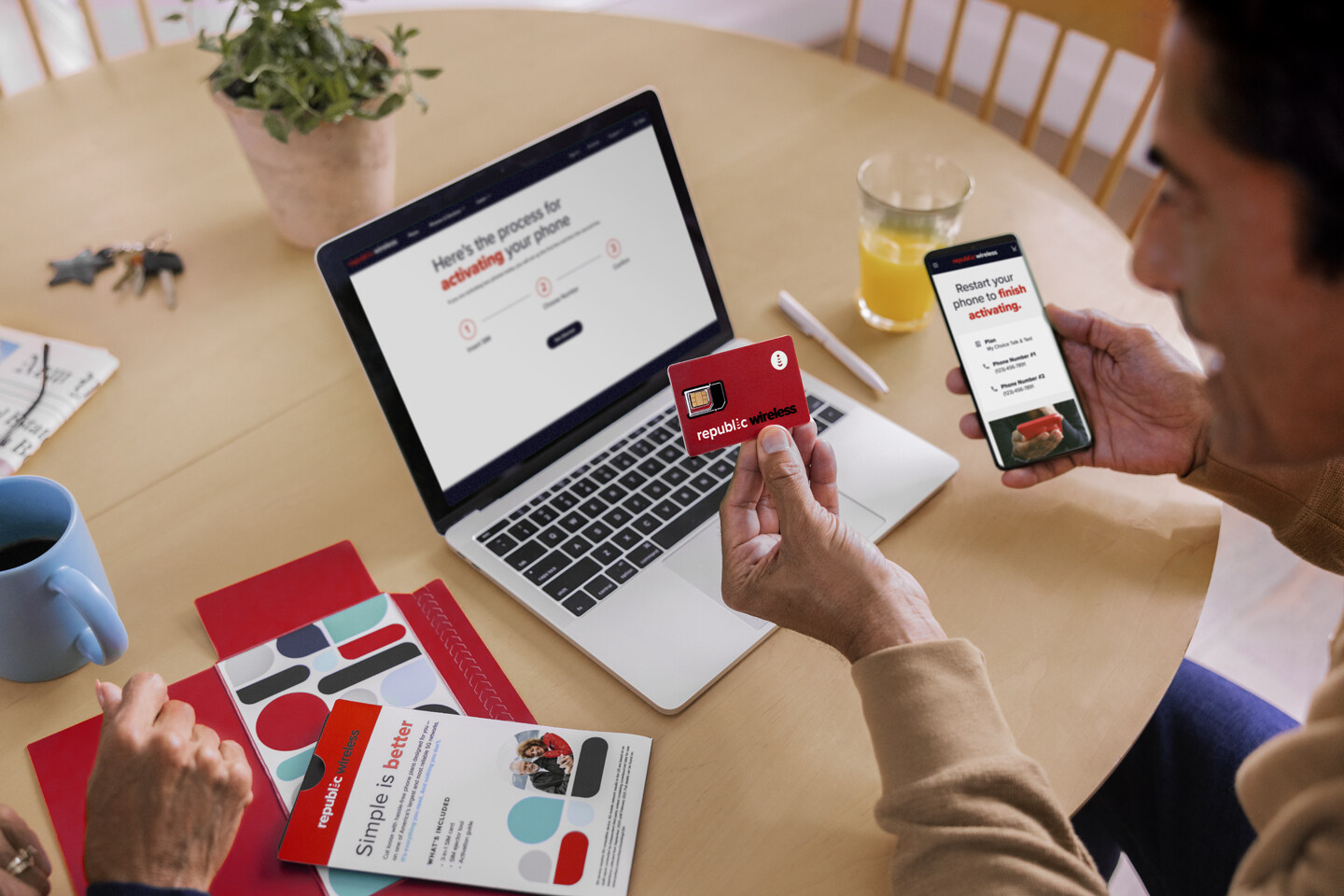
Are you tired of receiving unwanted calls or messages from a certain number on your Republic Wireless phone? Whether it’s persistent telemarketing calls or harassing texts, dealing with unwanted communication can be frustrating. The good news is, Republic Wireless provides a simple solution to help you block numbers and regain control over your phone. In this article, we will guide you through the process of blocking numbers on Republic Wireless, ensuring that you can enjoy a peaceful and hassle-free mobile experience. With just a few easy steps, you can protect yourself from unwanted contacts and focus on staying connected with the people who matter most to you. Let’s explore how to block numbers on Republic Wireless and reclaim your phone’s tranquility.
Inside This Article
- Overview
- Method 1: Using the Republic Wireless App
- Method 2: Using the Built-in Android Phone Settings
- Method 3: Contacting Republic Wireless Support
- Conclusion
- FAQs
Overview
Dealing with unwanted calls and text messages can be a hassle. Whether you’re tired of telemarketers interrupting your day or simply want to avoid communication with certain individuals, being able to block numbers is a useful feature to have on your cell phone. If you’re a Republic Wireless user, you’re in luck! Republic Wireless offers multiple methods for blocking numbers, giving you the power to control who can reach you.
In this article, we’ll explore three different methods to block numbers on Republic Wireless. From using the Republic Wireless app to utilizing the built-in Android phone settings, we’ll guide you step by step to ensure you can easily manage and block unwanted calls or texts. Additionally, we’ll cover how to contact Republic Wireless support for further assistance.
By the end of this article, you’ll have all the tools and knowledge you need to take control of your phone and block numbers on Republic Wireless.
Method 1: Using the Republic Wireless App
If you’re a Republic Wireless user and want to block unwanted calls, the Republic Wireless app provides a convenient option. Follow these simple steps to block numbers using the Republic Wireless app:
Step 1: Open the Republic Wireless app on your smartphone.
Step 2: Tap on the “Settings” option within the app.
Step 3: Scroll down and select “Call & Text Blocking.”
Step 4: Choose “Call Blocking” to block specific numbers from calling you.
Step 5: Tap on the “Add Number” button.
Step 6: Enter the number you want to block and press “Save.”
Step 7: From now on, calls from the blocked number will be automatically rejected. You will not receive any notifications or calls from that number.
The Republic Wireless app offers a simple and efficient way to block unwanted calls. By using this app, you can regain control over your phone and eliminate bothersome calls from telemarketers, spammers, or any other undesired contacts.
Remember to update your app regularly to ensure the best performance and to access any additional features that may be added in future updates.
Method 2: Using the Built-in Android Phone Settings
If you prefer to block numbers on your Republic Wireless phone without using any additional apps, you can utilize the built-in Android phone settings. This method allows you to have more control over call blocking and is especially useful for those who prefer not to install any third-party apps on their devices.
To block numbers using the built-in settings, follow these simple steps:
- Open the Phone app: Launch the Phone app on your Republic Wireless device. This is usually located on your home screen or in the app drawer.
- Access the settings: Next, tap on the three-dot menu icon located in the top-right corner of the screen. From the available options, select “Settings.”
- Select “Blocked numbers”: Within the Phone settings, scroll down and locate the “Blocked numbers” or “Blocklist” option. Tap on it to proceed.
- Add blocked numbers: Once you are in the blocked numbers settings, tap on the plus icon or the “Add number” button. This will allow you to manually enter the phone number you wish to block.
- Confirm the blocking: After entering the phone number, tap on “Block” or a similar option to confirm and add the number to your blocklist. Some Android devices may also offer additional options, such as blocking calls and messages separately.
- Manage blocked numbers: If you ever need to manage your blocked numbers or remove a previously blocked number, simply navigate back to the blocked numbers settings and make the necessary changes.
By using the built-in Android phone settings, you can block unwanted numbers and have greater control over your call blocking preferences. This method doesn’t require the installation of any additional apps and allows you to manage your blocklist directly from your phone’s settings.
Method 3: Contacting Republic Wireless Support
If you’re having trouble blocking a number on your Republic Wireless device using the app or built-in settings, don’t worry. Republic Wireless is known for its excellent customer support, and they are always ready to assist you with any issues you may encounter.
To contact Republic Wireless support, follow these steps:
- Visit the Republic Wireless website: Go to the Republic Wireless website and navigate to the “Support” section.
- Choose your preferred support method: Republic Wireless offers various support options, including live chat, email, and phone support. Select the option that works best for you.
- Provide the necessary details: When reaching out to Republic Wireless support, be sure to provide them with your account information, phone model, and a detailed explanation of the issue you’re facing. The more information you can provide, the better they’ll be able to assist you.
- Follow their instructions: Once you’ve made contact with Republic Wireless support, they will guide you through the troubleshooting process. They may ask you to perform certain steps on your phone or provide additional information to resolve the issue.
- Follow up if necessary: If the initial troubleshooting steps don’t solve the problem, don’t hesitate to follow up with Republic Wireless support. They are committed to helping you find a solution.
Remember, Republic Wireless support is there to assist you and ensure your phone is functioning properly. Whether you’re facing issues with blocking a number or any other concern, don’t hesitate to reach out to their knowledgeable and friendly support team.
By following the steps outlined above and contacting Republic Wireless support, you can get the assistance you need to block numbers on your Republic Wireless device successfully.
Conclusion
Blocking unwanted callers and telemarketers is an essential feature for any cell phone user. Republic Wireless offers a simple and effective solution for blocking numbers, ensuring a peaceful and hassle-free communication experience. By following the steps outlined in this guide, you can easily block unwanted calls and messages on your Republic Wireless device.
With Republic Wireless, you have full control over who can contact you, allowing you to enjoy uninterrupted conversations and a greater sense of privacy. Whether you are receiving nuisance calls or simply wish to limit communication from certain numbers, Republic Wireless provides a straightforward process for blocking unwanted contacts. Take advantage of this feature and enhance your cell phone experience with Republic Wireless.
Don’t let unwanted calls disturb your day, take control with Republic Wireless and block those numbers that annoy you the most!
FAQs
Q: Can I block numbers on Republic Wireless?
A: Yes, Republic Wireless offers a blocking feature that allows you to block specific numbers from contacting you.
Q: How do I block a number on Republic Wireless?
A: To block a number on Republic Wireless, you can follow these steps:
- Open the Republic Wireless app on your phone.
- Go to the “Phone” section of the app.
- Select the “Blocked numbers” option.
- Tap on the “+” or “Add” button.
- Enter the number you wish to block and confirm.
Q: Can I unblock a number on Republic Wireless?
A: Yes, you can unblock a number on Republic Wireless by following these steps:
- Open the Republic Wireless app on your phone.
- Go to the “Phone” section of the app.
- Select the “Blocked numbers” option.
- Find the number you want to unblock and tap on it.
- Choose the “Unblock” option to remove the number from your blocked list.
Q: How many numbers can I block on Republic Wireless?
A: The number of blocked numbers you can have on Republic Wireless depends on your specific plan. It is recommended to check with Republic Wireless customer support or refer to your plan details for more information.
Q: Will a blocked number know that they are blocked on Republic Wireless?
A: When you block a number on Republic Wireless, the person calling from the blocked number will not be notified that they are blocked. They may experience a busy signal or go straight to voicemail, depending on your settings.
