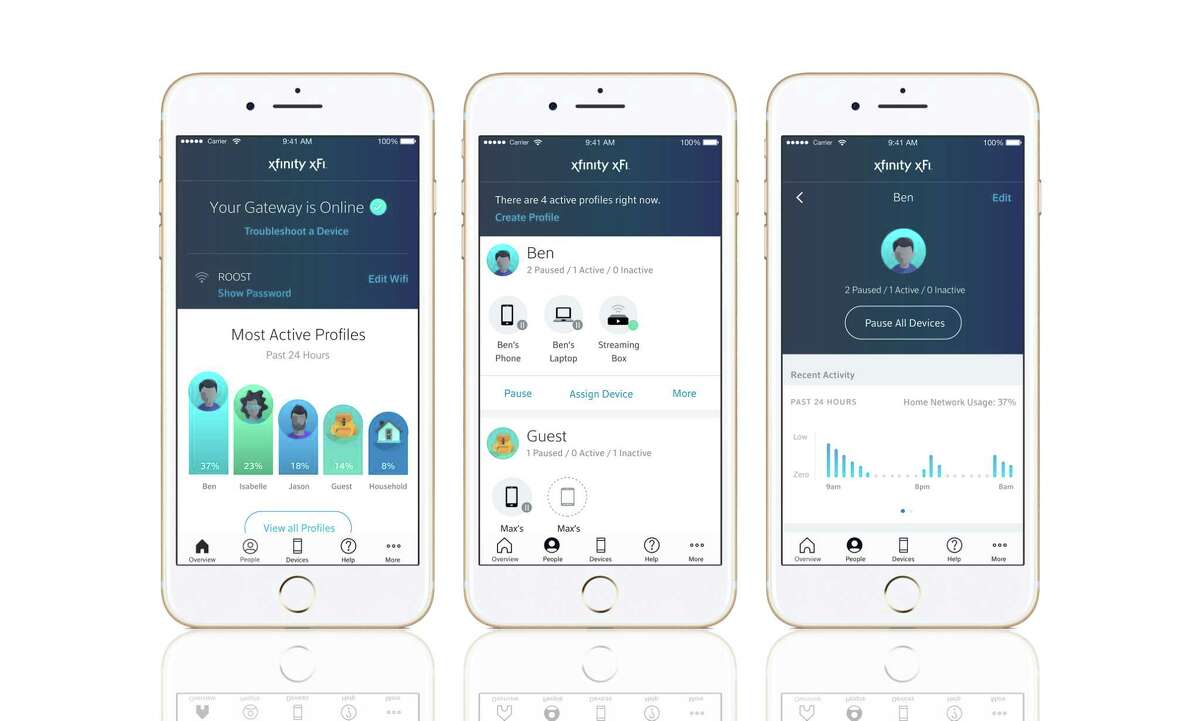
Are you a Comcast customer looking to keep track of your data usage? Well, you’re in luck! In this article, we will guide you through the steps on how to check your data usage on Comcast. With the increasing reliance on internet connectivity, it’s crucial to stay aware of your data consumption to avoid any surprise overage charges or slowdowns in your internet speed. Whether you’re streaming videos, working from home, or simply browsing the web, knowing how much data you’re using can help you manage your internet usage effectively. So, let’s dive into the world of data monitoring and learn how to check your data usage on Comcast effortlessly.
Inside This Article
- Method 1: Using the Comcast Account Online
- Method 2: Using the Comcast Mobile App
- Method 3: Calling Comcast Customer Support
- Method 4: Using a Third-Party Monitoring Tool
- Conclusion
- FAQs
Method 1: Using the Comcast Account Online
If you’re a Comcast subscriber and want to check your data usage, one of the most convenient methods is to use the Comcast account online. By accessing your account through the Comcast website, you can easily monitor how much data you have used and how much you have remaining for the month. Follow the steps below to check your data usage:
1. Open your preferred web browser and go to the Comcast website.
2. Click on the “Sign In” button located at the top right corner of the page.
3. Enter your Comcast username and password to log into your account. If you don’t have an account yet, you can create one by clicking on the “Create one” link next to the “Sign In” button.
4. Once you’re logged in, navigate to the “My Account” section of the website. This is usually found in the top menu bar.
5. Look for the “Services” or “Internet” tab within the “My Account” section and click on it.
6. In the drop-down menu or side menu that appears, select “Manage Internet” or a similar option.
7. Here, you should see your current data usage displayed on the screen. It may be shown as a percentage or as the number of gigabytes (GB) used.
8. To get more details about your data usage, you can click on the appropriate link or button to view a breakdown of how much data you have used each day, week, or month.
That’s it! By following these steps, you’ll be able to easily check your data usage on Comcast using the online account feature.
Method 2: Using the Comcast Mobile App
If you prefer to check your data usage on the go, you can use the Comcast Mobile App. This convenient app allows you to manage your Comcast account and access various features, including checking your data usage.
To get started, follow these steps:
- Download and install the Comcast Mobile App from the App Store (for iOS users) or Google Play Store (for Android users).
- Open the app and sign in using your Comcast credentials.
- Once you are logged in, navigate to the “Account” section within the app.
- Under the “Account” section, you will find “Data Usage” or a similar option. Tap on it.
- The app will display your current data usage, including the amount of data used and the remaining balance.
The Comcast Mobile App provides a user-friendly interface and real-time data usage updates. It allows you to monitor your data consumption and avoid exceeding your plan’s limits. Additionally, you can set up data usage alerts to receive notifications when you approach a specified data threshold.
With the Comcast Mobile App, you have control over your data usage, giving you peace of mind and the ability to make informed decisions regarding your internet usage.
Method 3: Calling Comcast Customer Support
If you prefer a more direct approach to checking your data usage on Comcast, you can call their customer support line. This is a convenient option if you want a real-time update on your data usage or if you are experiencing any issues with your account.
To get started, you will need to have your Comcast account information on hand, such as your account number or phone number associated with the account.
Once you have the necessary information, follow these steps:
- Locate the Comcast customer support phone number. This can usually be found on your monthly bill or on the Comcast website.
- Call the customer support number and wait for a representative to assist you.
- Provide the representative with your account information when prompted.
- Inform the representative that you would like to check your data usage.
- The representative will then access your account and provide you with the details of your data usage, including the amount of data used and any overage charges, if applicable.
During the call, you can also take the opportunity to ask any questions you may have regarding your Comcast service or data usage. The customer support team is there to assist you and address any concerns you may have.
Keep in mind that calling customer support may not give you real-time data usage updates. The representative will provide you with the most up-to-date information available at the time of the call.
If you need to check your data usage frequently or desire more immediate updates, you may want to consider one of the previous methods, such as accessing your account online or using the Xfinity app.
Method 4: Using a Third-Party Monitoring Tool
If you want a more comprehensive and detailed analysis of your data usage on Comcast, you may consider utilizing a third-party monitoring tool. These tools provide advanced features and insights that can give you a better understanding of your data consumption patterns.
There are various third-party monitoring tools available in the market, but one popular choice is NetWorx. NetWorx is a powerful tool that enables you to monitor your internet traffic, including data usage, connection speed, and more.
Here’s how you can use NetWorx to check your data usage:
- Download and Install: Begin by downloading and installing NetWorx from the official website. It is compatible with both Windows and macOS operating systems.
- Configure the Monitoring: Launch the NetWorx application and configure it to monitor your Comcast internet connection. This process typically involves selecting the network adapter associated with your Comcast connection.
- Monitor Data Usage: Once the configuration is complete, NetWorx will start tracking your data usage in real-time. You can access the monitoring data by opening the NetWorx interface.
- Analyze the Results: NetWorx provides comprehensive reports and graphs that allow you to analyze your data usage over a specific period. You can view daily, weekly, and monthly statistics to identify trends and patterns.
By using a third-party monitoring tool like NetWorx, you can gain deeper insights into your data usage behavior. This can help you adjust your internet habits and ensure you stay within your data limits.
Remember that while third-party tools can be beneficial, it’s essential to choose a reputable and trusted tool from a reliable source. Always download software from official websites to minimize the risk of malware or viruses.
Using a third-party monitoring tool is an excellent option for those who prefer a more advanced and detailed analysis of their data usage on Comcast. Give it a try and discover a wealth of information about your internet consumption.
Conclusion
Monitoring your data usage on Comcast is essential for staying within your data limit and avoiding any unexpected charges. By following the steps provided in this guide, you can easily check your data usage and keep track of your internet consumption. Whether you choose to use the Xfinity My Account app, the Comcast website, or simply call the Comcast customer service, you have several options to choose from depending on your preference. Remember to regularly monitor your data usage to ensure you are making the most of your data plan and to avoid any potential overage fees. With these tools at your disposal, you can have better control over your internet usage and make informed decisions about your data consumption on Comcast.
FAQs
1. How can I check my data usage on Comcast?
You can easily check your data usage on Comcast by following these simple steps:
– Log in to your Comcast account.
– Navigate to the “My Account” section.
– Look for the “Data Usage” or “Internet Usage” option.
– Click on it to view your data usage details.
2. Is there a limit to how much data I can use with Comcast?
Yes, Comcast imposes data caps on their internet plans. The data limit varies depending on the plan you have subscribed to. It is essential to keep track of your data usage to avoid exceeding your limit and potentially incurring additional fees.
3. Can I monitor my data usage in real-time with Comcast?
Unfortunately, Comcast does not provide real-time data usage monitoring. However, you can check your data usage periodically by logging into your Comcast account and navigating to the appropriate section.
4. What happens if I exceed my data limit on Comcast?
If you go over your data limit, Comcast offers two options:
– You can pay an additional fee to increase your monthly data allowance temporarily.
– Alternatively, you can enroll in an unlimited data plan, which eliminates any data usage restrictions.
It is worth noting that continuously exceeding your data limit may result in Comcast taking measures such as providing warnings, throttling your internet speed, or even imposing penalties.
5. How can I reduce my data usage on Comcast?
If you want to minimize your data usage on Comcast, here are a few tips you can follow:
– Limit streaming and downloading large files.
– Regularly monitor your data usage to stay aware of your consumption.
– Optimize your devices and applications for efficient data usage.
– Enable data-saving settings on streaming services, if available.
– Consider alternative methods of accessing content, such as downloading before watching rather than streaming in real-time.
By being conscious of your data usage habits, you can better manage your data allowance and avoid any potential overage charges.
