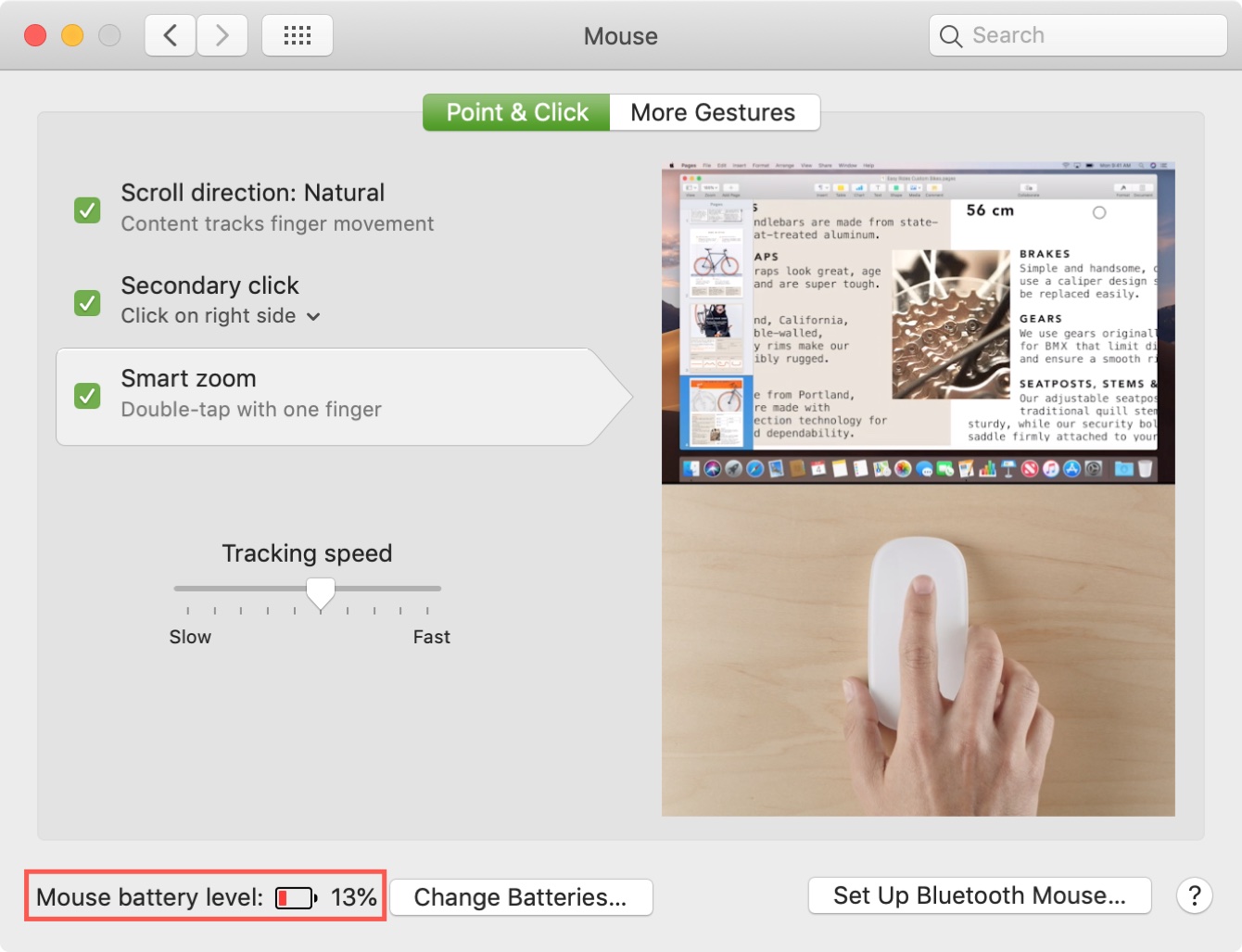
Are you tired of experiencing sudden disconnections and laggy movements when using your wireless mouse? It could be due to a low battery. Knowing how to check the battery level of your wireless mouse can save you from unexpected interruptions during important tasks or gaming sessions. In this article, we will guide you through the process of checking your wireless mouse’s battery and provide you with tips on how to maximize its battery life. Whether you’re a student, professional, or avid gamer, maintaining a fully-charged wireless mouse is essential for smooth and uninterrupted operation. So, let’s dive in and learn the simple steps to check your wireless mouse battery.
Inside This Article
- Different Types of Wireless Mice
- Significance of Checking the Battery Life
- Ways to Check Wireless Mouse Battery
- Tips for Extending Wireless Mouse Battery Life
- Conclusion
- FAQs
Different Types of Wireless Mice
Wireless mice have become a popular choice for users seeking convenience and flexibility in their computing experience. With no cords or cables to worry about, wireless mice offer freedom of movement and decluttered workspaces. There are several different types of wireless mice available, each with its own unique features and advantages.
1. Optical Wireless Mice: Optical wireless mice use a light-emitting diode (LED) or a laser to track movement. These mice are known for their precise tracking and can be used on various surfaces, including glass. They are a reliable option for everyday use and are compatible with most operating systems.
2. Bluetooth Mice: Bluetooth wireless mice connect directly to a device’s Bluetooth receiver, eliminating the need for a separate USB dongle. These mice are easy to pair with compatible devices, such as laptops, tablets, and smartphones. They offer reliable connectivity and are often appreciated for their portability.
3. RF (Radio Frequency) Mice: RF wireless mice use a small USB receiver to establish a connection with the computer. They operate on a specific radio frequency and require the receiver to be plugged into a USB port. These types of mice often offer a longer range and can work reliably from a distance.
4. Wireless Touchpad Mice: Touchpad mice combine the functionality of a mouse and a touchpad. They have a touch-sensitive surface that allows users to navigate and control their devices by simply swiping or tapping. These mice are particularly popular among laptop users looking for a compact and versatile input device.
5. Gaming Mice: Gaming mice are specifically designed for gamers, offering enhanced precision and responsiveness. They often include adjustable DPI (dots per inch) settings, customizable buttons, and ergonomic shapes for improved comfort during long gaming sessions. Wireless gaming mice are now available, providing gamers with the freedom to move without compromising performance.
Choosing the right type of wireless mouse depends on your specific needs and preferences. Consider factors such as your usage patterns, compatibility with your devices, and desired features to make an informed decision. Whether you need a basic mouse for everyday use or a specialized gaming mouse, the market offers a wide range of options to cater to different users.
Significance of Checking the Battery Life
Checking the battery life of your wireless mouse is of utmost importance. It ensures that you can continue using your mouse without any interruptions or downtimes. Additionally, it allows you to plan and be prepared in advance for when the battery needs to be replaced or recharged. Here are a few key reasons why checking the battery life is significant:
1. Optimal Performance: A wireless mouse with low battery life may not function properly. Its response time may be delayed, or it may not track movements accurately. By monitoring the battery life, you can ensure that your mouse operates at its optimal performance level.
2. Avoiding Unexpected Shutdowns: Have you ever experienced your mouse suddenly shutting down while you were in the middle of an important task? It can be frustrating and disrupt your workflow. By regularly checking the battery life, you can avoid these unexpected shutdowns and prevent any inconvenience.
3. Productivity and Efficiency: A fully charged wireless mouse allows you to work seamlessly and efficiently. By being aware of the battery life, you can plan your work accordingly and avoid any productivity hiccups that may arise from a dead or dying mouse battery.
4. Cost Savings: Regularly checking the battery life of your wireless mouse can help you save money in the long run. It allows you to replace the battery at the right time, preventing unnecessary battery drain and extending the overall lifespan of your mouse.
5. Environmental Impact: Being mindful of the battery life also contributes to reducing environmental waste. By using the battery efficiently and replacing it when necessary, you can minimize the disposal of single-use batteries, which are harmful to the environment.
All in all, checking the battery life of your wireless mouse is crucial for its optimal performance, uninterrupted usage, productivity, cost savings, and environmental conservation. Stay proactive and stay on top of your mouse’s battery life to ensure a seamless and efficient experience.
Ways to Check Wireless Mouse Battery
When it comes to a wireless mouse, there’s nothing more frustrating than the batteries dying in the middle of an important task or gaming session. Luckily, there are a few easy ways to check the battery life of your wireless mouse and avoid any unexpected interruptions. Here are three methods you can try:
- Check the Mouse Settings: The first and simplest way to check the battery life of your wireless mouse is to navigate to your computer’s settings. On a Windows computer, go to the Control Panel, then click on “Hardware and Sound,” followed by “Devices and Printers.” Look for your wireless mouse in the list of devices and right-click on it. Select “Properties” and navigate to the “Hardware” or “General” tab. Here, you should see information about the battery status of your mouse.
- Use the Mouse Software: Many wireless mice come with their own software that allows you to customize settings and monitor battery life. Check if your mouse has dedicated software that you can download and install from the manufacturer’s website. Once installed, open the software and look for a battery status indicator. This will give you a clear indication of how much battery is remaining in your wireless mouse.
- Check the LED Indicator: Most wireless mice have a built-in LED indicator that shows the battery status. Look for a small light on the mouse, usually located near the scroll wheel or on the bottom. The LED may change color or blink to indicate the battery level. Refer to the user manual or the manufacturer’s website to understand what each color or blinking pattern represents for your specific mouse model.
By utilizing these methods, you can easily keep track of your wireless mouse’s battery life and prevent any unexpected shutdowns or interruptions. Remember to periodically check the battery level and replace the batteries when necessary to ensure seamless and uninterrupted usage.
Tips for Extending Wireless Mouse Battery Life
While checking the battery life of your wireless mouse is essential, it’s equally important to maximize its longevity. Here are four tips to help you extend the battery life of your wireless mouse:
1. Adjust the Mouse Sensitivity: One way to conserve battery power is by adjusting the mouse sensitivity. The higher the sensitivity, the more power it consumes. By decreasing the sensitivity, you can reduce the workload on the mouse and thus preserve battery life.
2. Use the Power Saving Mode: Many wireless mice come with a power saving mode option. Enabling this mode will optimize energy usage, reducing the strain on the battery. Check the mouse settings or software for this feature and activate it for longer battery life.
3. Turn Off the Mouse When Not in Use: It might seem obvious, but turning off your wireless mouse when not in use can significantly extend its battery life. Many wireless mice have a power switch or a sleep mode feature. Make it a habit to turn off the mouse when you’re not working to conserve battery power.
4. Keep the Mouse and Receiver Close: The wireless connection between the mouse and the receiver can drain the battery quickly if they are too far apart. Keep the mouse in close proximity to the receiver to maintain a strong connection with minimal energy consumption.
Incorporating these tips into your daily routine can make a noticeable difference in the battery life of your wireless mouse. By taking small steps to conserve power, you can avoid unexpected battery depletion and enjoy a reliable and long-lasting wireless mouse experience.
Conclusion
The wireless mouse has revolutionized the way we interact with computers, providing convenience and flexibility. However, keeping track of the battery life can be a challenge. Luckily, there are several methods to check the battery level of a wireless mouse.
Whether it’s through the indicator light, the mouse software, or the operating system’s built-in battery settings, you can easily find out how much battery power is left in your wireless mouse. Regularly checking the battery level will ensure uninterrupted usage and prevent any unexpected interruptions during your work or gaming sessions.
Remember to follow the manufacturer’s guidelines for replacing the batteries and always keep spare batteries on hand. By taking these simple steps, you can ensure your wireless mouse is always ready to perform at its best, allowing you to stay productive and enjoy a seamless computing experience.
FAQs
1. How do I check the battery level of my wireless mouse?
To check the battery level of your wireless mouse, you can usually find a battery indicator light on the mouse itself or use software provided by the manufacturer. The battery indicator light may be located near the scroll wheel or on the bottom of the mouse. If the indicator light is green, it usually means that the battery level is good. If it’s red or blinking, it indicates that the battery is low and needs to be replaced or recharged.
2. How often should I check the battery level of my wireless mouse?
It’s a good practice to periodically check the battery level of your wireless mouse, especially if you use it frequently. The frequency of checking may depend on factors such as the type of battery used and the mouse’s power consumption. As a general guideline, checking the battery level once a month or whenever you notice any performance issues is recommended.
3. What should I do if the battery level of my wireless mouse is low?
If the battery level of your wireless mouse is low, there are a few steps you can take. If the mouse uses replaceable batteries, you can replace them with fresh ones. Make sure you use the correct type of batteries as specified by the manufacturer. Additionally, some wireless mice come with rechargeable batteries. In such cases, you can connect the mouse to a USB cable or place it on a charging dock to recharge the batteries.
4. Can I use my wireless mouse while charging?
Yes, you can usually use your wireless mouse while it’s charging. Most wireless mice allow you to continue using them while they are connected to a USB cable or placed on a charging dock. However, it’s always a good idea to check the manufacturer’s manual or website for specific instructions regarding the functionality of your particular mouse model while charging.
5. How can I maximize the battery life of my wireless mouse?
To maximize the battery life of your wireless mouse, you can follow these tips:
- Turn off the mouse when not in use.
- Reduce the mouse’s sensitivity or DPI settings.
- Avoid using the mouse on surfaces that require excessive movement or force.
- Use the mouse within its recommended operating range.
- Disable unnecessary features like RGB lighting, if applicable.
By implementing these practices, you can extend the battery life and reduce the frequency of battery replacements or recharging.
