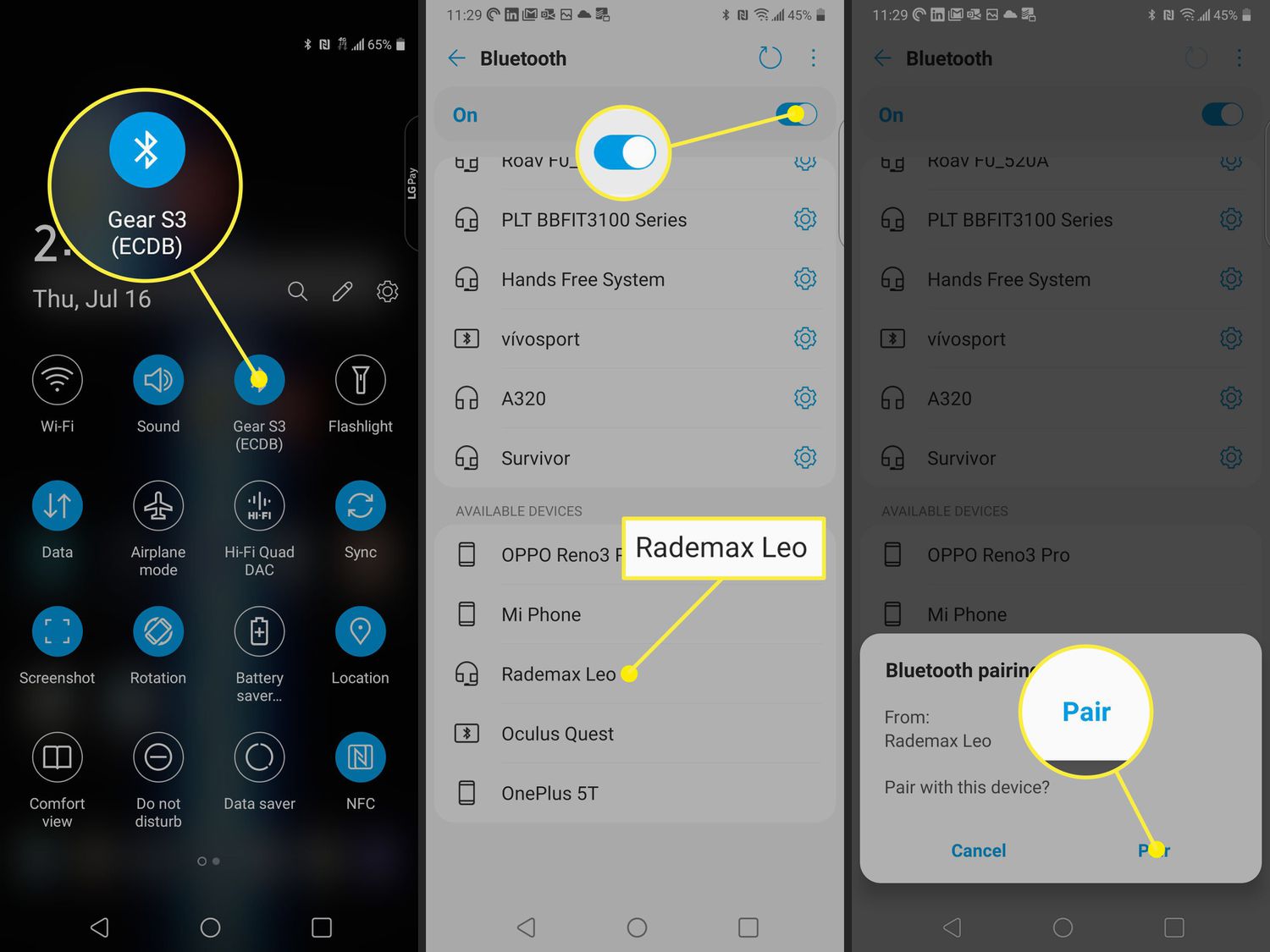
In today’s fast-paced world, wireless headphones have become an essential accessory for many people. Whether you’re an avid music lover, a fitness enthusiast, or someone who simply wants to enjoy hands-free audio, connecting your wireless headphones to your device is crucial. If you’re new to the world of wireless headphones, the process might seem a bit daunting at first. But fear not, as we’re here to guide you through the steps of connecting your wireless headphones hassle-free. In this article, we’ll explore different methods to connect your wireless headphones to various devices such as smartphones, laptops, and smart TVs. So, let’s dive in and discover how to enjoy seamless audio without the hassle of tangled wires!
Inside This Article
- Pairing your wireless headphones with your device
- Troubleshooting common connectivity issues
- Maximizing the Range and Signal Strength of Your Wireless Headphones
- Additional tips for a seamless wireless headphone experience
- Conclusion
- FAQs
Pairing your wireless headphones with your device
Pairing your wireless headphones with your device is a simple process that allows you to enjoy the freedom of wireless audio. Whether you’re using Bluetooth or a proprietary wireless connection, the steps are relatively similar.
The first step is to make sure that your headphones are in pairing mode. This typically involves pressing and holding a button on your headphones until a light or indicator starts flashing. Consult the instruction manual for your specific headphones to determine the exact pairing mode process.
Next, on your device, go to the Bluetooth settings or wireless settings menu. This can usually be found in the settings app or in the quick settings menu. Once you’re in the Bluetooth or wireless settings, look for the option to scan for available devices.
After you initiate the scan, your device should detect your wireless headphones. Select the headphones from the list of available devices. Your device will then attempt to establish a connection with the headphones. This may take a moment, so be patient.
Once the connection is established, you may be prompted to enter a PIN or confirm a pairing code on your device. Follow the on-screen instructions to complete the pairing process. Once the pairing is successful, you should see a notification or indicator on both your device and headphones.
Now that your wireless headphones are successfully paired with your device, you can start enjoying wireless audio. You should be able to listen to your favorite music, watch videos, and take calls without the worry of tangled cords getting in your way.
If you’re still having trouble with the pairing process, consult the instruction manual for your specific headphones. It may have additional troubleshooting steps or specific guidance for your device.
Remember, the pairing process may vary slightly depending on the make and model of your wireless headphones and device. Always refer to the instruction manual or online resources for the most accurate and up-to-date instructions.
Troubleshooting common connectivity issues
While wireless headphones offer convenience and freedom, they can sometimes encounter connectivity issues. Here are some common problems you may encounter and possible solutions:
1. Interference: If you’re experiencing stuttering or intermittent sound, there may be interference from other devices. Try moving away from crowded Wi-Fi areas or turning off other wireless devices nearby.
2. Low battery: If your headphones are not connecting or are disconnecting frequently, check the battery level. Low battery can affect the stability of the connection. Charge your headphones fully and try again.
3. Not in pairing mode: Ensure that your headphones are in pairing mode. Check the user manual for instructions on how to activate the pairing mode. Sometimes, it requires holding a specific button combination or a long press on the power button.
4. Device compatibility: Ensure that your device supports Bluetooth or the specific wireless technology used by your headphones. Some older devices may not be compatible with the latest Bluetooth standards.
5. Bluetooth settings: Check the settings on your device to ensure that Bluetooth is turned on and that it’s discoverable by other devices. Restarting your device or toggling the Bluetooth setting off and on can also help resolve connectivity issues.
6. Distance and obstructions: The range of wireless headphones can vary depending on the model. If you’re experiencing connectivity issues, try staying within the recommended range and avoid having too many obstacles, such as walls, between your headphones and the device.
7. Firmware updates: Manufacturers often release firmware updates to improve the performance and connectivity of wireless headphones. Check if there are any available updates for your headphones and follow the instructions to install them.
8. Resetting your headphones: If all else fails, try resetting your headphones to their factory settings. Refer to the user manual for the specific steps to perform a reset. Keep in mind that resetting your headphones will erase any saved settings or pairing information.
By following these troubleshooting steps, you can often resolve common connectivity issues and enjoy a seamless wireless headphone experience. If the problem persists, it’s advisable to contact the manufacturer’s support for further assistance.
Maximizing the Range and Signal Strength of Your Wireless Headphones
Wireless headphones have become increasingly popular due to their convenience and freedom of movement. However, sometimes you may experience issues with the range and signal strength, leading to a subpar audio experience. To help you get the most out of your wireless headphones, here are some tips to maximize their range and signal strength:
1. Positioning is key: The placement of your audio source and your wireless headphones can greatly impact the range and signal strength. Make sure there are no obstructions between the two, such as walls or furniture. Additionally, try to keep your audio source at a higher position, as radio waves tend to travel downwards.
2. Stay within proximity: The further you move away from the audio source, the weaker the signal strength becomes. To maintain a strong connection, try to stay within a reasonable distance from your device. Most wireless headphones have a recommended operating range, so pay attention to any specifications provided by the manufacturer.
3. Avoid interference: Wireless headphones operate on specific frequencies, and they can be susceptible to interference from other devices using the same frequency band. Keep your headphones away from devices like Wi-Fi routers, microwaves, and cordless phones, as they can disrupt the signal and affect the range and quality of your audio.
4. Keep your headphones charged: Low battery levels can affect the performance of your wireless headphones, including range and signal strength. Make sure to charge them regularly and keep an eye on the battery level. This is especially important if your headphones use a rechargeable battery. A fully charged battery will ensure optimal performance.
5. Update firmware: Manufacturers often release firmware updates for their wireless headphones to improve signal stability and performance. Check if there are any available updates for your headphones and install them accordingly. Firmware updates can address any potential issues and enhance the range and signal strength.
6. Choose the right channel: Some wireless headphones offer the option to switch between different transmission channels. If you experience signal interference or a weak connection, try changing the channel. This can help to minimize interference from other nearby devices and improve the range and signal strength.
By following these tips, you can maximize the range and signal strength of your wireless headphones, ensuring a seamless and uninterrupted audio experience. Enjoy the freedom of wireless audio without compromising on quality.
Additional tips for a seamless wireless headphone experience
Now that you’ve successfully connected your wireless headphones to your device and are enjoying the freedom of wireless audio, there are a few extra tips you can follow to enhance your overall experience. These tips will help you maximize the performance and longevity of your wireless headphones, ensuring a seamless and uninterrupted listening experience.
1. Keep your headphones charged: To avoid any unexpected battery drain during your listening sessions, make sure to keep your wireless headphones charged. Most wireless headphones come with a charging cable or a charging dock. Set a reminder to regularly charge your headphones, especially before long trips or extended periods of use.
2. Clean your headphones regularly: Over time, dust, sweat, and debris can accumulate on your headphones, affecting their performance and sound quality. Take a few minutes to clean your wireless headphones using a soft cloth or a mild cleaning solution. Be gentle while cleaning and avoid using excessive moisture, as it can damage the electronic components.
3. Store your headphones properly: When you’re not using your wireless headphones, it’s important to store them properly. This will help prevent any accidental damage and will also keep them safe from dust and scratches. Some headphones come with a protective case, while others have a folding mechanism for easy storage. Make use of these features to keep your headphones in great condition.
4. Keep the firmware updated: Manufacturers often release firmware updates for their wireless headphones to improve performance, fix bugs, and introduce new features. It’s a good idea to periodically check for any firmware updates for your specific headphone model and install them as they become available. This will ensure that you’re always using the latest software and enjoying the best possible performance.
5. Avoid wireless interference: Although wireless headphones are designed to offer freedom of movement, they can be susceptible to interference from other wireless devices. Try to minimize the distance between your headphones and your device to maintain a stronger connection. Additionally, avoid using your headphones in areas with strong Wi-Fi signals or other sources of interference, as these can disrupt the audio quality.
6. Customize your listening experience: Many wireless headphones come with companion apps that allow you to customize various audio settings. Take advantage of these apps to tailor the sound to your preferences. You can adjust the equalizer settings, enable noise cancellation or ambient sound modes, and even customize touch or button controls. Experiment with these features to enhance your listening experience.
7. Take breaks and listen at a moderate volume: Even though wireless headphones can offer immersive audio experiences, it’s important to take breaks and avoid listening for extended periods at high volume levels. Prolonged exposure to loud volumes can lead to hearing damage. Be mindful of the volume and give your ears regular breaks to avoid any potential long-term effects.
By following these additional tips, you can ensure a seamless wireless headphone experience. Taking care of your headphones, keeping them charged, and staying updated with firmware releases will help you get the most out of your wireless headphones for years to come.
Conclusion
In conclusion, connecting wireless headphones to your devices is a simple and convenient process that allows you to enjoy your favorite music and podcasts untethered. Whether you have Bluetooth-enabled headphones or wireless transmitters, the steps to connect them to your devices are generally straightforward.
By following the manufacturer’s instructions and ensuring that your devices are in pairing mode, you’ll be able to establish a wireless connection and experience the freedom of listening without wires. Remember to check for firmware updates regularly to ensure optimal performance and compatibility with your devices.
Now that you know how to connect your wireless headphones, you can dive into a world of audio without being limited by cords. So go ahead, crank up the volume, and enjoy the immersive sound quality that wireless headphones have to offer!
FAQs
1. How do I connect my wireless headphones to my device?
To connect your wireless headphones to your device, follow these steps:
- Put your headphones in pairing mode. This is usually done by holding down the power button until the LED light starts flashing.
- On your device, go to the Bluetooth settings and turn on Bluetooth.
- Select your headphones from the list of available devices.
- Once connected, you should be able to enjoy your music or audio wirelessly through your headphones.
2. Can I connect my wireless headphones to multiple devices at the same time?
Most wireless headphones support connecting to multiple devices, but it depends on the specific model and manufacturer. Refer to the user manual or check the product specifications to see if your headphones have this feature. If they do, you can usually switch between devices by selecting the headphones from the Bluetooth menu on each device.
3. My device is not detecting my wireless headphones. What can I do?
If your device is not detecting your wireless headphones, there are a few troubleshooting steps you can try:
- Make sure your headphones are in pairing mode. Refer to the user manual for instructions on how to put your headphones in pairing mode.
- Ensure that Bluetooth is enabled on your device and that it is in range of your headphones.
- Restart both your headphones and your device.
- Try connecting your headphones to another device to determine if the issue is with the headphones or the original device.
- If none of these steps work, contact the manufacturer or refer to the user manual for further assistance.
4. How far can I be from my device while using wireless headphones?
The range of wireless headphones can vary depending on the specific model and the Bluetooth version it supports. Generally, you can expect a range of around 30 feet (10 meters) between your device and the headphones. However, factors such as obstacles (walls, furniture) and electromagnetic interference can affect the range and signal quality.
5. Can I use wireless headphones with non-Bluetooth devices?
Yes, you can use wireless headphones with non-Bluetooth devices by using a Bluetooth transmitter. A Bluetooth transmitter connects to the audio output of your non-Bluetooth device, such as a TV or stereo, and transmits the audio wirelessly to your Bluetooth headphones. This allows you to enjoy wireless audio even if your device doesn’t have built-in Bluetooth capabilities.
