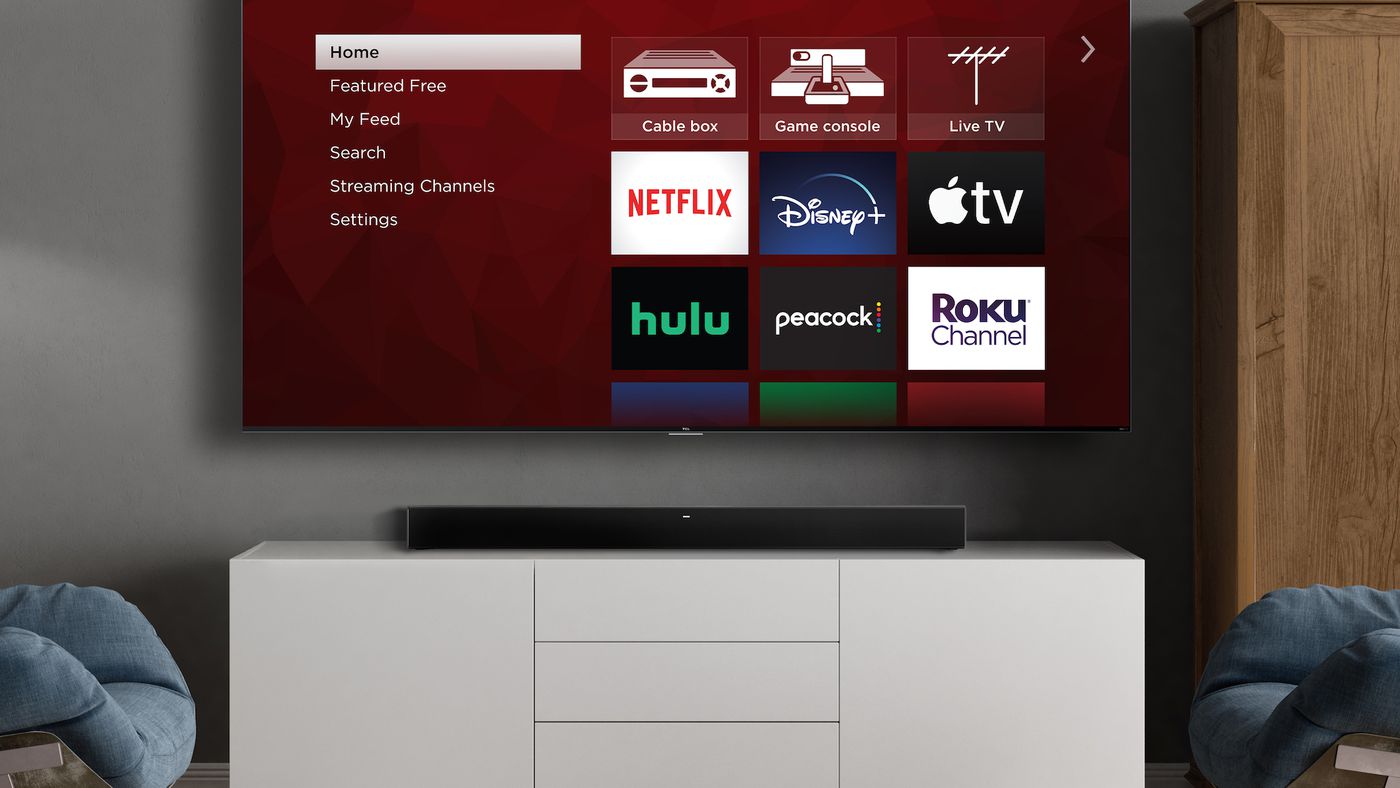
Are you struggling to connect your wireless soundbar to your TCL Roku TV? Don’t worry, we’ve got you covered! In this article, we will guide you step-by-step on how to easily connect your soundbar to your TCL Roku TV wirelessly. With the popularity of soundbars on the rise, they have become a popular choice for enhancing the audio experience of your TV. However, figuring out how to connect them to your TV can sometimes be confusing, especially with different models and settings. But fret not, by following our instructions and tips, you will be enjoying superb sound quality in no time. So let’s dive in and get your soundbar connected to your TCL Roku TV!
Inside This Article
- Prerequisites for Connecting a Wireless Soundbar
- Step 1: Checking Soundbar Compatibility with TCL Roku TV
- Step 2: Connecting the Soundbar to Power Source
- Step 3: Establishing a Wireless Connection between Soundbar and TV
- Step 4: Adjusting Sound Settings and Testing the Connection
- Troubleshooting Tips for Wireless Soundbar Connection
- Conclusion
- FAQs
Prerequisites for Connecting a Wireless Soundbar
Before you can connect a wireless soundbar to your TCL Roku TV, there are a few prerequisites you need to keep in mind. These prerequisites ensure that the connection process goes smoothly and that you can enjoy high-quality audio from your soundbar. Here are the prerequisites you need to consider:
1. Compatible Soundbar: The first prerequisite is to make sure that your soundbar is compatible with your TCL Roku TV. Check the specifications of your soundbar to see if it supports wireless connectivity and if it is compatible with the audio output options of your TV.
2. Wireless Connectivity: Both your TCL Roku TV and soundbar need to have built-in wireless connectivity capabilities. This allows them to establish a wireless connection with each other, eliminating the need for any physical cables.
3. Available Ports on TCL Roku TV: Check the available ports on your TCL Roku TV that are suitable for connecting a soundbar. Most TCL Roku TVs have HDMI ARC (Audio Return Channel) ports, which are ideal for connecting a soundbar. If your TV does not have an HDMI ARC port, make sure it has other audio output options like optical or AUX.
4. Power Source: Ensure that both your TCL Roku TV and soundbar are connected to a power source. This ensures that they have the necessary power to function properly and maintain a wireless connection.
By considering these prerequisites, you can ensure that you have the necessary equipment and settings in place to connect your wireless soundbar to your TCL Roku TV successfully.
Step 1: Checking Soundbar Compatibility with TCL Roku TV
Before you start connecting your wireless soundbar to your TCL Roku TV, it’s important to ensure they are compatible with each other. This will help you avoid any potential issues and ensure a smooth setup process.
The first thing you should do is check the documentation or user manual of both your soundbar and TCL Roku TV. Look for any specific instructions or compatibility requirements mentioned by the manufacturers.
Next, consider the type of connection you want to use between the soundbar and the TV. TCL Roku TVs usually support various audio connection options, including HDMI ARC, optical, or AUX. Make sure your soundbar has at least one matching connection option.
If you are uncertain about the compatibility or connection options, you can also check the TCL website or contact their customer support for further assistance. They can provide you with specific recommendations based on your TCL Roku TV model and soundbar.
Additionally, it’s worth researching online forums or communities where other users might have shared their experiences with connecting a soundbar to a TCL Roku TV. This can give you valuable insights and recommendations for compatible soundbar models or potential compatibility issues to watch out for.
By taking the time to check the compatibility and connection options between your soundbar and TCL Roku TV, you’ll be well-prepared to proceed with the setup process confidently and ensure a successful connection.
Step 2: Connecting the Soundbar to Power Source
Now that you have confirmed the compatibility of your wireless soundbar with your TCL Roku TV, it’s time to connect the soundbar to a power source. Here are the steps to follow:
1. Locate the power cord that came with your soundbar. It is usually a thick, black cable that has a connector on one end and a plug on the other.
2. Look for the power input port on the back of the soundbar. It is typically labeled as “Power” or has a power symbol next to it. Insert the connector of the power cord into this port.
3. Once the power cord is securely connected, locate an available electrical outlet near your TCL Roku TV. Ensure that the outlet is easily accessible and not obstructed by furniture or other objects.
4. Plug the other end of the power cord into the electrical outlet. Make sure the connection is snug and secure.
5. Finally, locate the power button on the soundbar. It is usually located on the front or top panel. Press the power button to turn on the soundbar. You should see a power indicator light up to indicate that the soundbar is receiving power.
Once the soundbar is connected to a power source, you are one step closer to enjoying an immersive audio experience with your TCL Roku TV.
Step 3: Establishing a Wireless Connection between Soundbar and TV
Now that you have ensured that your soundbar is compatible with your TCL Roku TV and have connected it to a power source, it’s time to establish the wireless connection between the soundbar and the TV. Follow these steps to seamlessly connect the two devices:
1. Power on your TCL Roku TV and your soundbar. Make sure both devices are turned on and ready for pairing.
2. Access the settings menu on your TCL Roku TV. Using your remote control, navigate to the home screen and scroll to the right until you find the settings icon. Press the OK button on your remote to enter the settings menu.
3. Select “Remote & Devices” from the settings menu. In the settings menu, navigate down to “Remote & Devices” and press the OK button to enter the submenu.
4. Choose “Audio” and select “Audio output” in the submenu. Within the “Remote & Devices” submenu, select “Audio” and then choose “Audio output” to access the audio settings.
5. Select “Audio mode” and choose “Wireless.” In the “Audio output” menu, locate “Audio mode” and use the right arrow button on your remote to switch to “Wireless” mode.
6. Pair your soundbar with your TCL Roku TV. On the “Audio output” menu, choose “Pair Bluetooth device” or “Add Bluetooth device” option, depending on your TV model. Follow the on-screen instructions to put your soundbar in pairing mode and connect it to your TV.
7. Test the wireless connection. Once your soundbar and TV are successfully paired, play some audio or video content on your TCL Roku TV to test the wireless connection. Ensure that the sound is coming through the soundbar and not the TV speakers.
8. Adjust sound settings as needed. If necessary, you can further customize the sound settings on your TCL Roku TV. This may include adjusting the volume, audio mode, bass, or treble levels to optimize your listening experience.
9. Enjoy your wireless soundbar experience! With the wireless connection established between your TCL Roku TV and soundbar, you can now enjoy enhanced audio quality and immersive entertainment.
Remember, the steps above may vary slightly depending on the model of your TCL Roku TV and soundbar. Always refer to the user manual that came with your devices for detailed instructions specific to your setup.
Step 4: Adjusting Sound Settings and Testing the Connection
After successfully connecting your wireless soundbar to your TCL Roku TV, the next step is to adjust the sound settings and test the connection. This will ensure that you are getting the best audio quality and that the soundbar is working properly with your TV.
Here are some steps to follow:
- Using your TV remote, navigate to the settings menu. This can usually be done by pressing the Home button and selecting “Settings.”
- Once in the settings menu, look for the audio options. It may be labeled as “Sound,” “Audio,” or something similar.
- Select the audio options and find the sound output settings. This will allow you to choose where the audio is coming from, whether it’s the TV speakers or the connected soundbar.
- Choose the soundbar as the audio output source. This will ensure that the audio is routed through the soundbar instead of the TV speakers.
- Adjust the sound settings to your preference. Most TVs have options to adjust the volume, bass, treble, and other audio settings. Experiment with these settings to find the perfect balance for your listening experience.
- Once you have adjusted the sound settings, it’s time to test the connection. Play some audio or video content on your TV and listen carefully. Make sure the sound is coming through the soundbar and that it is clear and balanced.
- If you’re not satisfied with the sound quality, you may need to go back and fine-tune the settings. Try adjusting the volume, bass, treble, or other sound options until you are happy with the audio output.
Remember to consult the user manual for your specific soundbar and TV model for detailed instructions on adjusting the sound settings. It’s also worth noting that some soundbars come with their own remote control that allows for more precise control over the audio settings.
By following these steps and adjusting the sound settings to your liking, you can enjoy a cinematic audio experience with your TCL Roku TV and wireless soundbar.
Troubleshooting Tips for Wireless Soundbar Connection
Despite following the steps mentioned above, you may encounter some challenges when trying to connect your wireless soundbar to your TCL Roku TV. Don’t worry, though. We’ve got you covered with some troubleshooting tips to help you get things back on track.
1. Check the Wi-Fi Signal Strength: Ensure that your TCL Roku TV and soundbar are in close proximity to your Wi-Fi router. Weak wireless signals can cause connectivity issues. Consider moving your devices closer to the router or try using a Wi-Fi extender to boost the signal.
2. Restart the Devices: Sometimes, a simple restart can resolve connectivity issues. Turn off both your TCL Roku TV and soundbar, unplug them from the power source, wait for a few seconds, and then plug them back in. Turn on the devices and attempt to reconnect them.
3. Double-check Soundbar Settings: Verify that the soundbar is set to the correct input mode. Some soundbars have multiple input options, so ensure that you have selected the appropriate one for connecting to your TCL Roku TV. Refer to the soundbar’s manual for instructions on changing the input mode.
4. Update Firmware and Software: Ensure that both your TCL Roku TV and soundbar have the latest firmware and software updates installed. Manufacturers often release updates to improve compatibility and address any known issues. Check the manufacturer’s website for instructions on updating the firmware and software.
5. Reset Network Settings: If you have previously connected your TCL Roku TV and soundbar to a different network, you may need to reset the network settings. Access the settings menu on both devices and look for the option to reset network settings. After resetting, go through the initial setup process again.
6. Re-pair the Devices: If the initial pairing process was unsuccessful, try re-pairing your TCL Roku TV and soundbar. Access the sound settings on your TCL Roku TV and search for available Bluetooth devices. Follow the on-screen instructions to re-pair the devices.
7. Contact Customer Support: If you have tried all the troubleshooting tips and still cannot connect your wireless soundbar to your TCL Roku TV, it may be helpful to reach out to the manufacturer’s customer support. They can provide specific guidance and assistance tailored to your devices and situation.
By following these troubleshooting tips, you should be able to resolve any connectivity issues and enjoy the enhanced audio experience that a wireless soundbar offers with your TCL Roku TV.
Conclusion
Connecting a wireless soundbar to your TCL Roku TV can greatly enhance your audio experience and provide a more immersive viewing experience. Whether you prefer to use Bluetooth or optical connections, the process is relatively simple and can be completed in just a few steps.
By following the instructions provided in this guide, you can enjoy high-quality sound from your TCL Roku TV without the hassle of tangled wires. Remember to ensure compatibility between your soundbar and TV, and make the necessary adjustments or settings on both devices to ensure optimal performance.
Now that you know how to connect a wireless soundbar to your TCL Roku TV, you can take your home entertainment to the next level and enjoy your favorite movies, TV shows, and games with enhanced audio. Sit back, relax, and immerse yourself in the rich, powerful sound that a wireless soundbar can provide. Happy watching!
FAQs
Q: How do I connect a wireless soundbar to my TCL Roku TV?
A: Connecting a wireless soundbar to your TCL Roku TV is easy and straightforward. First, make sure the soundbar is within range and compatible with your TV. Then, follow these steps:
- Turn on your TCL Roku TV and the wireless soundbar.
- On your TCL Roku TV, go to the Home screen by pressing the Home button on your remote.
- Select “Settings” and navigate to “Audio” using the arrow keys.
- Choose “Audio Mode” and select “Dolby Digital, DTS” or “DTS” if available.
- Go back to the “Audio” menu and select “Soundbar (HDMI ARC).” If your soundbar supports HDMI ARC (Audio Return Channel), connect it to the HDMI ARC port on your TV.
- If your soundbar doesn’t support HDMI ARC, you can connect it using an optical cable. In that case, choose “Optical” in the “Audio” settings menu.
- Once connected, adjust the audio settings on your TCL Roku TV and soundbar to optimize the sound quality.
That’s it! Your wireless soundbar should now be connected to your TCL Roku TV, delivering enhanced audio for your viewing pleasure.
Q: Can I connect a Bluetooth soundbar to my TCL Roku TV?
A: Yes, you can connect a Bluetooth soundbar to your TCL Roku TV if it has Bluetooth capabilities. To do so, follow these steps:
- Turn on your TCL Roku TV and the Bluetooth soundbar.
- On your TCL Roku TV, go to the Home screen by pressing the Home button on your remote.
- Select “Settings” and navigate to “Audio” using the arrow keys.
- Choose “Audio Mode” and select “Dolby Digital, DTS” or “DTS” if available.
- Go back to the “Audio” menu and select “Soundbar (Bluetooth).” Ensure that both your TV and soundbar are in pairing mode.
- Your TCL Roku TV will search for available Bluetooth devices. Select your soundbar from the list of available devices.
- Once connected, adjust the audio settings on your TCL Roku TV and soundbar to optimize the sound quality.
Now you can enjoy the convenience of a wireless Bluetooth soundbar connected to your TCL Roku TV.
Q: What if my TCL Roku TV doesn’t have an HDMI ARC or optical output?
A: If your TCL Roku TV doesn’t have an HDMI ARC or optical output, there are still options available to connect a soundbar. You can use the TV’s headphone jack or use an HDMI Audio Extractor. Here’s how:
- To use the TV’s headphone jack, connect one end of a 3.5mm audio cable to the TV’s headphone jack and the other end to the input on your soundbar.
- To use an HDMI Audio Extractor, connect an HDMI cable from your TCL Roku TV to the Audio Extractor’s HDMI input. Then, connect another HDMI cable from the Audio Extractor’s HDMI output to your TV. Finally, connect the soundbar to the Audio Extractor using an optical cable or RCA cables.
- Once connected, adjust the audio settings on your TCL Roku TV and soundbar to optimize the sound quality.
By using these alternative methods, you can still enjoy high-quality sound from your soundbar with your TCL Roku TV.
Q: Do I need to buy a specific soundbar for my TCL Roku TV?
A: You don’t necessarily need to buy a specific soundbar for your TCL Roku TV. Most soundbars, whether they are Bluetooth, wireless, or with HDMI ARC or optical connections, can work with your TV. However, it is always best to check the specifications and compatibility of the soundbar with your TCL Roku TV before making a purchase. This ensures that you have the appropriate connections and capabilities to connect and enjoy the soundbar with your TV seamlessly.
Q: How can I control the soundbar with my TCL Roku TV remote?
A: Depending on the soundbar and TV model, you may be able to control the soundbar’s volume and power using your TCL Roku TV remote. This feature is known as HDMI CEC (Consumer Electronics Control) or HDMI ARC control. To enable this feature, follow these steps:
- On your TCL Roku TV, go to the Home screen by pressing the Home button on your remote.
- Select “Settings” and navigate to “System” using the arrow keys.
- Choose “Control other devices (CEC)” and make sure it is turned on.
- Once done, you should be able to control the soundbar’s volume and power using your TCL Roku TV remote. However, keep in mind that this feature may vary depending on the model of your TCL Roku TV and the soundbar you’re using.
Enjoy the convenience of controlling your soundbar directly from your TCL Roku TV remote!
